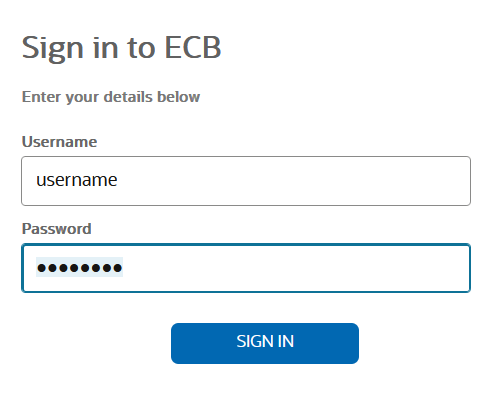Log On to the Web GUI
You can log on to the Oracle Enterprise Communications Broker (ECB) as a User or an as Administrator, depending on your permissions.
You need your User name, Password, and optionally your Passcode to log on. The system requires your passcode when two factor authentication is enabled. If your system Administrator configured the optional log on page message, the system displays the message after you enter your log on credentials. After reading the message, click Close, and the system displays the GUI. The first time you log on, the GUI displays the Configuration Assistant.
Login Banner
After a successful user authentication and authorization, ECB displays the login banner.
The Login Banner displays:
- Last login: Date and time that the current user last successfully logged-in.
- System last accessed: Date and time and user name of the last user who successfully logged-in.
- Unsuccessful login attempts: Date and time of the last five unsuccessful login attempts by the current user.
- Confirm reading: Needs confirmation from the current user. On clicking Confirm, the current user can completes login, and the audit-log activity for this user session is started. If the current user clicks Cancel, the current user is logged out of the ECB , and an audit-log entry is created.