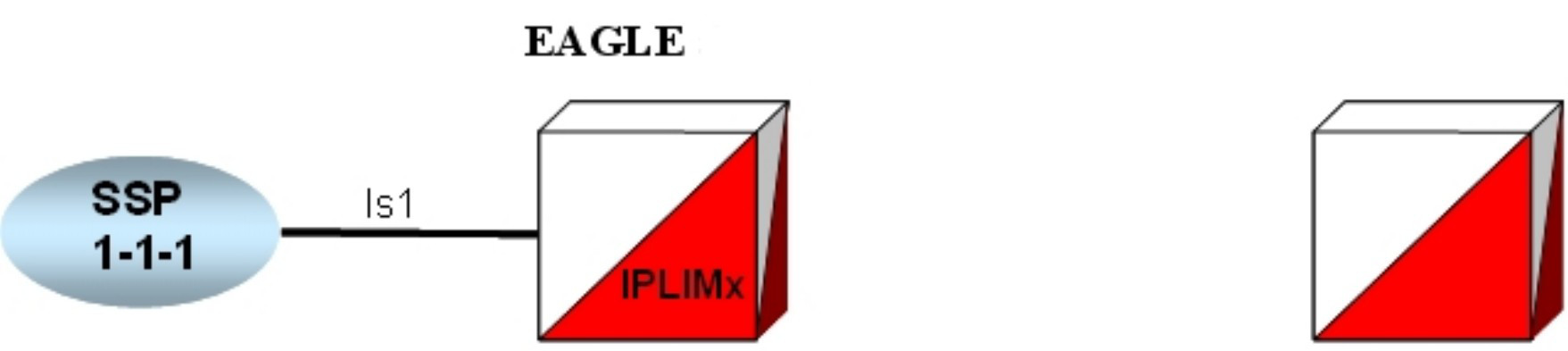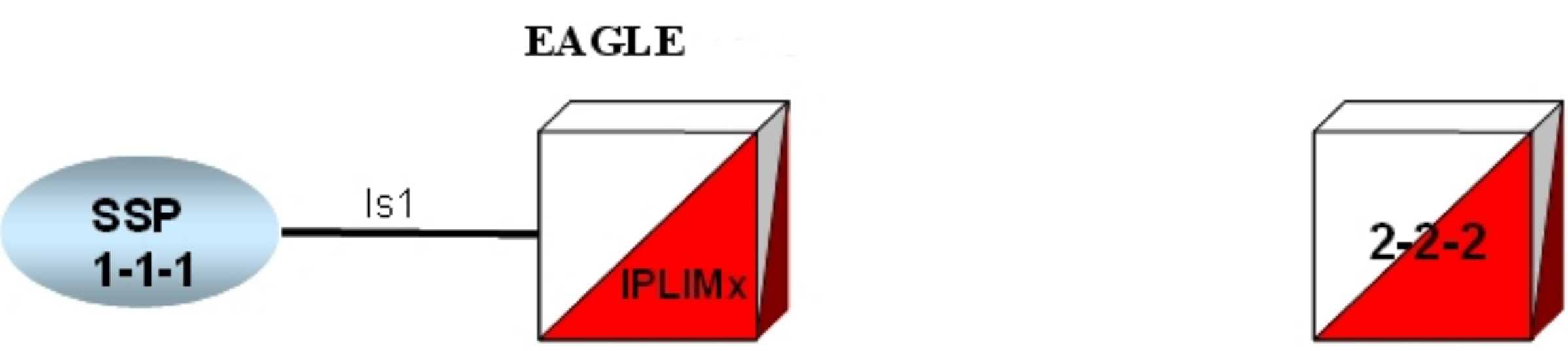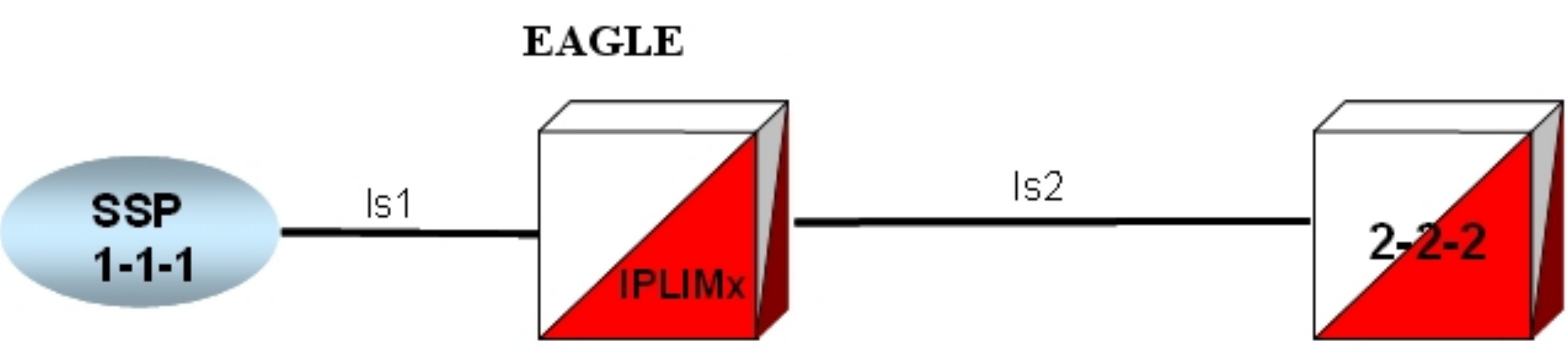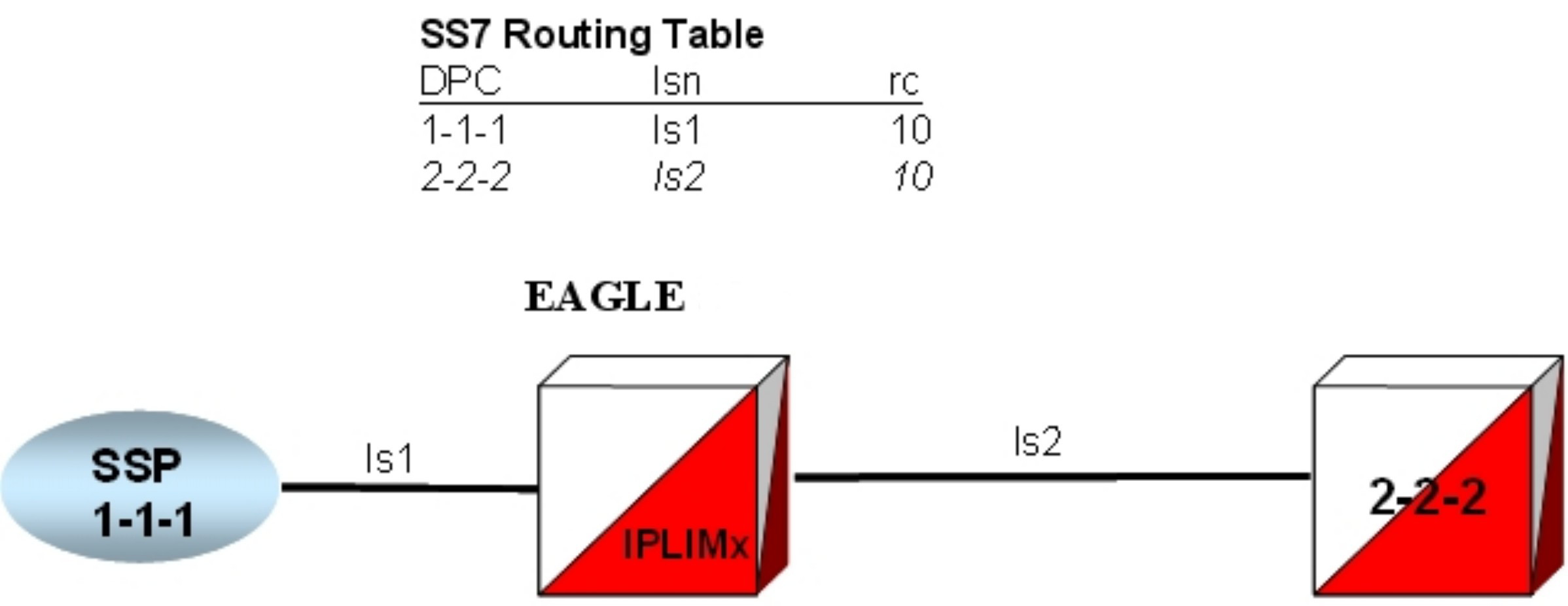6 Implementation
This chapter provides hardware information, high-level configuration steps for the IPSG application, how to refine timers and parameters after the installation, and high-level system verification steps.
6.1 Hardware requirements
Some of the hardware requirements specific for a Oracle Communications SS7-over-IP network are described here. However, for a full list customized for your planned network, contact your Sales Representative.
6.1.1 EAGLE
EAGLE fully configured for SS7-over-IP consists of at least one IPSG application. The application can be installed on an E5-ENET-B card or a SLIC card.
Table 6-1 shows the cards and their Advertised Capacity in TPS.
Table 6-1 EAGLE IP Signaling Maximum Capacities by Card and Application
| EAGLE Card Name | IPSG Capacity |
|---|---|
| E5-ENET-B (E5-ENET-B when IPSG High Throughput Feature OFF, SLIC) | 6,500 |
| E5-ENET-B (E5-ENET-B IPSG High Throughput feature ON) | 9,500 |
| SLIC (IPSG High Throughput feature OFF) | 12,000 as of Release 46.6; 10,000 in Release 46.5 |
The capacities listed in this table are achieved when the traffic carried by the application involves no feature or network attribute that requires excessive CPU, memory, or transport capacity. Rates in excess of the values shown results in signaling link or IP connection congestion.
6.1.2 Integrated Message Feeder (IMF)
When monitoring the IPx links using IMF, Oracle requires that the HIPR2 cards and at least one STC card are configured on the same shelf as the IPSG cards. The M2PA and M3UA links that are RFC 4165 compliant can be monitored. A minimum of two STC cards are required per system to turn on the monitoring feature in EAGLE.
The E5IS Data Feed or monitoring subsystem requires a significant amount of CPU and memory resources from the IPSG cards when monitoring the M2PA, M3UA links. When enabled, this capability causes the IPSG applications to drop well below the maximum capacity of the platform. For a detailed analysis of the IP7 throughput for provisioning purposes, refer to Engineering Rules for Determining IP7 Application Throughput.
The installation of the SS7-over-IP system includes both hardware installation and software provisioning, and is detailed in the EAGLE customer documentation.
6.2 Configuration
This section describes the configuration sequence for the IPSG application.
Note:
As of Release 44.0, all Ethernet ports are OFF by default. The in-service port and associated light will be turned ON by running the relevant application. The light for the unused port will remain OFF.6.3 Refine Timers and Parameters
6.3.1 Define RTIMES Association Retransmits
Set the RTIMES parameter such that an association will be marked unavailable after a reasonable amount of time, based on the values of the RMODE, RMIN and RMAX parameters.
For M2PA, this should be just after M2PA T7 expires (default 1.2 sec).
For example, consider a unihomed M2PA link with RMIN set to 100 msec and RMODE is LINEAR:
Time to mark as failed = RMIN * RTIMES 1200 msec = 100 msec * 12
As long as RTIMES = 12, the association will fail at about the same time MTP3 starts changeover procedures (12 is the maximum for RTIMES).
In this case, decrease M2PA T7 slightly using the chg-m2pa-tset command to guarantee that it will expire before the association is taken down.
For M3UA connections, make this a reasonable amount of time for the network, remembering that multihomed associations could be taken down after only RTIMES/2 retransmits.
6.3.2 Define RTO Parameter
Use the ping-result average RTT measurement for calculation of RMIN.
RMIN should be set to whichever is greater of 1.2 * (Avg. RTT) or (Avg. RTT) + 10 ms.
If errors are greater than 1 per 250,000, then investigate to determine if this can be improved in the network.
RMAX can be set to the worst recorded RTT and further tuned after the association has been established and assocrtt measured.
6.3.3 Define RTXTHR Parameter
:rtxthr –The retransmission threshold for the
association. The RTXTHR parameter value indicates the number of packet re-transmissions
that can occur on the association (per monitoring time period of two seconds). Alarm "IP
Connection Excess Retransmits" (UAM 536) will be raised if the number of packets
re-transmitted is greater than the configured the RTXTHR parameter value, during five
such consecutive monitoring periods. Once alarm is raised, it may require up to 12
consecutive monitoring periods with the number of re-transmissions < RTXTHR to clear
the alarm. The design allows the alarm to come on at low error rates, and not come for
occasional errors.
The value of this parameter is 0 to 65,535. The value of this parameter is shown in the RTXTHR field of the rtrv-assoc:aname=<association name> output. The rtxthr parameter value can be changed if the open parameter value is either "yes" or "no". It is possible to configure the RTXTHR so that UAM 536 alarms if the error rate on association is above the recommended maximum packet loss of 0.025%. If the error rate is more than 0.025%, investigate to determine if this can be improved in the network.
6.3.4 Measure Jitter
Measure jitter using ping samples taken from the network. Ideally, a relatively small subset of the samples deviate from the overall Average RTT for the network. The SCTP RMIN parameter value should be adjusted during deployment such that RMIN is approximately equal to 1.2 * Average RTT time in the network. RTT in the network should not exceed 120 ms for the E5-ENET-B cards, or 50 ms for the E5-ENET-B cards running the IPSG application when the E5-ENET-B IPSG High Throughput feature is turned on.