2.3 Input/Output Devices
There are two types of Input/Output (I/O) devices: terminals and printers. All I/O devices are connected to the system through the control shelf backplane. Each I/O device is described in terms of its function and its connection to the system. Refer to Installation Guide for backplane connection information.
Terminals and Printers
The EAGLE uses VT320 terminals for maintenance and database administration. The EAGLE also can be configured to communicate with the SEAS interface (OAP). The terminals enable you to enter information into or receive information from the system. The system is capable of communicating with terminals at data rates from 2400 to 19,200 baud, using the ASCII character set.
You must configure terminals to operate with the system. You also must set printers (and modems) for hardware flow control. To do this, enable Data Terminal Ready (DTR) through your terminal’s configuration menu. A modem also must have DCD set on “high.” If your terminal has the auto-wrap feature, ensure that it is disabled before using your terminal on the system.
For information on the setup values for printers and terminals on the system, see the chg-trm command.
- cmdname input and output
- Continuous alarm states
- Event/Error messages
You enter commands at the terminal to perform system operations such as displaying the system status, administering system security, and maintaining the database.
An example of a terminal screen is shown in Figure 2-1. Note that the alarm status area is labeled either Total Alarm Status or Active Alarm Status depending on how the VT320 terminal is configured. See the chg-stpopts command description for configuration information.
- Critical – Indicates a severe, service-affecting condition has occurred and that immediate corrective action is needed, regardless of the time of day or the day of the week.
- Major – Indicates a serious disruption of service or the failure of important circuits is taking place. These troubles require attention and response to restore or maintain system capability.
- Minor – Indicates a trouble, but one that does not have a serious affect on service.
- Inhibited – Indicates a device in the system with an inhibited alarm. A temporarily or permanently inhibited alarm does not generate unsolicited output or cause alarm indicators to be turned on. See the
inh-almcommand description for information on inhibited alarms.
Event/Error messages also are issued to terminals to report system conditions or events. If the condition or event affects service, an alarm is issued along with an Event/Error message. Event/Error messages are displayed in the scroll area of the terminal screen.
Figure 2-1 System Terminal User Display
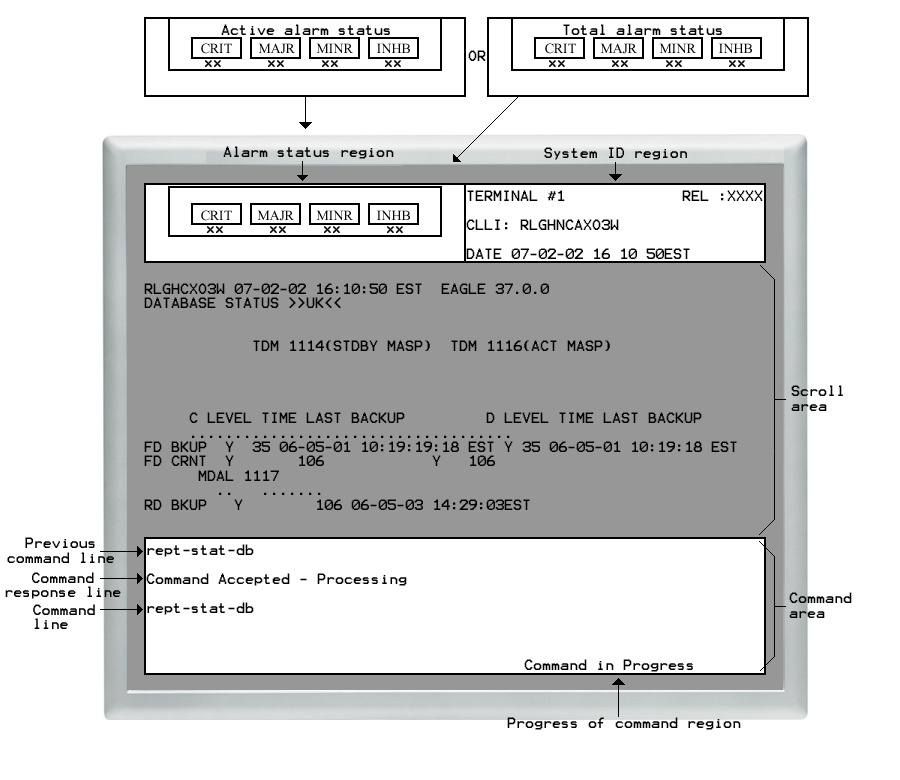
Use the command line region of the terminal display () to enter commands. The command line region consists of two lines. Each of these lines can hold up to 80 characters. If you enter a command of more than 80 characters in length, the command appears on both lines. When you press the Enter key, only the first 80 characters are displayed in the previous command line, followed by a message on the command response line showing the status of the command. The remaining characters have not been rejected; they are not displayed due to line length limitations. If you recall the command by pressing the Up arrow key or Down arrow key, all the characters in the command are displayed. For a description of the arrow key functions, see Table 2-2.
Printer Connections
Terminals and printers are connected to the Terminal Disk Module (TDM), using the control shelf backplane. The TDM also provides Keyboard Send and Receive (KSR) function. A description of the TDM can be found in Installation Guide.
KSR Function on VT320 Terminal Devices
The terminals can use the keyboard send and receive (KSR) mode of operation. KSR refers to a device or mode of operation that prints or displays all received data. The KSR mode of operation typically supports a teletype printer, but in the system, it also supports a video display unit and keyboard.
The KSR feature enables you to attach a dumb terminal device or teletype printer to the system's I/O ports or emulate KSR mode of operation on a VT320. KSR enhances the system's dial-up administration functions by allowing faster throughput, because the screen formatting characters associated with the VT320 mode of operation need not be transmitted.
The tested and supported terminal size in KSR mode is 24 rows/80 columns.
KSR Configuration
This feature allows you to configure the operational characteristics of system's I/O serial ports to support KSR terminal devices. See Table 2-2 for a list of the keyboard functions used by the KSR feature. For information on configuring a serial I/O port for KSR operation, see Database Administration - SS7 User's Guide.
Changing the Mode Of Operation
Before you attempt to change the mode of operation of the terminal, you must follow the “Changing the Terminal Characteristics” procedure found in Database Administration - SS7 User's Guide. You must perform this procedure from another terminal.
You can change the mode of operation of the terminal by pressing the F11 key. The F11 key instructs the system to mimic a KSR. cmdname line editing operates exactly like the VT320.
The KSR emulation resembles a printer when in operation. The entire screen is used for output. Before you enter a command, press <Ctrl-A>. The command prompt (>) is displayed. Enter a carriage return to signify the end of command entry.
While in the KSR mode, all output to the video display unit is buffered. When any character is entered from the terminal, a one-minute timer is started and data reception from the system is stopped. The system responds to the command with the appropriate response, then resumes sending data where it left off.
If a carriage return is not received during command entry, a time-out occurs and the system resumes sending data to the terminal.
Requirements
The KSR function operates on any combination of terminal type assignments for the 16 available terminal ports.
Telnet Terminals
Telnet is a user command using the underlying TCP/IP protocol for accessing remote computers. Telnet provides a connection from a remote (client) to a host (server) computer; the client keyboard and monitor (or window) act as if physically attached to the host computer. Remote users log on as if they were local users with whatever privileges may have been granted to the specific applications and data on the remote computer. Remote users, after they log in, can use the same services as a local user.
The IP User Interface feature permits any standard telnet client to act as an EAGLE terminal. This IP-based access provides a standard interface through which EAGLE commands are entered from a telnet session to the EAGLE. The EAGLE then provides command responses back to the remote telnet terminal.
Up to 3 E5-IPSM cards or E5-ENET-B cards running the IPS application (IPSM cards) in the EAGLE, with IP connectivity, enable telnet clients to connect from anywhere on the customer’s IP LAN. The EAGLE must be on the customer’s LAN or WAN. Each IPSM card provides 8 telnet terminal ports (IDs 17-24 for the first card installed, 25-32 for the second card installed, and 33-40 for the third card installed), which are automatically made available when the card is installed and provisioned. See the chg-trm command description in this manual for more information about configuring telnet terminals.
From the telnet client, the remote user connect to any one of the equipped IPSM cards available by entering the command telnet <IP address>. For example,
telnet 192.168.1.100
The remote user then selects a terminal number from a list of available terminals. If an incorrect terminal number (one not listed in the prompt) is selected, the prompt appears again. (After three incorrect tries, the session is closed.) After the session is accepted, an EAGLE welcome message appears. At this point, broadcast messages (if provisioned) will begin to appear. See #GUID-E573776A-E620-417A-A015-12E7A4862A2C/FIG_I1M_M44_1ZB.
Figure 2-2 Telnet Terminal Seclection and Login
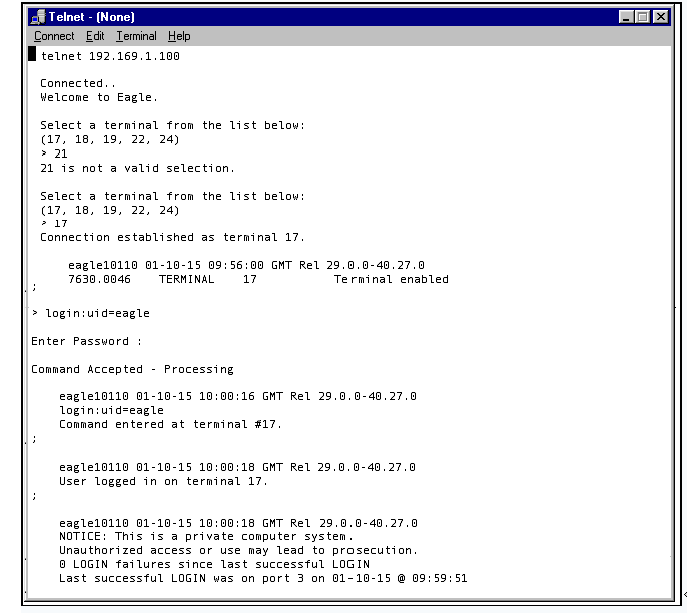
After a connection is made, the remote user can log in using a pre-provisioned user ID and password. (The user ID and password must be provisioned from an existing serial terminal.) The login command can be typed directly, without typing <Ctrl-A> first.
An EAGLE serial terminal emulating a Keyboard Send/Receive (KSR) device is normally in display mode (where outgoing messages are displayed). In order to enter a command, the user must interrupt the display by holding down the Ctrl key and typing an “a” (the ATTENTION or Ctrl-A key sequence). When the terminal controller receives an ATTENTION, it enters a command entry mode. The output text is temporarily halted, and the prompt symbol “>” appears.
The telnet terminal enters command entry mode when any key is pressed; <Ctrl-A> is not needed.
After the login is accepted and the user presses a key to receive the standard EAGLE command line prompt, all EAGLE commands assigned to that user ID are now accessible.
The display of broadcast messages can be interrupted with any keystroke, and will resume after a command is entered or a set timeout expires. When in command entry mode, the telnet server holds any outgoing messages in a buffer while a command is entered. A command entry is completed by pressing the Enter key.
The telnet server waits up to 60 seconds between keystrokes for the command text to be completed, before timing out and resuming the broadcast display. If the command entry times out, and output resumes, the incomplete command text might scroll off the screen. Even though the incomplete command was not executed, it is saved as an entry in the command buffer. This incomplete command will be displayed again when any key is pressed. The command string can be finished by continuing the typing where it was interrupted. Pressing the Enter key submits this command as usual.
Broadcast messages are held in a buffer from the time a key is pressed, until the command is complete (timed out, aborted, canceled, or rejected). This is to allow command responses to be completely displayed. After the command completes, broadcast messages (if provisioned) will resume. The IPSM card buffer will hold up to 30 minutes of broadcast output before discarding the oldest messages.
When the user enters the logout command to end the telnet session, the user is logged off of the EAGLE, but the port remains assigned to the EAGLE telnet terminal. If the active port connection is lost for a reason such as hardware fault or system interruption, the telnet server resets affected ports, the session is closed, and the user ID is logged off.
The OA&M IP Security Enhancement feature provides secure connections to the EAGLE. Refer to Appendix B of the Database Administration Manual - System Management for information on using the PuTTY client to make a secure telnet connection.
SEAS Terminals
The SEAS Over IP feature provides a TCP/IP-based interface for SEAS. The SEAS interface constitutes the path between the EAGLE and a Common Channel Signaling Message Router (CCS MR). The EAGLE uses the IP User Interface feature and IPSM cards instead of EOAP to provide the paths for each SEAS TCP/IP link.
The IPSM card allows one of the eight IP terminals to function as a SEAS terminal and provide connectivity between the CCS MR and the EAGLE. The IPSM card also continues to provide the EAGLE with generic IP-based services, such as Telnet and FTP on the remaining seven IP terminals.
A maximum of 2 SEAS terminals can be configured in the EAGLE.
The chg-trm:type=seas command can be entered for terminals 17 - 40 when all conditions for a terminal to be set as a SEAS terminal are met.
The SEAS output group cannot be turned off for a SEAS terminal.
Element Management System Alarm Monitor
EMSALM terminalsElement Management System Alarm Monitor (EMSALM)Element Management System Alarn Monitor (EMSALM) terminals display UAM alarm set and clear messages and the UIM 1083 “system alive” messages only. No other messages (including reports and other UIMs) are displayed. EMSALM terminals are designed to display alarm messages only. EMSALM terminals are not restricted in any other way. They can accept login, and commands; however these operations may interfere with alarm monitoring and should be performed on an alternate terminal.
Serial port terminal IDs 1-16 can be assigned as EMSALM terminals. These EMSALM terminals are a refinement of the KSR terminal, and contain all the KSR terminal communication parameters.
Telnet terminal IDs 17-40 can be assigned as EMSALM terminals when the IP User Interface feature is enabled and turned on and up to 3 IPSM cards are equipped in the system (see "Telnet Terminals" on page 4-6). These EMSALM terminals have all of the functions of a telnet type terminal.
When the chg-trm command is entered to change a terminal to the EMSALM type, all output group parameter values for that terminal default to YES, even if they were set to NO before the change. Even though an output group is set to YES for an EMSALM terminal, no reports or UIMS other than UIM 1083 will appear for that output group.
Individual output group values can be changed to NO by entering another chg-trm command for an EMSALM terminal (do this only with caution; it can cause loss of UAM alarm messages at the EMSALM terminal).
When the chg-trm command is entered to change a terminal from type EMSALM to another type, the output group values remain unchanged. A chg-trm command can be entered to change output group settings.