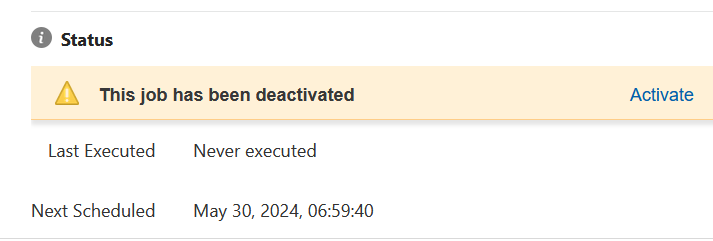9 Deactivating, Reactivating, and Deleting Jobs
You can delete, deactivate, and reactivate business operations jobs in Oracle Communications Billing and Revenue Management (BRM) Business Operations Center.
To deactivate, reactivate, or delete business operations jobs, see the following topics:
Deactivating a Job
Deactivating a job prevents it from running. You can reactivate a deactivated job. You can deactivate either a single instance of a job or all occurrences of the job.
Deactivating a Job from the Jobs Page
To deactivate a job from the Jobs page:
-
Click the Jobs icon.
The Jobs page appears.
-
Click the active job that you want to deactivate. See "Viewing Job Details".
Details about the job appear on the right.
-
Click the Deactivate Job icon:

-
Click Confirm.
Deactivating a Job from the Timeline
To deactivate a job from the timeline:
-
Click the Jobs icon.
The Jobs page appears.
-
Click the Job Timeline icon:

The timeline appears.
-
Right-click the job you want to deactivate and select one of the following options:
-
To deactivate a one-time job, select Deactivate.
-
To deactivate one instance of a recurring job, select Deactivate this one only.
-
To deactivate the entire recurring job, select Deactivate entire job.
-
-
Click Confirm.
Reactivating a Job
You can reactivate all occurrences of a deactivated job or a single instance of a deactivated job before its scheduled runtime. You cannot reactivate a deleted job.
Reactivating a Job from the Jobs Page
To reactivate a job from the Jobs page:
-
Click the Jobs icon.
The Jobs page appears.
-
Click the job that you want to reactivate. See "Viewing Job Details".
Details about the job appear on the right.
-
Next to This job has been deactivated, click Activate:
-
Click Confirm.
Deleting a Job
A deleted job cannot be reactivated.
Deleting a Job from the Jobs Page
To delete a job from the Jobs page:
-
Click the Jobs icon.
The Jobs page appears.
-
Click the job that you want to delete. See "Viewing Job Details".
Details about the job appear on the right.
-
Click the Delete Job icon at the top right:

-
Click Confirm.
Deleting a Job from the Timeline
Note:
You cannot delete a single instance of a recurring job.
To delete a job from the timeline:
-
Click the Jobs icon.
The Jobs page appears.
-
Click the Job Timeline icon:

The timeline appears.
-
Right-click the job you want to delete, and then select Delete.
-
Click Confirm.
If you delete a recurring job, you can still view past occurrences of the job in the timeline.