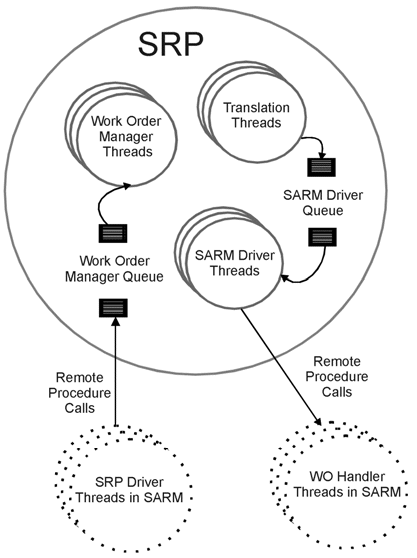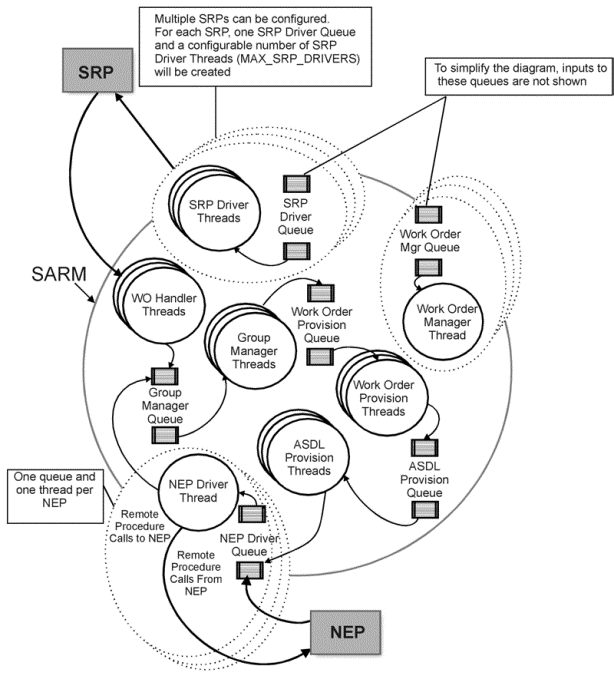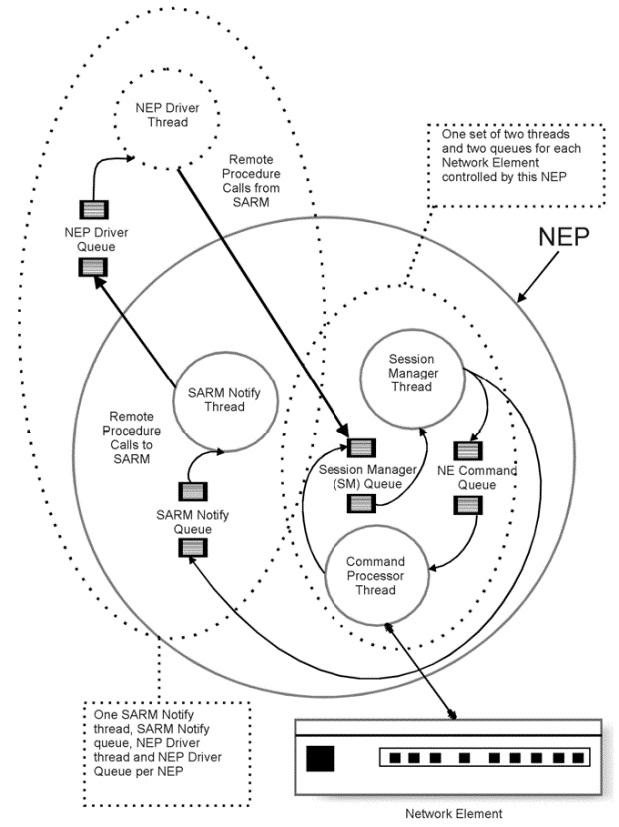4 Improving ASAP Performance
This chapter describes ways to improve Oracle Communications ASAP performance.
About Improving ASAP Performance
This chapter is intended to aid those who have prior knowledge of the ASAP configuration and UNIX operating systems. Before starting the tuning exercises described in this chapter, you should be familiar with the following items:
-
Location of ASAP diagnostic files and the UNIX utilities that are used to view and manipulate them such as grep, tail, pg, top, vmstat, sar, prstat, glance (on HP), and so on.
-
Location of the ASAP configuration files (ASAP.cfg, ASAP.properties, Environment_Profile, NEP.jinterpreter, config.xml, startWebLogic.sh), how to use an editor such as vi, how to modify the configuration files, the layout of configuration files, for example, server specific versus global variables.
-
How to use UNIX utilities, such as top and sar to monitor the resources being used by ASAP.
For more information, consult your system's online documentation about UNIX utilities or the ASAP documentation.
Tuning ASAP Performance with Pre-tuned ASAP Configuration Files
Stock configuration files are shipped with the product for varying sizes of ASAP installations. You can choose to use one of these versions of the ASAP.cfg file as-is, or as a starting point for additional changes.
This section provides you with tools and guidelines to properly select a default configuration.
About Pre-tuned ASAP Configurations
ASAP ships with pre-tuned configurations for small, medium and large installations. (Definitions of small, medium and large configurations in this chapter are consistent with those in the planning chapter of the ASAP Installation Guide.)
Details are given below for these stock configurations, with sample performance figures. Your results will vary depending on your hardware and other configuration choices you may have implemented.
Installing a Pre-tuned Configuration
The pre-tuned configuration files are generated by a script which is run as part of the installation process for new installs only. The files are placed in ASAP_Home/samples/sample_configs, where ASAP_Home is the directory in which ASAP is installed.
Table 4-1 lists and described the pre-tuned configuration files.
Table 4-1 Pre-tuned Configuration Files
| Default Configuration File | Small | Medium | Large |
|---|---|---|---|
|
ASAP.cfg file |
ASAP.cfg.small |
ASAP.cfg.medium |
ASAP.cfg.large |
|
ASAP.properties file |
ASAP.properties.small |
ASAP. properties.medium |
ASAP. properties.large |
|
Environment_Profile file |
Environment_Profile.small |
Environment_Profile.medium |
Environment_Profile.large |
|
Performance |
50,000 orders/day 1 order/sec 7 ASDL/sec |
500,000 orders/day 11.5 orders/sec 80.5 ASDL/sec |
20.95 orders/sec 146.65 ASDL/sec |
|
DB connections |
52 |
89 |
145 |
|
Log level |
SANE |
SANE |
SANE |
Using a Pre-tuned Configuration with a New ASAP Installation
After the installation of ASAP is complete, back up the following files:
-
ASAP_Home/config/ASAP.cfg
-
ASAP_Home/ASAP.properties
-
ASAP_Home/Environment_Profile
Replace these files with the appropriate three files corresponding to the desired pre-tuned configuration from ASAP_Home/samples/sample_configs.
Generating Pre-tuned Configuration Files
For upgrade installations, the pre-tuned configuration files are not generated. However, the generation script can be run manually:
$ASAP_BASE/scripts/generate_sample_configs.ksh $ASAP_BASE
This will generate the pre-tuned configuration files to ASAP_home/samples/sample_configs.
Merging Pre-tuned File Settings into an Existing Installation
If you have already made changes to the ASAP.cfg, ASAP.properties, or Environment_Profile files, you will have to manage the differences between your altered files and the pre-tuned files. For example, simply copying over the pre-tuned files will overwrite any changes you have made. To merge the pre-tuned file settings with your existing settings, compare the differences between your existing files and the pre-tuned files and manually add in the changes from the pre-tuned files.
Example Pre-tuned Configuration Performance
Table 4-2, Table 4-3, and Table 4-4 provide example performance results on hardware. Your actual results will vary.
Table 4-2 Small Installation Pre-tuned Configuration Performance
| - | - | CPU, % of server | CPU, % of 1 proc | RAM, MB |
|---|---|---|---|---|
|
V880 |
Service Activation Request Manager (SARM) |
0.79 |
3.16 |
43 |
|
V880 |
Network Element Processor (NEP) |
1.39 |
5.56 |
37 |
|
V880 |
JENEP |
0.64 |
2.56 |
181 |
|
sclust01 |
WebLogic Server |
4.73 |
9.46 |
261 |
|
Compaq |
Oracle |
1.65 |
13.2 |
N/A |
|
N/A |
Total ASAP (SARM, NEP, JENEP, etc.) memory |
N/A |
N/A |
350 |
|
N/A |
WebLogic Server memory |
N/A |
N/A |
261 |
|
N/A |
N/A |
N/A |
Total |
611 |
Table 4-3 Medium Installation Pre-tuned Configuration Performance
| - | - | CPU, % of server | CPU, % of 1 proc | RAM, MB |
|---|---|---|---|---|
|
V880 |
SARM |
12.86 |
51.44 |
52 |
|
V880 |
NEP |
15.63 |
62.52 |
44 |
|
V880 |
JENEP |
7.49 |
29.96 |
376 |
|
sclust01 |
WebLogic Server |
24.23 |
48.46 |
750 |
|
Compaq |
Oracle |
10.14 |
81.12 |
N/A |
|
N/A |
Total ASAP (SARM, NEP, JENEP etc.) memory |
N/A |
N/A |
550 |
|
N/A |
WebLogic Server memory |
N/A |
N/A |
750 |
|
N/A |
N/A |
N/A |
Total |
1300 |
Table 4-4 Large Installation Pre-tuned Configuration Performance
| - | - | CPU, % of server | CPU, % of 1 proc | RAM, MB |
|---|---|---|---|---|
|
V880 |
SARM |
28.71 |
114.84 |
64 |
|
V880 |
NEP1 |
13.04 |
52.16 |
41 |
|
V880 |
JENEP1 |
9.22 |
36.88 |
374 |
|
N/A |
NEP2 |
18.03 |
72.12 |
43 |
|
N/A |
JENEP2 |
13.73 |
54.92 |
375 |
|
sclust01 |
WebLogic Server |
51.54 |
103.08 |
750 |
|
Compaq |
Oracle |
18.74 |
147.76 |
N/A |
|
N/A |
Total ASAP (SARM, NEP, JENEP, etc.) memory |
N/A |
N/A |
1050 |
|
N/A |
WebLogic Server memory |
N/A |
N/A |
750 |
|
N/A |
N/A |
N/A |
Total |
1800 |
Troubleshooting and Monitoring ASAP Performance
The ASAP utility script (asap_utils) is a menu driven utility that provides access to a set of monitoring and troubleshooting tools for ASAP. These tools provide information that is relevant to the performance tuning of an ASAP system.
This section describes the ASAP utility script option 109 for Real-Time System Monitoring and its uses with respect to troubleshooting and monitoring ASAP performance. This option calls the Sysmon tool that gathers performance data and stores this data in the ASAP_home/DATA/logs directory (where ASAP_home is the location of the ASAP installation).
Caution:
Running the Sysmon tool against an ASAP system in production causes a 20 to 25% degradation in system performance.
Additional information about the Sysmon tool is contained in the section describing the ASAP utility script in ASAP Server Configuration Guide.
The WebLogic Server Administration Console can be used to monitor the Java Service Request Processor (JSRP).
Understanding Sysmon Output Files
Although Sysmon output files can be very large, only a small part of the information contained in the file is used to tune the system. During the tuning process, the main areas of interest in the Sysmon output file are:
-
Connection Pool
-
Message Queue
Troubleshooting the Connection Pool
The following Sysmon sample output illustrates the cause of a slowdown in production. When the number in the “all connections in use (count)" row grows continually, the system is waiting for a free connection and is not being used to its maximum capacity.
------------------------- Tuning - Connection Pool ------------------------- Description Count Total Min Max Average Mean Deviation ----------- ----- ----- --- --- ------- ----- --------- Application Pool add connections 2 4.0 2.0 2.0 2.0 2.0 0.0 all connections in use (count) 250 allocate wait-time 34454 1276 0.1 26.2 37.1 4386.3 4355.4 connections in use 34454 1817.0 1.0 9.0 5.3 5.9 1.3 pool size 6 42.0 5.0 9.0 7.0 7.3 0.7 Remove connection (count) 4 Returned (count) 34453
To correct this situation, do one of the following:
Increase the value of the configuration variable, APPL_POOL_SIZE to make more connections available.
Enable the auto-tuning option of ASAP using the configuration variable, CPM_OPTIMIZE_POOLS in the ASAP configuration file (ASAP.cfg), so that connections can be added automatically when necessary.
If a stored procedure fails, the thread running the procedure goes to sleep for the time determined by the RPC_RETRY_SLEEP configuration parameter. ASAP then tries to run the procedure with the number of times determined by the RPC_RETRY_COUNT configuration parameter. All of these attempts may fail. Since the thread cannot be released for the entire duration of this error retry process, poor performance is reported, increasing the number of connections in the use and long waiting times.
Table 4-5 lists and describes terms used in the Sysmon connection pool output.
Table 4-5 Sysmon Connection Pool Output Terms
| Column/Row Heading | Name | Description |
|---|---|---|
|
Row |
Add Connections |
Only appears if auto-tuning is enabled. Provides information regarding the addition of connections to the pool by the auto-tuning process during the time period that the Sysmon data was collected. |
|
Row |
All Connections In Use |
Counts the number of times the system had to wait for connections to become available in the pool. It only appears if this condition occurred during the time period that the Sysmon data was collected. |
|
Row |
Allocate Wait-time |
Measures the amount of time it took ASAP to acquire a connection from the pool during the time period that the Sysmon data was collected. This measurement is highly correlated with the “all connections in use" parameter, as ASAP must wait until a connection becomes free if none are available. |
|
Row |
Connections In Use |
Measures the number of connections in use by ASAP during the time period that the Sysmon data was collected, and calculated as connections are retrieved from the pool. |
|
Row |
Pool Size |
Only appears if auto-tuning is enabled. Provides information regarding the size of the connection pool during the time period that the Sysmon data was collected. |
|
Row |
Remove Connection |
Only appears if auto-tuning is enabled. Counts the number of times connections were removed from the pool by the auto-tuning process during the time period that the Sysmon data was collected. |
|
Row |
Returned |
Counts the number of times a connection was returned to the pool for re-use during the time period that the Sysmon data was collected. |
|
Column |
Count |
For rows where data is presented for Min, Max, Average, Mean and Deviation, this number represents the number of data points that were used to calculate the listed statistics. For all other rows, count presents the data collected for the row. In other words, count represents the sample size. |
|
Column |
Total |
The total of the collected values for the corresponding row heading. |
|
Column |
Min |
The lowest collected value for the corresponding row heading. |
|
Column |
Max |
The highest collected value for the corresponding row heading. |
|
Column |
Average |
Calculated as the Total / Count for the corresponding row heading. |
|
Column |
Mean |
An estimate of the mean for the corresponding row heading. Calculated as the (Min + Max + 4 * Average)/6. |
|
Column |
Deviation |
An estimate of the standard deviation for the corresponding row heading. Calculated as the Min + Max /6. |
Troubleshooting the Message Queue
The following Sysmon output section demonstrates the use of the Sysmon tool, and illustrates a condition which can degrade the responsiveness of ASAP.
The Group Manager Msg Q size has maximum, average, and mean sizes that are greater than required. For tunable message queues in ASAP, a non-zero size less than 5 is optimal, but not always achievable. In this case, messages are building up as they wait for processing by the group manager threads.
---------------------- Tuning - Message Queue ---------------------- Description Count Total Min Max Average Mean Deviation ------------ ------ ------ ---- ----- ------- ----- ---------- ASDL Provision Queue message read wait time 1056 5995.5 0.9 62.2 5.68 14.30 10.22 messages sent (count) 1056 queue idle-time (ms) 1056 59705.0 0.0 114.2 56.54 56.73 19.03 queue size (count) 1056 0.0 0.0 0.0 0.0 0.0 0.0 ... Group Manager Msg Q message read wait time 2469 38896.8 2.5 290.5 15.75 59.33 48.0 messages sent (count) 2469 queue idle-time (ms) 2469 1870.6 0.0 718.3 0.758 120.22 119.72 queue size (count) 2469 27184.0 0.0 27.1 11.01 11.86 4.5 ...
To decrease the length of the queue and enhance the responsiveness of the system, increase the number of group manager threads in the system.
This is a simplified example of how to use the Sysmon tool to tune a message queue. Refer to the sections on the SRP, NEP, and SARM tuning for further details.
Table 4-6 lists and describes terms used in Sysmon output.
Table 4-6 Sysmon Output Terms
| Column/Row Heading | Name | Description |
|---|---|---|
|
Row |
Message Read Wait-time |
The time, in milliseconds, that a message was sitting in the message queue waiting for processing, during the time period that the Sysmon data was collected. |
|
Row |
Messages Sent |
The number of messages put into the queue during the time period that the Sysmon data was collected. |
|
Row |
Queue Idle Time |
The time, in milliseconds, required for a message to enter the queue for processing during the period when the Sysmon data was collected. |
|
Row |
Queue Size |
The number of messages in the queue during the period when the Sysmon data was collected. The reported number is decreased when the queue length is recalculated after a message leaves the queue. |
|
Column |
Count |
The number of messages added to the queue. |
|
Column |
Total |
The total collected values for the corresponding row heading. |
|
Column |
Min |
The minimum collected value for the corresponding row heading. |
|
Column |
Max |
The maximum collected value for the corresponding row heading. |
|
Column |
Average |
The total of the collected values for the corresponding row heading. |
|
Column |
Min |
The lowest collected value for the corresponding row heading. |
|
Column |
Max |
The highest collected value for the corresponding row heading. |
|
Column |
Average |
Calculated as the Total divided by the Count for the corresponding row heading. |
|
Column |
Mean |
An estimate of the mean for the corresponding row heading. Calculated as the (Min + Max + 4 * Average)/6. |
|
Column |
Deviation |
An estimate of the standard deviation for the corresponding row heading. Calculated as the Min + Max /6. |
Manually Tuning ASAP Performance
The performance of an ASAP system is governed by the available hardware, installation, and configuration decisions made during the initial installation phase. Due to the multi-threaded nature of ASAP, fine-tuning the system to will help you to obtain the maximum benefits from the allocated resources.
This section provides you with tools and guidelines to tune your ASAP system in a short period of time. It covers the following topics:
-
A recommended approach to tuning.
-
A list of system limits that must be monitored to ensure that they are not exceeded during tuning.
-
Guidelines to tune the JSRP/ SRP, SARM, and NEP processes.
Tuning Guidelines
If you wish to go beyond the provided pre-tuned configurations, there are many ways to tune an ASAP system. However, the following technique has been verified by the internal Oracle Communications testing team. You can use it to optimize a simple ASAP configuration in less than half a day. A simple configuration consists of all ASAP components residing in the same system with small numbers of individual components, for example, fewer than five NEPs and one or two SRPs.
The following steps are the order in which the tuning process is carried out:
1. Setting a Target
Select a performance target that is based on realistic throughput (work orders (WOs) per second) or resource consumption early in the process. Without a goal, an iterative process, such as tuning, could continue indefinitely.
2. Using Simple Work Orders
To achieve consistent results, use simple familiar WOs during the tuning process. Use a repeatable test and pick a scenario such as batches, or workflows. Once tuning is complete, verify the performance with realistic data.
3. Starting with Minimum Configuration Values
Start with minimum configuration values because it is easier to detect and correct bottlenecks than it is to determine where excess resources are being consumed.
4. Following Work Order Flow
The tuning process follows the same flow that WOs take through the system. Tuning starts at the SRP (that is CSRP or JSRP depending on your implementation) proceeds through to the SARM and then to the NEP (that is CNEP or Java-enabled NEP (JNEP) depending on your implementation) and on to the NE, then it returns back through the same steps.
5. Checking for Bottlenecks
Bottlenecks that can develop as resources are shifted among the components which make up an ASAP system. Bottlenecks may occur in areas that were previously optimized. When you move to a new area of the system, you should review the servers that have already been tuned to ensure that their configurations have remained optimal. For example, if you tune the NEP after the SRP and SARM have been optimized, review the SRP and SARM after you have finished tuning the NEP to ensure that they have remained optimized.
Setting System Limits
During the tuning process, you must change configuration variable settings to levels that are higher than their defaults. These increases have two direct effects which you must monitor during the tuning process:
-
Increased demands are placed on the hardware allocated to the ASAP system. You must use a utility, such as top to continually monitor the ASAP system in order to ensure that it is not consuming more resources than planned.
-
If system limits are exceeded, increased ASAP resource consumption may cause errors to be reported in the systems diagnostic files. Monitor the diagnostic files closely during the tuning process so that these limits can be altered to higher values when required.
This section details errors which may appear in the diagnostic files and the configuration variables used to control system limits. Configuration variables are located in the ASAP.cfg file. The following are the configuration variables used for tuning.
-
APPL_POOL_SIZE
-
CONTROL_POOL_SIZE
-
MAX_CMD_DBPROCS
-
MAX_CONNECTIONS
-
MAX_CORE_DBPROCS
-
MAX_MSGPOOL
-
MAX_MSGQUEUES
-
MAX_SERVER_PROCS
-
MAX_THREADS
-
MAX_ORDERS_IN_PROGRESS
-
WO_AUDIT_LEVEL
For more information on configuration variables, refer to the chapter describing configuration parameters in the ASAP Server Configuration Guide.
Determining the Size of Your System
Refer to the ASAP Installation Guide for detailed information on sizing small, medium and large system configuration.
Tuning Message Queue Guidelines
The optimum balance between throughput and response time for ASAP operation is achieved when all tunable message queues in the system are stable, short, and non-zero. When message queues are short and stable, threads operate more efficiently and are able to keep up with the flow of incoming messages.
Queue lengths depend on the quantity of threads that are either added or removed from the queue. To decrease the length of a queue, either decrease the rate at which messages are added to the queue or increase the rate at which they are removed. To increase the length of the queue, reverse the process.
Workload balancing is an end-to-end process. Bottlenecks can occur anywhere along the message processing path, reducing the message flow over the remainder of the path. For example, to avoid bottlenecks, the SRP must have a sufficient number of translation threads to handle the WO volume rate and enough SARM drivers to send WOs to the SARM as fast as they are generated. The SARM must also have enough Work Order Handler threads to handle the incoming Common Service Description Layer (CSDL) commands. By this point enough NEPs should be configured to efficiently secure the network elements (NEs). The following section guides you in tuning an ASAP system to achieve the ideal operation outlined above.
To tune an ASAP system:
-
Submit a representative batch of WOs into the system – Enough for about ten minutes of work.
-
Monitor the OS with top and sar. Make sure the system has enough idle CPU cycles to prevent being choked (approximately 15% idle).
-
Run the Sysmon Tool on the appropriate server(s).
-
Examine the thread message queue section of the Sysmon output file for queues that are growing or that are consistently zero in length.
-
Modify the ASAP configuration variables which control the addition and/or removal rates for the queue.
-
Repeat steps 1 to 4 until the tunable message queues in the server have the desired queue lengths and then move onto the next server, for example, from the SRP to the SARM or from the SARM to the NEP.
To help you run the tuning process, a standard set of information is presented for each message queue that you can tune in each ASAP component. This information includes:
-
Name of the queue.
-
Tool/Process used to monitor the queue. The tool used is: asap_utils, Real-time System Monitoring (option 109), Target Server.
-
Addition rate configuration variable(s), which is the parameter that controls the rate at which messages are added to the queue (description, ASAP configuration variable, small/medium/large initial values).
-
Removal rate configuration variable, which is the parameter that controls the rate at which messages are removed from the queue (description, ASAP configuration variable, small/medium/large initial values).
Table 4-7 is an example of this information in a table format.
Table 4-7 Queue Name
| Item | Description |
|---|---|
|
Tool |
asap_utils option server name |
|
Parameter Controlling Message Addition Rate to Queue |
description configuration variable Variable size:
|
|
Parameter Controlling Message Removal Rate from Queue |
description configuration variable Variable size:
|
Tuning ASAP Server Message Queues
The following sections contains the ASAP servers that can be tuned:
-
JSRP/SRT
-
SRP
-
SARM
-
NEP
-
JNEP
-
WebLogic Server domain
Tuning JSRP and SRP Message Queues
The purpose of tuning the SRP is to provide WOs at a rate that creates an even flow to the downstream SARM process.
Figure 4-1 illustrates the schematic flow of the SRP.
Table 4-8 lists and describes the WO manager queue.
Table 4-8 Work Order Manager Queue
| Item | Description |
|---|---|
|
Tool |
asap_utils, Real-time System Monitoring option 109, SRP Server |
|
Parameter Controlling Message Addition Rate to Queue |
Number of SRP Driver Threads in the SARM. MAX_SRP_DRIVERS Variable size:
|
|
Parameter Controlling Message Removal Rate from Queue |
Number of WO Manager Threads MAX_WO_MGRS Variable size:
|
Table 4-9 lists the SARM driver message queues.
Table 4-9 SARM Drive Queue
| Item | Description |
|---|---|
|
Tool |
asap_utils, Real-time System Monitoring option 109, SRP Server |
|
Parameter Controlling Message Addition Rate to Queue |
Number of Translation Threads (implementation dependent). |
|
Parameter Controlling Message Removal Rate from Queue |
Number of SARM Driver Threads MAX_SARM_DRIVER Variable size:
|
Tips for Tuning the SRP
To tune the SRP, use the following:
-
As an initial estimate, set the number of WO Manager Threads (MAX_WO_MGRS) in the SRPs equal to the number of configured MAX_SRP_DRIVERS threads in the SARM. The initial setting can be modified depending upon the complexity of the WO (number of CSDLs and parameters), and the number of events defined to return to the SRP. Monitor the WO Manager queue(s) in the SRP(s) and the SRP driver queue in the SARM to verify these configuration variables.
-
The sum of all MAX_SARM_DRIVER threads in the operating SRPs must be equal to the number of configured MAX_WO_HANDLERS threads in the SARM.
-
The number or existence of translation threads is entirely dependent upon the customized implementation of the SRP at your site. If multiple translation threads are available and the SARM Driver queue is consistently empty, consider increasing the number of translation threads. However, increasing these threads may have a negative affect on the downstream process. You must examine the system for downstream bottlenecks.
-
You must disable all unnecessary notifications being sent to the SRP by updating tbl_asap_srp in the SARM database.
-
During production, you can use sanity level diagnostics.
-
If the save and dump WO features, which are enabled by using configuration variables SAVE_SARM_DATA and DUMP_WO_FLAG, are not needed, disable them.
Tuning SARM Message Queues
The purpose of tuning the SARM is to:
-
Provide the Atomic Service Description Layer (ASDL) commands to the NEPs.
-
Send event notices back to the SRPs at an even rate to both the upstream and downstream processes.
Since only one SARM process exists in an ASAP system, the performance of the SARM cannot be enhanced by spreading the load across multiple Central Processing Units (CPUs) or systems. Therefore, the SARM must be well tuned to get high performance from ASAP.
Figure 4-2 illustrates the flow of messages through the SARM.
Table 4-10 lists and describes the group Mgr message queue.
Table 4-10 Group Mgr Message Queue
| Item | Description |
|---|---|
|
Tool |
asap_utils Real-time System Monitoring option (109), SARM Server |
|
Parameter Controlling Message Addition Rate to Queue |
The number of WO Handler threads and number of NEPs in the system are fixed for the purpose of Group Manager message queue tuning. Do not configure them at this time. |
|
Parameter Controlling Message Removal Rate from Queue |
Number of Group Manager Threads. MAX_GROUP_MGRS Variable size:
|
Table 4-11 lists and describes the WO Mgr message queues.
Table 4-11 Work Order Mgr Message Queues
| Item | Description |
|---|---|
|
Tool |
asap_utils, Real-time System Monitoring option (109), SARM Server |
|
Parameter Controlling Message Addition Rate to Queue |
The number of WO Handler Threads and Number of NEPs in the system are fixed for the purpose of WO Manager message queue tuning. Do not configure them. |
|
Parameter Controlling Message Removal Rate from Queue |
Number of WO Manager Threads MAX_WO_MGRS Variable size:
|
Table 4-12 lists and describes the WO provision queue.
Table 4-12 Work Order Provision Queue
| Item | Description |
|---|---|
|
Tool |
asap_utils, Real-time System Monitoring option (109), SARM Server |
|
Parameter Controlling Message Addition Rate to Queue |
Number of Group Manager threads MAX_GROUP_MGRS Variable size:
|
|
Parameter Controlling Message Removal Rate from Queue |
Number of WO Provision threads MAX_WO_HANDLERS Variable size:
|
Table 4-13 lists and describes the ASDL Provision Message Queues.
Table 4-13 ASDL Provision Message Queues
| Item | Description |
|---|---|
|
Tool |
asap_utils, Real-time System Monitoring option (109), SARM Server |
|
Parameter Controlling Message Addition Rate to Queue |
Number of WO Provision Threads MAX_WO_HANDLERS Variable size:
|
|
Parameter Controlling Message Removal Rate from Queue |
Number of ASDL Provision Threads MAX_PROVISION_HANDLERS–(Less) MAX_WO_HANDLERS Variable size:
|
|
Example |
If you have five (5) WO Handlers and you want ten (10) ASDL Provision Threads, set the MAX_PROVISION_HANDLERS to fifteen (15). The difference is the ten (10) that you wanted. |
Table 4-14 lists and describes the NEP driver message queues.
Table 4-14 NEP Driver Message Queues
| Item | Description |
|---|---|
|
Tool |
asap_utils Real-time System Monitoring option (109), SARM Server |
|
Parameter Controlling Message Addition Rate to Queue |
Number of ASDL Provision Threads MAX_PROVISION_HANDLERS (less) MAX_WO_HANDLERS Variable size:
|
|
Parameter Controlling Message Removal Rate from Queue |
Number of NEPs in the system (dependent on throughput requirements and machine resources). |
There is one NEP Driver Queue for each NEP in the system.
Table 4-15 lists and describes the SRP driver message queues.
Table 4-15 SRP Driver Message Queues
| Item | Description |
|---|---|
|
Tool |
asap_utils, Real-time System Monitoring option (109), SARM Server |
|
Parameter Controlling Message Addition Rate to Queue |
Nearly every thread in the SARM can add messages to this queue. Therefore, it is not possible to control the number of messages that are added. |
|
Parameter Controlling Message Removal Rate from Queue |
Number of SRP Driver Threads. MAX_SRP_DRIVERS Variable size:
|
There is one SRP Drive Queue for each SRP in the system.
Tips for Tuning the SARM
To tune the SARM, use the following:
-
The number of WO threads (MAX_WO_HANDLERS) in the SARM must be equal to the sum of all SARM Driver Threads (MAX_SARM_DRIVER) in all of the SRPs.
-
The total number of configured handler threads (MAX_WO_MGRS) in all SRPs must be equal to the driver threads (MAX_SRP_DRIVERS) in the SARM.
-
All event notifications not used by any customized SRP implementation must be turned off.
-
Sanity level diagnostics during production should be used.
-
The configured number of provision handlers (ASDL and WO) must be no less than the sum of the number of handler threads (MAX_WO_HANDLERS) and the number of operating NEP servers. Start tuning with a ratio of 1:3 of WO Manager Threads to provision handlers (ASDL and WO).
Tuning NEP Message Queues
The purpose of tuning a NEP is to provide:
-
ASDLs to the NEs
-
Remote Procedure Call (RPC) responses back to the SARM at a rate that does not cause excessive buildup in any of the SARM Notify, Session Manager, or NE Command queues.
Figure 4-3 illustrates the schematic flow of the NEP.
Table 4-16 lists and describes the SARM notify message queue.
Table 4-16 SARM Notify Message Queues
| Item | Description |
|---|---|
|
Tool |
asap_utils Real-time System Monitoring option (109), NEP Server |
|
Parameter Controlling Message Addition Rate to Queue |
Session Manager Thread for the NE. Non-configurable |
|
Parameter Controlling Message Removal Rate from Queue |
SARM Notify Thread for the NEP. Non-configurable |
You can manage this queue indirectly by decreasing the number of NEs supported by the NEP (usually by increasing the absolute number of NEPs, if machine resources permit) or by balancing the load between NEPs (by moving a busy NE from a busy NEP to a less busy NEP).
Table 4-17 lists and describes the NE command queue.
Table 4-17 NE Command Message Queues
| Item | Description |
|---|---|
|
Tool |
asap_utils, Real-time System Monitoring option (109), NEP Server |
|
Parameter Controlling Message Addition Rate to Queue |
Session Manager Thread for the NE. Non-configurable |
|
Parameter Controlling Message Removal Rate from Queue |
Command Processor Thread for the NE. Non-configurable |
You can manage this queue indirectly by increasing or decreasing NE response times (faster response times decrease the length of the queue).
Table 4-18 lists and describes the session manager queue for the NE.
Table 4-18 Session Manager Message Queues for the NE
| Item | Description |
|---|---|
|
Tool |
asap_utils, Real-time System Monitoring option (109), NEP Server |
|
Parameter Controlling Message Addition Rate to Queue |
Command Processor Thread of the NE - NEP Driver thread in the SARM for the NEP. Non-configurable |
|
Parameter Controlling Message Removal Rate from Queue |
Session Manager Thread for the NE. Non-configurable |
You can manage this queue indirectly using the NE response times (fast responses increase the length of the queue). However, depending on communication and switch technology, this may not be configurable.
Tips for Tuning NEP
To tune the NEP, use the following:
-
Unless machine resources are limited, target for a ratio of 50 NEs per NEP.
-
If possible, group similar NE technologies and switch software loads on a single NEP. This reduces the number of ASDL programs held in memory because each NEP caches its own copy of every ASDL command that it has been asked to perform.
-
Balance the load on each NEP by distributing your busy NEs across several NEPs. You must determine the expected load based on both the number and complexity of the ASDL commands being serviced.
Other Performance Issues
You must take into consideration other factors that can affect performance. This section covers the diagnostic levels and query optimization that you need in the tuning process.
The topics in this section include:
-
Local versus NFS-Mounted File Systems for Diagnostic Files
-
Server Diagnostic Levels
-
Diagnostic Messages Output
-
Query Optimization
-
Table Partitioning
Local Versus NFS-mounted File Systems for Diagnostic Files
ASAP diagnostic files on NFS-mounted file systems increase network traffic and slow down disk I/O. For production systems, the log directories should be local, not NFS mounted.
Server Diagnostic Levels
Low-level server diagnostic levels increase disk I/O. Oracle recommends that you set the diagnostic level for the production system at either PROGRAM_LEVEL or SANITY_LEVEL.
In the Control server database table tbl_appl_proc, set the diagnostics level (column diag_level) to SANE.
Diagnostic levels set in the tbl_appl_proc are persistent through reboots. For more information on tbl_appl_proc, see ASAP Developer's Guide.
To set a diagnostic level temporarily, use asap_utils parameter 107. See the ASAP Server Configuration Guide for more information.
Diagnostic levels are defined as follows in the common.h file. Both diagnostics and C/C++ code values are provided.
Table 4-19 Server Diagnostic Levels
| Diagnostic Level | C/C++ Code Value | Description |
|---|---|---|
|
KERNEL _LEVEL |
KERN |
Used by the kernel to generate diagnostic messages. It is only to be used by the core libraries for very low-level debugging of core code. |
|
LOW_LEVEL |
LOW |
Used by the application to generate low-level diagnostic messages from any of its functions. Such messages should enable the programmer to debug an application. Once debugged, the diagnostic level of the application should be elevated above LOW_ LEVEL. |
|
FUNCTION_LEVEL |
FUNC |
Used by the application at the beginning and end of each function to track the operation of the application. This is generally not used in the core application. |
|
RPC_LEVEL |
RPC |
Used by the application to produce remote procedure call (RPC) diagnostic messages. |
|
SANITY_LEVEL |
SANE |
Used by the application for high-level diagnostics. This level of diagnostic messages provides user information about the processing of the system. |
|
PROGRAM_LEVEL |
PROG |
Only error messages will be logged. This is primarily used to generate error messages when the ASAP system is running in a high performance production environment. |
|
FATAL_LEVEL |
SHUT |
Used for fatal error conditions if the process is terminated. You only use this level if an error condition occurs within the application so that if the application were to continue, more errors would occur and compound the problem. For instance, if a stored procedure is missing from the database, then the application terminates and manual intervention is required. |
The most commonly used diagnostic levels are LOW_LEVEL, SANITY_LEVEL, and PROGRAM_LEVEL.
Diagnostic Messages Output
Output of diagnostic messages can be written to disk line-by-line or buffered by the UNIX I/O subsystem. Buffered output results in diagnostics being written to disk in pages, which results in optimal performance.
Note:
Oracle highly recommends that you do not use diagnostic line flushing for production systems. Flushing diagnostic messages to disk in lines results in high disk I/O frequency.
To disable diagnostic line flushing, set the configuration parameter DIAG_LINE_FLUSH (in the common application programming interface (API) section of the ASAP.cfg file) to “0." The default value is 1.
Query Optimization
Oracle RDBMSs use a cost-based query optimizer to determine query access paths. The optimizer is primarily influenced by table and index statistics (number or rows, data distribution, etc.) available to it in the system catalogue tables. These statistics can be updated manually (usually when the amount and distribution of data in a table changes significantly) using utilities provided by the RDBMS. Keeping these statistics current is extremely important since the optimizer will make default assumptions in the absence of these statistics. The quality of the database optimizer decisions depends on the accuracy of these statistics, and hence, directly affects the performance of the ASAP application.
Updating the statistics on large tables (over 1 million rows) can take a long time. This can affect your online response time or induce rollover to small error messages.
Note:
When the Oracle statistics are collected on the SARM schema, you should also collect the histograms on the TBL_WKR_ORD.WO_STAT column.