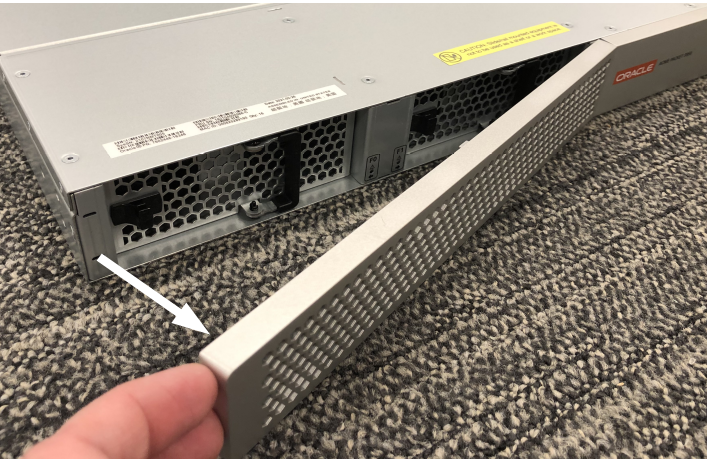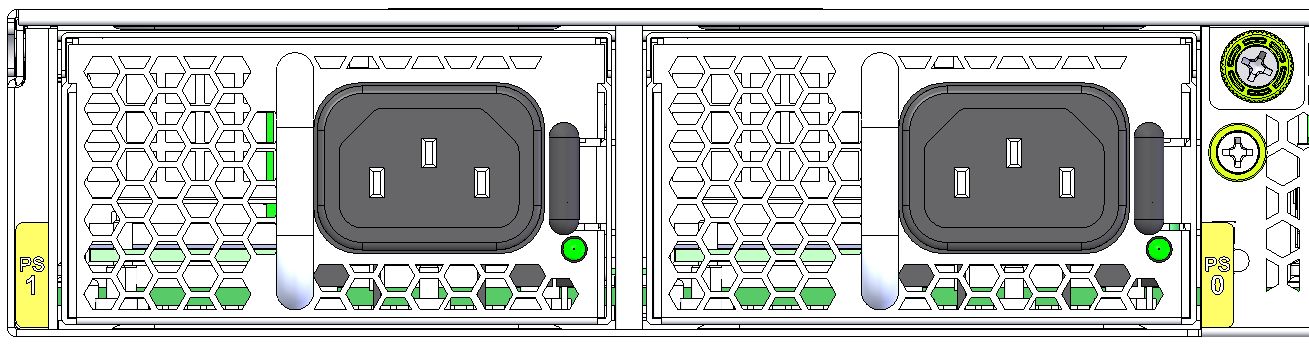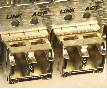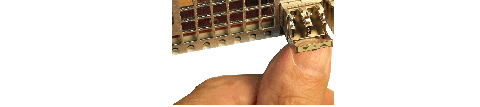Maintenance With Power
Some maintenance tasks may be performed without powering down the system.
- Clean air inlets in the front left bezel
- Replace air filters
- Clean fan modules
- Replace fans
- Replace power supplies
- Replace optical transceivers
Maintaining the Cooling Components
- Replace the fan filter every three months
- Clean the air inlets once a week.
Cooling maintenance encompasses cleaning the fan module and cleaning the air inlets on the front of the Acme Packet 4900 chassis. Cleaning the fan module requires that you remove the module itself. If you are not shutting down the Acme Packet 4900, this procedure must be performed quickly or else the system may overheat and cause packet processing to stop.
This maintenance should be performed alongside other preventive maintenance to take place within a planned maintenance or downtime window, during off-peak hours.
Fan and Air Filter Maintenance
This section explains how to remove a fan and replace the air filter on your Acme Packet 4900.
Note:
You can perform routine maintenance on the Acme Packet 4900 front panel fans and air filter with the unit normally installed in the equipment rack. Also, you do not need to remove the the power from the chassis.Power Supply Removal and Replacement
You can replace malfunctioning power supplies yourself.
Note:
Ground yourself first using appropriate ESD grounding equipment such as a wrist strap.
Note:
Power supplies can be removed from the chassis while it is still installed in the rack and while the second power supply is providing system power; this is called a warm swap.Note:
After unplugging a power supply, disconnect it from the power source before you remove or install it in the chassis.Optical Transceiver Removal and Replacement
- Converts electrical signals into optical signals used to communicate with other optical networking equipment.
- Serves as the receptacle for the LC duplex fiber optic connectors.
Optical transceivers are hot swappable and may be replaced while the Acme Packet 4900 is powered on.
To obtain a replacement optical transceiver, contact customer support.
Note:
To prevent damage to the optical lens, Acme Packet recommends that the protective dust cover stay on the optical transceiver port when the physical interface card is not cabled.