1 Overview of Upgrading to Enterprise Manager 24ai Release 1
Enterprise Manager 24ai Release 1 the latest release of Enterprise Manager from Oracle. This new release offers a variety of new features, enhancements, performance improvements, and bug fixes compared to its previous releases. If you have Enterprise Manager 13c Release 5 then Oracle recommends that you upgrade it to Enterprise Manager 24ai Release 1 to benefit from all the new features.
Before you start upgrading to Enterprise Manager 24ai Release 1, you must understand the upgrade process, the upgrade utilities, and other key aspects related to upgrade, such as the supported environments, the supported upgrade paths, how ports are reused, what features from the previous release are automatically carried forward, what customization you must redo after the upgrade, so on. This will help you understand the requirements and the implications of the upgrade, and will help you prepare for a smooth transition from the previous release.
This chapter introduces you to the upgrade process, and describes the important aspects that you must know before you start the upgrade process. In particular, this chapter covers the following:
-
Supported OMS Environments for Upgrading to Enterprise Manager 24ai Release 1
-
Supported Platforms for Upgrading to Enterprise Manager 24ai Release 1
-
Upgrade Scope Offered for Upgrading to Enterprise Manager 24ai Release 1
-
Components Upgraded or Installed As Part of the Upgrade to Enterprise Manager 24ai Release 1
-
Upgrading Oracle BI Publisher While Upgrading to Enterprise Manager 24ai Release 1
-
Upgrading Plug-Ins While Upgrading to Enterprise Manager 24ai Release 1
-
Applying Release Update While Upgrading to Enterprise Manager 24ai Release 1
-
Status of Oracle Software Library After Upgrading to Enterprise Manager 24ai Release 1
-
Status of Connectors After Upgrading to Enterprise Manager 24ai Release 1
-
Custom Certificates Status When Upgrading to Enterprise Manager 24ai Release 1
-
Status of Webgate When Upgrading to Enterprise Manager 24ai Release 1
-
XML DB Feature in the Database After Upgrading to Enterprise Manager 24ai Release 1
-
Wizards or Consoles Used for Upgrading to Enterprise Manager 24ai Release 1
-
Changes to the OPSS Schema After Upgrading to Enterprise Manager 24ai Release 1
Supported OMS Environments for Upgrading to Enterprise Manager 24ai Release 1
You can upgrade any of the following Oracle Management Service (OMS) environments:
-
Single-OMS Environments: A single-OMS environment is an environment with one OMS that orchestrates with multiple Management Agents. Typically, small deployments.
-
Multi-OMS Environments: A multi-OMS environment is an environment with two or more OMS instances moderated with a Server Load Balancer (SLB) that orchestrates with multiple Management Agents. Typically, large deployments.
Supported Upgrade Paths and Supported Upgrade Approaches for Upgrading to Enterprise Manager 24ai Release 1
Table 1-1 lists the supported upgrade paths for each upgrade path.
Supported Upgrade Paths
Table 1-1 Supported Upgrade Paths for Upgrading an Enterprise Manager System
| Upgrade From | Upgrade To | Supported Upgrade Approach |
|---|---|---|
|
13c Release 5 |
24ai Release 1 |
1-System Upgrade |
Note:
Enterprise Manager 13c Release 5 Update 22 (13.5.0.22) is the minimum release update required for upgrading to Enteprise Manager 24ai Release 1.Supported Upgrade Approaches
Table 1-2 Supported Upgrade Approaches for Upgrading an Enterprise Manager System
| Upgrade From | Upgrade To | Supported Upgrade Approach |
|---|---|---|
|
13c Release 4 |
13c Release 5 |
1-System Upgrade |
|
13c Release 3 |
13c Release 5 |
1-System Upgrade |
|
13c Release 2 |
If you have 13c Release 2, then you cannot directly upgrade to 13c Release 5. You must first upgrade to 13c Release 3 or 13c Release 4, and then upgrade to 13c Release 5. |
1-System Upgrade |
Supported Platforms for Upgrading to Enterprise Manager 24ai Release 1
To view a list of supported platforms, access the Enterprise Manager certification matrix available on My Oracle Support. For instructions, see Accessing the Enterprise Manager Certification Matrix in Oracle Enterprise Manager Basic Installation Guide.
Upgrade Scope Offered for Upgrading to Enterprise Manager 24ai Release 1
The following are some facts about upgrading to Enterprise Manager 24ai Release 1:
-
You can upgrade only from Enterprise Manager 13c Release 5 Update 22 (13.5.0.22) or higher.
-
You can upgrade only if the existing database is a database certified for Enterprise Manager 24ai Release 1. If the existing database is not of the release that is supported for 24ai Release 1, then upgrade it to the supported release before you start upgrading the OMS and the Management Repository. You can see a list of certified databases in the Enterprise Manager certification matrix available on My Oracle Support. To access the Enterprise Manager certification matrix, see Accessing the Enterprise Manager Certification Matrix in Oracle Enterprise Manager Basic Installation Guide or My Oracle Support (Certifications section).
For example, if you are planning to upgrade from 13c Release 5 (13.5.0.0.0) then you might have an earlier release of the database that is not supported for Enterprise Manager 24ai Release 1. In this case, ensure that you first upgrade your database to the minimum database version supported for 24ai Release 1, and then upgrade the Enterprise Manager system to 24ai Release 1.
-
The upgrade operation is always an out-of-place upgrade where you see a new Oracle home for the OMS and the Management Agent. As a best practice, back up your old and new homes regularly.
-
The upgrade approaches do NOT upgrade your existing database where the Management Repository is configured.
To upgrade the Management Repository database, use the database upgrade tool. For more information, on the upgrade tool, see the Oracle Database Upgrade Guide available in the Oracle Database documentation library at:
-
Table 1-3 describes compatibility between the OMS and the Management Agents across 24ai and 13c Enterprise Manager releases. The OMS can communicate only with the Management Agent releases that are listed in this table.
Table 1-3 Compatibility Between the OMS and the Management Agents Across 24ai and 13c Releases
NA Oracle Management Agent 13c Release 3 Oracle Management Agent 13c Release 4 Oracle Management Agent 13c Release 5 Oracle Management Agent 24ai Release 1 Oracle Management Service 24ai Release 1
No
No Yes
Yes
If you have any earlier releases of Management Agent, then before upgrading the OMS to 24ai Release 1, make sure you upgrade the Management Agents of other earlier releases to 13c Release 5 using the Agent Upgrade Console that is present within the Enterprise Manager Console.
-
You can upgrade any Management Agent on any platform as long as the OMS 24ai Release 1 software for that platform is available.
-
Before starting the upgrade to Enterprise Manager 24ai Release 1, ensure to apply the latest Release Update (bundle patch) on the Enterprise Manager 13c Release 5.
-
The Enterprise Manager Installation Wizard installs Java Development Kit (JDK) java version 1.8.0_431 and Oracle WebLogic Server 12c Release 2 (12.2.1.4.0) by default. A preinstalled JDK or Oracle WebLogic Server is not supported from 13c Release 1 onwards.
-
You must ensure that the Oracle WebLogic Server 12c Release 2 (12.2.1.4.0) installed by the Enterprise Manager Installation Wizard is dedicated for Enterprise Manager. You must not have any other Oracle Fusion Middleware product installed in that Middleware home.
Enterprise Manager cannot coexist with any Oracle Fusion Middleware product in the same Middleware home because the
ORACLE_COMMONproperty is used by both the products. -
You must ensure that SQL ALG is disabled in firewall. If not, the Enterprise Manager Upgrade process may terminate/hang in same operation for a long time.
-
If you have events setup for maximum memory usage limit, then you must disable them before upgrade.
For example,
alter system set event='10261 trace name context forever, level 3145728','10262 trace name context forever, level 3145728' scope=spfile; -
You must make sure that there is no foreign custom objects. For example, views or MVs, which are dependent on EM repository objects.
-
Currently, Always-On Monitoring (AOM) upgrade is not supported. You must make sure that the previous version of Always-On Monitoring is uninstalled before installing the new version. For more information on instructions and files to backup before uninstalling, see Uninstalling Always-On Monitoring in the Enterprise Manager Administrator's Guide.
-
JVM Diagnostics as a Service: Starting with Enterprise Manager Cloud Control Release 13c Release 4, JVMD as a service is no longer supported.
If you are doing a fresh Enterprise Manager installation, JVMD as a service is not supported.
If you are upgrading to Enterprise Manager 24ai Release 1 from an earlier release, you will need to re-install the JVMD Agents with the latest agent version (24.1 or greater).
-
The following components are obsolete in Enterprise Manager 24ai Release 1:
- EM 24ai Metrics: total connect time and total response time in the DNS-based Service Test
- Plug-ins: Fusion Apps (FA)
- Target types: Exalogic, JBoss/WAS target types in the FMW plug-in
- Resource Usage metric groups that use OPMN as a data source in certain FMW target types
- Real User Experience Insights (RUEI) and RUEI-related EM features
- Discovery of Oracle Directory Server Enterprise Edition (ODSEE)
- Provisioning for Oracle Business Intelligence
Components Upgraded or Installed As Part of the Upgrade to Enterprise Manager 24ai Release 1
The upgrade to Enterprise Manager 24ai Release 1 is an out-of-place upgrade, and therefore, when you invoke the Enterprise Manager Installation Wizard, the wizard does the following:
-
Installs Oracle WebLogic Server 12c Release 2 (12.2.1.4.0).
- Installs Oracle JRF 12c Release 2 (12.2.1.4.0).
-
Installs Java Development Kit (JDK) 1.8 (Java version 1.8.0_431).
-
Installs Oracle Management Service 24ai Release 1 which includes the following:
- WebLogic container.
- Zero downtime WebLogic container.
- API Gateway.
-
Upgrades plug-ins, carries over the already deployed plug-ins, or deploys plug-ins:
-
Upgrades the deployed plug-ins if newer versions are available in the Enterprise Manager 24ai Release 1 software.
Starting with 13c Release 1, as part of the Oracle Fusion Middleware Plug-in deployment or upgrade, one Java Virtual Machine Diagnostics (JVMD) Engine is installed by default on the OMS. For every additional OMS you deploy, you receive one JVMD Engine by default with that OMS.
JVMD enables administrators to diagnose performance problems in Java applications in the production environment. By eliminating the need to reproduce problems, it reduces the time required to resolve these problems, thus improving application availability and performance.
While JVMD Engine is installed by default on the OMS host, you will still need JVMD Agents to be manually deployed on the targeted JVMs. For instructions, see Installing JVM Diagnostic Agents in the Oracle Enterprise Manager Basic Installation Guide.
If the previous release of Enterprise Manager had any JVMD Engines, then they are all automatically decommissioned. However, after upgrade, the targets monitored by the previous JVMD Agents can no longer be monitored because the old JVMD Engines have been decommissioned. To continue monitoring those targets, you must redeploy those JVMD Agents on the targeted JVMs so that they communicate with the newly installed JVMD Engines.
-
Migrates or carries over the deployed plug-ins without upgrading them in the following cases:
-
If newer versions are not available in the Enterprise Manager 24ai Release 1 software.
-
If the deployed plug-ins are already of the higher or same version as the ones in the Enterprise Manager 24ai Release 1 software.
-
-
Deploys new plug-ins when the plug-ins being upgraded have new dependencies, or when there are any new default plug-ins introduced with a release.
-
Deploys any additional plug-in you select.
-
- Creates an Oracle WebLogic domain called
GCDomainin the WebLogic container. For this WebLogic domain, a default user accountweblogicis used as the administrative user. This domain is one across all OMSs. - Creates an Oracle WebLogic domain called
EMExtDomain1in the zero downtime (ZDT) WebLogic container. It's also called extended domain. This domain is one per OMS instance. -
Creates a Node Manager user account called
nodemanager. -
Configures an Oracle Management Service Instance Base directory
(gc_inst)for storing all configuration details related to Oracle Management Service 24ai Release 1 including the two WebLogic domains:GCDomainandEMExtDomain1. -
Upgrades Oracle Management Repository in the existing certified Oracle Database.
Note:
Starting with Enterprise Manager 24ai Release 1, the Central Agent (the Management Agent installed with the OMS) is upgraded by default.
Ports Used by an Upgraded Enterprise Manager 24ai Release 1
When you upgrade the OMS or the Management Agents, the ports used by the earlier release of the Management Agents are carried over to the upgraded Management Agents. Therefore, your firewall settings are not affected in any way.
When you upgrade your OMS, then the ports used by all the core components of the earlier release are carried over.
Note:
For information about the core components, the range within which a port is selected, and the free port that is assigned, see the chapter Understanding the Basics in the Oracle Enterprise Manager Advanced Installation and Configuration Guide.
For information about what URLs should be made available through a firewall, when a firewall is configured for the OMS, see Configuring Enterprise Manager for Firewalls in the Oracle Enterprise Manager Advanced Installation and Configuration Guide.
Upgrading Oracle BI Publisher While Upgrading to Enterprise Manager 24ai Release 1
Beginning with Enterprise Manager Cloud Control 13c Release 5 (13.5.0.0.0), Oracle BI Publisher is no longer installed, configured or upgraded as part of the Enterprise Manager upgrade process. Oracle Analytics Publisher (formerly BI Publisher) must be accessed from a standalone Oracle Analytics Server which requires to be installed separately.
For information about Oracle Analytics Server, see Standalone Oracle Analytics Server and Installing and Configuring Oracle Analytics Server with Oracle Enterprise Manager Cloud Control.
Upgrading Plug-Ins While Upgrading to Enterprise Manager 24ai Release 1
This section describes the following:
Upgrading Plug-Ins While Upgrading Oracle Management Agents to 24ai Release 1
While upgrading Oracle Management Agents to 24ai Release 1 using the Agent Upgrade Console, all plug-ins of the earlier release are upgraded by default. No manual effort is required.
Upgrading Plug-Ins While Upgrading Oracle Management Service to 24ai Release 1
While upgrading Oracle Management Service to 24ai Release 1 using the Enterprise Manager Installation Wizard, plug-ins are automatically upgraded, migrated, or deployed under the following circumstances:
-
Plug-ins are upgraded when newer versions exist.
-
Plug-ins are migrated when newer versions do not exist.
-
Plug-ins are deployed when the plug-ins being upgraded have new dependencies, or when there are any new default plug-ins introduced with a release.
-
Any additional plug-in you select on the Select Plug-ins screen of the Enterprise Manager Installation Wizard.
If you want to install plug-ins that are not listed on the Select Plug-ins screen, then follow these steps:
Applying Release Update While Upgrading to Enterprise Manager 24ai Release 1
While upgrading to 24ai Release 1, you can apply a release update (bundle patch) as part of the upgrade process.
Follow the instructions for Upgrade Software Only with Plug-ins and Configure Later which includes a step for applying a release update using the OMS bit only mode in Applying Release Update in Bit Only Mode.
Note:
Applying a release update while upgrading to Enterprise Manager 24ai Release 1 reduces the downtime compared to applying it after the upgrade process is completed.
Enabling Force Logging When Oracle Data Guard Is Configured with the Standby Database (Management Repository) Before Upgrading to Enterprise Manager 24ai Release 1
If you have Oracle Data Guard configured with your standby database, which houses the Oracle Management Repository, then enable force logging on the database using the following command:
ALTER DATABASE force logging;
If you do not enable force logging on the database, then use of NOLOGGING commands while upgrading the Enterprise Manager system might corrupt your standby database.
Status of Oracle Software Library After Upgrading to Enterprise Manager 24ai Release 1
Oracle Software Library is functional the moment the Enterprise Manager is upgraded. No manual effort is required to make it functional.
Status of Connectors After Upgrading to Enterprise Manager 24ai Release 1
After upgrading the entire Enterprise Manager system, the connectors that were configured with your old Enterprise Manager system will continue to work in Enterprise Manager. However, the ones that were not configured will not work.
Custom Certificates Status When Upgrading to Enterprise Manager 24ai Release 1
When you upgrade to 24ai Release 1, all custom certificates will be carried over during Enterprise Manager 24ai Release 1 upgrade process. There's no need to remove the custom certificates from WebLogic Server before the upgrade to re-configure them after the OMS upgrade.
Status of Webgate When Upgrading to Enterprise Manager 24ai Release 1
If you have Webgate configured in your Oracle Enterprise Manager 13c Release 5 then upgrading to Oracle Enterprise Manager 24ai Release 1 will not configure Webgate automatically. For instructions about reconfiguring after completing the upgrade process, see Reconfiguring Oracle HTTP Server Webgate.
XML DB Feature in the Database After Upgrading to Enterprise Manager 24ai Release 1
Enterprise Manager is not affected when you enable or disable features such as XML DB on the Oracle Database in which you plan to configure the Management Repository. Therefore, you can enable or disable any feature in the database because Enterprise Manager does not rely on them.
Manually Restarting the OMS and the Management Agent After Upgrading to Enterprise Manager 24ai Release 1
If you install the OMS and the Oracle Database, which houses the Management Repository, on the same host, then when you reboot the host, the OMS and the Management Agent installed with it will not automatically start up. You will have to manually start them.
To manually start the OMS, run the following command from the Oracle home of the OMS host:
Note:
Before starting OMS, make sure the DB and Listener are up on the host.
$<ORACLE_HOME>/bin/emctl start oms
For example,
/u01/software/em24/oms_home/bin/emctl start oms
To manually start the Management Agent, run the following command from the Agent home:
$<AGENT_HOME>/bin/emctl start agent
For example,
/u01/software/em24/agentbasedir/agent_24.1.0.0.0/bin/emctl start agent
Wizards or Consoles Used for Upgrading to Enterprise Manager 24ai Release 1
This section introduces you to the wizards or consoles to be used for upgrading to Enterprise Manager 24ai Release 1. In particular, it covers the following:
Overview of the Enterprise Manager 24ai Release 1 Installation Wizard
The Enterprise Manager 24ai Release 1 Installation Wizard is the primary user interface that enables you to upgrade your OMS and Management Repository. Since the upgrade happens on the same host where the earlier release of OMS exists, there is a reasonable downtime involved.
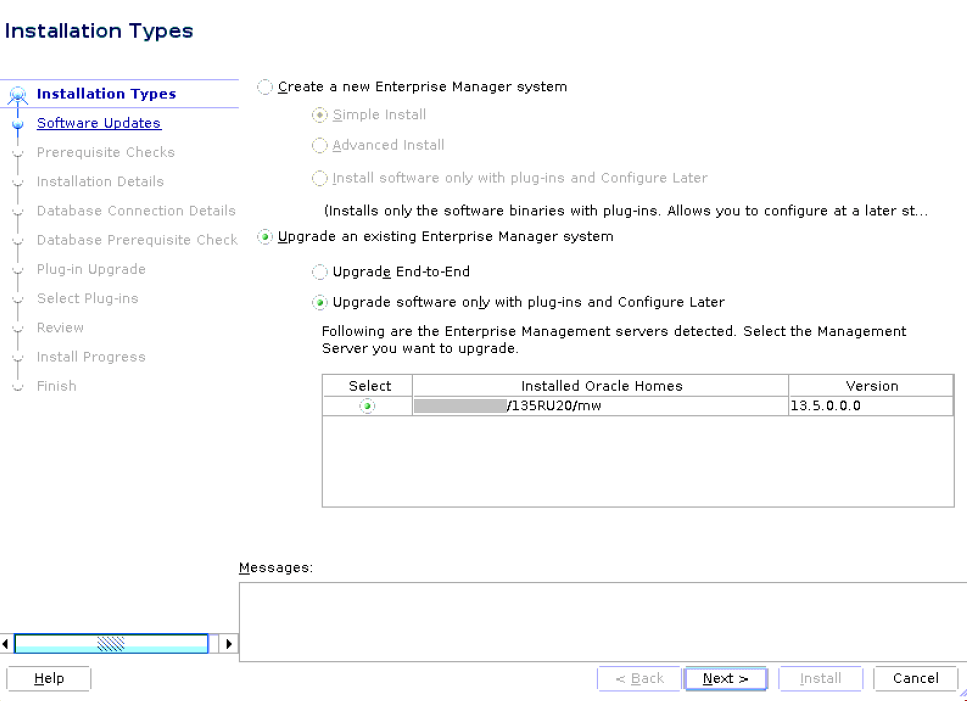
Note:
Starting with Enterprise Manager 24ai Release 1, the installer upgrades your existing Oracle Management Agents (Central Management Agent).
Overview of the Agent Upgrade Console in Enterprise Manager 24ai Release 1
The Agent Upgrade Console is a graphical user interface that is built into the Enterprise Manager Console. The console acts as a single-window solution to mass-upgrade your agents.
Note:
- Starting with Enterprise Manager 24ai Release 1, the central agent is upgraded automatically along with the old Oracle Management Service (OMS). Standalone Management Agents are not upgraded while you upgrade your OMS to 24ai Release 1. Ensure that you upgrade them immediately after upgrading the old OMS to 24ai Release 1.
- You can use the Agent Upgrade Console to upgrade the standalone Management Agents, but Oracle recommends that you use Agent Gold Images instead to upgrade the standalone Management Agents. You can create and manage gold images, and update the existing standalone Management Agents using the Gold Agent Images Console. See Overview of the Agent Upgrade Console in Enterprise Manager 24ai Release 1.
To access the Agent Upgrade Console, from the Setup menu, click Manage Enterprise Manager, then select Upgrade Agents.
Note:
Before you can use the Agent Upgrade Console to upgrade your Management Agents, all OMS instances must be upgraded in a multi-OMS environment.
Agent Upgrade Console consists of the Agent Upgrade Tasks tab, and the Post Agent Upgrade Tasks tab.
-
You can use the Post Agent Upgrade Tasks tab to clean up the old directories of the upgraded central agents, and view a summary of the central agent clean up jobs. To access the Agent Upgrade Console, from the Setup menu, select Manage Enterprise Manager, then select Upgrade Agents.
Overview of the Gold Agent Images Console in Enterprise Manager 24ai Release 1
The Gold Agent Images Console is a graphical user interface that is built into the Enterprise Manager Console. The console acts as a single-window solution to mass-upgrade your existing standalone Management Agents. Standalone Management Agents are Management Agents installed on unmanaged hosts to convert them to managed hosts and monitor the targets running on them.
To access the Gold Agent Images Console, from the Setup menu, select Manage Enterprise Manager, then select Gold Agent Images.
Using the Gold Agent Images Console, you can perform the following tasks:
-
Provision new Management Agents.
-
Update any existing Management Agents.
-
Upgrade your Management Agents (that is, upgrading the Management Agent software).
-
Deploy new plug-ins on your Management Agents.
-
Upgrade the existing plug-ins that are deployed on your Management Agents.
-
Deploy patches on your Management Agents.
-
Deploy patches on the plug-ins that are deployed on your Management Agents.
-
-
Check the Agent Gold Image compliance level to identify what percentage of Management Agents in your environment are already associated with an Agent Gold Image, and what percentage are not.
-
Track the Agent Gold Image activities, such as the gold image jobs submitted, their status, the start and end time of the activity, and so on.
Changes to the OPSS Schema After Upgrading to Enterprise Manager 24ai Release 1
After the Enterprise Manager system is upgraded, SYSMAN122140_OPSS is used instead of SYSMANUPGR_OPSS for the Oracle Platform Security Service (OPSS) schema.
Manually Shutdown OMC Data Collector and Cloud Agent Before Upgrading to Enterprise Manager 24ai Release 1
If you are using Oracle Management Cloud (OMC) agents, you need to shutdown the Data Collector and Cloud Agent connecting to the repository database before starting the upgrade process to Enterprise Manager 24ai Release 1.
Since OMC Data Collector is an integration product that pulls data from Oracle Enterprise Manager schema, customers who are using OMC need to shutdown the Data Collector and Cloud Agent configured in the repository database prior to upgrading to Enterprise Manager 24ai Release 1 or it can cause problems with locking during the upgrade to Enterprise Manager 24ai Release 1.