Webhooks
Using a Webhook, you can configure EM to send events or incidents notifications to any application that accepts Webhook requests and can parse payload specific content. The Webhook payload format depends on the type of the event or incident. Users will have to provide the structure for the payload to map EM to the external software.
Add a Webhook notification method:
-
Click Add Notification Method in the Webhooks and Slack page.
- From the Applies to drop-down list, select Incidents or Events to send incident notifications or event notifications.
- Select Webhook:
- Incidents
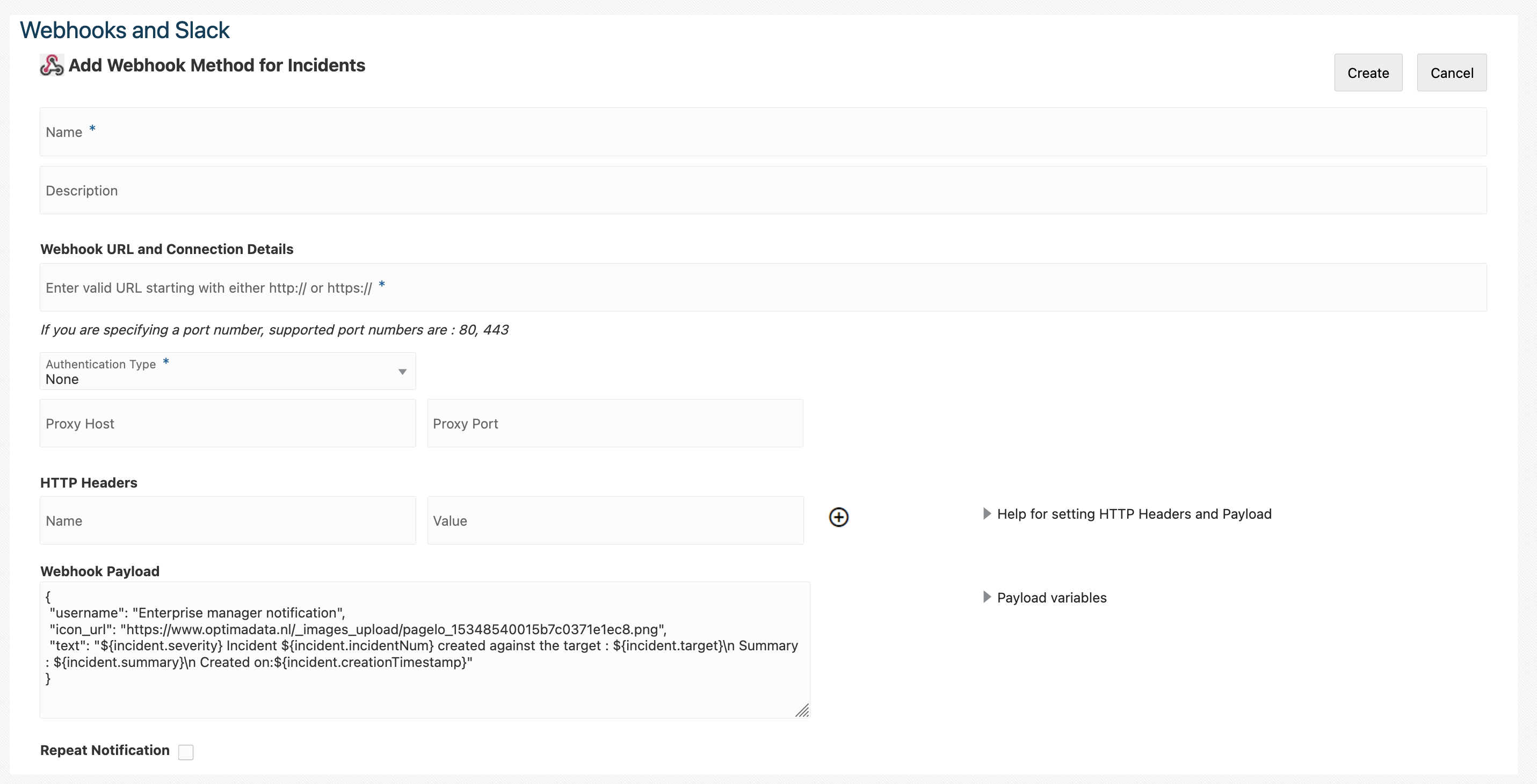
- Events
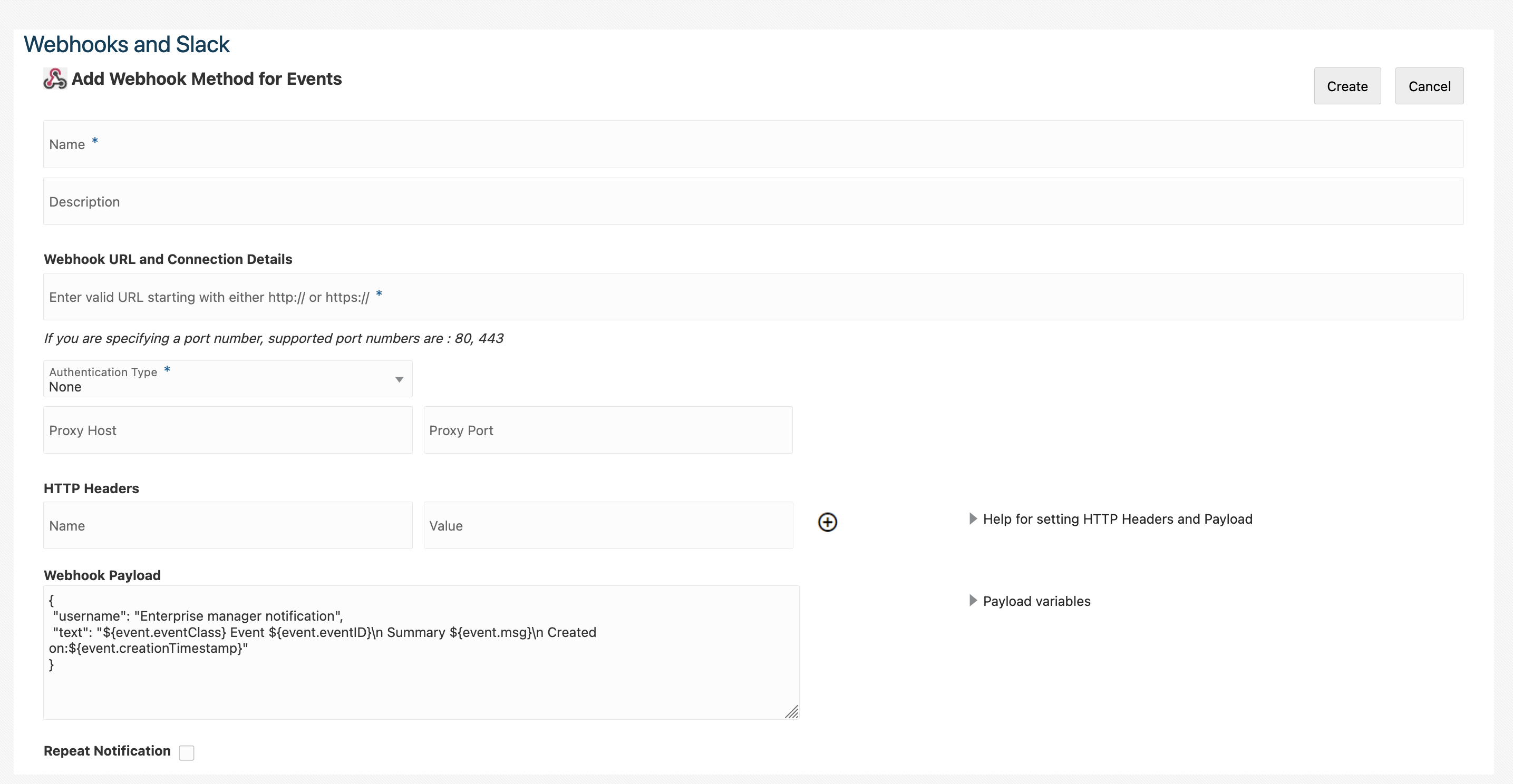
- Incidents
- Enter a name and description for your notification method.
-
Enter the application’s incoming Webhook URL, and optionally other connection details.
- Optionally, modify the Webhook Payload. You can see the available payload variables by opening the Payload variable list on the right.
- Click Create.
Test a Webhooks notification method
-
From the Webhooks and Slack Page, select the icon under the Actions menu for the notification method you want to test, and select Test Notification Method.
-
Check the name of the notification method is correct in the Test Notification Method dialog box and select Test.
- Check the status of the test is Succeeded.
Enable Webhook notification method
To use Webhooks as a notification method, you must enable it through Incident Rules.
-
From the Setup menu, navigate to Incidents, and select Incidents Rules.
-
Select Create Rule Set OR select an existing rule set and select Edit.
- In the Rules section, create a new rule or select an existing rule and select Edit.
Note:
If you want to send event notifications, then create a new rule for "Incoming events and updates to events" or select an existing event rule. If you want to send incident notifications, then create a new rule for "Newly created incidents or updates to incidents" or select an existing incident rule. -
Select and review the events or incidents to which the rules apply, and select Next.
-
Add a new Action OR Select an existing action and select Edit.
-
Under the Send Notifications section, navigate to Advanced Notifications, and select the Webhook notification method to be assigned. Select Continue.

-
Select Next.
-
Provide a Name and a Description for the rule set, and select Next.
- Review the rule set, edit as needed, and select Continue.
-
Select Save.