Slack
Using a Slack Webhook, you can configure EM to send events or incidents data directly into a Slack channel.
How to set up Slack Notifications - YouTube Video
Add a Slack notification method
-
Click Add Notification Method in the Webhooks and Slack page.
- From the Applies to drop-down list, select Incidents or Events to send incident notifications or event notifications.
- Select Slack:
- Incidents
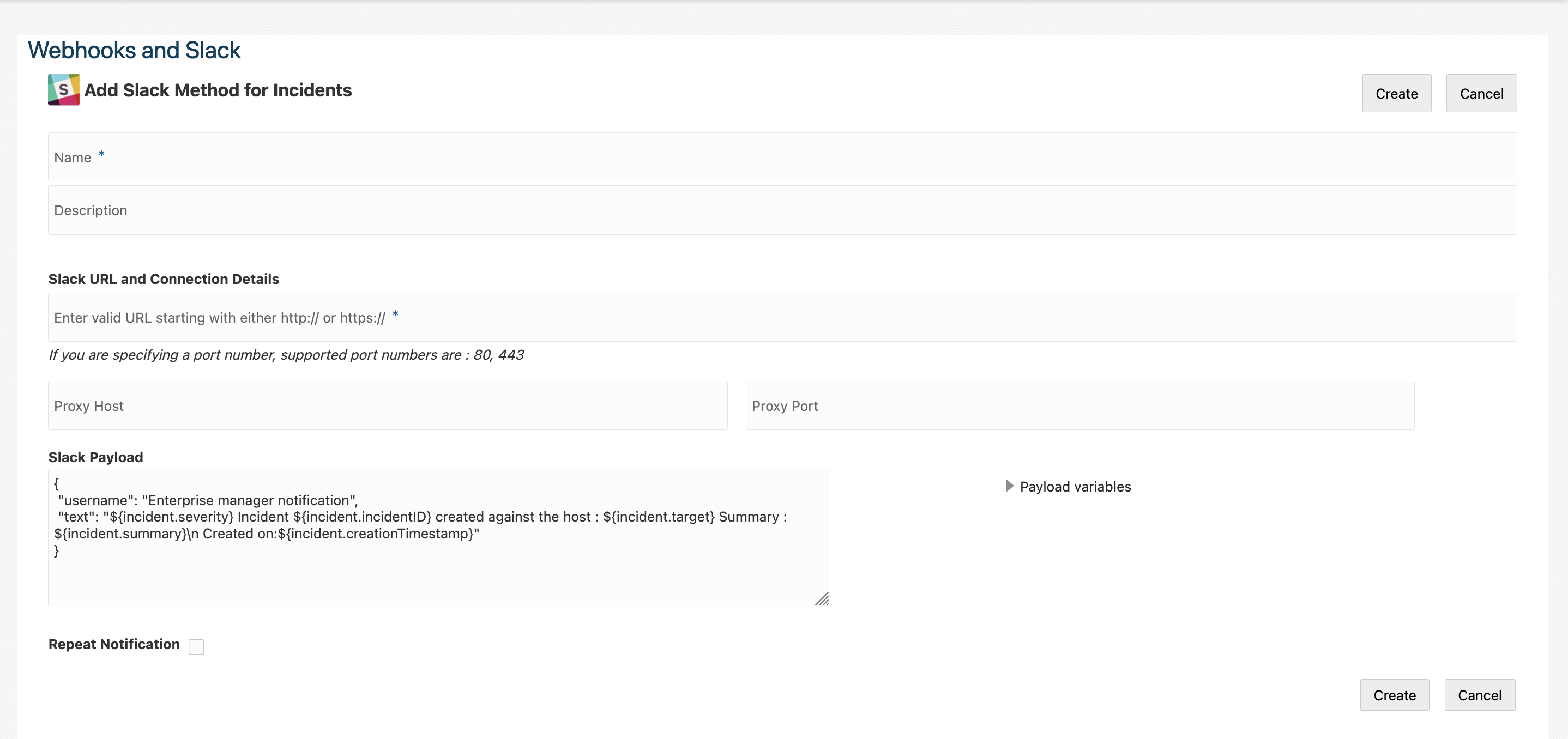
- Events
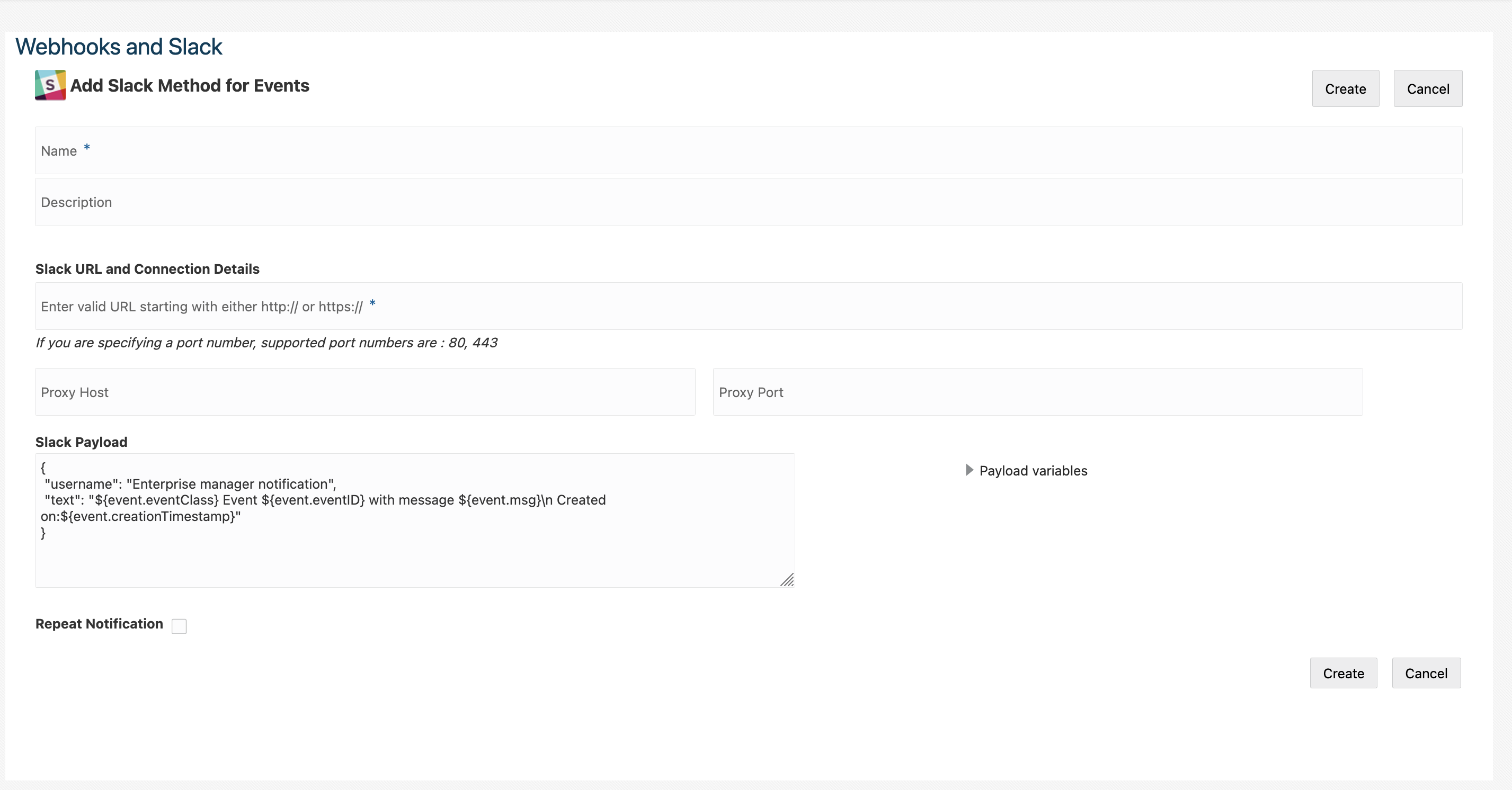
- Incidents
- Enter a name and description for your notification method.
-
Enter the Slack channel’s incoming URL, and optionally other connection details.
- Optionally, modify the Slack Payload. You can see the available payload variables by opening the Payload variable list on the right.
- Click Create.
Test a Slack notification method
-
From the Webhooks and Slack Page, select the icon under the Actions menu for the notification method you want to test, and select Test Notification Method.
-
Check the name of the notification method is correct in the Test Notification Method dialog box and select Test.
- Check the status of the test is Succeeded, and navigate to the Slack channel used to see the sample test incident notification.
Enable Slack notification method
To use Slack as a notification method, you must enable it through Incident Rules.
-
From the Setup menu, navigate to Incidents, and select Incidents Rules.
-
Select Create Rule Set OR select an existing rule set and select Edit.
- In the Rules section, create a new rule or select an existing rule and select Edit.
Note:
If you want to send event notifications, then create a new rule for "Incoming events and updates to events" or select an existing event rule. If you want to send incident notifications, then create a new rule for "Newly created incidents or updates to incidents" or select an existing incident rule. -
Select and review the events or incidents to which the rules apply, and select Next.
-
Add a new Action OR Select an existing action and select Edit.
-
Under the Send Notifications section, navigate to Advanced Notifications, and select the Slack notification method to be assigned. Select Continue.
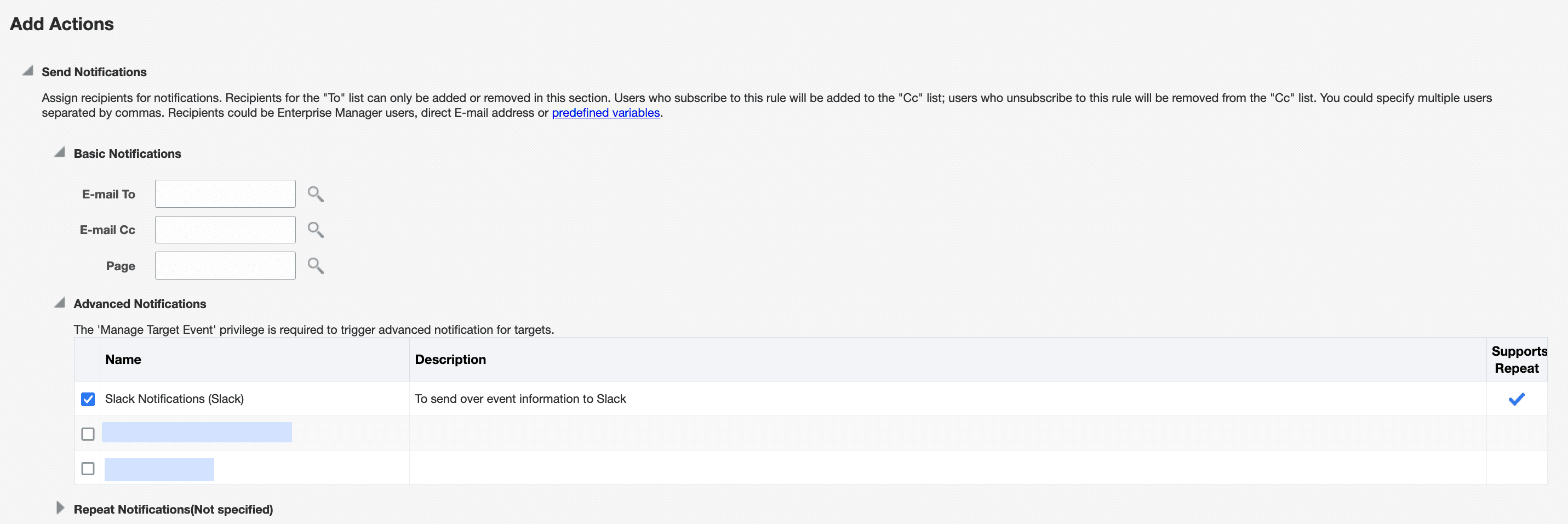
-
Select Next.
-
Provide a Name and a Description for the rule set, and select Next.
- Review the rule set, edit as needed, and select Continue.
-
Select Save.