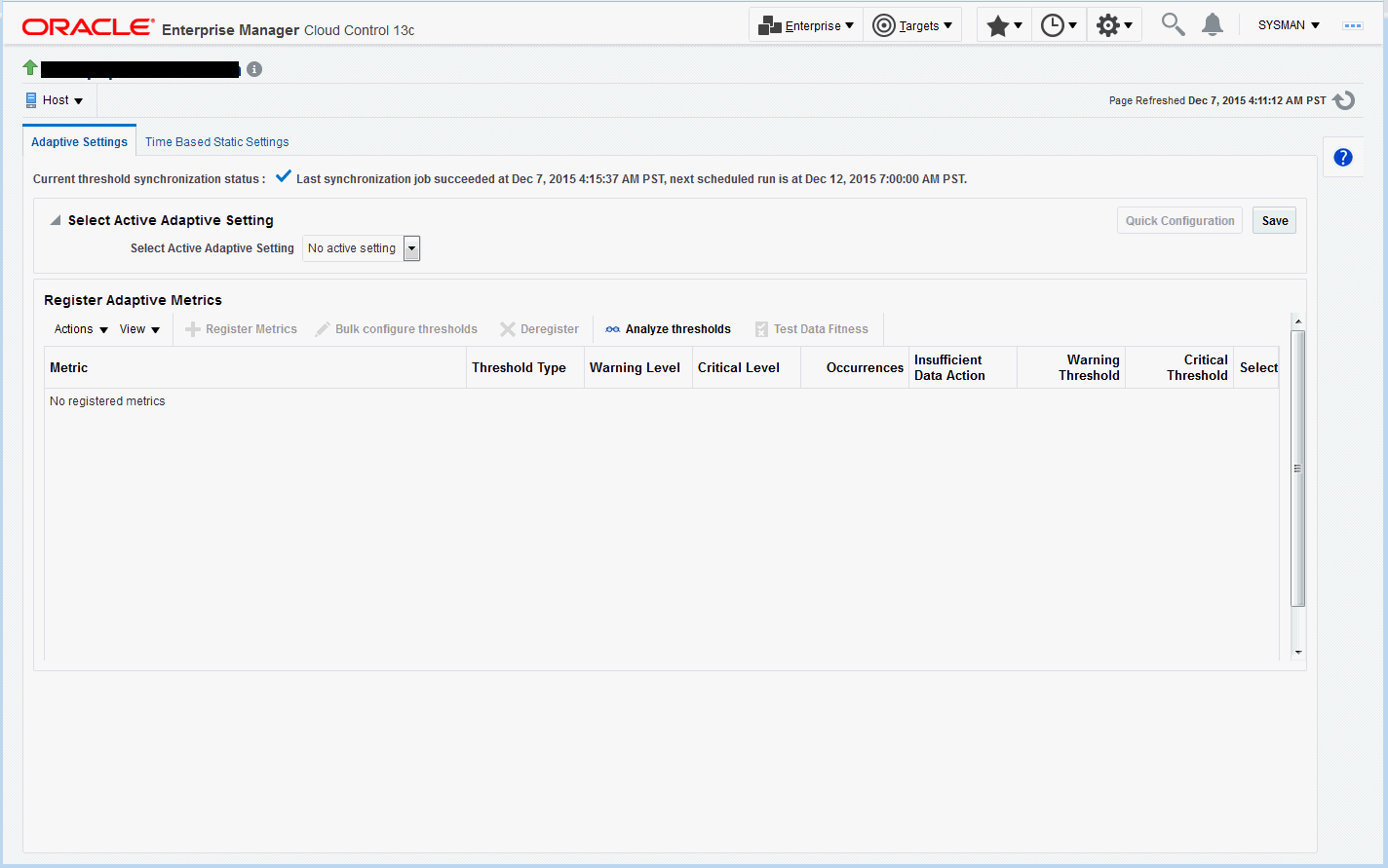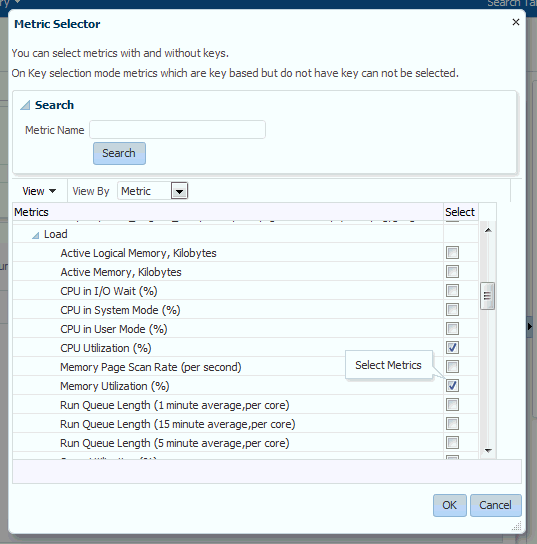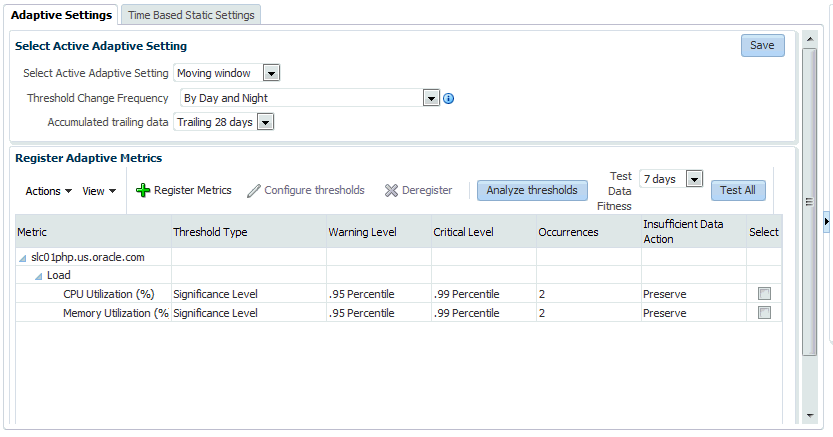Registering Adaptive Threshold Metrics
Adaptive threshold metrics are not immediately available by default; they must be defined and added to the system (registered) in order for them to become available for use by Enterprise Manager. Not all metrics can have adaptive thresholds: Adaptive Threshold metrics must fall into one of the following categories:
-
Load
-
LoadType
-
Utilization
-
Response
You can register adaptive threshold metrics from the Advanced Threshold Management page.