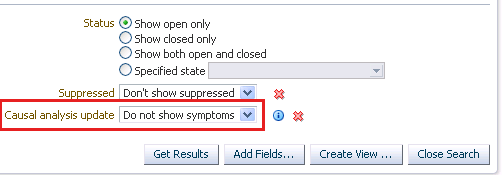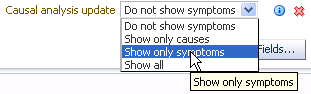Leveraging RCA Results in Incident Manager
You can use the RCA results to focus on the non-symptom incidents in Incident Manager. This involves using the Causal Analysis Update incident attribute when creating custom views.
Showing RCA Results in an Incident Detail
An incident that is a root cause or symptom will be identified prominently as part of the details of the incident in Incident Manager. In addition, in case the incident is a symptom, a Causes section will be added to identify the root cause(s) of the incident. In case the incident has, in turn, caused other target down incidents, an Impacted Targets section will also be added to show the targets that have been affected, that is. other targets that are down as a result of the original target down.