Adding Single Instance Database Targets Using Guided Discovery Process
To add single instance database targets, follow these steps:
Note:
A database system is automatically created on discovery of an Oracle Database. The system is built on the new target and association model that can be used to monitor the database's storage, connectivity, and high availability. This also enables you to monitor and manage applications that are dependent on the database. Database System topology can be used to view relationship between various entities within the database system as well as external dependencies.
A database system contains a primary database and related targets such as Listener and Automatic Storage Management. It also includes standby databases and their related targets if the database is in a Data Guard configuration. However, you cannot create database systems for standby databases.
-
From the Setup menu, select Add Target, then select Add Targets Manually.
-
On the Add Targets Manually page, select Add Using Guided Process.
-
In the Add Using Guided Process dialog box, select Oracle Database, Listener, and Automatic Storage Management. Click Add...
-
On the Database Discovery: Search Criteria page, specify the database instance host, or click on the Specify Host or Cluster search icon to select the host.
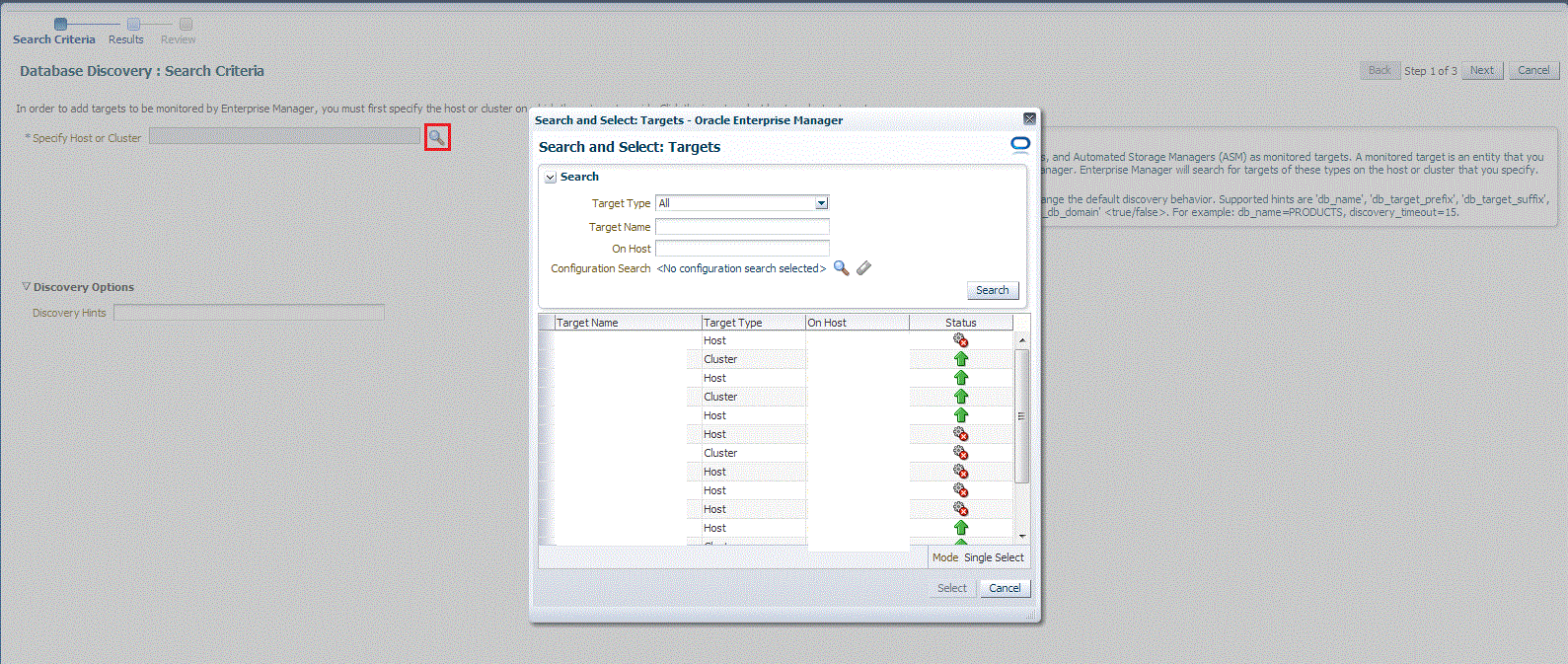
If the host you select is a member of a cluster, then use this page to also indicate whether the databases should be searched only on the selected host or on all hosts within the cluster.
After you click the search icon, a Select Targets dialog box appears.Specify the target name or select a target from the target table. You can filter the search to search for all down targets or up targets, by clicking the filter arrows in the Status column.
You can also configure your search by clicking the Configuration Search icon. After you select the host, click Select.
You get an option to choose if you want to search for database targets only on the current host that you selected, or on all the hosts in the cluster that the host target is a member of.
This option enables you to save time, if you want to search for database targets only on the current host selected.
The Discovery Options section enables you to specify discovery hints. You can specify additional discovery options to change the default discovery behavior. Supported hints are
db_name, db_target_prefix, db_target_suffix, discovery_timeout <in seconds per host>, andno_db_domain.For example,
db_name=PRODUCTS, discovery timeout=15.Click Next to proceed with the discovery process.
Click Next.
-
The Database Discovery:Result page displays the databases discovered on the cluster. Select the database
On the Database Discovery: Results page, under the Databases section, in the Single Instance Databases section, select the database instance target that you want to promote.
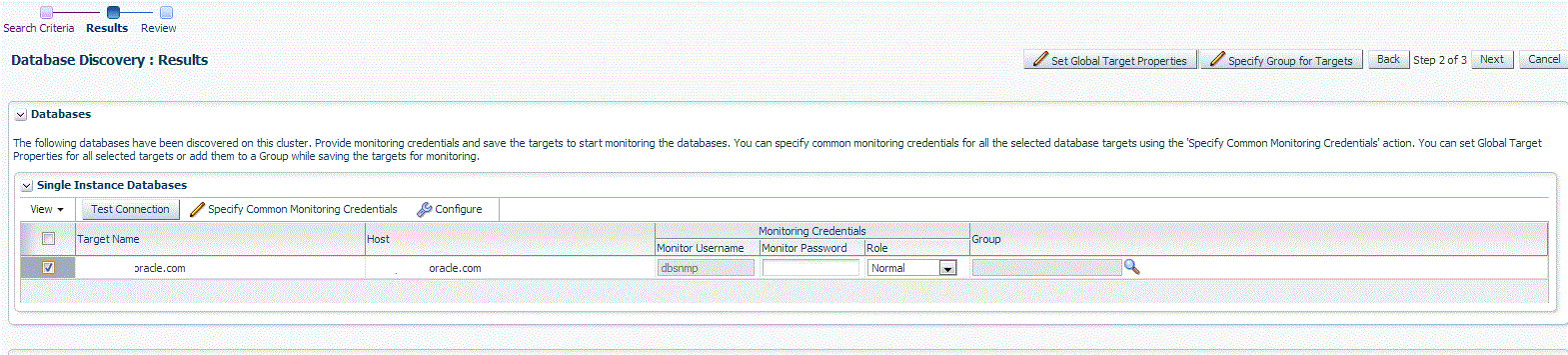
-
On the Configure Database Instance: Properties, specify a name and a database system name for the database instance target. Next, specify all the properties of the target.
Note:
In Enterprise Manager Release Update 12 and later, Service Name is now supported through Preferred Connection Strings. For more information, please view the following Preferred Connect Strings.
-
Click Test Connection to test the connection made to the database instance target using the specified monitoring credentials.
-
To specify global target properties for all the targets you have selected on the Promote Target: Results page, click Set Global Target Properties, specify the required properties, then click OK.
To specify a common group for all the targets you have selected on the Promote Target: Results page, click Specify Group for Targets, select a group, then click Select.
-
If you have selected multiple databases and you want to set the same monitoring properties for all of them, select Specify Common Monitoring Credentials. Enter the monitoring credentials, monitoring password, and role. Click Apply.
-
Click Next.
-
Review the displayed information, then click Submit.