Adding Single Instance Database Targets By Using the Declarative Process
To add a single instance database target declaratively by specifying target monitoring properties, follow these steps:
Note:
A database system is automatically created on discovery of an Oracle Database. The system is built on the new target and association model that can be used to monitor the database's storage, connectivity, and high availability. This also enables you to monitor and manage applications that are dependent on the database. Database System topology can be used to view relationship between various entities within the database system as well as external dependencies.
A database system contains a primary database and related targets such as Listener and Automatic Storage Management. It also includes standby databases and their related targets if the database is in a Data Guard configuration. However, you cannot create database systems for standby databases.
-
From the Setup menu, select Add Target, then select Add Targets Manually.
-
On the Add Targets Manually page, select Add Target Declaratively.
-
In the Add Target Declaratively dialog box, select Database Instance.
-
In the Monitoring Agent field, select the Management Agent monitoring the database.
-
Click Add...
-
On the Configure Database Instance: Properties, specify a name and a database system name for the database instance target. Next, specify all the properties of the target.
Note:
In Enterprise Manager Release Update 12 and later, Service Name is now supported through Preferred Connection Strings. For more information, please view the following Preferred Connect Strings.
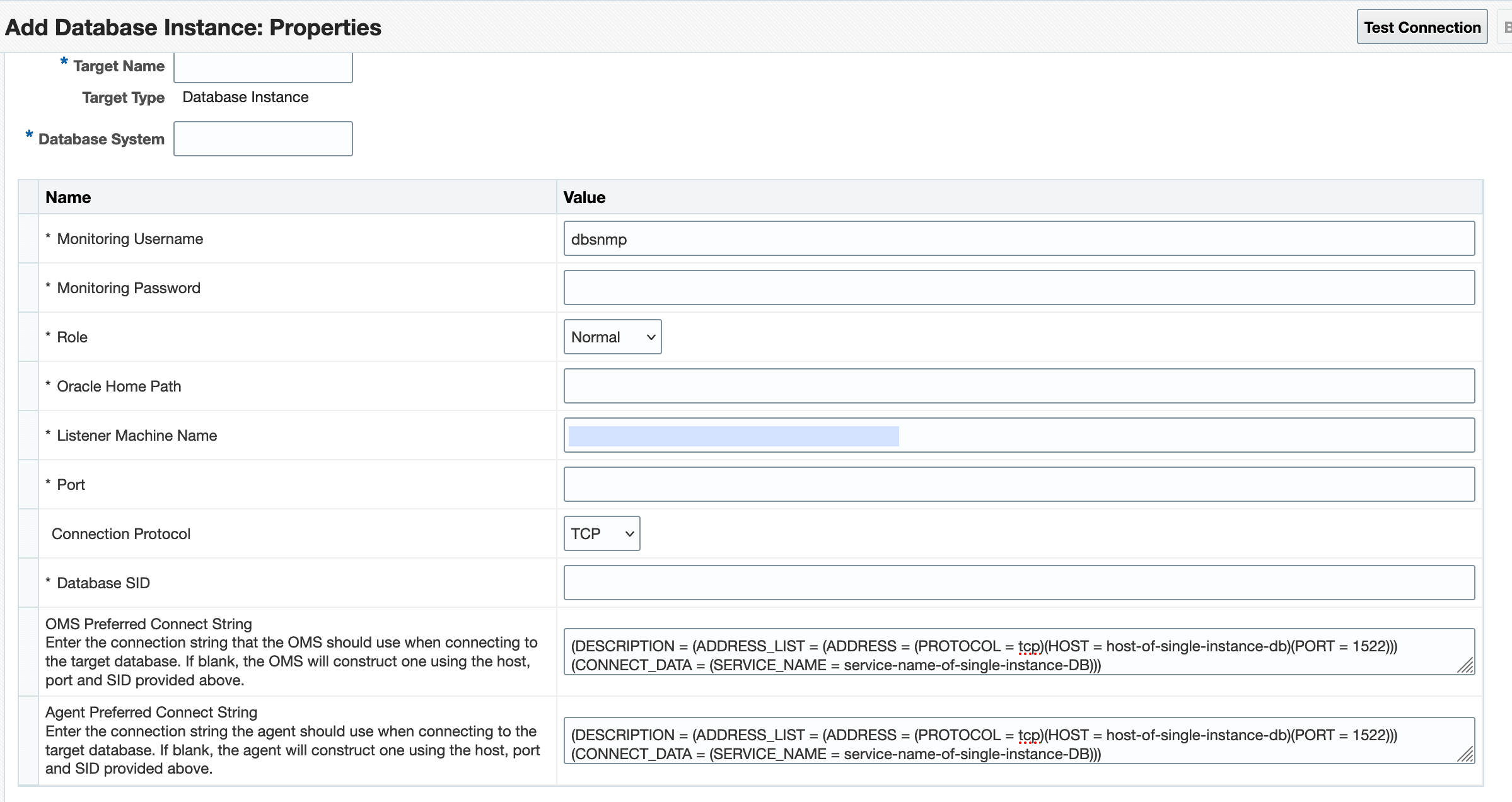
Click Next.
-
Specify all the details required on the Install Packages, Credentials, and Parameters pages. Click Next after each page until you reach the Review page.
Note:
Enterprise Manager lets you use the job system to automate database password change for the monitoring user. See Automate Monitoring and Non-monitoring User Password Management for more information. -
Review the displayed information, then click Submit.