Adding Cluster Targets Using the Guided Discovery Process
To add cluster targets using the guided process, follow these steps:
Note:
A database system is automatically created on discovery of an Oracle Database. The system is built on the new target and association model that can be used to monitor the database's storage, connectivity, and high availability. This also enables you to monitor and manage applications that are dependent on the database. Database System topology can be used to view relationship between various entities within the database system as well as external dependencies.
A database system contains a primary database and related targets such as Listener and Automatic Storage Management. It also includes standby databases and their related targets if the database is in a Data Guard configuration. However, you cannot create database systems for standby databases.
-
From the Setup menu, select Add Target, then select Add Targets Manually.
-
On the Add Targets Manually page, select Add Using Guided Process.
-
In the Add Using Guided Process dialog box, select Oracle Database, Listener, and Automatic Storage Management. Click Add...
-
On the Cluster Discovery: Specify Host page, specify the cluster host, or click on the Specify Host or Cluster search icon to select the cluster.
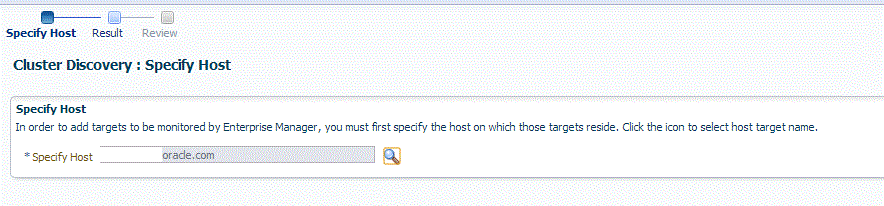
If the host you select is a member of a cluster, then use this page to also indicate whether the clusters should be searched only on the selected host or on all hosts within the cluster.
After you click the search icon, a Select Targets dialog box appears.Specify the target name or select a target from the target table. You can filter the search to search for all down targets or up targets, by clicking the filter arrows in the Status column.
You can also configure your search by clicking the Configuration Search icon. After you select the CDB, click Select.
You get an option to choose if you want to search for cluster targets only on the current host that you selected, or on all the hosts in the cluster that the host target is a member of.
This option enables you to save time, if you want to search for cluster targets only on the current host selected.
The Discovery Options section enables you to specify discovery hints. You can specify additional discovery options to change the default discovery behavior. Supported hints are
db_name, db_target_prefix, db_target_suffix, discovery_timeout <in seconds per host>, andno_db_domain.For example,
db_name=PRODUCTS, discovery timeout=15.Click Next to proceed with the discovery process.
Click Next.
-
The Cluster Discovery:Result page displays the hosts discovered on the cluster. Select the host that you want to add.
Note:
A host can belong to only one cluster. If a particular host is not displayed, it can mean that the host belongs to another cluster.
On the Cluster Discovery: Result page, in the Clusters Target Properties section, verify the properties of the cluster.
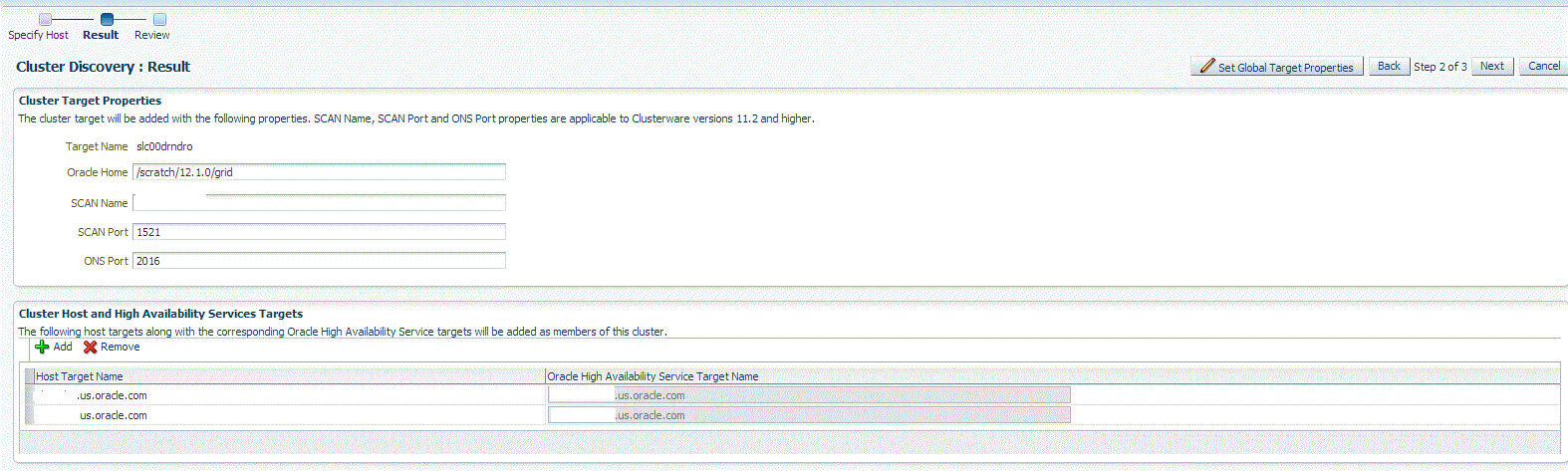
If you want to add or remove a host, select a host from the Cluster Host and High Availability Service Targets section. Click Add or Remove.
-
Click Next.
-
Review the displayed information, then click Submit.