4 Installing Enterprise Manager Using the Software Only with Plug-ins Method
This chapter explains how you can install only the software binaries of Enterprise Manager at one point, and configure the installation at a later point. In particular, this chapter covers the following:
-
Introduction to Installing Enterprise Manager Using the Software Only with Plug-ins Method
-
Before You Begin Installing Enterprise Manager Using the Software Only with Plug-ins Method
-
Prerequisites for Installing Enterprise Manager Using the Software Only with Plug-ins Method
-
Installing the Enterprise Manager Using the Software Only with Plug-ins Method
Note:
-
To install Enterprise Manager in a production environment, use the Advanced Install or Install software only with plug-ins installation type. The install software only with plug-ins installation type offers custom and advanced configuration options that enable you to customize your installation to suit your needs.
- Non-SYS user: You can configure Oracle Enterprise Manager with a non-SYS admin user during the installation, upgrade, patching and plug-ins deployment. Using a non-SYS user allows Enterprise Manager administrators to use another user, an admin user, for these tasks since organizations continue to lock privileges credentials like the SYS database user to perform those activities.
-
SSL Support: SSL configuration is supported. If the repository database is configured with one-way or two-way SSL authentication, you can configure the Enterprise Manager against the SSL-enabled repository database when configuring the Enterprise Manager software only in graphical or silent mode. PKCS12 is the wallet file format supported for SSL configuration.
-
All general purpose file systems, including OCFS2, are acceptable for storing Enterprise Manager 24ai software binaries and OMS instance home files (configuration files in
gc_inst). However, OCFS is not considered a general purpose file system, and therefore is not considered acceptable for this use.
WARNING:
Do not install Enterprise Manager 24ai on servers of SPARC series: T1000, T2000, T5xx0, and T3-*. For more information, see My Oracle Support note 1590556.1.
Introduction to Installing Enterprise Manager Using the Software Only with Plug-ins Method
You can choose to install only the software binaries of Enterprise Manager at one point and configure it at a later point in time to work with an existing, certified Oracle Database. This approach enables you to divide the installation process into two phases, mainly the installation phase and the configuration phase. Understandably, the installation phase takes less time compared to the configuration phase because the installation phase involves only copying of binaries. This approach helps you plan your installation according to the time and priorities you have.
During the installation phase, you invoke the installer to create Oracle homes and install the following:
-
Installs Oracle WebLogic Server 12c Release 2 (12.2.1.4.0).
-
Installs Oracle JRF 12c Release 2 (12.2.1.4.0).
-
Installs Java Development Kit (JDK) 1.8.0_431.
-
Installs Oracle Management Service 24ai Release 1 which includes the following:
- WebLogic container.
- Zero Downtime (ZDT) WebLogic container.
- API Gateway.
-
Installs Oracle Management Agent 24ai Release 1 in the agent base directory.
It's located outside the Middleware home and specified during the installation process.
During the configuration phase, you invoke a configuration script to do the following:
-
Creates an Oracle WebLogic domain called
GCDomainin the WebLogic container. For this WebLogic domain, a default user accountweblogicis used as the administrative user. This domain is one across all OMSs. - Creates an Oracle WebLogic domain called
EMExtDomain1in the Zero Downtime (ZDT) WebLogic container. It's also called extended domain. This domain is one per OMS instance. -
Create a Node Manager user account called
nodemanager. A Node Manager enables you to start, shut down, or restart an Oracle WebLogic Server instance remotely, and is recommended for applications with high availability requirements.Note:
On Microsoft Windows, a Node Manager service is NOT created. This is an expected behavior.
-
Configure an Oracle Management Service Instance Base location (
gc_inst) outside the Middleware home, for storing all configuration details related to Oracle Management Service 24ai including the two WebLogic domainsGCDomainandEMExtDomain1.For example, if the Middleware home is
/u01/software/em24/middleware,then the instance base location is/u01/software/em24/gc_inst. -
Configures Oracle Management Repository in the existing, certified Oracle Database. If the database instance is created using the database template offered by Oracle, then this step is skipped.
Note:
-
The existing, certified Oracle Database must be one of the certified databases listed in the Enterprise Manager certification matrix available on My Oracle Support, or a database instance created with a preconfigured Oracle Management Repository (Management Repository) using the database templates offered by Oracle. To access the Enterprise Manager certification matrix, see Accessing the Enterprise Manager Certification Matrix.
For information about creating a database instance with a preconfigured Management Repository using the database templates offered by Oracle, see Creating a Database Instance with Preconfigured Repository Using Database Templates in the Enterprise Manager Basic Installation Guide.
The database can be on a local or remote host, and if it is on a remote host, it must be monitored by Oracle Management Agent. However, Oracle Real Application Clusters (Oracle RAC) databases must only be on a shared disk.
-
SSL configuration is supported. If the repository database is configured with one-way or two-way SSL authentication, you can configure the Enterprise Manager against the SSL-enabled repository database when configuring the Enterprise Manager software only in graphical or silent mode. PKCS12 is the wallet file format supported for SSL configuration.
-
-
Creates a plug-in directory and installs the following default plug-ins.
-
Oracle Database Plug-in
-
Oracle Fusion Middleware Plug-in
Note:
Starting with 13c Release 1, as part of the Oracle Fusion Middleware Plug-in deployment, one Java Virtual Machine Diagnostics (JVMD) Engine is installed by default on the OMS. For every additional OMS you deploy, you receive one JVMD Engine by default with that OMS.JVMD enables administrators to diagnose performance problems in Java applications in the production environment. By eliminating the need to reproduce problems, it reduces the time required to resolve these problems, thus improving application availability and performance.
While JVMD Engine is installed by default on the OMS host, you will still need JVMD Agents to be manually deployed on the targeted JVMs. For instructions to deploy the JVMD Agent, see Installing JVMD Agents with Advanced Install Options for installing with advanced install options.
-
Oracle Exadata Plug-in
-
Oracle Cloud Framework Plug-in
-
Oracle System Infrastructure Plug-in
-
Any other additional plug-ins you choose to deploy
-
-
Runs the following configuration assistants to configure the installed components for simple as well as advanced installation:
-
Plug-ins Prerequisites Check
-
Repository Configuration
Note:
If you use a database instance that was created with a preconfigured Management Repository using the database templates offered by Oracle, then Repository Out-of-Box Configuration is run instead of Repository Configuration.
-
MDS Schema Configuration
Note:
If you use a database instance that was created with a preconfigured Management Repository using the database templates offered by Oracle, then MDS Schema Configuration is not run.
-
OMS Configuration
-
Plug-ins Deployment and Configuration
-
Start Oracle Management Service
-
Agent Configuration Assistant
-
Before You Begin Installing Enterprise Manager Using the Software Only with Plug-ins Method
Before you begin installing an Enterprise Manager system using software only mode, familiarize yourself with the key aspects of installation described in the Enterprise Manager Basic Installation Guide.
Prerequisites for Installing Enterprise Manager Using the Software Only with Plug-ins Method
Meet the prerequisites described under the Prerequisites for Installing an Enterprise Manager System in the Enterprise Manager Basic Installation Guide.
Installing the Enterprise Manager Using the Software Only with Plug-ins Method
This section describes the following:
-
Install Software Only With Plug-ins and Configure Later in Graphical Mode
-
Install Software Only With Plug-ins and Configure Later in Silent Mode
Note:
-
The above software only methods are only applicable for a new fresh installation of Enterprise Manager. Do not use if you are doing an Enterprise Manager upgrade using the software only method.
Install Software Only With Plug-ins and Configure Later in Graphical Mode
This section explains how you can install only the software binaries of Enterprise Manager with plug-ins at one point and configure the installation at a later point all in graphical mode.
This installation type provides the following benefits:
-
Deploys the mandatory plug-ins such as Oracle Database plug-in, Oracle Fusion Middleware plug-in, Oracle Exadata plug-in, Oracle Cloud Framework plug-in, and Oracle System Infrastructure plug-in. In addition, enables you to select and deploy other optional plug-ins of your choice. This installation type allows you to install software only OMS bits, along with selected plug-ins.
Note:
You may choose to manually download the required plug-ins from
Plug-in Update.In addition, plug-ins produced by partners or customers are available for download from the
Enterprise Manager Extensibility Exchange. -
You may choose to apply release update patches available post-release, once you have completed installing the Enterprise Manager System Using Software Only Install With Plug-ins and Configuring Later in Graphical Mode option.
-
Offers an option to select the deployment size (small, medium, or large) of your choice, and depending on the deployment size you select, configures with the required memory. The deployment size essentially indicates the number of targets you plan to monitor, the number of Management Agents you plan to have, and the number of concurrent user sessions you plan to have.
-
Allows you to use a database where the Management Repository is preconfigured using the database templates offered by Oracle.
-
Allows you to change the name of the default WebLogic user account for the WebLogic domain GCDomain.
-
Prompts for separate, distinct passwords for WebLogic Server administration, Node Manager, SYSMAN user account, and Management Agent registration.
-
Allows you to change the name of the default OMS instance base directory (gc_inst) to a name of your choice, and creates that directory outside the Middleware home.
-
Allows you to change the locations of the tablespaces for management, configuration data, and JVM diagnostics data.
-
Allows you to customize the ports according to your environment.
-
SSL Support: You can enable one-way or two-way Secure Sockets Layer (SSL) mode during the Configuring the Enterprise Manager Software Only in Graphical Mode step when running the
ConfigureGCscript.Note:
PKCS12 is the wallet file format supported for SSL configuration. -
Non-SYS User: You can configure Oracle Enterprise Manager with a non-SYS admin user during the Configuring the Enterprise Manager Software Only in Graphical Mode step when running the
ConfigureGCscript. Using a non-SYS user allows Enterprise Manager administrators to use another user, an admin user, for these tasks since organizations continue to lock privileges credentials like the SYS database user to perform those activities.
Workflow for Installing Software Only With Plug-ins and Configure Later in Graphical Mode
General workflow for installing the software binaries of Enterprise Manager with plug-ins first, and then configuring the installation at a later point in graphical mode.
- Installing the Enterprise Manager Software Only With Plug-ins in Graphical Mode
- Running the Root Script
- Evaluate Non-SYS User Creation
- Apply Release Update
- Configuring the Enterprise Manager Software Only in Graphical Mode
- Performing Postconfiguration Tasks After Configuring the Enterprise Manager Software Only in Graphical Mode
Installing the Enterprise Manager Software Only With Plug-ins in Graphical Mode
This section explains how you can install only the software binaries of Enterprise Manager with Plug-ins at one point in graphical mode, and configure the installation at a later point.
To install Enterprise Manager for a production site, follow these steps:
Note:
Oracle recommends you to run the EM Prerequisite Kit before invoking the installer to ensure that you meet all the repository requirements beforehand. Even if you do not run it manually, the installer anyway runs it in the background while installing the product. However, running it manually beforehand sets up your Management Repository even before you can start the installation or upgrade process. For information on the kit, to understand how to run it, and to know about the prerequisite checks it runs, see Overview of the EM Prerequisite Kit in the Oracle Enterprise Manager Basic Installation Guide.
However, if you plan to use a database instance that was created with a preconfigured Management Repository using the database templates offered by Oracle, then make sure you pass the following parameter while invoking the EM Prerequisite Kit.
-componentVariables repository:EXECUTE_CHECKS_NOSEED_DB_FOUND:false
-
Invoke the Enterprise Manager Installation Wizard.
Invoke the installation wizard as a user who belongs to the
oinstallgroup you created following the instructions in Creating Operating System Groups and Users for Enterprise Manager in the Oracle Enterprise Manager Basic Installation Guide../em24100_<platform>.bin [-invPtrLoc <absolute_path_to_oraInst.loc>]For example, for Linux platform, run
/u1/software/em/em24100_linux64.bin [-invPtrLoc <absolute_path_to_oraInst.loc>]Note:
-
To invoke the installation wizard on UNIX platforms, run
em24100_<platform>.bin.To invoke on Microsoft Windows platforms, runsetup_em24100_win64.exe. -
The installer requires about 14 GB of hard disk space in the temporary directory. If your temporary directory does not have this space, then pass the
-J-Djava.io.tmpdirparameter and provide an alternative directory where there is 14 GB of space.The directory specified by this parameter will also be used as the location for the Provisioning Advisor Framework (PAF) staging directory, which is used for copying the Software Library entities related to the deployment procedures. The PAF staging directory is used only for provisioning activities — entities are copied for a deployment procedure, and then, deleted once the deployment procedure ends.
For example,
./em24100_linux64.bin -J-Djava.io.tmpdir=/u01/software/em24/stage/ -
Ensure that there are no white spaces in the name of the directory where you download and run the Enterprise Manager software from. For example, do not download and run the software from a directory titled
EM Softwarebecause there is a white space between the two words of the directory name. -
The
INSTALL_SWONLY_WITH_PLUGINSparameter is not supported starting with Enterprise Manager 13c Release 5. If you execute the./em24100_<platform>.binscript using theINSTALL_SWONLY_WITH_PLUGINSparameter, you will receive an invalid parameter error message since the parameter is no longer supported.
-
-
Click Next.
-
Select Installation Type.
On the Installation Types screen, select Create a new Enterprise Manager system, then select Install software only with plug-ins
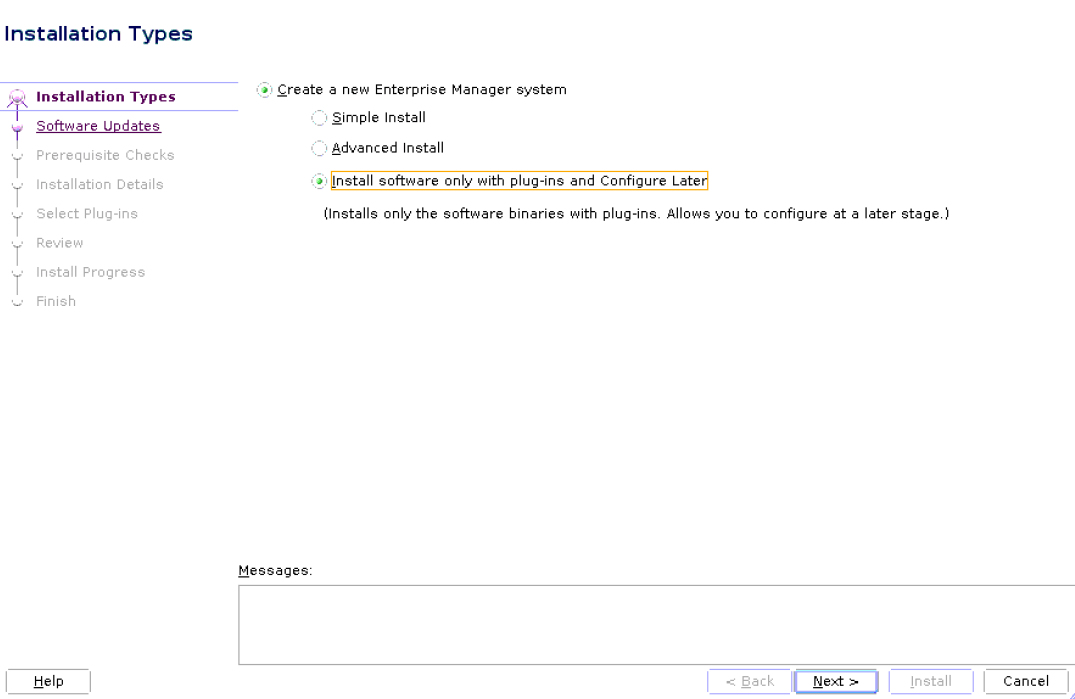
-
Click Next.
-
(Recommended) Install Software Updates.
On the Software Updates screen, select Search for Updates, and then select one of the following options to apply the latest software updates:
-
Local Directory, if you do not have Internet connectivity on your host, and want to download the updates in offline mode and apply them while performing the installation.
-
My Oracle Support, if you have Internet connectivity on your host, and want to connect to My Oracle Support directly via the installer to download the updates in online mode and apply them while performing the installation.
For more information on these options, and for instructions to download and apply the software updates using these options, see the Enterprise Manager Advanced Installation and Configuration Guide.
Note:
The Software Updates screen uses the built-in feature Auto Update to automatically download and deploy the latest recommended patches while installing or upgrading Enterprise Manager. This way, you do not have to keep a manual check on the patches released by Oracle. All patches required by the installer for successful installation and upgrade are automatically detected and downloaded from My Oracle Support, and applied during the installation or upgrade, thus reducing the known issues and potential failures. Oracle strongly recommends using this feature, and applying the software updates while the installation is in progress.
Note:
During installation, you will be prompted for the details of a database where Oracle Management Repository can be configured. If you plan to provide the details of a database that already has an Oracle Management Repository preconfigured using the database templates offered by Oracle, then the software updates selected on this screen cannot be automatically applied. In such a case, you must manually download and apply these software updates after the installation.
Note:
Despite providing the My Oracle Support credentials, if you are unable to download the software updates, then exit the installer, and invoke the installer again passing the
-showProxyparameter in the following way:<Software_Location>/em24100_<platform>.bin SHOW_PROXY=true -
-
Click Next.
If Enterprise Manager is the first Oracle product you are installing on the host that is running on UNIX operating system, then the Oracle Inventory screen appears. For details, see step (6). Otherwise, the Check Prerequisites screen appears. For details, see step (8).
If Enterprise Manager is the first Oracle product you are installing on the host that is running on Microsoft Windows operating system, then the Oracle Inventory screen does not appear. On Microsoft Windows, the following is the default inventory directory:
<system drive>\Program Files\Oracle\Inventory
-
Enter Oracle Inventory Details.
On the Oracle Inventory screen, do the following. You will see this screen only if this turns out to be your first ever installation of an Oracle product on the host.
-
Enter the full path to a directory where the inventory files and directories can be placed.
Note:
-
If this is the first Oracle product on the host, then the default central inventory location is
<home directory>/oraInventory.However, if you already have some Oracle products on the host, then the central inventory location can be found in theoraInst.locfile. TheoraInst.locfile is located in the/etcdirectory for Linux and AIX, and in the/var/opt/oracledirectory for Solaris, HP-UX, and Tru64. -
Ensure that you have read, write, and execute permissions on the default inventory directory. If you do not have the required permissions, then exit the installer, invoke the installer again with the
INVENTORY_LOCATIONparameter, and pass the absolute path to the alternative inventory location.For example,
<Software_Location>/em24100_<platform>.bin INVENTORY_LOCATION=<absolute_path_to_inventory_directory>Alternatively, invoke the installer with the
-invPtrLocparameter, and pass the absolute path to theoraInst.locfile that contains the alternative inventory location.For example,
<Software_Location>/em24100_<platform>.bin -invPtrLoc <absolute_path_to_oraInst.loc>However, note that these parameters are supported only on UNIX platforms, and not on Microsoft Windows platforms.
-
-
Select the appropriate operating system group name that will own the Oracle inventory directories. The group that you select must have write permissions on the Oracle Inventory directories.
-
-
Click Next.
-
Check Prerequisites.
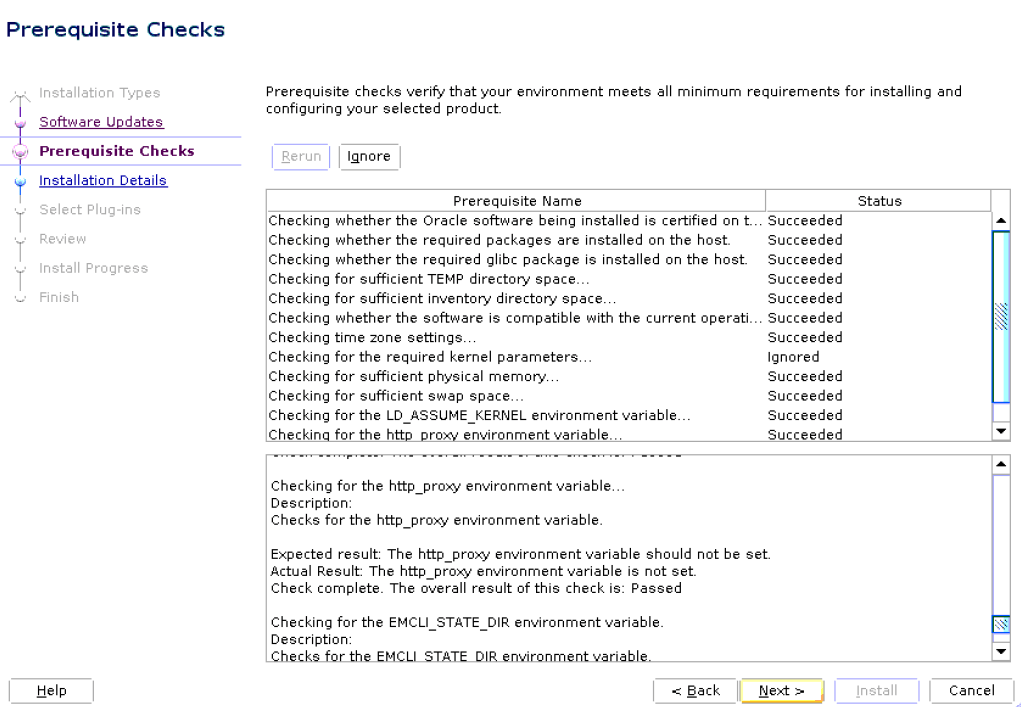
On the Prerequisite Checks screen, check the status of the prerequisite checks run by the installation wizard, and verify whether your environment meets all the minimum requirements for a successful installation.
The installation wizard runs the prerequisite checks automatically when you come to this screen. For example, it checks for the required operating system patches and operating system packages.
The status of the prerequisite check can be either Warning, Failed, Succeeded, Not Executed, In Progress, or Pending.
If some checks result in Warning or Failed status, then investigate and correct the problems before you proceed with the installation. The screen provides details on why the prerequisites failed and how you can resolve them. After you correct the problems, return to this screen and click Rerun to check the prerequisites again.
Note:
You can choose to ignore the checks with Warning status by clicking Ignore. However, all package requirements must be met or fixed before proceeding any further.
-
Click Next.
Note:
If a prerequisite check fails reporting a missing package, then make sure you install the required package, and click Rerun. The installation wizard validates the package name as well as the version, so make sure you install the packages of the minimum versions, see Package Requirements for Enterprise Manager in the Oracle Enterprise Manager Basic Installation Guide.
-
Enter Installation Details.
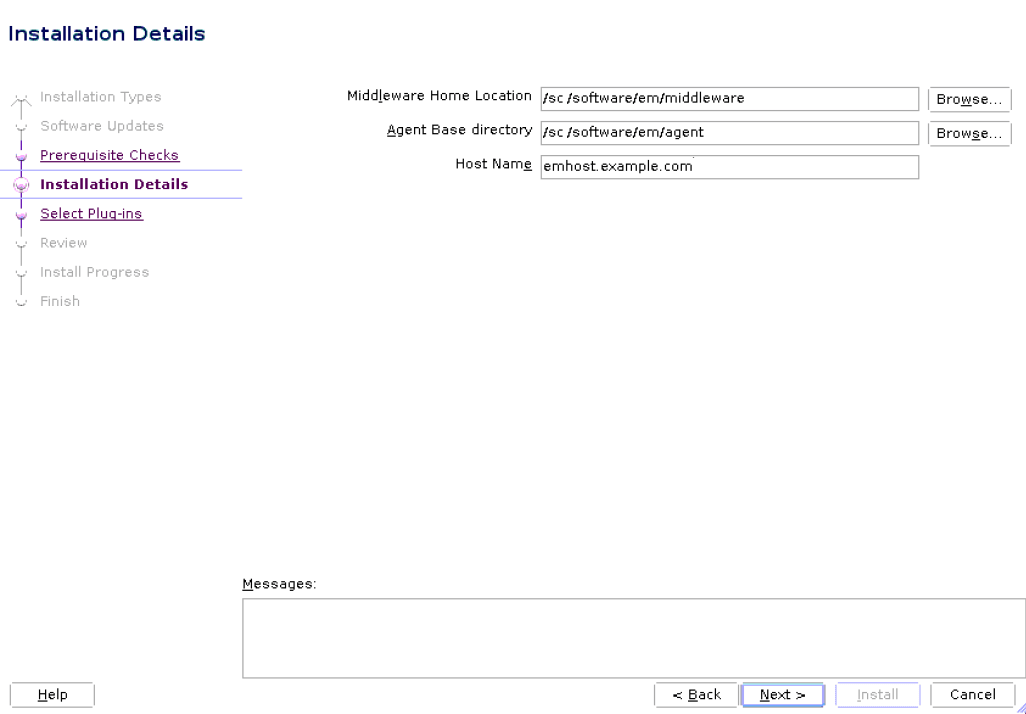
On the Installation Details screen, do the following:
-
Enter the Middleware home where you want to install the OMS and other core components. This is essentially the Oracle home.
Note:
-
The Enterprise Manager Installation Wizard installs Oracle WebLogic Server 12c Release 2 (12.2.1.4.0) and JDK 1.8.0_431 by default in this middleware home directory you enter here. A preinstalled JDK or Oracle WebLogic Server is not supported from 13c Release 1 onwards.
-
Ensure that the number of characters in the middleware home path does not exceed 70 characters for Unix platforms and 25 characters for Microsoft Windows platforms.
For example, the middleware home path
C:\Oracle\MW\EMcontaining only 15 characters is acceptable. However,C:\OracleSoftware\OracleMiddleware\OracleEnterpriseManager\OMS\newrelease\omscontaining more than 25 characters is not acceptable for Microsoft Windows platforms.
-
-
Enter the absolute path to the agent base directory, a location outside the middleware home where the Management Agent can be installed. For example, if the middleware home is
/u01/software/em24/middleware, then you can specify the agent base directory as/u01/software/em24/agentbasedir.Ensure that this location is empty and has write permission. Also ensure that it is always maintained outside the Oracle Middleware home.
Note:
Ensure that the number of characters in the middleware home path does not exceed 70 characters for Unix platforms and 25 characters for Microsoft Windows platforms.
For example, the middleware home path
C:\Oracle\MW\EMcontaining only 15 characters is acceptable. However,C:\OracleSoftware\OracleMiddleware\OracleEnterpriseManager\OMS\newrelease\omscontaining more than 25 characters is not acceptable for Microsoft Windows platforms. -
Validate the name of the host where you want to configure the OMS.
The host name appears as a fully qualified name, or as a virtual host name if your host is configured with virtual machine. If the installation wizard was invoked with a value for
ORACLE_HOSTNAME, then this field is prepopulated with that name.Accept the default host name, or enter a fully qualified domain name that is registered in the DNS and is accessible from other network hosts, or enter an alias host name that is defined in the
/etc/hostsfile on all the OMS instances at this site.Note:
The host name must resolve to the local host or virtual host because the host name is used for the local Oracle WebLogic Server as well as the Oracle Management Service. Do not provide a remote host or a load balancer virtual host in this field. Do not enter an IP address. Do not use underscores in the name. Short names are allowed, but you will see a warning, so Oracle recommends that you enter a fully qualified domain name instead.
-
-
Click Next.
-
Select Plug-Ins.
On the Select Plug-Ins screen, select the optional plug-ins you want to install from the software kit (DVD, downloaded software) while installing the Enterprise Manager system.
Plug-Ins are pluggable entities that offer special management capabilities customized to suit specific target types or solution areas.
The pre-selected rows are mandatory plug-ins that will be installed by default. Select the optional ones you want to install.
Note:
If you select a deprecated plug-in that is supported only in the current release, but not in any of the future releases, then you are prompted to evaluate your selection and decide whether or not you want to proceed with the deployment of such plug-ins.
Note:
During installation, if you want to install a plug-in that is not available in the software kit, then refer to the point about installing additional plug-ins in Section 4.4.1.1.1.
For details, see Using Advanced Script Options While Configuring the Enterprise Manager Software Using the Install Software Only Method in Graphical Mode.
-
Click Next.
Note:
-
If you are connecting to an Oracle RAC database, and if you have specified the virtual IP address of one of its nodes, then the installation wizard prompts you with a Connection String dialog and requests you to update the connection string with information about the other nodes that are part of the cluster. Update the connection string and click OK. If you want to test the connection, click Test Connection.
-
If your Oracle RAC database is configured with Single Client Access Name (SCAN) listener, then you can enter a connection string using the SCAN listener.
-
If you are connecting to an Oracle Database that is configured with CDB or PDB, then make sure you open the PDB before you provide the PDB details on this screen.
-
If you see an error stating that the connection to the database failed with ORA-01017 invalid user name/password, then follow these steps to resolve the issue:
(1) Verify that SYS password provided is valid.
(2) Verify that the database initialization parameter
REMOTE_LOGIN_PASSWORDFILEis set to Shared or Exclusive.(3) Verify that password file with the file name
orapw<SID>exists in the<ORACLE_HOME>/dbsdirectory of the database home. If it does not, create a password file using theORAPWDcommand. -
For information on all the database initialization parameters that are set, and all the prerequisite checks that are run, and for instructions to run the prerequisite checks manually if they fail, see Installing Oracle Enterprise Manager in the Oracle Enterprise Manager Basic Installation Guide.
-
-
Review and Install.
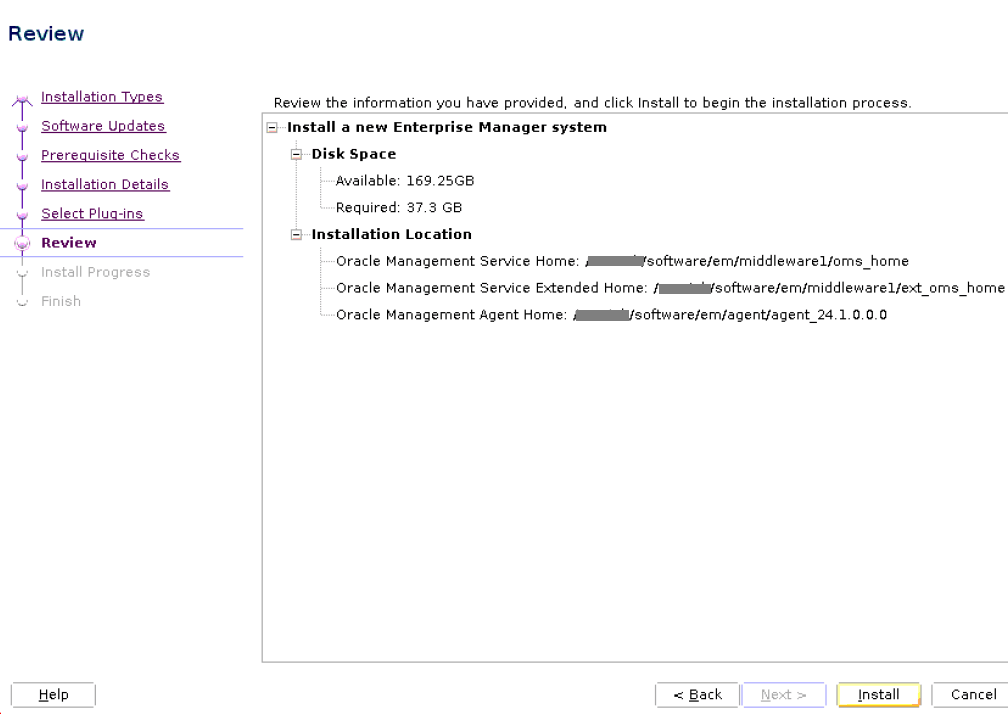
On the Review screen, review the details you provided for the selected installation type.
-
If you want to change the details, click Back repeatedly until you reach the screen where you want to make the changes.
-
After you verify the details, if you are satisfied, click Install to begin the software only installation process.
-
-
Track the Progress.
On the Install Progress Details screen, view the overall progress (in percentage) of the installation.
-
End the Installation.
On the Finish screen, you should see information pertaining to the installation of Enterprise Manager. Review the information and click Close to exit the installation wizard.
-
Run Scripts.
Once the software binaries are copied, you are prompted to run the
allroot.shscript, and theoraInstRoot.shscript if this is the first Oracle product installation on the host. Open another window, log in asroot, and manually run the scripts.If you are installing on Microsoft Windows operating system, then you will NOT be prompted to run this script.
The install software only with plug-ins has been completed. Now you can proceed with the next step, the configuration process.
Using Advanced Installer Options While Installing the Enterprise Manager Software Using the Software-Only Method in Graphical Mode
The following are some additional advanced options you can pass while invoking the installer:
-
For Oracle Enterprise Manager 13c and higher,
GCDomainis the only supported domain name for creating the WebLogic domain. Customized WebLogic domain names are not supported. -
If you want to set the Central Inventory, then pass the
-invPtrLocparameter. This parameter considers the path to a location where the inventory pointer file (oraInst.loc) is available. However, this parameter is supported only on UNIX platforms, and not on Microsoft Windows platforms.For example,
./em24100_<platform>.bin -invPtrLoc /scratch/OracleHomes/oraInst.loc -
After you install the software binaries, you will configure the binaries. And after the configuration ends successfully, by default, the OMS and the Management Agent start automatically. If you do not want them to start automatically, then invoke the installation wizard with
START_OMSandSTART_AGENToptions, and set them totrueorfalsedepending on what you want to control.Note:
Ensure that the
START_OMSandSTART_AGENToptions are used even when the ConfigureGC.sh is invoked to configure the software binaries as described in Configuring the Enterprise Manager Software Only in Graphical Mode.
Running the Root Script
(For UNIX Only) After you install the software binaries of Enterprise Manager, log in as a root user in a new terminal and run the following scripts:
-
If this is the first Oracle product you just installed on the host, then run the
oraInstroot.shscript from the inventory location specified in theoraInst.locfile that is available in the Management Agent home.For example, if the inventory location specified in the
oraInst.locfile is$HOME/oraInventory, then run the following command:$HOME/oraInventory/oraInstRoot.shNote:
If you are not a root user, then use SUDO to change to a root user. For example, run the following command:
/usr/local/bin/sudo $HOME/oraInventory/oraInstRoot.sh -
Run the
allroot.shscript from the Oracle home of the OMS host:$<ORACLE_HOME>/allroot.shNote:
If you are not a root user, then use SUDO to change to a root user. For example, run the following command:
/usr/local/bin/sudo $<ORACLE_HOME>/allroot.sh
Evaluate Non-SYS User Creation
Since security is a growing concern, Oracle provides the option to perform the installation, configuration and patching of the OMS using a non-privileged administrator user, also known as non-SYS user.
Note:
Once you create and start using the non-SYS admin user for the installation, configuration and patching of the OMS, you cannot switch back to use SYS as an admin user to perform any of those operations.- Less-privileged database administrator user. Also known as admin user.
- Performs Enterprise Manager installation, configuration and patching operations. (The SYS database user is no longer required during the installation, configuration and patching).
- User is created during the execution of the
ConfigureGCscript (Enterprise Manager configuration). - Naming convention:
SYSMAN_is the username prefix.
- Privileged database administrator user.
- Performs the Enterprise Manager installation, configuration and patching operations.
You are prompted to make the selection of creating and performing the installation using SYS or non-SYS user during the Database User Details step from Configuring the Enterprise Manager Software Only in Graphical Mode.
Apply Release Update
If there's a Release Update available, Oracle recommends to apply the latest Release Update after installing the Enterprise Manager software binaries.
A Release Update (RU), previously known as Bundle Patch, is an official Oracle patch
that can be applied on top of Enterprise Manager 24ai
Release 1 main release on an Oracle Home using the
omspatcher apply -bitonly command.
For more information about patching and the
omspatcher utility, see Patching Oracle Management Service and the
Repository in the Enterprise Manager Administrator's
Guide.
Note:
You can patch the OMS using a non-SYS user (admin user).Oracle provides the option to perform the configuration and patching process using a non-privileged user, eliminating the requirement to use the SYS database user and password for the patching process. For information, see Evaluate Non-SYS User Creation.
- Obtain the latest Release Update by logging in to My Oracle Support: https://support.oracle.com/.
- Review the
Readmefile that comes with the Release Update. - Use the latest version of the
omspatcheras suggested in the Release UpdateReadmefile, and keep a backup of the previousomspatcher. - Non-SYS user: If you decide to create and use non-SYS user in your environment, you must confirm that the non-SYS user has already been created before applying the release update. For information about creating the user, see Evaluate Non-SYS User Creation.
-
Before proceeding, ensure that
$ORACLE_HOME/OMSPatcherdirectory is included in the path sinceomspatcheris located in that directory. -
Execute omspatcher in bitonly mode for the Release Update.
omspatcher apply -bitonly -
Run
omspatcher lspatchescommand to list all the sub-patches applied in Step 1.Syntax: omspatcher lspatches | grep "<RU Number / Id >"
Configuring the Enterprise Manager Software Only in Graphical Mode
Note:
Once you run theConfigureGC script, a Release Update (RU) applied using the
bitonly method cannot be rolled back.
-
Invoke the Enterprise Manager Installation Wizard
Invoke the installation wizard in graphical mode. (On Unix, make sure you invoke the installation wizard as a user who belongs to the
oinstallgroup you created. For information about creating operating system groups and users see, Creating Operating System Groups and Users for Enterprise Manager in the Oracle Enterprise Manager Basic Installation Guide.$<ORACLE_HOME>/sysman/install/ConfigureGC.sh [-invPtrLoc <absolute_path_to_oraInst.loc>]For Microsoft Windows platforms, invoke
ConfigureGC.batscript.Optional Parameter:
- The
-invPtrLocparameter is supported only on UNIX platforms. Do not use it on Microsoft Windows platforms.
For more information additional advanced options you can pass while invoking the
ConfigureGCscript, see Using Advanced Script Options While Configuring the Enterprise Manager Software Using the Install Software Only Method in Graphical Mode.Note:
-
While installing the software binaries as described in Installing the Enterprise Manager Software Only With Plug-ins in Graphical Mode, if you had passed the argument
-invPtrLoc,then you need to pass the same argument in this step as well. -
The only way to configure the software only installation is to run the
ConfigureGC.sh(orConfigureGC.baton Microsoft Windows) script. DO NOT run the individual configuration assistants to configure a software only installation. If you want to run the individual configuration assistants to configure the installation for some reason, then contact Oracle Support. -
If you have already configured a software only installation (the Oracle home) using the
ConfigureGC.shscript (orConfigureGC.baton Microsoft Windows, then DO NOT try to reconfigure it—either using the script or using the individual configuration assistants. -
If you accidentally exit the installer before clicking Retry, then do NOT restart the installer to reach the same screen; instead, invoke the
runConfig.plscript from the Oracle home to rerun the Configuration Assistant in silent mode. For Microsoft Windows platforms, invokerunConfig.plscript.$<ORACLE_HOME>/oui/bin/runConfig.pl <absolute_path_to_Middleware_home>If the
runConfig.plscript fails, then clean up your environment and redo the installation.
- The
-
Select Installation Type
On the Installation Types screen, select Create a new Enterprise Manager system.
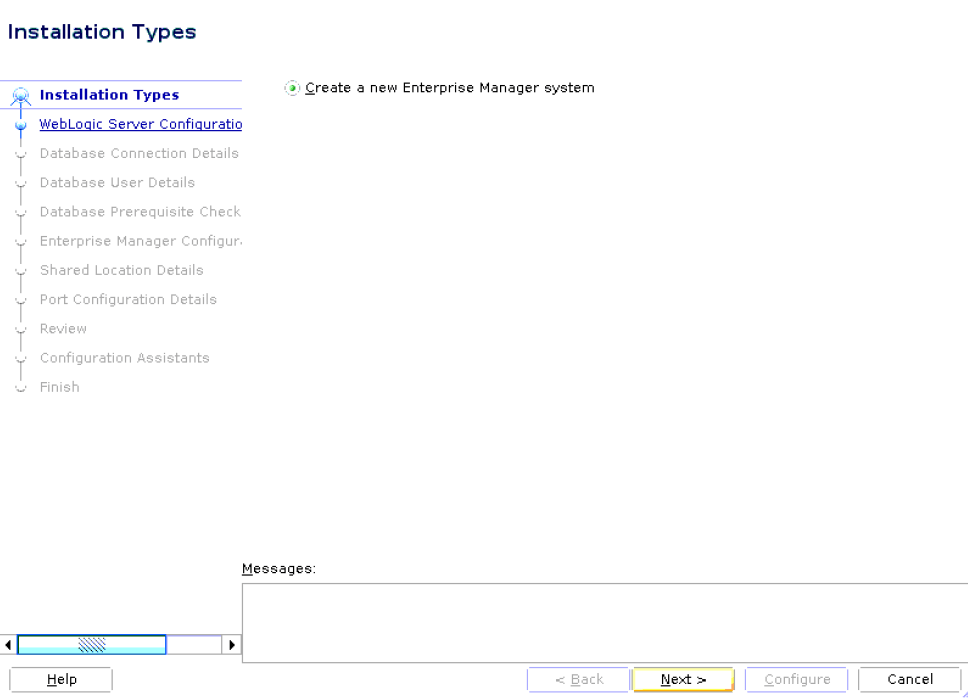
-
Click Next.
-
Enter WebLogic Server Configuration Details
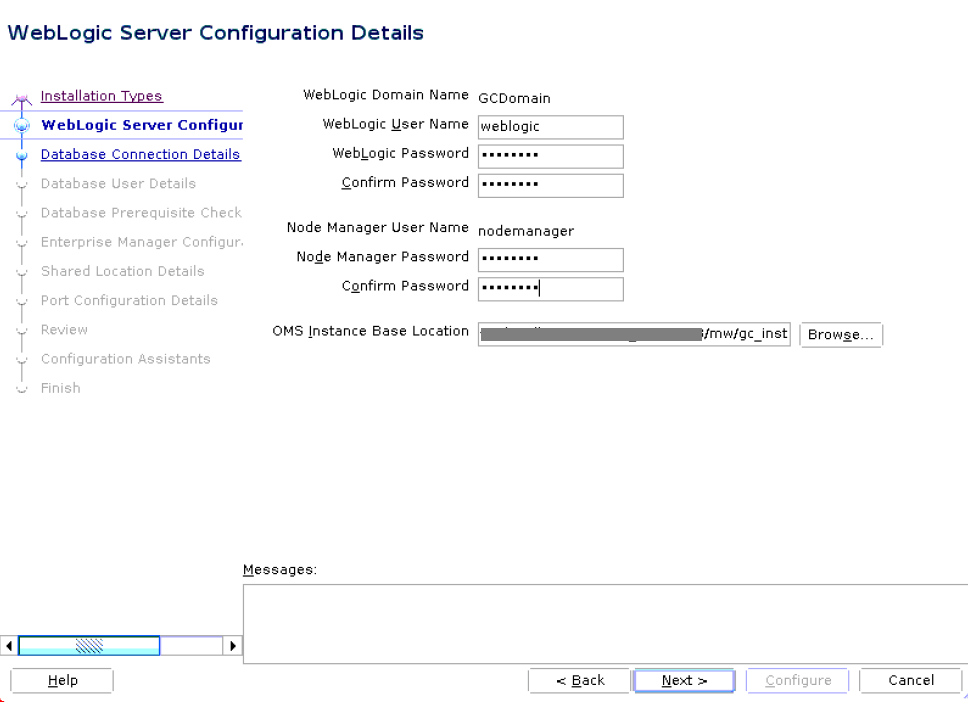
On the WebLogic Server Configuration Details screen, enter the credentials for the WebLogic Server user account and the Node Manager user account, and validate the path to the Oracle Management Service instance base location. Ensure that the Oracle Management Service instance base location is outside the middleware home
Note:
-
Ensure that your password contains at least 8 characters without any spaces, begins with a letter, and includes at least one numeric value.
-
Ensure that the Oracle Management Service instance base location is outside the middleware home.
By default, the WebLogic Domain name is
GCDomain, and the Node Manager name isnodemanager. These are non-editable fields. The installer uses this information for creating Oracle WebLogic Domain and other associated components such as the admin server, the managed server, and the node manager.A Node Manager enables you to start, shut down, or restart an Oracle WebLogic Server instance remotely, and is recommended for applications with high availability requirements.
Note:
On Microsoft Windows, a Node Manager service is NOT created. This is an expected behavior.
By default, the Oracle Management Service instance base location is
gc_inst, which is created outside the Middleware home for storing all configuration details related to the OMS. -
-
Click Next.
-
Enter Database Connection Details
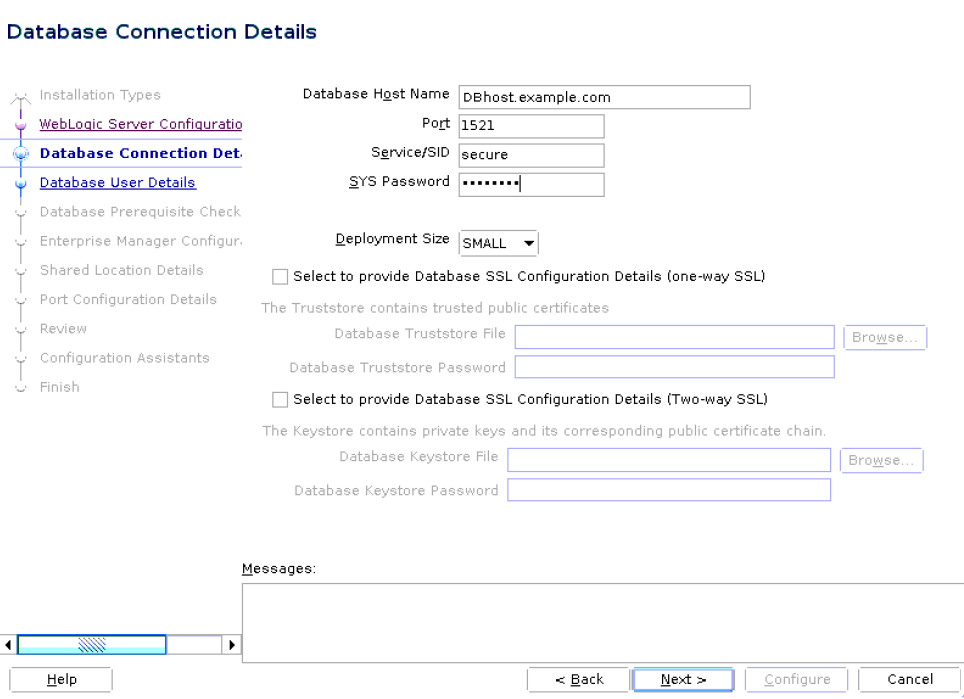
On the Database Connection Details screen, do the following:
-
Enter the Database connection details.
Provide the following details of the existing certified database where the Management Repository needs to get created:
- Database host name.
- Port (Database listener port).
- Service/SID (Database service id).
- SYS Password (Password of the SYS database user).
If you have already created a database instance with a preconfigured Management Repository using the database templates offered by Oracle, then provide details about that database instance.
The installer uses this information to connect to the existing database for creating the SYSMAN schema and plug-in schemas. If you provide details of a database that already has a preconfigured Management Repository, then the installer only creates plug-in schemas.
Note:
-
For information about creating a database instance with a preconfigured Management Repository using the database templates offered by Oracle, refer to Enterprise Manager Basic Installation Guide.
-
If you connect to a database instance that was created using the database template offered by Oracle, then note that the password assigned to the user accounts SYSMAN_MDS, SYSMAN_APM, and SYSMAN122140_OPSS, which were created while preconfiguring the Management Repository, are automatically reset with the SYSMAN password you enter on the Repository Configuration Details screen).
-
The PDB name will always be
empdbreposirrespective of the CDB name if the PDB is created with the above listed templates. However, if the CDB is created with<domain name>then the PDB will beempdbrepos.<domain name>. For more information see, Creating a Database Instance with Preconfigured Repository Using Database Templates in the Oracle Enterprise Manager Basic Installation Guide. -
If you are providing the details of a pluggable database (PDB), then use the full service name instead of the alias. For example, pdb.example.com. If you are providing the details of a lone-pluggable database (Lone-PDB), then use the full service name. For example, pdb.example.com. If you are providing the details of a non-container database (Non-CDB), then use the SID.
-
To identify whether your database is a certified database listed in the certification matrix, access the certification matrix as described in Accessing the Enterprise Manager Certification Matrix in the Oracle Enterprise Manager Basic Installation Guide.
-
For information on all the database initialization parameters that are set, and all the prerequisite checks that are run, and for instructions to run the prerequisite checks manually if they fail, see Overview of the EM Prerequisite Kit in the Oracle Enterprise Manager Basic Installation Guide.
-
Select the deployment size from the Deployment Size list to indicate the number of targets you plan to monitor, the number of Management Agents you plan to have, and the number of concurrent user sessions you plan to have.
The prerequisite checks are run regardless of the selection you make, but the values to be set for the various parameters checked depend on the selection you make.
For more information on deployment sizes, the prerequisite checks that are run, the database parameters that are set, and how you can modify the deployment size after installation, refer to What Is a Deployment Size for Enterprise Manager in an Advanced Configuration?.
Table 4-1 describes each deployment size.
Table 4-1 Deployment Size
Deployment Size Targets Count Management Agents Count Concurrent User Session Count Small
Up to 999
Up to 99
Up to 10
Medium
Between 1000 and 9999
Between 100 and 999
Between 10 and 24
Large
10,000 or more
1000 or more
Between 25 and 50
-
(Optional) Check the Select to provide Database SSL Configuration Details (one-way SSL) checkbox if the database is one-way SSL configured. The truststore details are required for one-way SSL configuration.
Provide the database truststore file and password.
-
(Optional) Check the Select to provide Database SSL Configuration Details (two-way SSL) checkbox if the database is two-way SSL configured. The keystore details are required for two-way SSL configuration.
Provide the database keystore file and password.
PKCS12 wallet file format is supported.
-
-
Click Next.
Note:
If the database you are connecting to is a database instance created with a preconfigured Management Repository using the database templates offered by Oracle, then make sure the deployment size you select on this screen matches with the deployment size you selected in the Oracle Database Configuration Assistant (DBCA) while creating the database instance.
If you want to select a deployment size different from the deployment size you had selected while creating the database instance using DBCA, then do one of the following:
-
Select the deployment size of your choice on this screen, and click Next. When you see errors, fix the parameters in the database, then return to this screen to continue with the installation. To automatically fix the parameters using Oracle-supplied SQL scripts, see the Enterprise Manager Basic Installation Guide.
-
Minimize the installer, create another database instance with a template for the desired deployment size, then return to this screen and select the matching deployment size. For instructions, see the Enterprise Manager Basic Installation Guide.
-
-
Enter Database User Details
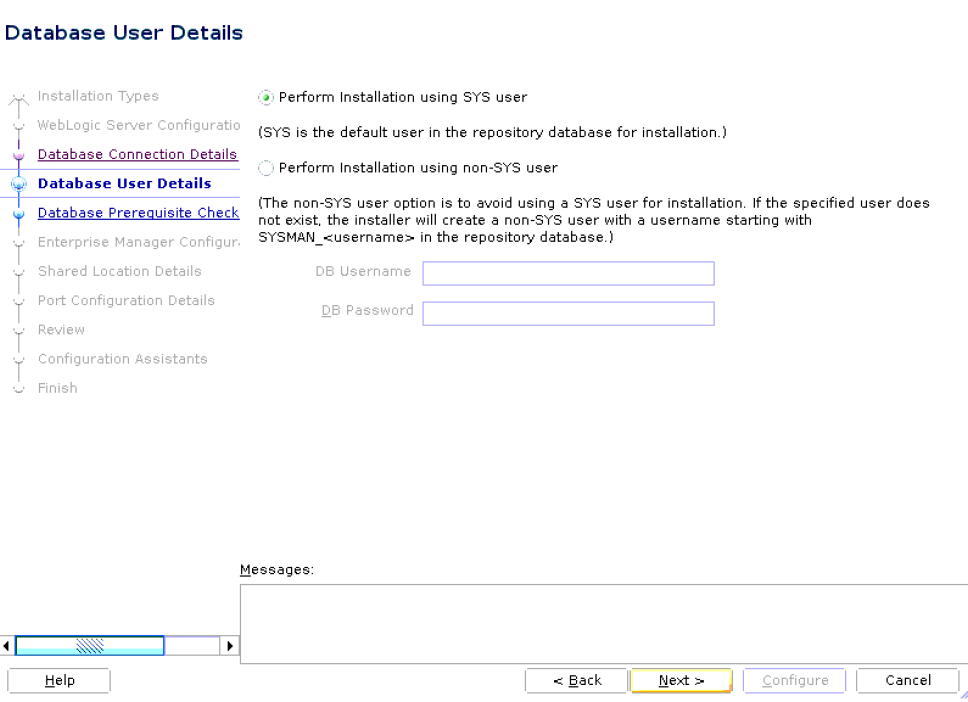 On the Database User Details screen, select if you want to perform the installation using SYS or non-SYS database user.
On the Database User Details screen, select if you want to perform the installation using SYS or non-SYS database user.Note:
Starting with Enterprise Manager 13c Release 5 Update 15 (13.5.0.15) or higher, you can perform the configuration using the SYS admin user (default option) or a different user, known as a non-SYS admin user.SYS is the default user in the Repository database.
A non-SYS user is a less privileged administrator user of the Repository database that still allows you to perform Enterprise Manager administration tasks.
If the Perform Installation using non-SYS user is selected, you need to provide the database user name and password for the non-SYS user. The non-SYS user name should have the
SYSMAN_prefix as part of user name. For example, you can enterSYSMAN_ADMINunder DB Username. If the user doesn't exist, the Enterprise Manager installer creates the new user in the Repository database.Click Next.
-
Check the Database Prerequisites.
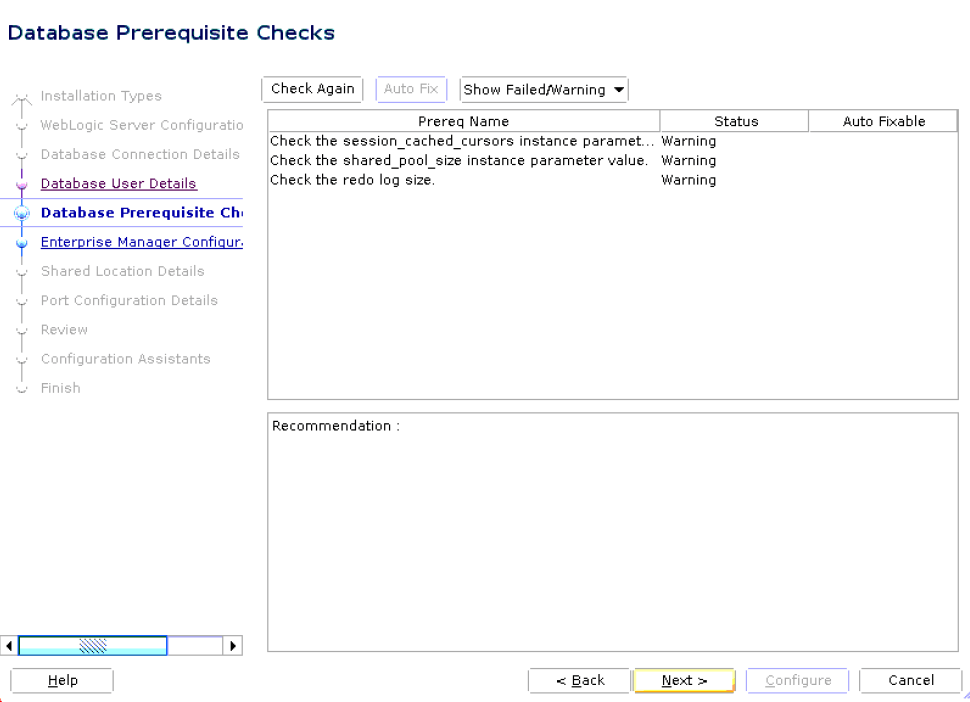
On the Database Prerequisite Checks screen, check the status of the database prerequisites performed by the installation wizard, and verify whether your environment meets all the minimum requirements for a successful installation. Then click Next.
The installation wizard runs the database prerequisite checks automatically when you come to this screen. The status of the prerequisite check can be either Warning, Failed or Succeeded.
If some checks result in Warning or Failed status, then investigate and correct the problems before you proceed with the installation. The screen provides details on why the prerequisites failed and how you can resolve them. After you correct the problems, return to this screen and click Check Again to check the database prerequisites again.- If the Auto Fixable column is
Yes, you can click on Auto Fix and the installer will fix the issue automatically. - If the recommendation indicates that the Correction
Type is
Manual, you need to fix the issue manually.
After you complete reviewing and fixing the prerequisites results, click Next.
The Information pop-up window is displayed.
Review the important information provided and then click OK.
- If the Auto Fixable column is
-
Click Next.
-
Enter Enterprise Manager Configuration Details
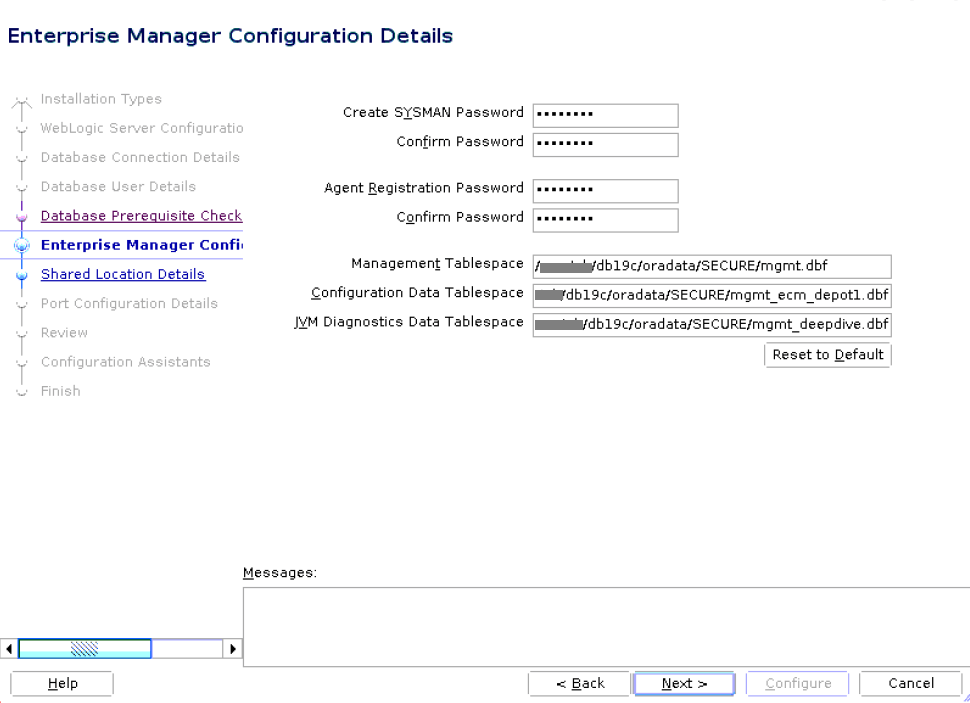
On the Repository Configuration Details screen, do the following:
-
For SYSMAN Password, enter and confirm a password for creating the SYSMAN user account.
The SYSMAN user account is used for creating the SYSMAN schema, which holds most of the relational data used in managing Enterprise Manager. SYSMAN is also the super administrator for Enterprise Manager.
Note:
-
Ensure that your password contains at least 8 characters without any spaces, begins with a letter, and includes at least one numeric value.
-
If you connect to a database instance that was created using the database template offered by Oracle, then note that the password assigned to the user accounts SYSMAN_MDS, SYSMAN_APM, and SYSMAN122140_OPSS, which were created while preconfiguring the Management Repository, are automatically reset with the SYSMAN password you enter on this screen.
-
-
For Agent Registration Password, enter and confirm a password for registering the new Management Agents that join the Enterprise Manager system.
Note:
Ensure that your password contains at least 8 characters without any spaces, begins with a letter, and includes at least one numeric value.
-
For Management Tablespace, enter the absolute path to the location where the data file for management tablespace (
mgmt.dbf) can be stored. The installer uses this information for storing data about the monitored targets, their metrics, and so on. Ensure that the specified path leads up to the file name.For example,
/u01/oracle/prod/oradata/mgmt.dbfIf the database is on Oracle Automatic Storage Management (Oracle ASM), then the path must look like:
+<disk_group>/<sid>/<subdir_path_if_any>/<datafilename>.dbfFor example,
+DATA/oemrsp01d/datafile/mgmt.dbf -
For Configuration Data Tablespace, enter the absolute path to the location where the data file for configuration data tablespace (
mgmt_ecm_depot1.dbf) can be stored. This is required for storing configuration information collected from the monitored targets. Ensure that the specified path leads up to the file name.For example,
/u01/oracle/prod/oradata/mgmt_ecm_depot1.dbfIf the database is on Oracle Automatic Storage Management (Oracle ASM), then the path must look like:
+<disk_group>/<sid>/<subdir_path_if_any>/<datafilename>.dbfFor example,
+DATA/oemrsp01d/datafile/mgmt_ecm_depot1.dbf -
For JVM Diagnostics Data Tablespace, enter the absolute path to a location where the data file for JVM Diagnostics data tablespace (
mgmt_deepdive.dbf) can be stored. Ensure that the specified path leads up to the file name. Enterprise Manager requires this data file to store monitoring data related to JVM Diagnostics and Application Dependency Performance (ADP).For example,
/u01/oracle/prod/oradata/mgmt_deepdive.dbfIf the database is on Oracle Automatic Storage Management (Oracle ASM), then the path must look like:
+<disk_group>/<sid>/<subdir_path_if_any>/<datafilename>.dbfFor example,
+DATA/oemrsp01d/datafile/mgmt_deepdive.dbf
-
-
Click Next.
-
Configure Shared Locations.
On the Enterprise Manager Shared Location Details screen, do the following:
-
Configure Oracle Software Library. Oracle Software Library (Software Library) is a feature within Enterprise Manager that acts as a repository to store software entities such as software patches, virtual appliance images, reference gold images, application software, and their associated directive scripts. You require the Software Library for operations such as provisioning and patching.
When checking Configure Oracle Software Library check box, enter the absolute path leading up to a unique directory name. By default, the storage location that is configured is the OMS Shared File System location, Oracle strongly recommends that the location you enter is a mounted location on the OMS host. This helps when you install additional OMS instances that can use the same mounted Software Library location.
Note:
Software Library supports two types of storage locations, mainly OMS Shared File System location and OMS Agent File System location. To understand these storage locations, see Upload File Locations in the Oracle Enterprise Manager Administrator's Guide..
For some reason, if you are unable to configure an OMS Shared File System location, then configure an OMS Agent Storage location. For instructions, see Configuring an OMS Agent File system Location in the Oracle Enterprise Manager Administrator's Guide.
Note:
-
Configuring the Software Library at the time of installation is optional. Even if you do not select this option and configure it now, your installation will succeed. You always have the option of configuring the Software Library later using the Initial Setup Console or the Software Library Administration Console (available within the Enterprise Manager Console). However, Oracle strongly recommends that you select this option and configure it at the time of installation so that the installer can automatically configure it for you. This saves time and effort, and enables you to install an additional OMS, immediately after the first OMS, and configure it to use the same Software Library location.
-
Once the Software Library is configured, you can view the location details in the Software Library Administration Console. To access this console, from the Setup menu, select Provisioning and Patching, then select Software Library.
-
-
-
Click Next.
-
Review Port Configuration Details
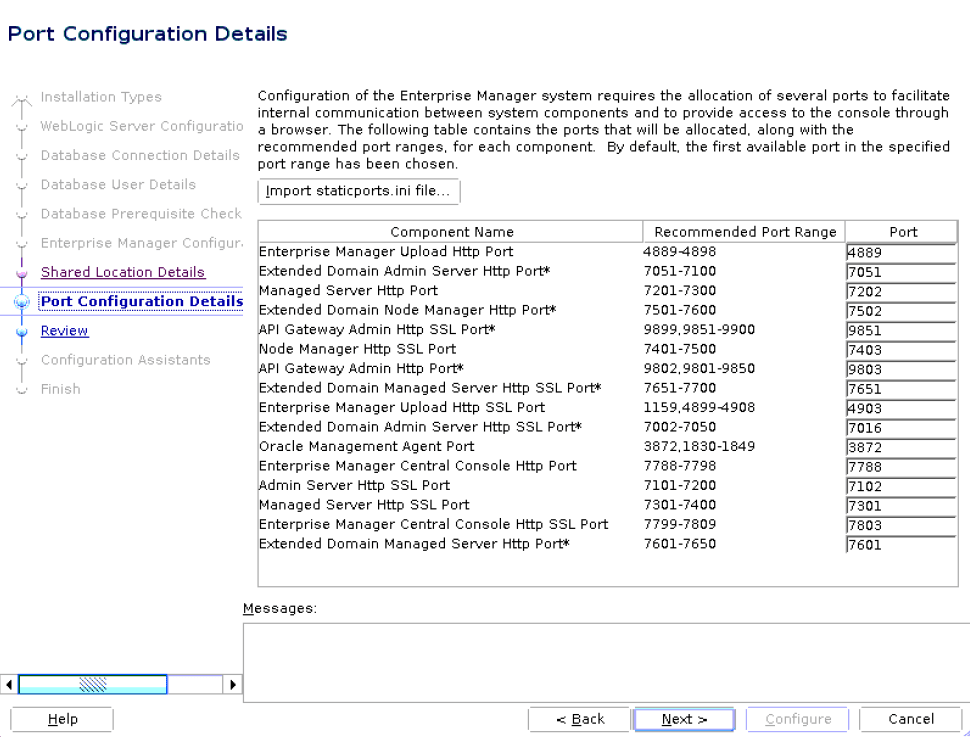
On the Port Configuration Details screen, customize the ports to be used for various components.
You can enter an available custom port that is either within or outside the port range recommended by Oracle.
To verify if a port is free, run the following command:
-
On Unix:
netstat -anp | grep <port no> -
On Microsoft Windows:
netstat -an|findstr <port_no>
However, the custom port must be greater than 1024 and lesser than 65535. Alternatively, if you already have the ports predefined in a
staticports.inifile and if you want to use those ports, then click Import staticports.ini file and select the file.Note:
If the
staticports.inifile is passed during installation, then by default, the ports defined in thestaticports.inifile are displayed. Otherwise, the first available port from the recommended range is displayed.The
staticports.inifile is available in the following location:<Software_Extracted_Location>/response -
-
Click Next.
-
Review and Configure
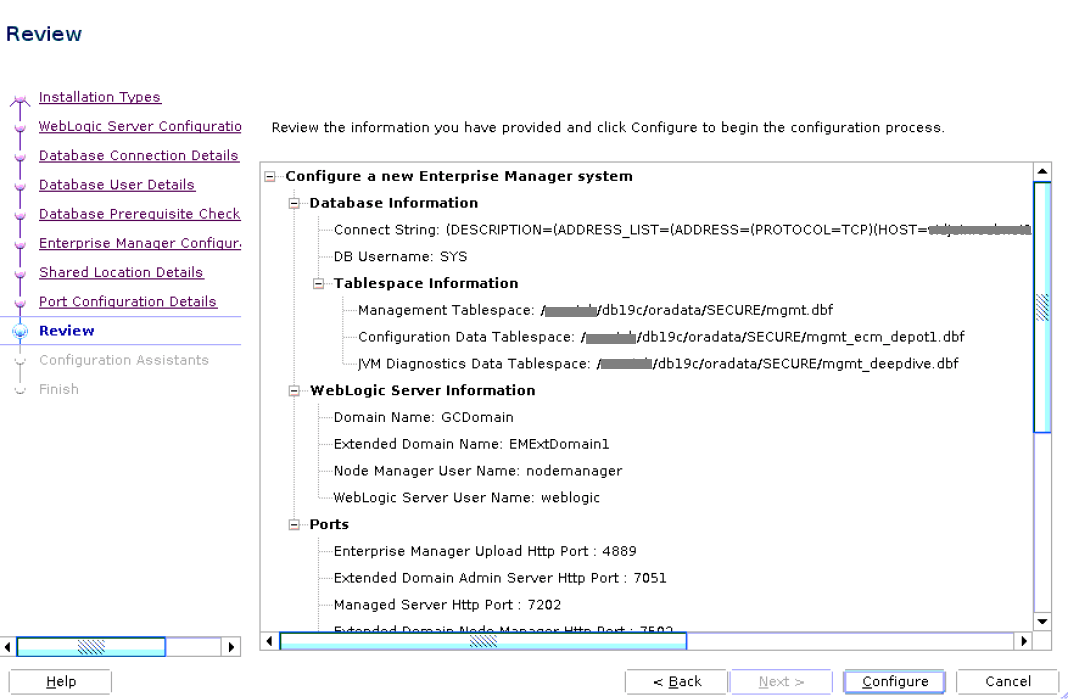
On the Review screen, review the details you provided for the selected installation type.
-
If you want to change the details, click Back repeatedly until you reach the screen where you want to make the changes.
-
After you verify the details, click Configure to begin the configuration process.
-
-
Track the Configuration Progress
On the Configuration Details screen, view the overall progress (in percentage) of the configuration.
Note:
-
If a configuration assistant fails, the installer stops and none of the subsequent configuration assistants are run. Resolve the issue and retry the configuration assistant.
-
If you accidentally exit the installer before clicking Retry, then do NOT restart the installer to reach the same screen; instead, invoke the
runConfig.plscript from the Oracle home of the OMS host to rerun the configuration assistant in silent mode. For Microsoft Windows platforms, invoke therunConfig.plscript.$<ORACLE_HOME>/oui/bin/runConfig.pl <absolute_path_to_Middleware_home>If the
runConfig.plscript fails, then clean up your environment and redo the installation.
-
-
End the Installation
On the Finish screen, you should see information pertaining to the configuration of the Enterprise Manager. Review the information and click Close to exit the installation wizard.
Note:
If a Server Load Balancer (SLB) is configured in your environment, and the upload port is locked, then configure the SLB for JVMD Engines, and then secure the OMS.
If an SLB is configured in your environment, but the upload port is unlocked, then decide whether you want to route the JVMD traffic through the SLB. If you do, then configure the SLB for JVMD Engines, and then secure the OMS.
To secure the OMS, run the following command from the
bindirectory of the Oracle home of the OMS host:<ORACLE_HOME>/bin/emctl secure oms -host <SLB host>-slb_jvmd_http_port <JVMD_SLB_HTTP_Port> -slb_jvmd_https_port <JVMD_SLB_HTTPS_Port> -sysman_pwd <system_password> -reg_pwd <agent_registration_password>
Using Advanced Script Options While Configuring the Enterprise Manager Software Using the Install Software Only Method in Graphical Mode
The following are some additional advanced options you can pass while invoking the
ConfigureGC script (ConfigureGC.sh on UNIX/Linux or
ConfigureGC.bat on Microsoft Windows):
-
For Oracle Enterprise Manager 13c and higher,
GCDomainis the only supported domain name for creating the WebLogic domain. Customized WebLogic domain names are not supported. - SSL configuration support: Starting with Enterprise Manager 13c Release 5 Update 8 (13.5.0.8) or higher, SSL configuration is supported. If the repository database is configured with one-way or two-way SSL authentication, you can configure the Enterprise Manager against the SSL-enabled repository database when configuring the Enterprise Manager software only in graphical mode.
The graphical configuration installer has multiple steps. During the Database Connection Details step, enter the SSL information applicable to your environment. For details, see Configuring the Enterprise Manager Software Only in Graphical Mode.
-
After the configuration ends successfully, the OMS and the Management Agent start automatically. If you do not want them to start automatically, then invoke the script with
START_OMSandSTART_AGENToptions, and set them totrueorfalsedepending on what you want to control.Note:
Ensure that the
START_OMSandSTART_AGENToptions are used even when the installation wizard was invoked to install the software binaries as described in Install Software Only With Plug-ins and Configure Later in Graphical Mode.For example, if you do not want the Management Agent to start automatically, then run the following command:
$<ORACLE_HOME>/sysman/install/ConfigureGC.sh START_OMS=true START_AGENT=falseTo understand the limitations involved with this advanced option, see Limitations with the Advanced Options Supported for Installing an Enterprise Manager System in Silent Mode.
Performing Postconfiguration Tasks After Configuring the Enterprise Manager Software Only in Graphical Mode
Perform the post-install steps as described in Performing Postinstallation Tasks After Installing an Enterprise Manager System chapter from the Enterprise Manager Basic Installation Guide.
Install Software Only With Plug-ins and Configure Later in Silent Mode
This section explains how you can install only the software binaries of Enterprise Manager at one point in silent mode, and configure the Enterprise Manager installation at a later point.
ConfigureGC script.
Note:
PKCS12 wallet file format is supported.Non-SYS User: You can configure Oracle Enterprise Manager with a non-SYS admin user during the Configuring the Enterprise Manager Software Only in Silent Mode step when running the ConfigureGC script. Using a non-SYS user allows Enterprise Manager administrators to use another user, an admin user, for these tasks since organizations continue to lock privileges credentials like the SYS database user to perform those activities.
Workflow for Installing Software Only With Plug-ins and Configure Later in Silent Mode
General Worklfow for installing the software binaries of Enterprise Manager with plug-ins first, and then configuring the installation at a later point in graphical mode.
- Installing the Enterprise Manager Software Only with Plug-ins in Silent Mode
- Running the Root Script
- Evaluate Non-SYS User Creation
- Apply Release Update
- Configuring the Enterprise Manager Software Only in Silent Mode
- Performing Postconfiguration Tasks After Configuring the Enterprise Manager Software Only in Silent Mode
Installing the Enterprise Manager Software Only with Plug-ins in Silent Mode
To install only the software binaries of Enterprise Manager in silent mode, follow these steps:
Note:
Oracle recommends running the EM Prerequisite Kit before invoking the installer to ensure that you meet all the repository requirements beforehand. Even if you do not run it manually, the installer anyway runs it in the background while installing the product. However, running it manually beforehand sets up your Management Repository even before you can start the installation or upgrade process. For information on the kit, to understand how to run it, and to know about the prerequisite checks it runs, see the Enterprise Manager Basic Installation Guide.
However, if you plan to use a database instance that was created with a preconfigured Management Repository using the database templates offered by Oracle, then make sure you pass the following parameter while invoking the EM Prerequisite Kit.
-componentVariables repository:EXECUTE_CHECKS_NOSEED_DB_FOUND:false
Editing the softwareOnlyWithPlugins_install.rsp Response File for Installing the Enterprise Manager Using the Software Only Method in Silent Mode
Table 4-2 describes what variables you must edit and how you must edit them
in the softwareOnlyWithPlugins_install.rsp response file for
installing the software binaries.
Table 4-2 Editing the softwareOnlyWithPlugins_install.rsp Response File for Installing the Enterprise Manager Software Using the Software Only Method in Silent Mode
| Parameter | Data Type | Double Quote Required for Values? | Description |
|---|---|---|---|
|
UNIX_GROUP_NAME |
String |
Yes |
(Required only when central inventory does not exist) Enter the name of the UNIX group you belong to. For example, Note: This parameter is supported only on UNIX platforms, and not on Microsoft Windows platforms. |
|
INSTALL_UPDATES_SELECTION |
String |
No |
By default, this variable is set to Enter Enter For example,
|
|
STAGE_LOCATION |
String |
Yes |
(Required only if
Enter the absolute path of the stage location for the software updates. |
|
MYORACLESUPPORT_USERNAME_FOR_SOFTWAREUPDATES |
String |
Yes |
(Required only if
Enter the username of the My Oracle Support account to download the updates during the installation. If you want to download the updates during the installation, make sure
you provide
|
|
MYORACLESUPPORT_PASSWORD_FOR_SOFTWAREUPDATES |
String |
Yes |
(Required only if
Enter the password of the My Oracle Support user account to download the updates during the installation. If you want to download the updates during the installation, make
sure you provide
|
|
INVENTORY_LOCATION |
String |
Yes |
(Required only when central inventory does not exist) Enter the absolute path to the Central Inventory. Ensure that you have read, write, and execute permissions on the default inventory directory. For example, Note: This parameter is supported only on UNIX platforms, and not on Microsoft Windows platforms. |
|
ORACLE_MIDDLEWARE_HOME_LOCATION |
String |
Yes |
Enter the location where you want the installer to install Oracle WebLogic Server and Java Development Kit (JDK). Ensure that the middleware location has write permission. For example, Note: Ensure that the number of characters in the middleware home path does not exceed 70 characters for Unix platforms and 25 characters for Microsoft Windows platforms. For example, the middleware home path |
|
AGENT_BASE_DIR |
String |
Yes |
Enter the absolute path to the agent base directory, a location outside the Oracle Middleware home where the Management Agent can be installed. For example, Ensure that this location is empty and has write permission. Also ensure that it is always maintained outside the Oracle Middleware home. Note: (Only for Microsoft Windows) Ensure that the number of characters in the agent base directory path does not exceed 25 characters. For example, the agent base directory path |
|
ORACLE_HOSTNAME |
String |
Yes |
Enter a fully qualified domain name that is registered in the DNS and is accessible from other network hosts, or enter an alias host name that is defined in the The host name must resolve to the local host because the host name is used for the local Oracle WebLogic Server as well as the Oracle Management Service. Do not provide a remote host or a load balancer virtual host in this field. Do not enter an IP address. Do not use underscores in the name. Short names are allowed, but you will see a warning, so Oracle recommends that you enter a fully qualified domain name instead. If you do not mention the host name, the installation wizard will proceed further, honoring the host name it automatically detects for that host. |
|
PLUGIN_SELECTION={} |
String List |
Yes |
Enter the list of new plug-ins to be deployed during installation. It contains a list of strings and each string is the PLUGIN_ID of that plugin. For example, |
|
b_upgrade |
Boolean |
No |
For install software only, set it to
|
|
EM_INSTALL_TYPE |
String |
No |
For install software only, set it to
|
|
CONFIGURATION_TYPE |
String |
No |
For install software only, set it to
|
Running the Root Script
(For UNIX Only) After you install the software binaries of Enterprise Manager, log in as a root user in a new terminal and run the following scripts:
-
If this is the first Oracle product you just installed on the host, then run the
oraInstroot.shscript from the inventory location specified in theoraInst.locfile that is available in the Management Agent home.For example, if the inventory location specified in the
oraInst.locfile is$HOME/oraInventory, then run the following command:$HOME/oraInventory/oraInstRoot.shNote:
If you are not a root user, then use SUDO to change to a root user. For example, run the following command:
/usr/local/bin/sudo $HOME/oraInventory/oraInstRoot.sh -
Run the
allroot.shscript from the OMS home:$<ORACLE_HOME>/allroot.shNote:
If you are not a root user, then use SUDO to change to a root user. For example, run the following command:
/usr/local/bin/sudo $<ORACLE_HOME>/allroot.sh
Evaluate Non-SYS User Creation
Since security is a growing concern, Oracle provides the option to perform the installation, configuration and patching of the OMS using a non-privileged administrator user, also known as non-SYS user.
Note:
Once you create and start using the non-SYS admin user for the installation, configuration and patching of the OMS, you cannot switch back to use SYS as an admin user to perform any of those operations.- Less-privileged database administrator user. Also known as admin user.
- Performs Enterprise Manager installation, configuration and patching operations. (The SYS database user is no longer required during the installation, configuration and patching).
- User is created during the execution of the
ConfigureGCscript (Enterprise Manager configuration). - Naming convention:
SYSMAN_is the username prefix.
- Privileged database administrator user.
- Performs the Enterprise Manager installation, configuration and patching operations.
You are prompted to make the selection of creating and performing the installation using SYS or non-SYS user during the Database User Details step from Configuring the Enterprise Manager Software Only in Graphical Mode.
Apply Release Update
If there's a Release Update available, Oracle recommends to apply the latest Release Update after installing the Enterprise Manager software binaries.
A Release Update (RU), previously known as Bundle Patch, is an official Oracle patch
that can be applied on top of Enterprise Manager 24ai
Release 1 main release on an Oracle Home using the
omspatcher apply -bitonly command.
For more information about patching and the
omspatcher utility, see Patching Oracle Management Service and the
Repository in the Enterprise Manager Administrator's
Guide.
Note:
You can patch the OMS using a non-SYS user (admin user).Oracle provides the option to perform the configuration and patching process using a non-privileged user, eliminating the requirement to use the SYS database user and password for the patching process. For information, see Evaluate Non-SYS User Creation.
- Obtain the latest Release Update by logging in to My Oracle Support: https://support.oracle.com/.
- Review the
Readmefile that comes with the Release Update. - Use the latest version of the
omspatcheras suggested in the Release UpdateReadmefile, and keep a backup of the previousomspatcher. - Non-SYS user: If you decide to create and use non-SYS user in your environment, you must confirm that the non-SYS user has already been created before applying the release update. For information about creating the user, see Evaluate Non-SYS User Creation.
-
Before proceeding, ensure that
$ORACLE_HOME/OMSPatcherdirectory is included in the path sinceomspatcheris located in that directory. -
Execute omspatcher in bitonly mode for the Release Update.
omspatcher apply -bitonly -
Run
omspatcher lspatchescommand to list all the sub-patches applied in Step 1.Syntax: omspatcher lspatches | grep "<RU Number / Id >"
Configuring the Enterprise Manager Software Only in Silent Mode
Note:
- Once you run the
ConfigureGCscript, a Release Update (RU) applied using thebitonlymethod cannot be rolled back. - Non-SYS User: You can configure and patch the OMS using the SYS admin user (default option) or a different user, known as a non-SYS user. Oracle provides the option to perform the configuration and patching process using a non-privileged user, eliminating the requirement to use the SYS database user and password for the configuration and patching process. Before proceeding, ensure to review Evaluate Non-SYS User Creation.
Server Load Balancer Considerations:
If a Server Load Balancer (SLB) is configured in your environment, and the upload port is locked, then configure the SLB for JVMD Engines, and then secure the OMS.
If an SLB is configured in your environment, but the upload port is unlocked, then decide whether you want to route the JVMD traffic through the SLB. If you do, then configure the SLB for JVMD Engines, and then secure the OMS.
bin directory of the Oracle home of the OMS
host:
<ORACLE_HOME>/bin/emctl secure oms -host <SLB host>-slb_jvmd_http_port <JVMD_SLB_HTTP_Port> -slb_jvmd_https_port <JVMD_SLB_HTTPS_Port> -sysman_pwd <system_password> -reg_pwd <agent_registration_password><ORACLE_HOME>/bin/emctl
secure oms -host <SLB host>-slb_jvmd_http_port
<JVMD_SLB_HTTP_Port> -slb_jvmd_https_port
<JVMD_SLB_HTTPS_Port> -sysman_pwd
<system_password> -reg_pwd
<agent_registration_password>Other Considerations:
-
If a prerequisite check fails reporting a missing package, then make sure you install the required package, and retry the installation. The installer validates the package name as well as the version, so make sure you install the minimum version of the packages mentioned in the Enterprise Manager Basic Installation Guide. To understand the logic the installer uses to verify these packages, see the Enterprise Manager Basic Installation Guide.
-
If any repository-related prerequisite check fails, then run the check manually. For instructions, see the appendix on EM Prerequisite Kit in the Enterprise Manager Basic Installation Guide.
-
If a configuration assistant fails, the installer stops and none of the subsequent configuration assistants are run. Resolve the issue and rerun the configuration assistant.
Editing the new_install.rsp Response File for Configuring the Enterprise Manager Software Using the Software Only Method in Silent Mode
Table 4-3 describes what variables you must edit and how you must edit them in the new_install.rsp file for configuring the software binaries.
Note:
Starting with Enterprise Manager 13c Release 5 Update 15 (13.5.0.15) or higher, you can configure and patch the OMS using a non-SYS user (admin user). Oracle provides the option to perform the configuration and patching process using a non-privileged user, eliminating the requirement to use the SYS database user and password for the patching process. Before proceeding, ensure to review Evaluate Non-SYS User Creation.Table 4-3 Editing the new_install.rsp Response File for Configuring the Enterprise Manager Software Using the Software Only Method in Silent Mode
| Parameter | Data Type | Double Quotes Required for Value? | Description |
|---|---|---|---|
|
UNIX_GROUP_NAME |
String |
Yes |
(Required only when central inventory does not exist) Enter the name of the UNIX group you belong to. For example, Note: This parameter is supported only on UNIX platforms, and not on Microsoft Windows platforms. |
|
INVENTORY_LOCATION |
String |
Yes |
(Required only when central inventory does not exist) Enter the absolute path to the Central Inventory. Ensure that you have read, write, and execute permissions on the default inventory directory. For example, Note: This parameter is supported only on UNIX platforms, and not on Microsoft Windows platforms. |
|
INSTALL_UPDATES_SELECTION |
String |
Yes |
By default, this variable is set to
Enter Enter |
|
STAGE_LOCATION |
String |
Yes |
(Required only if
Enter the absolute path of the stage location for the software updates. |
|
MYORACLESUPPORT_USERNAME_FOR_SOFTWAREUPDATES |
String |
Yes |
(Required only if
Enter the username of the My Oracle Support user account to download the updates during the installation. If you want to download the updates during the
installation, make sure you provide
|
|
MYORACLESUPPORT_PASSWORD_FOR_SOFTWAREUPDATES |
String |
Yes |
(Required only if
Enter the password of the My Oracle Support user account to download the updates during the installation. If you want to download the updates during the
installation, make sure you provide
|
|
PROXY_USER |
String |
Yes |
Enter the user name that can be used to access the proxy server. |
|
PROXY_PWD |
String |
Yes |
Enter the password that can be used to access the proxy server. |
|
PROXY_HOST |
String |
Yes |
Enter the name of the proxy host. |
|
PROXY_PORT |
String |
Yes |
Enter the port used by the proxy server. |
|
ORACLE_MIDDLEWARE_HOME_LOCATION |
String |
Yes |
Enter the location where you want the installer to install Oracle WebLogic Server 12c Release 2 (12.2.1.4.0) and Java Development Kit (JDK) 1.8.0_431. Ensure that the middleware location has write permission. Note that the middleware location is essentially the one and only Oracle home in 24ai release. For example, Note: Ensure that the number of characters in the middleware home path does not exceed 70 characters for Unix platforms and 25 characters for Microsoft Windows platforms. For example, the middleware home path |
|
ORACLE_HOSTNAME |
String |
Yes |
Enter a fully qualified domain name that is
registered in the DNS and is accessible from other network
hosts, or enter an alias host name that is defined in the
The host name must resolve to the local host because the host name is used for the local Oracle WebLogic Server as well as the Oracle Management Service. Do not provide a remote host or a load balancer virtual host in this field. Do not enter an IP address. Do not use underscores in the name. Short names are allowed, but you will see a warning, so Oracle recommends that you enter a fully qualified domain name instead. If you do not mention the host name, the installation wizard will proceed further, honoring the host name it automatically detects for that host. |
|
AGENT_BASE_DIR |
String |
Yes |
Enter the absolute path to the agent base directory, a location outside the Oracle Middleware home where the Management Agent can be installed. For example, Ensure that this location is empty and has write permission. Also ensure that it is always maintained outside the Oracle Middleware home. Note: (Only for Microsoft Windows) Ensure that the number of characters in the agent base directory path does not exceed 25 characters. For example, the agent base directory path |
|
WLS_ADMIN_SERVER_USERNAME |
String |
Yes |
By default, |
|
WLS_ADMIN_SERVER_PASSWORD |
String |
Yes |
Enter a password for the WebLogic user account. Ensure that your password contains at least 8 characters without any spaces, begins with a letter, and includes at least one numeric value. |
|
WLS_ADMIN_SERVER_CONFIRM_PASSWORD |
String |
Yes |
Confirm the password for the WebLogic user account. |
|
NODE_MANAGER_PASSWORD |
String |
Yes |
By default, Ensure that your password contains at least 8 characters without any spaces, begins with a letter, and includes at least one numeric value. |
|
NODE_MANAGER_CONFIRM_PASSWORD |
String |
Yes |
Confirm the password for the node manager user account. |
|
ORACLE_INSTANCE_HOME_LOCATION |
String |
Yes |
By default, For more information about this location, see What Is an Oracle Management Service Instance Base Location?. Note: If you are installing on an NFS-mounted drive and creating the OMS instance base directory (gc_inst) on that NFS-mounted drive, then after you install, move the lock files from the NFS-mounted drive to a local file system location. For instructions, refer to Performing Postconfiguration Tasks After Configuring the Enterprise Manager Software Only in Silent Mode. |
|
CONFIGURE_ORACLE_SOFTWARE_LIBRARY |
Boolean |
No |
If you want to configure the Software Library at the
time of installation, set this parameter to
Even if you do not configure it at the time of installation, your installation will succeed, and you can always configure it later from the Enterprise Manager Console. However, Oracle recommends that you configure it at the time of installation so that it is automatically configured by the installer, thus saving your time and effort. |
|
SOFTWARE_LIBRARY_LOCATION |
String |
Yes |
(Required only if
Enter the absolute path leading up to a unique directory name on the OMS host where the Software Library can be configured. Ensure that the location you enter is a mounted location on the OMS host, and is placed outside the Middleware Home. Also ensure that the OMS process owner has read/write access to that location. Configuring on a mounted location helps when you install additional OMS instances as they will require read/write access to the same OMS Shared File System storage location. |
|
DATABASE_HOSTNAME |
String |
Yes |
Enter the fully qualified name of the host where the existing database resides. Ensure that the host name does not have underscores. For example, If you have already created a database instance with a preconfigured Management Repository using the database templates offered by Oracle, then provide details about that database instance. If you are connecting to an Oracle RAC Database, and if the nodes have virtual host names, then enter the virtual host name of one of its nodes. The connection to the database is established with a connect string that is formed using only this virtual host name, and the installation ends successfully. However, if you want to update the connect string with other nodes of the cluster, then after the installation, run the following command:
If your Oracle RAC database is configured with Single Client Access Name (SCAN) listener, then you can enter a connection string using the SCAN listener. Note: If you connect to a database instance that was created using the
database template offered
by Oracle, then note that the password assigned to the user
accounts SYSMAN_MDS, SYSMAN_APM, and SYSMAN122140_OPSS, which
were created while preconfiguring the Management Repository, are
automatically reset with the SYSMAN password you enter for the
|
|
LISTENER_PORT |
String |
Yes |
Enter the listener port to connect to the existing database. For example, |
|
SERVICENAME_OR_SID |
String |
Yes |
Enter the service name or the system ID (SID) of the existing database. For example, " If you are providing the details of a pluggable database (PDB), then use the full service name instead of the alias. For example, pdb.example.com. If you are providing the details of a lone-pluggable database (Lone-PDB), then use the full service name. For example, pdb.example.com. If you are providing the details of a non-container database (Non-CDB), then use the SID. |
|
SYS_PASSWORD |
String |
Yes |
(Required only if using SYS as the admin user) Enter the password of the SYS user. |
|
dbUser |
String |
Yes |
Enter the non-SYS (admin) username. If using the default option, enter 'SYS' as a user. The database user name that creates the repository schema during the install process. This is the non-SYS database user (a database admin user other than the SYS user). Naming convention: User name should start with the For example: If the user doesn't exist, the install process creates the new user in the Repository database. This parameter is only required if |
|
dbPassword |
String |
Yes |
Enter the non-SYS (admin) user password. If using the default option, enter the password of the 'SYS' user. The password of the database user that creates the repository schema. This is the non-SYS database user password. This parameter is only required if |
|
SYSMAN_PASSWORD |
String |
Yes |
Enter a password for creating a SYSMAN user account. This password is used to create the SYSMAN user, which is the primary owner of the Management Repository schema. Ensure that your password contains at least 8 characters without any spaces, begins with a letter, and includes at least one numeric value. Note: If you connect to a database instance that was created using the database template offered by Oracle, then note that the password assigned to the user accounts SYSMAN_MDS, SYSMAN_APM, and SYSMAN122140_OPSS, which were created while preconfiguring the Management Repository, are automatically reset with the SYSMAN password you enter for this parameter. |
|
SYSMAN_CONFIRM_PASSWORD |
String |
Yes |
Confirm the SYSMAN user account's password. |
|
DEPLOYMENT_SIZE |
String |
Yes |
Set one of the following values to indicate the number of targets you plan to monitor, the number of Management Agents you plan to have, and the number of concurrent user sessions you plan to have.
For example, If the database you are connecting to is a database instance created with a preconfigured Management Repository using the database templates offered by Oracle, then make sure the deployment size you set here matches with the same deployment size you selected on the Database Templates screen of Oracle Database Configuration Assistant (DBCA) while creating the database instance. If you want to select a deployment size different from the deployment size you had selected while creating the database instance using DBCA, then do one of the following:
|
|
MANAGEMENT_TABLESPACE_LOCATION |
String |
Yes |
Enter the absolute path to the location where the
data file for management tablespace ( For example:
Enterprise Manager requires this data file to store information about the monitored targets, their metrics, and so on. Essentially, everything else other than configuration data, software library data, and audit data. |
|
CONFIGURATION_DATA_TABLESPACE_LOCATION |
String |
Yes |
Enter the absolute path to the location where the
data file for configuration data tablespace
( For example,
Enterprise Manager requires this data file to store configuration information collected from the monitored targets. |
|
JVM_DIAGNOSTICS_TABLESPACE_LOCATION |
String |
Yes |
Enter the absolute path to a location where the data
file for JVM Diagnostics data tablespace
( For example,
Enterprise Manager requires this data file to store monitoring data related to JVM Diagnostics and Application Dependency Performance (ADP). |
|
EMPREREQ_AUTO_CORRECTION=false |
Boolean |
No |
It specifies whether prereqs can be auto corrected. |
| INSTALL_WITH_NON_SYS_USER | Boolean | No |
It specifies if the install is being performed using a database user different than SYS. This user is also known as non-SYS user. For example: If this parameter is set to |
| Is_oneWaySSL |
Boolean |
No |
Applicable for one-way SSL configuration. Set it to Example: If |
| TRUSTSTORE_LOCATION |
String |
Yes |
(Required only if Applicable for one-way SSL configuration. Enter the absolute location of the Truststore Wallet file. |
| TRUSTSTORE_PASSWORD |
String |
Yes |
(Required only if Applicable for one-way SSL configuration. Enter the the TrustStore Wallet password. |
| Is_twoWaySSL |
Boolean |
No |
Applicable for two-way SSL configuration. Set it totrue if the repository database is configured with two-way SSL.
Example: If |
| KEYSTORE_LOCATION |
String |
Yes |
(Required only if Enter the location of the keystore (location where the SSL key will get stored). |
| KEYSTORE_PASSWORD |
String |
Yes |
(Required only if Enter the password of the keystore. |
|
AGENT_REGISTRATION_PASSWORD |
String |
Yes |
Enter a password to secure the communication between the OMS and the Management Agents. Note that you have to provide the same registration password for securing your Management Agents. |
|
AGENT_REGISTRATION_CONFIRM_PASSWORD |
String |
Yes |
Confirm the agent registration password. |
|
STATIC_PORTS_FILE |
String |
Yes |
By default, ports described in What Ports Are Used for Installation? are honored. If you want to accept the default ports, then leave this field blank. If you want to use custom ports, then enter the
absolute path to the |
|
PLUGIN_SELECTION |
By default, mandatory plug-ins such as Oracle Database Plug-in, Oracle Fusion Middleware Plug-in, and Oracle Exadata Plug-in, Oracle Cloud Framework Plug-in, and Oracle System Infrastructure Plug-in are automatically installed with the Enterprise Manager system. In addition to the default ones, if you want to deploy any addition plug-in, then list those plug-in names in a comma-separated list. Ensure that the plug-in names are in double quotes. If you want to deploy a deprecated plug-in that is supported only in the current release, but it's not in any of the future releases, then evaluate your selection and decide whether or not you want to proceed with the deployment of such plug-ins. For example,
If you want to install some plug-ins that are not in the software kit (DVD, downloaded software), then do the following:
|
||
|
b_upgrade |
Boolean |
No |
For this case, set it to
|
|
EM_INSTALL_TYPE |
String |
No |
For this case, set it to
|
|
CONFIGURATION_TYPE |
String |
No |
For this case, set it to
|
Using Advanced Script Options While Configuring the Enterprise Manager Software Using the Install Software Only Method in Silent Mode
The following are some additional advanced options you can pass while invoking the
ConfigureGC script (ConfigureGC.sh on UNIX/Linux or
ConfigureGC.bat on Microsoft Windows):
-
For Oracle Enterprise Manager 13c and later,
GCDomainis the only supported domain name for creating the WebLogic domain. Customized WebLogic domain names are not supported. - SSL configuration support: Starting with Enterprise Manager 13c Release 5 Update 8 (13.5.0.8) or higher, SSL configuration is supported. If the repository database is configured with one-way or two-way SSL authentication, you can configure the Enterprise Manager against the SSL-enabled repository database when configuring the Enterprise Manager software only in silent mode.
Note:
PKCS12 is the wallet file format supported for SSL configuration.To enable SSL configuration in Enterprise Manager using configuring the Enterprise Manager software only in silent mode, prepare a response file and then run theConfigureGCscript using a response file: Review the SSL configuration, edit thenew_install.rspresponse file and update the appropriate SSL parameters and values applicable to your environment. The SSL parameters available are:Is_oneWaySSLIs_twoWaySSLTRUSTSTORE_LOCATIONTRUSTSTORE_PASSWORDKEYSTORE_LOCATIONKEYSTORE_PASSWORD
For more details about the SSL parameters from the response file, see Editing the new_install.rsp Response File for Configuring the Enterprise Manager Software Using the Software Only Method in Silent Mode.
-
After the configuration ends successfully, the OMS and the Management Agent start automatically. If you do not want them to start automatically, then invoke the script with
START_OMSandSTART_AGENToptions, and set them totrueorfalsedepending on what you want to control.Note:
Ensure that the
START_OMSandSTART_AGENToptions are used even when the installation wizard was invoked to install the software binaries as described inInstall Software Only With Plug-ins and Configure Later in Graphical Mode.For example, if you do not want the Management Agent to start automatically, then run the following command:
$<ORACLE_HOME>/sysman/install/ConfigureGC.sh START_OMS=true START_AGENT=falseTo understand the limitations involved with this advanced option, see Limitations with the Advanced Options Supported for Installing an Enterprise Manager System in Silent Mode.
Performing Postconfiguration Tasks After Configuring the Enterprise Manager Software Only in Silent Mode
Perform the post-install steps as described in Performing Postinstallation Tasks After Installing an Enterprise Manager System section that is available in the Enterprise Manager Basic Installation Guide.