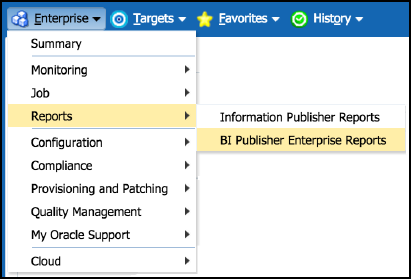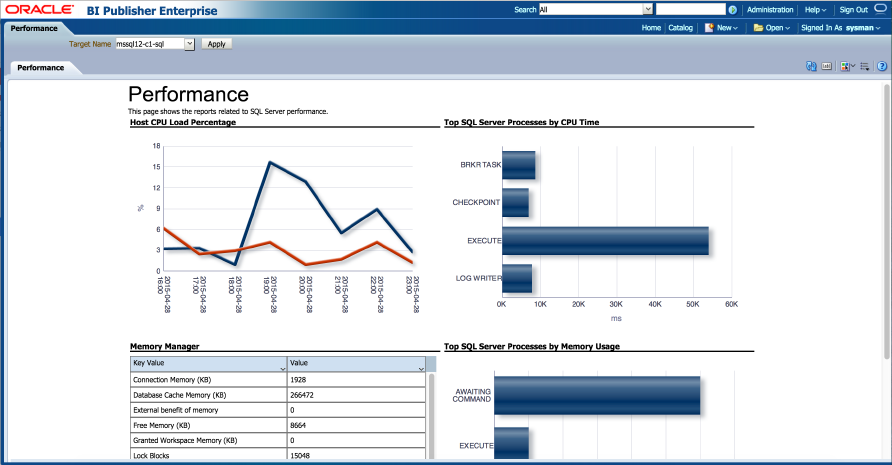7 Using Reports and Monitoring Templates
The following topics are provided:
Using the Microsoft SQL Server Plug-in Reports
The Microsoft SQL Server plug-in includes 12 out-of-box reports (Figure 7-1):
Figure 7-1 Microsoft SQL Server Reports
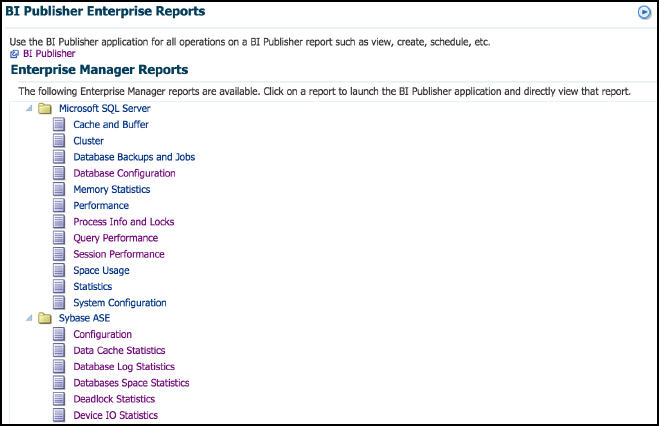
To generate a new report from one of the out-of-the-box reports provided by Oracle, follow these steps:
Table 7-1 shows the BI Publisher Reports that are provided by Oracle:
Table 7-1 Microsoft SQL Server Plug-in Reports
| Report Name | Report Description |
|---|---|
|
Microsoft SQL Server Database Configuration |
Displays Configuration Information for the various Databases. |
|
Microsoft SQL Server System Configuration |
Displays Configuration Information for the SQL Server System. |
|
Microsoft SQL Server Database Backups and Jobs |
Displays Information about the Database Backups and Jobs. |
|
Microsoft SQLServer Memory Statistics |
Displays Information about the Memory in SQL Server. |
|
Microsoft SQLServer Performance |
Displays Information about the Performance of the SQL Server. |
|
Microsoft SQL Server Query Performance |
Displays information about the Performance of the Most Active Queries of the SQL Server. |
|
Microsoft SQL Server Session Performance |
Displays information about the Performance of the Most Active Sessions of the SQL Server. |
|
Microsoft SQL Server Statistics |
Displays Statistical Information for SQL Server. |
|
Microsoft SQL Server Cluster |
Displays Information about the SQL Server Cluster. |
|
Microsoft SQL Server Space Usage |
Displays Information about Space Usage in the Database. |
|
Microsoft SQL Server System Process Info and Locks |
Displays information about the System Processes and locks of the SQL Server. |
|
Microsoft SQL Server System Cache and Buffer |
Displays information about the System Cache and Buffer of the SQL Server. |
| Microsoft SQL Server Availability Groups |
Displays Information about the Availability Groups for SQL Server. |
| Microsoft SQL Server Database Mirroring |
Displays Database Mirroring Information for SQL Server. |
|
Microsoft SQL Server Database Performance |
Displays Database Performance Information for SQL Server. |
Deploying Reports After BI Publisher is Configured
If the Microsoft SQL Server plug-in is deployed or upgraded after BI Publisher is already configured and the reports were not deployed automatically, then run the following command:
emcli deploy_bipublisher_reports -pluginid="oracle.em.smss" -pluginversion="12.1.0.6.0" -forceUsing the Microsoft SQL Server Plug-in Monitoring Templates
To view the out-of-box templates, from the Enterprise menu, select Monitoring and then Monitoring Templates. Using the Target Type drop down, select Microsoft SQL Server and press the arrow button.
A complete list of all out-of-box monitoring templates will be available for use as follows (also, see Figure 7-4):
-
Basic MS SQL Monitoring Template - Recommended basic template for monitoring SQL Server.
-
Cluster Template - Recommended template for monitoring errors in a clustered SQL Server environment.
-
High Availability Disaster Recovery Template - Recommended template for monitoring errors in a HADR (Always On) SQL Server environment.
Figure 7-4 Microsoft SQL Server Monitoring Templates
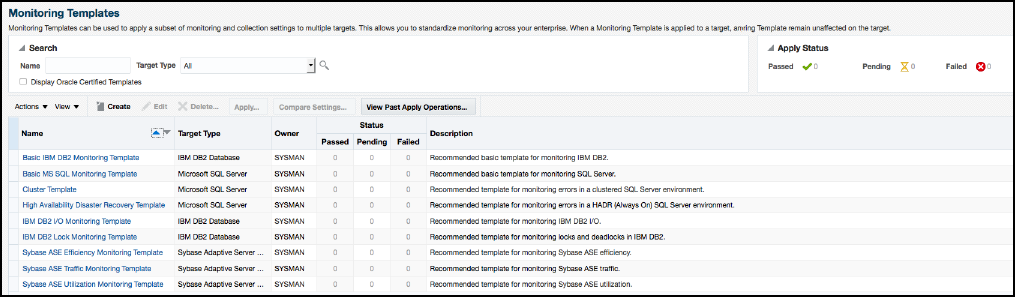
To apply a monitoring template to a SQL Server Target, perform the following actions:
- Click the desired monitoring template to select it.
- Click the Actions button and select Apply.
- Choose to either replace or override existing thresholds with the Apply Options option.
- Click Add to add the SQL Server Targets to apply the template to. Follow the prompts through the target Search and Select Targets screen.
- Click Ok and a confirmation message will appear at the top of the page notifying of a successful application.
The Actions button found on the Monitoring Templates screen will also give access to setting a selected template as "Default" for all new SQL Server Target deployments, or Edit an existing template's threshold values.
See theUsing Monitoring Templatessection in the Enterprise Manger Cloud Control Administrator's Guide for more information on how to use Monitoring Templates in Enterprise Manager 13c.