4 Creating Siebel Service Targets
This chapter provides procedures for the following topics:
Creating Siebel Application Services
To create Siebel application services, perform the following steps:
Figure 4-1 Create Siebel Application Services Page
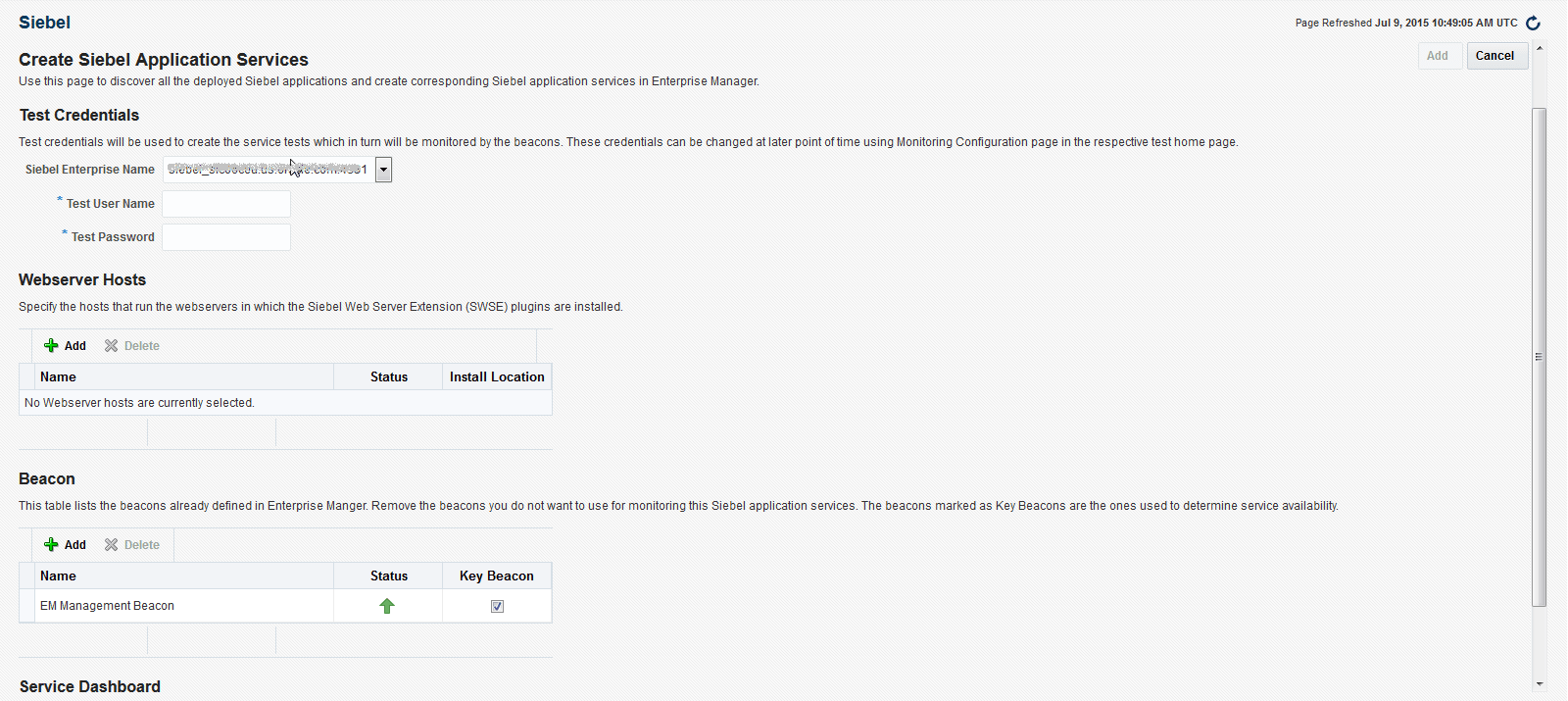
Adding a Siebel Service for a Siebel Application
Before proceeding, note the following advisory information:
-
If the application you are recording uses ActiveX objects, pre-load the objects into your Internet Explorer browsers. To do this, log into the application, then log out of the application before starting your recording. You need to do this for each desktop where you want to record, as well as each beacon that is to monitor the transaction you are recording.
-
For High Interactive (HI) applications, you must use Internet Explorer and perform the recording of the transactions in the Windows environment.
To add a Siebel service for a Siebel application, perform the following steps:
-
From the Targets menu of the Cloud Control console, select Siebel.
-
Select Services.
-
For Siebel Service Type, select the type of the Siebel service that you want to add, and for Siebel Enterprise, select the Siebel Enterprise to which you want to add the Siebel service.
-
Click Create.
The Configuration Wizard appears and leads you through the configuration steps.
To make the newly added service visible at the Siebel tab: