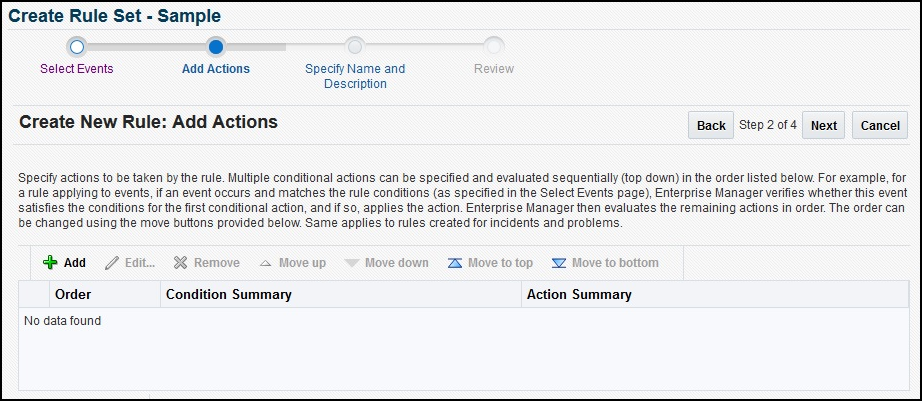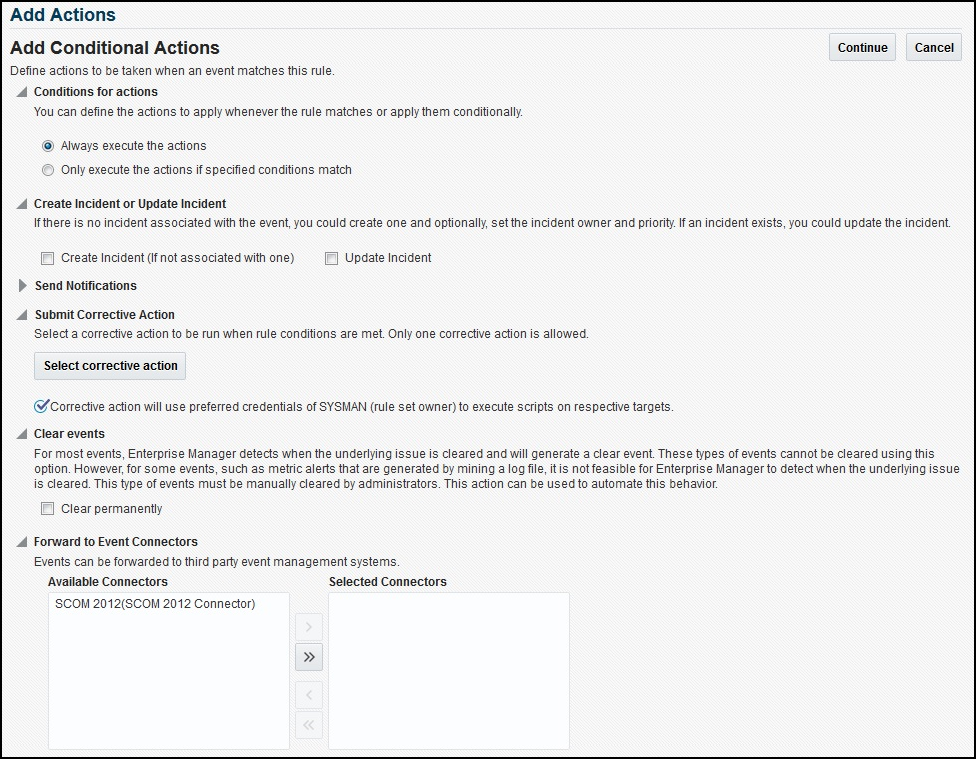4 Forwarding Enterprise Manager Events to Microsoft SCOM
Events generated or updated in Oracle Enterprise Manager are not forwarded to SCOM unless you create rules to invoke the SCOM connector. A rule identifies the conditions that must be met before the connector is invoked.
The following section describes procedures that explain how to set up rules to create events and update events in SCOM based on events in Enterprise Manager:
Note:
Unless otherwise noted, these instructions apply to the SCOM 2012 connector and to the SCOM 2007 connectors. Instructions specific to the SCOM 2007 connectors are available in Microsoft SCOM 2007 Connector.
Setting Event Rules
-
A request is sent to the SCOM connector when an event is created per the criteria mentioned in the rule.
-
The alert is created or updated on the SCOM console.
-
In Enterprise Manager, the event is annotated with a comment on the All Updates tab to indicate that an event in SCOM has been created or updated as seen in Figure 4-3.
Figure 4-3 Incident Manager All Updates Tab
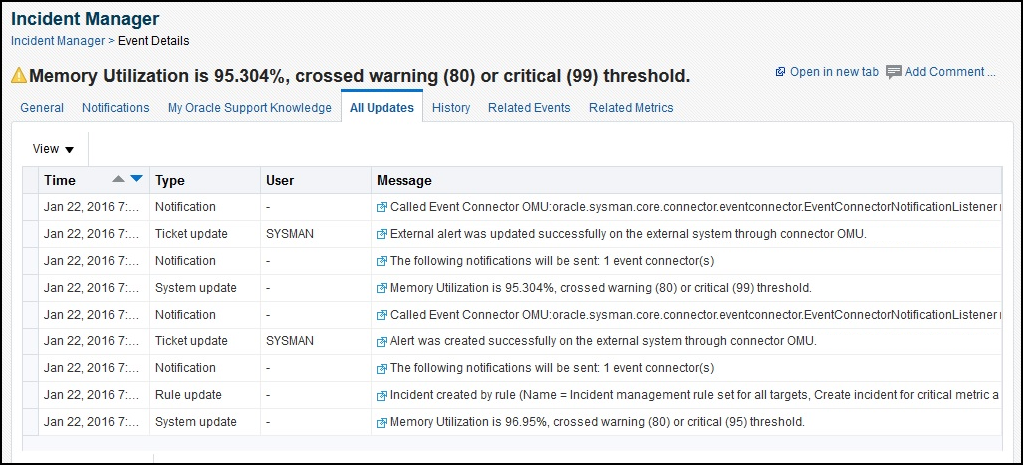
Viewing Events in the SCOM Console
-
Event class and name.
-
Target type and name.
-
Message.
-
Severity.
-
URL to the Enterprise Manager event details page.
Figure 4-4 Event Details in the Microsoft SCOM 2012 Console
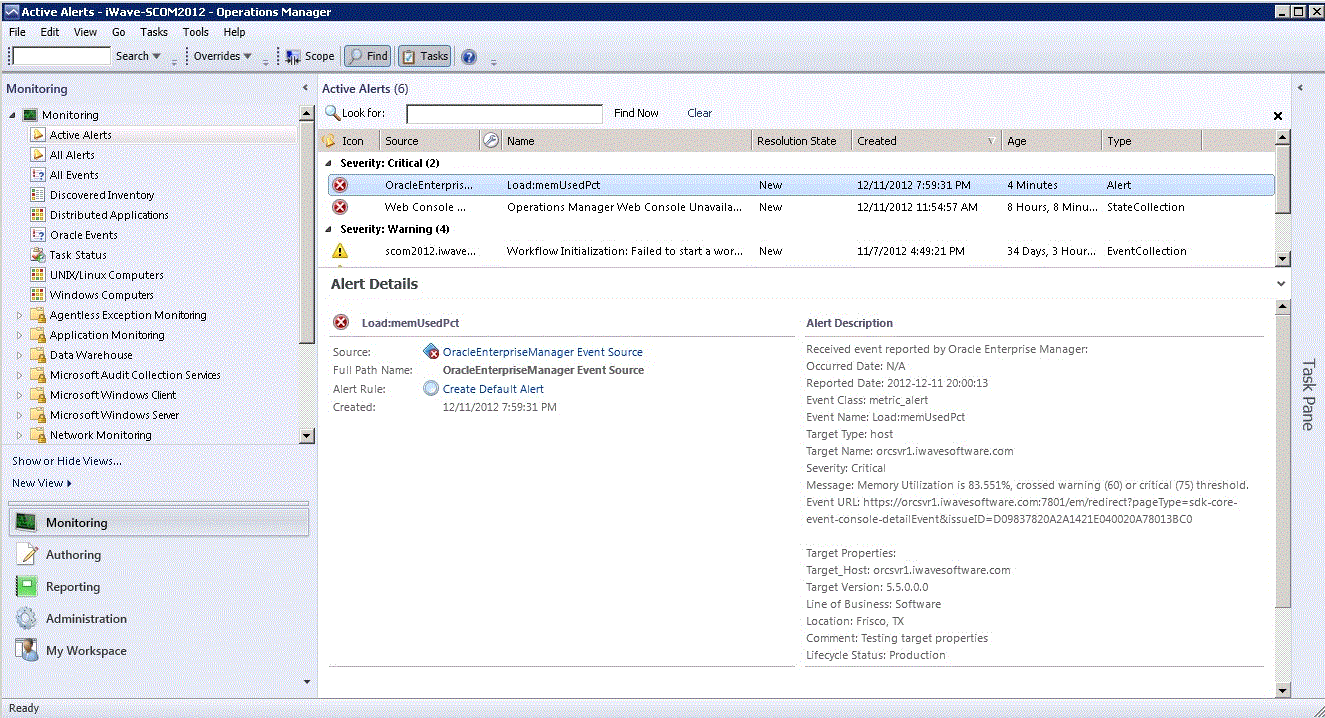
To view the event in Enterprise Manager, copy the URL listed in the event and paste in the address bar of a browser. You will be asked to log in to Oracle Enterprise Manager. After logging in, the Oracle Enterprise Manager event information is displayed.
You can change the event information sent to SCOM, or you can change the mappings between the Enterprise Manager event and Microsoft SCOM event by modifying the event templates.
See Working With Event Templates for details.