Configure Non-Data Guard Databases to Send Backups and Redo to a Recovery Appliance
In the Configure Fleet Backup to Recovery Appliance wizard:
-
Targets page:
- If the databases to be configured are Data Guard primary databases, enable Configure Data Guard Databases. In the following example, this option is not enabled.
- Select Enable Recovery Appliance Backup and Recovery
Continuity if required. In the following example, this option is not
selected.
For more information about this option, see Configure Non-Data Guard Databases for Recovery Appliance Backup and Recovery Continuity. Both the Recovery Appliances must have the Zero Data Loss Recovery Appliance Management Pack enabled. This feature can be used only if at least two Recovery Appliances have the pack enabled.
- Select the Target Type. Select
Databaseif the configuration is for individual databases. SelectGroupif the configuration is for a fleet of databases. - Select the targets to configure the backups for. Select individual databases or groups containing databases.
The target selector filters the targets displayed depending on the above selection. The following example shows the selection of non-Data Guard databases and individual databases.
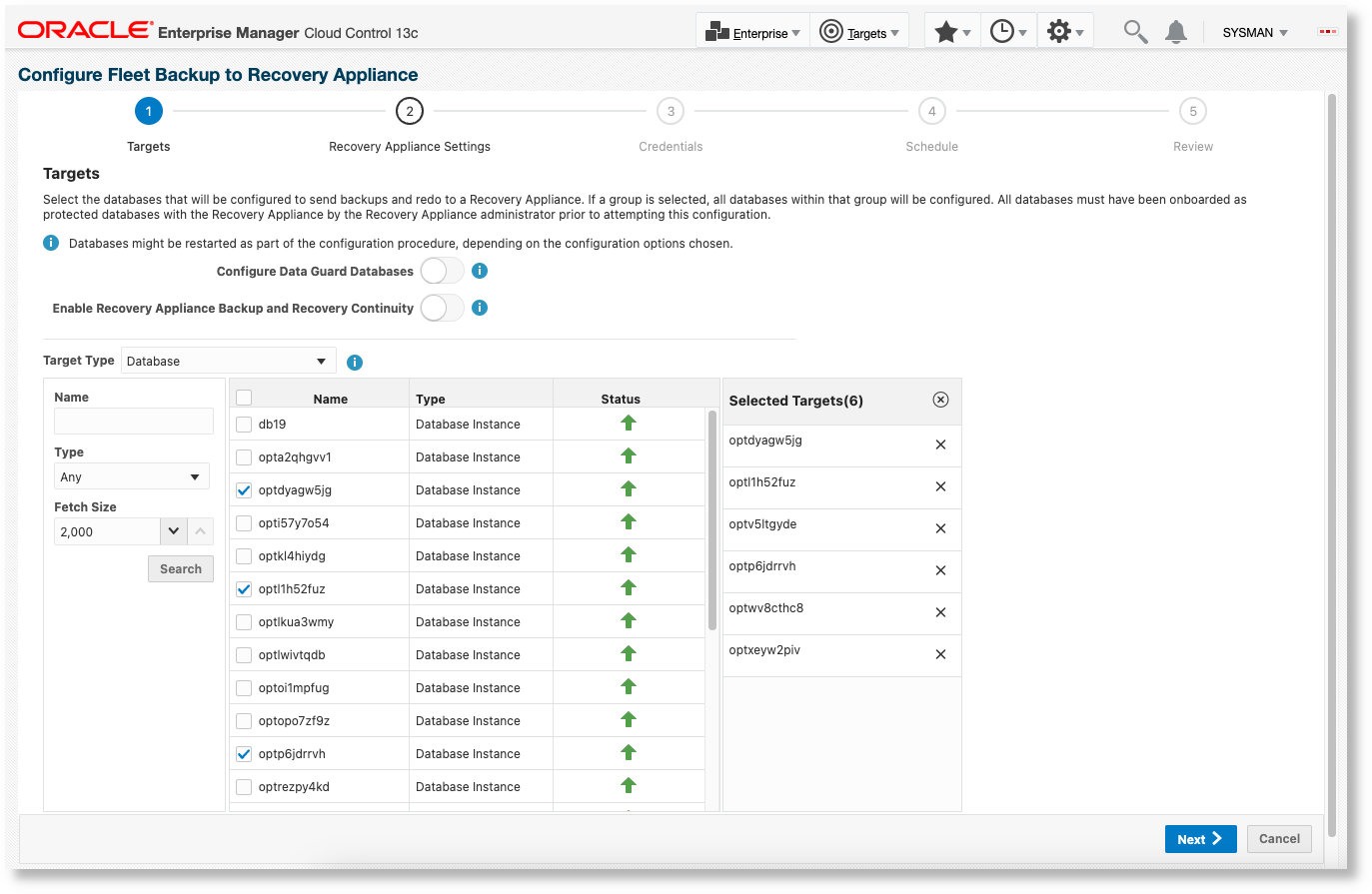
-
Recovery Appliance Settings page:
- Select the Recovery Appliance to send the backups to. All the Recovery Appliances recognized by Oracle Enterprise Manager are available in the menu. You can only configure backups to a Recovery Appliance that has the Zero Data Loss Recovery Appliance Management Pack enabled.
- For Protocol, select
TCPorTCPS. If your Recovery Appliance supports only one protocol, then that is selected by default. - Optionally, you can specify Override Connect Descriptor to override the one used by Oracle Enterprise Manager to connect to the Recovery Appliance.
- Select the Virtual Private Catalog User to use for sending the backups. All the virtual private catalog users for this Recovery Appliance that are known to Oracle Enterprise Manager are listed here. Select a virtual private catalog user who has access to the recovery catalog metadata for all the selected databases.
- Optionally, you can opt to Enable Real-Time Redo Transport to the Recovery Appliance.
- Optionally, select whether to install the Recovery Appliance backup module (recommended for pre-23ai database versions).
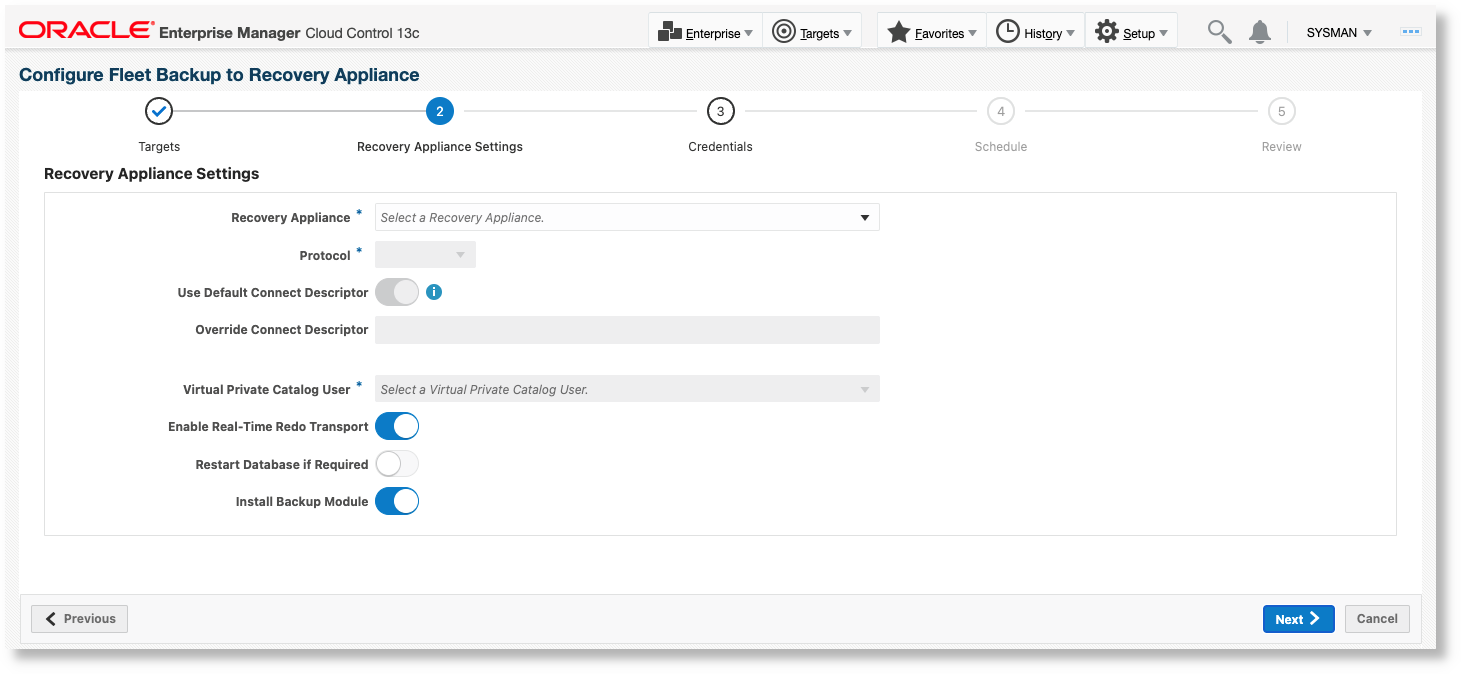
-
Credentials page:
- Select either preferred or named database credentials as per the requirements in Prerequisites.
- Select either preferred or named database host credentials as per the requirements in Prerequisites.
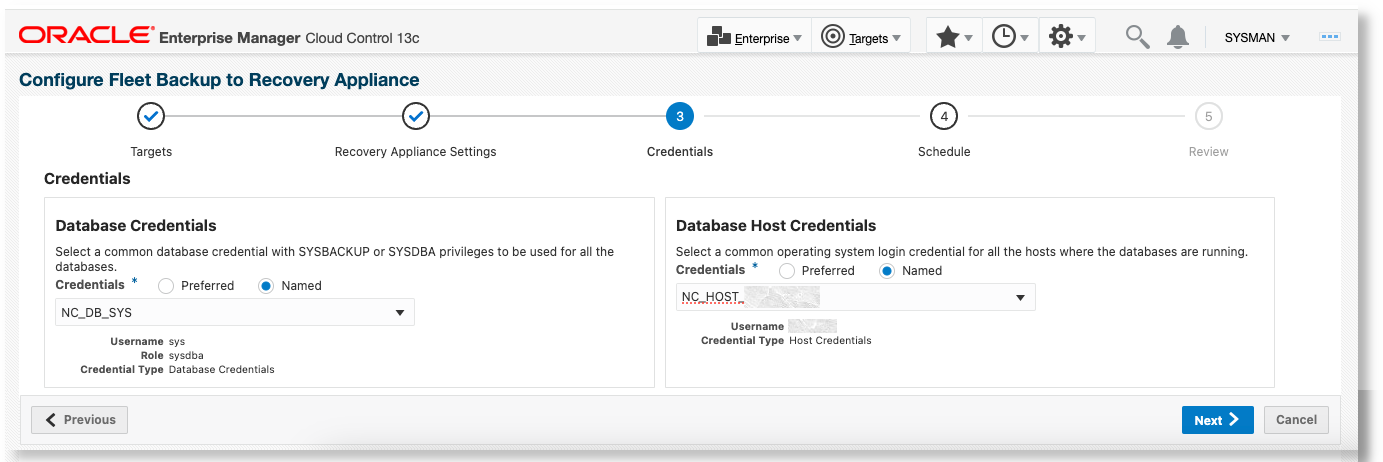
-
Schedule page:
- Enable Automatically Configure New Databases in Group if required. For details, see Set Up Automatic Database Fleet Backup Configuration for Recovery Appliance.
- Specify when to run the deployment procedure. In the case of
individual databases, select from
ImmediatelyorLater. In the case of a group of databases, you can also selectRepeatingif you want the deployment procedure to run on a recurring interval to automatically configure any new databases that join the group. In the following example, this option is not available because the use case is for individual databases. - Specify a uniquely identifiable name for the deployment procedure that's submitted to perform the configuration.
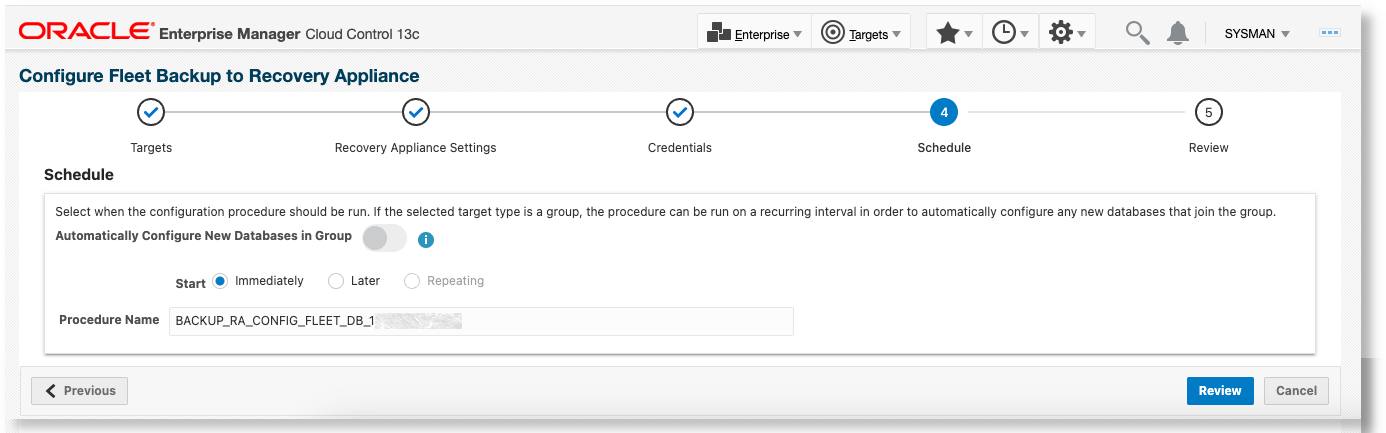
-
Review page: Verify the selection made in the wizard. Click Submit.
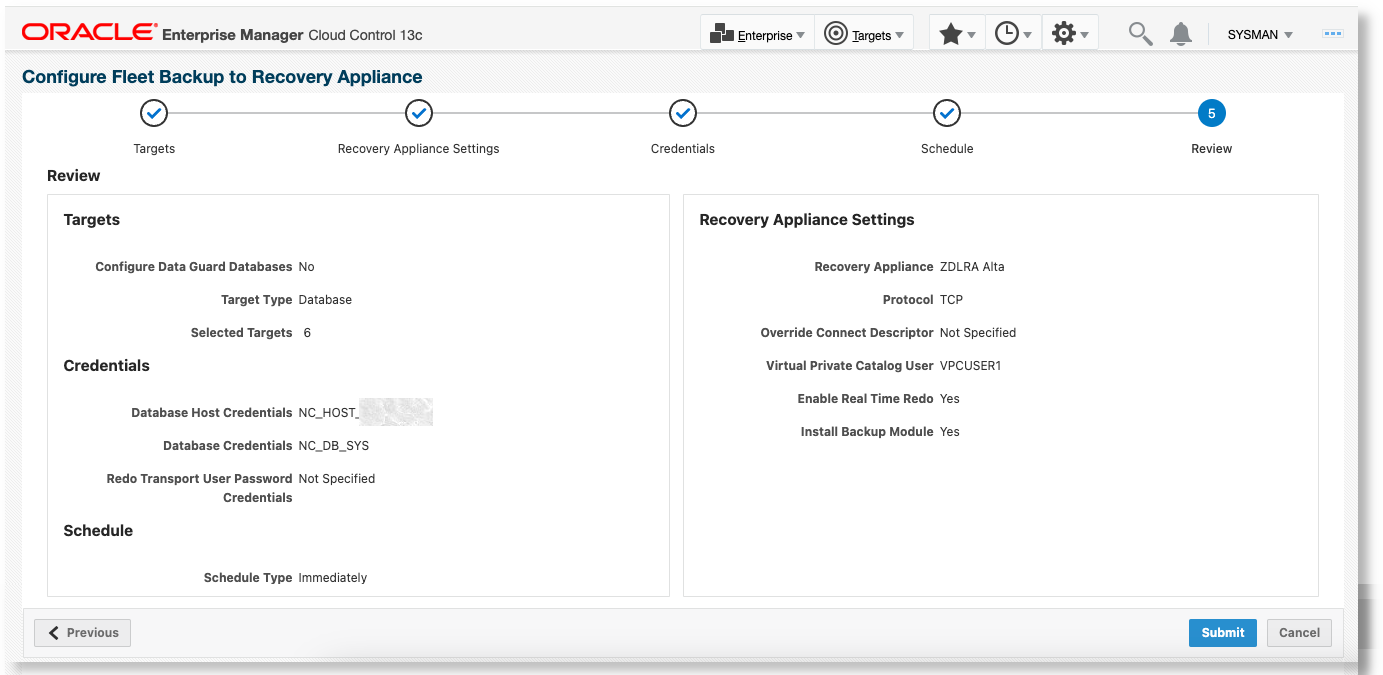
The deployment procedure to configure these databases to backup to the Recovery Appliance is submitted. A link to the deployment procedure is displayed in the confirmation dialog.