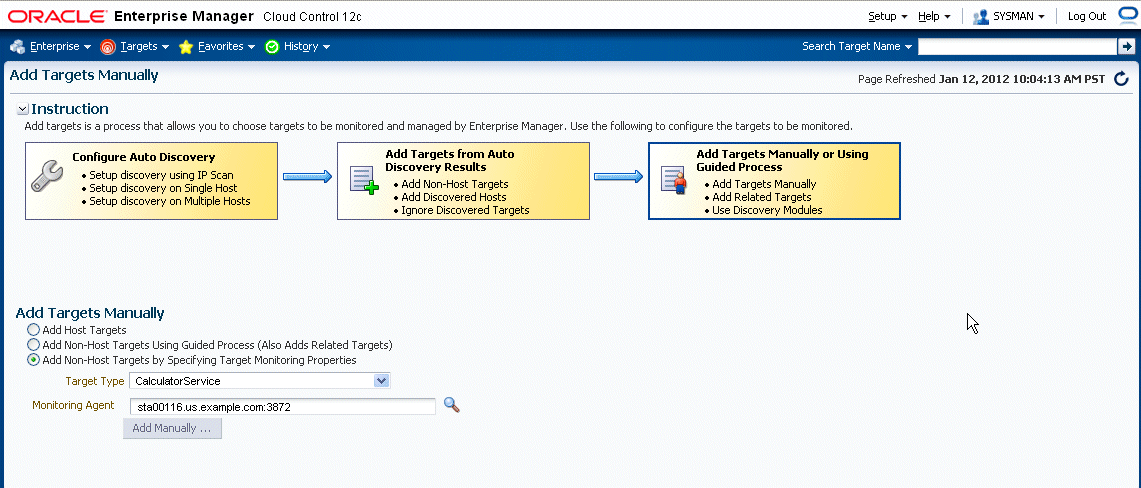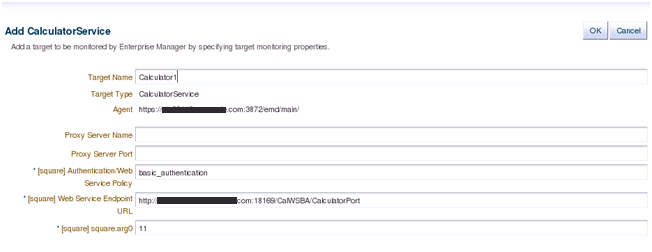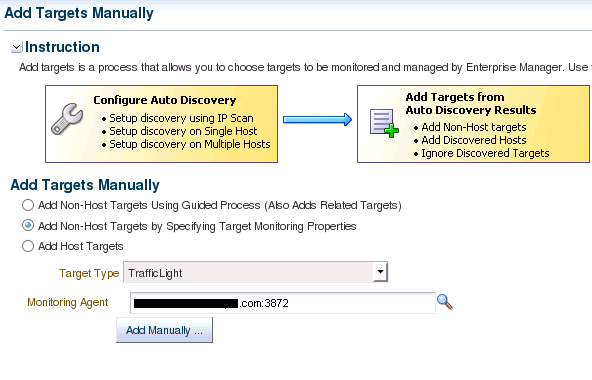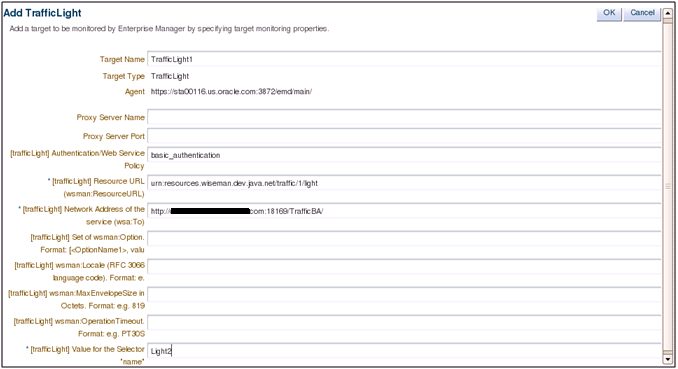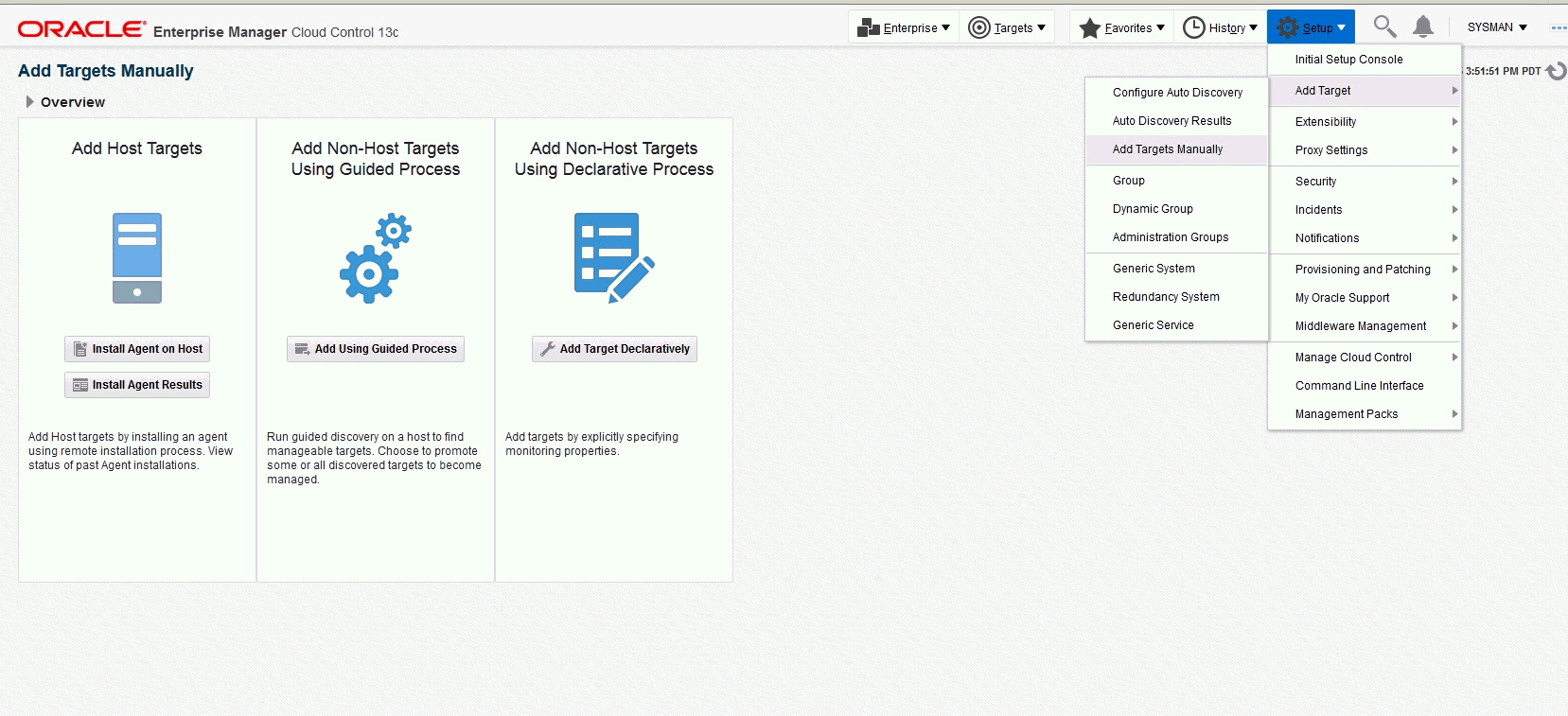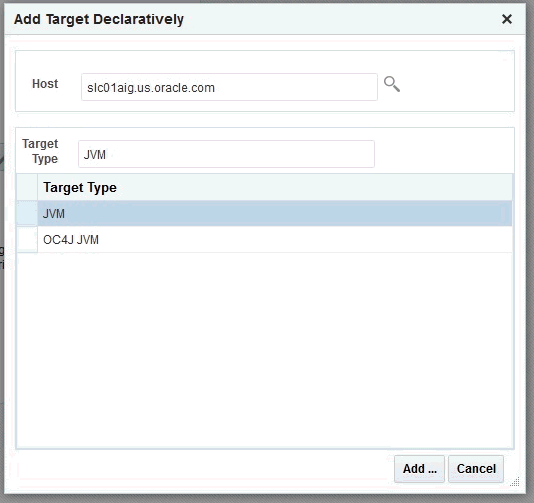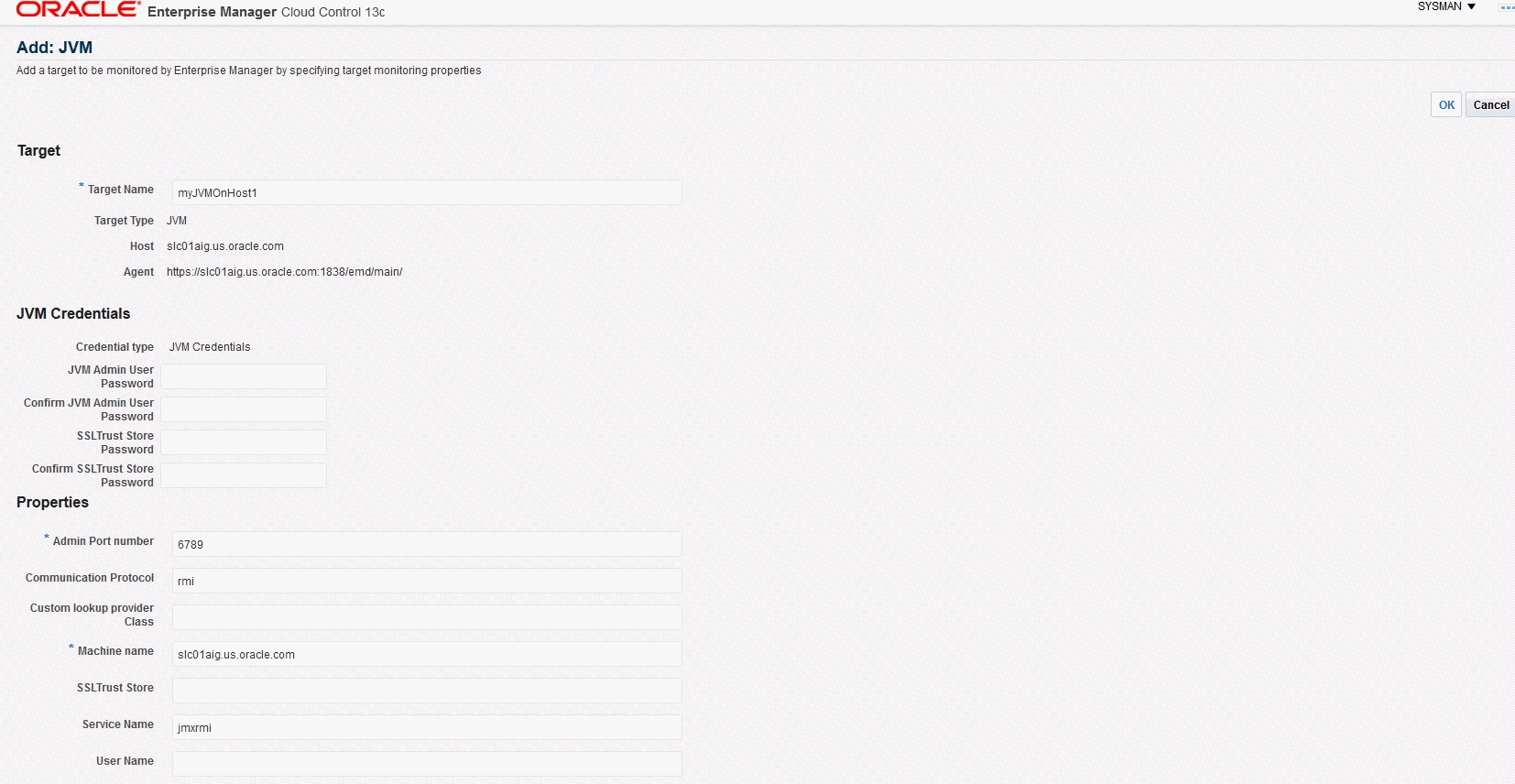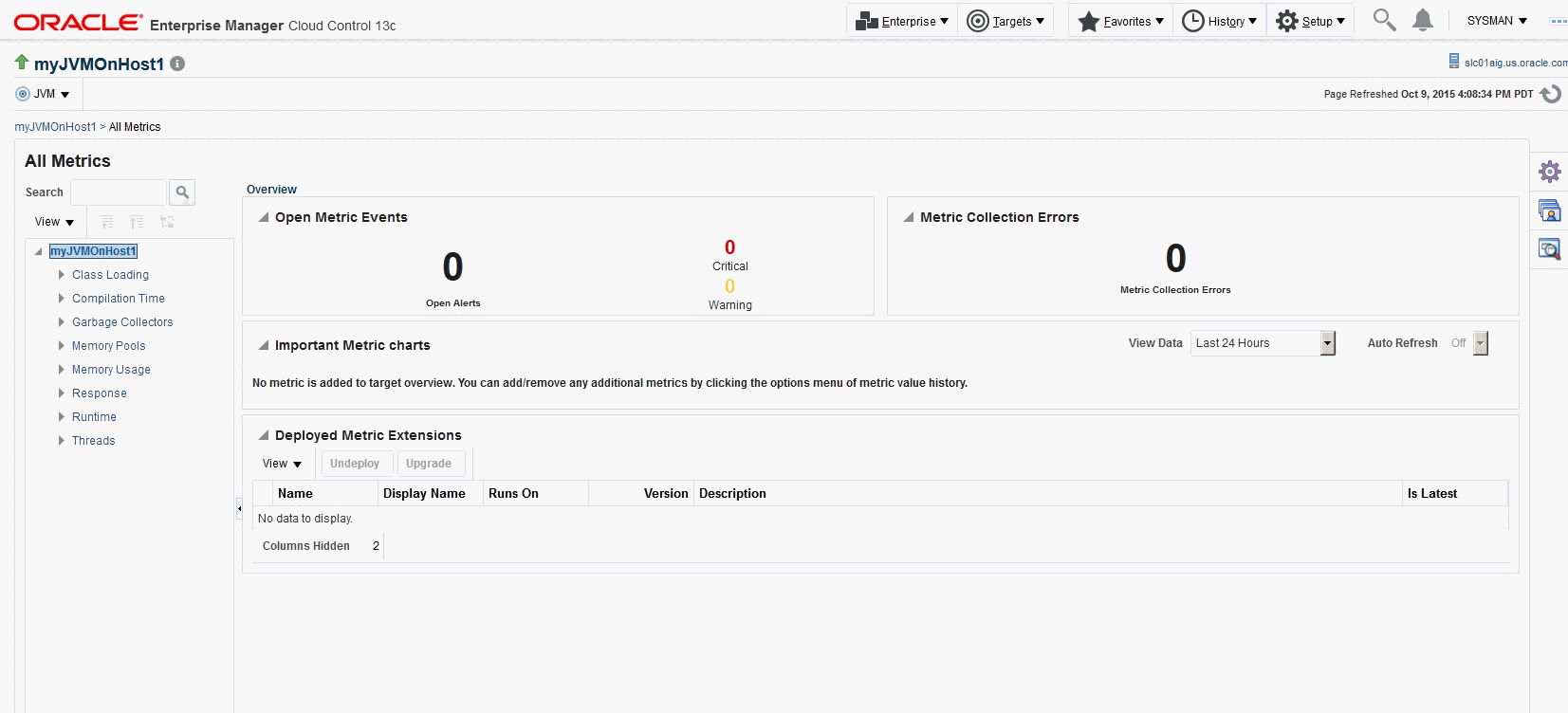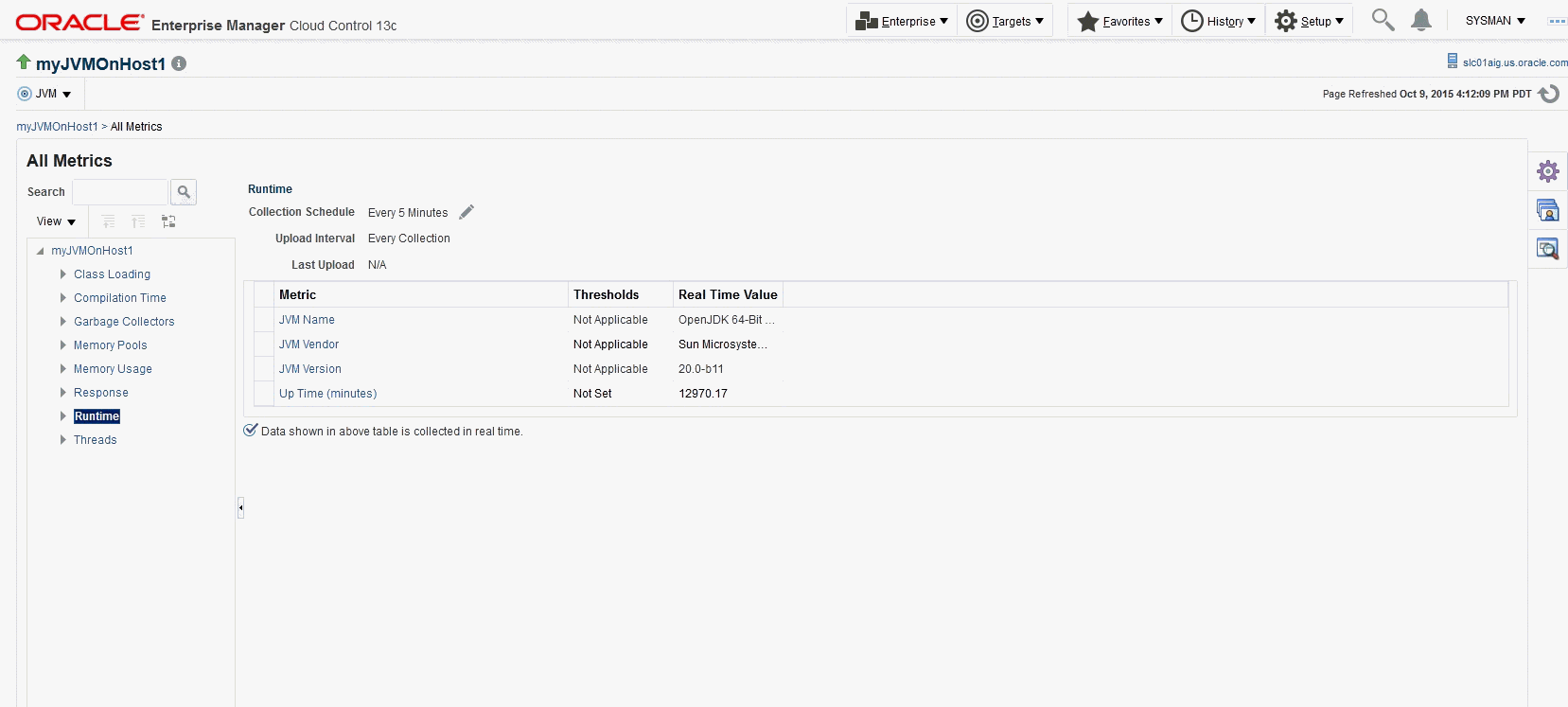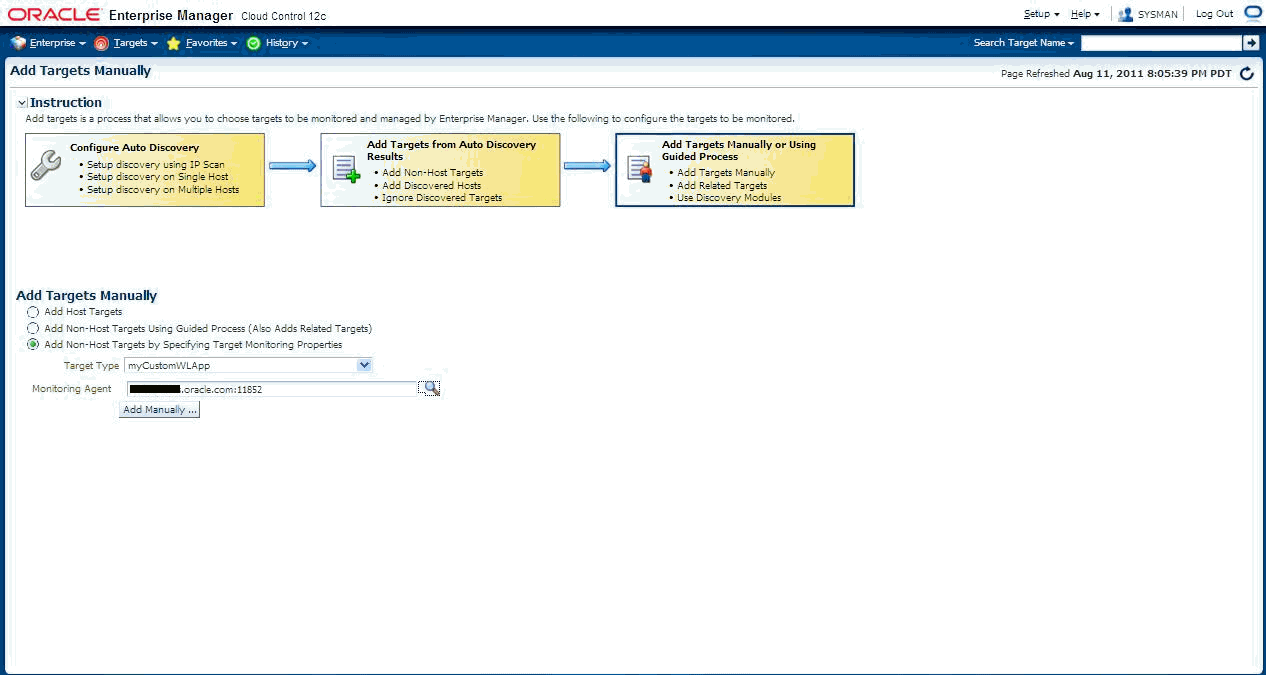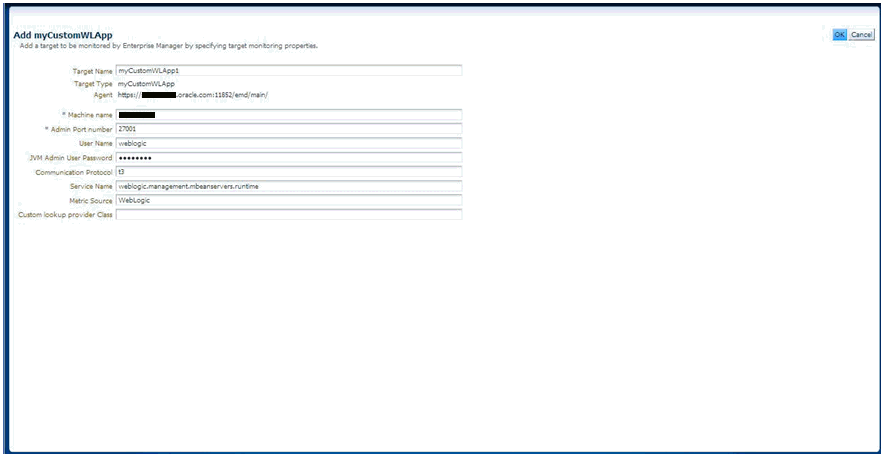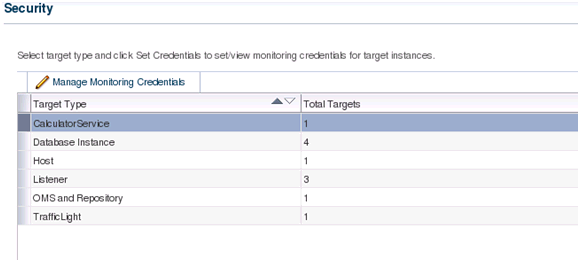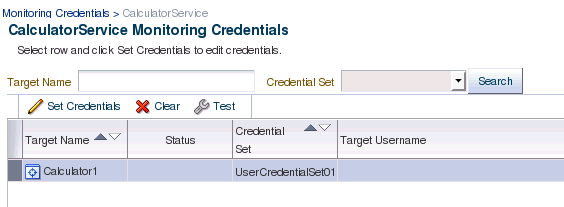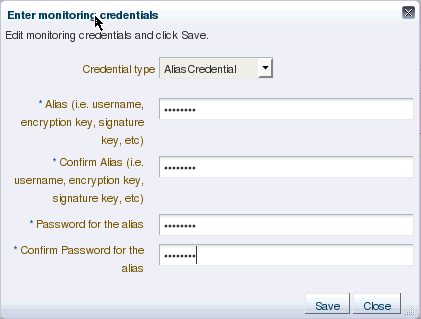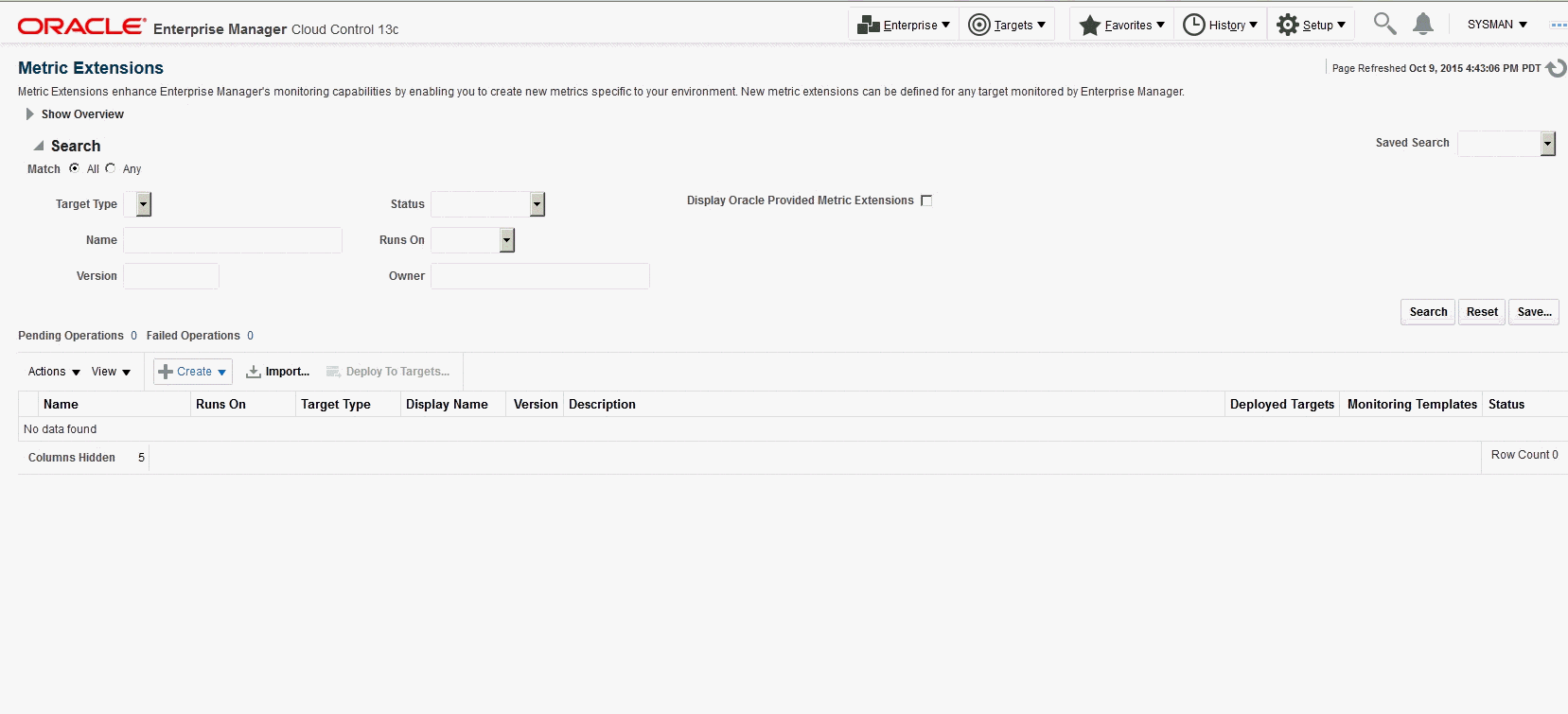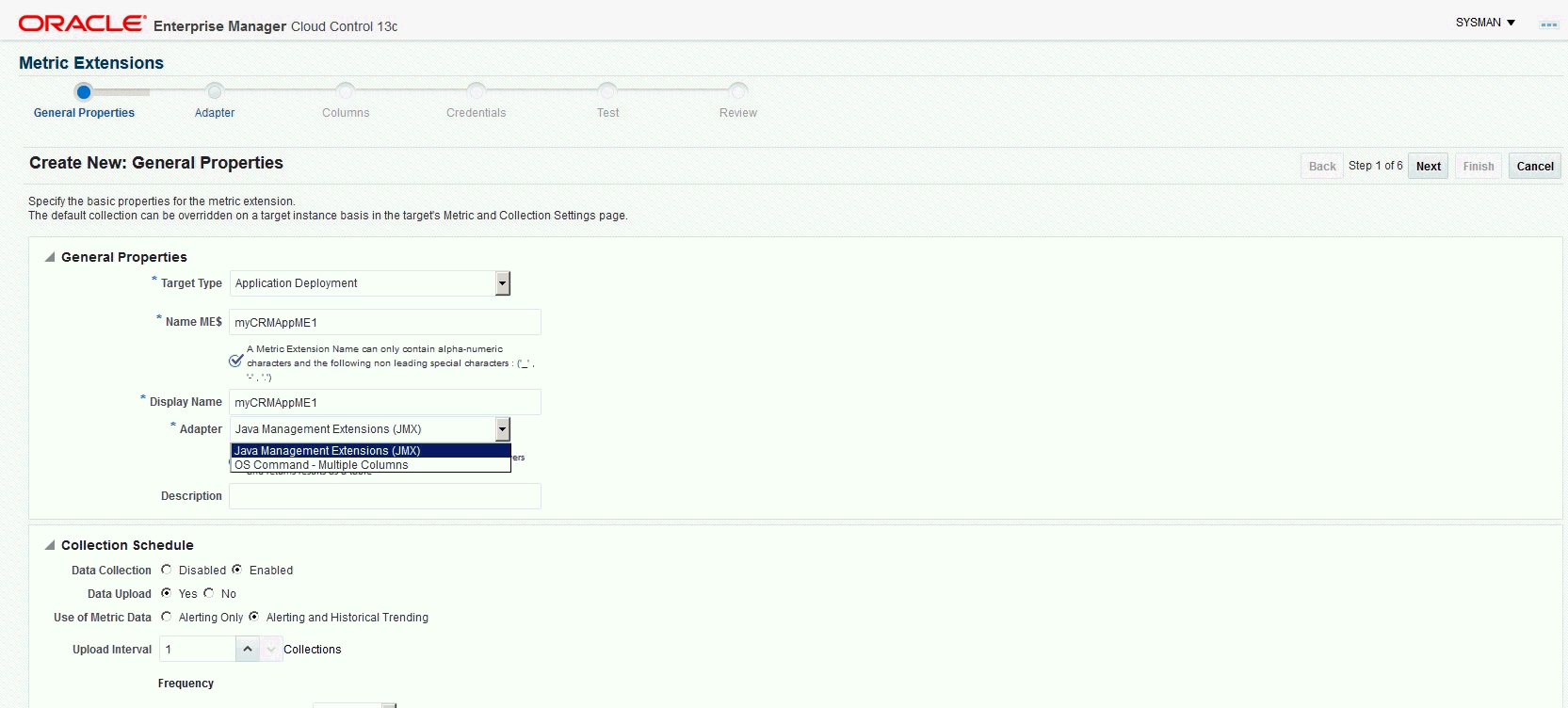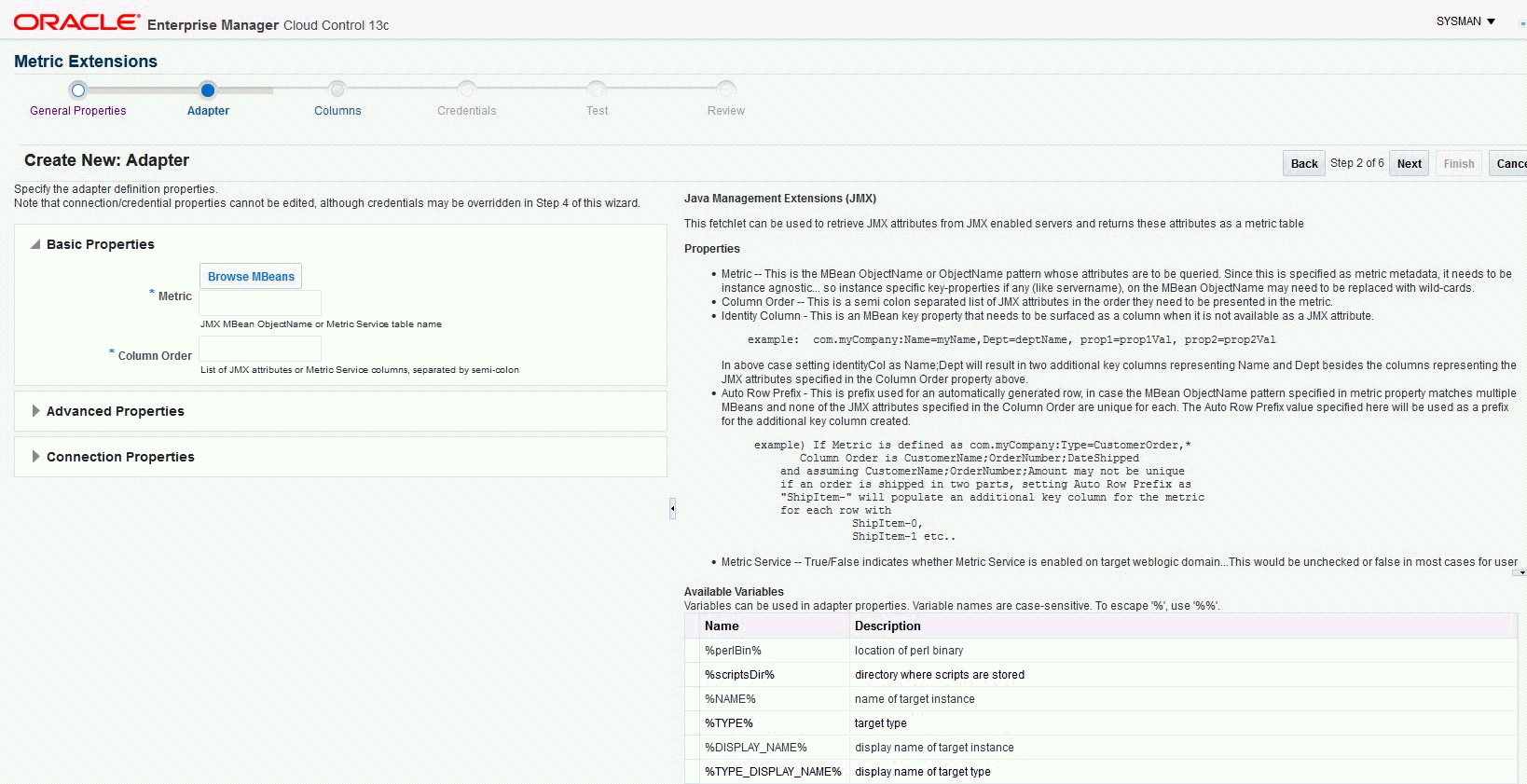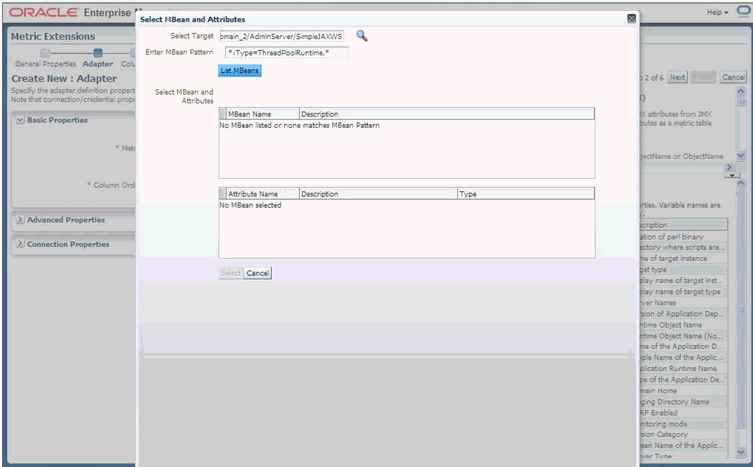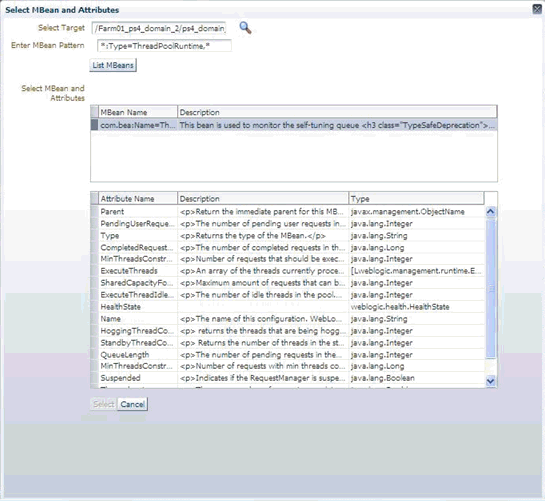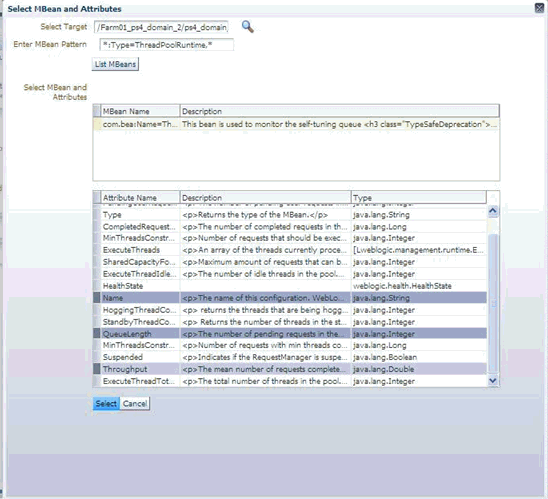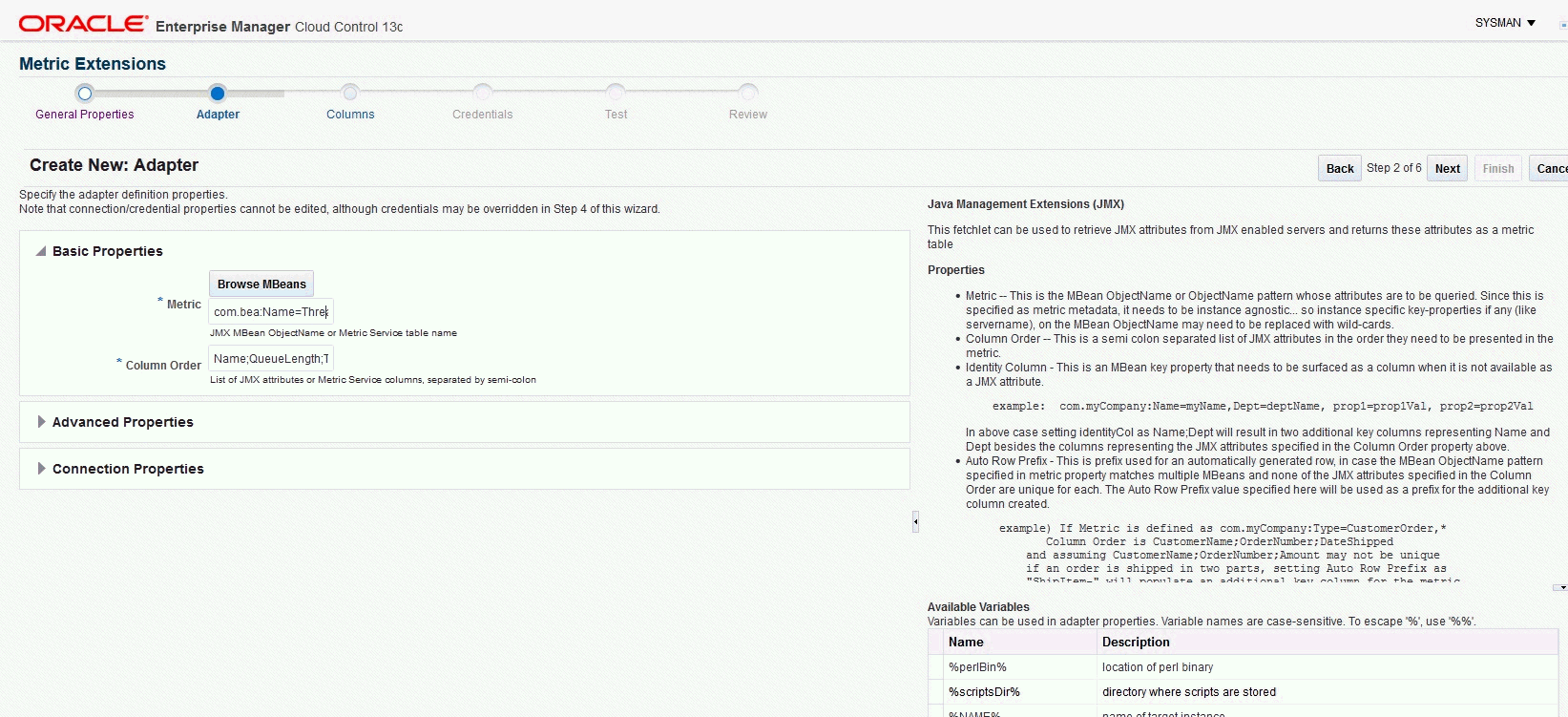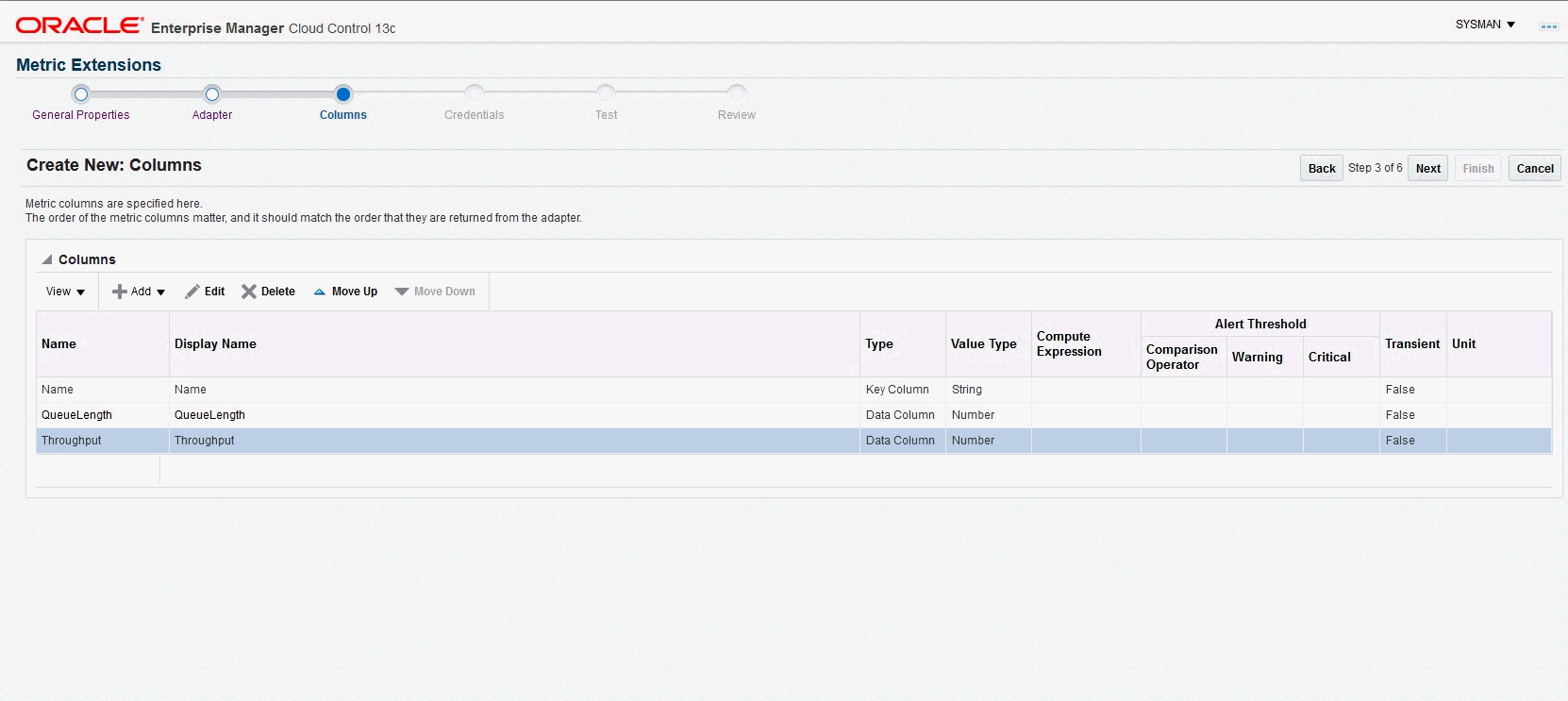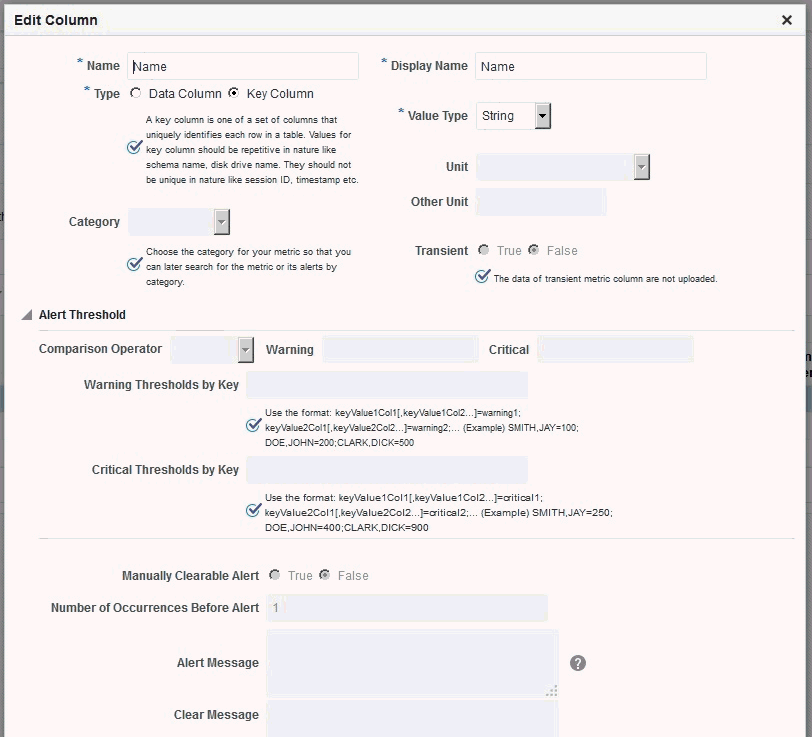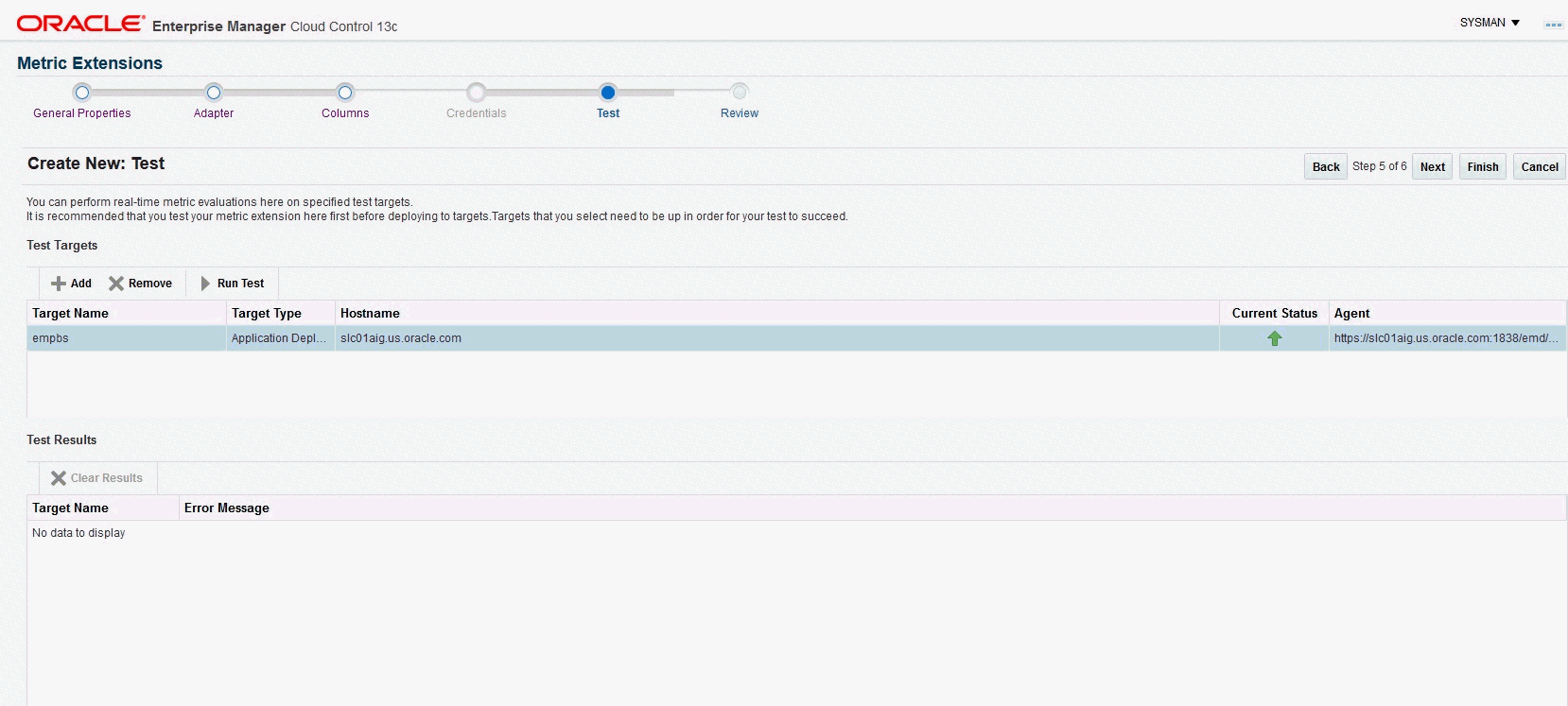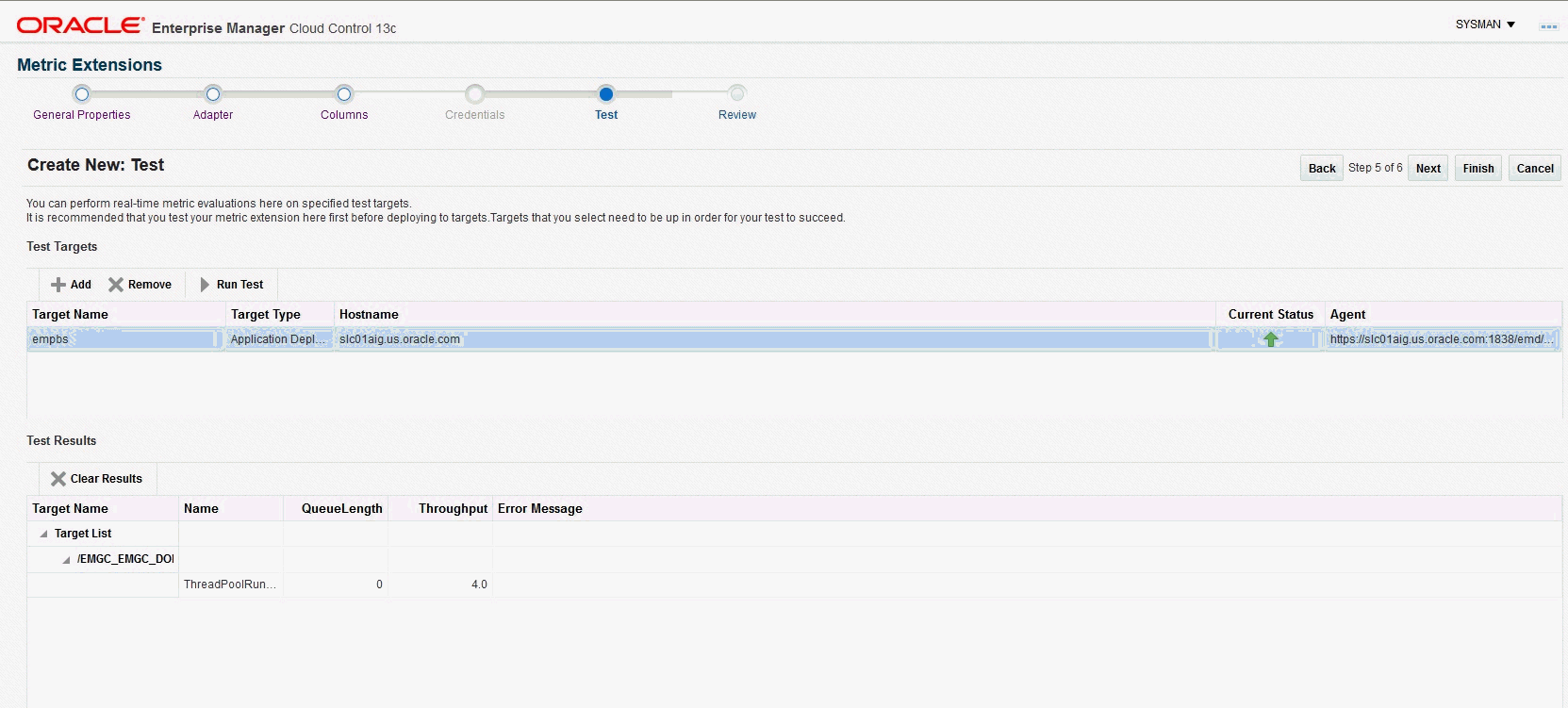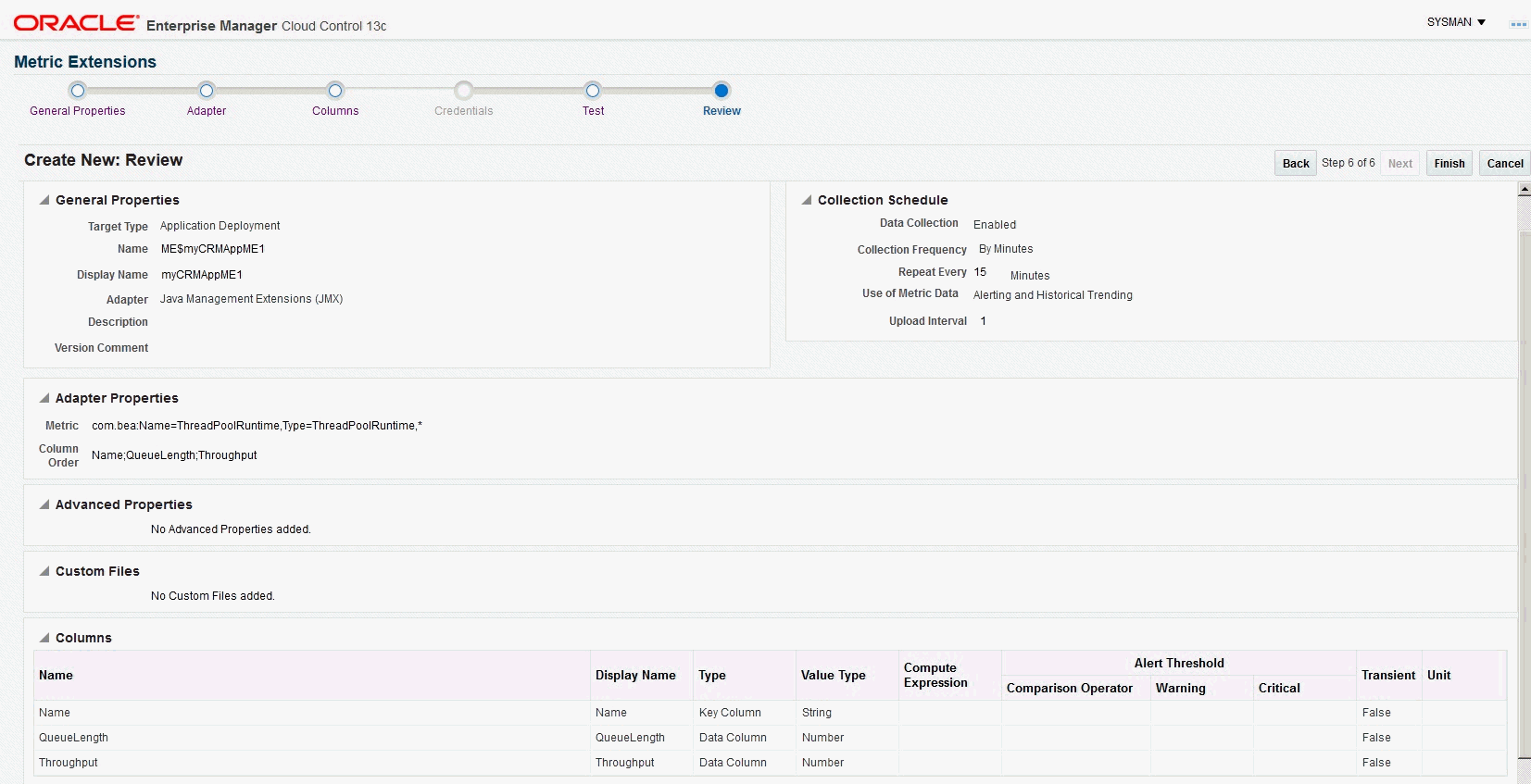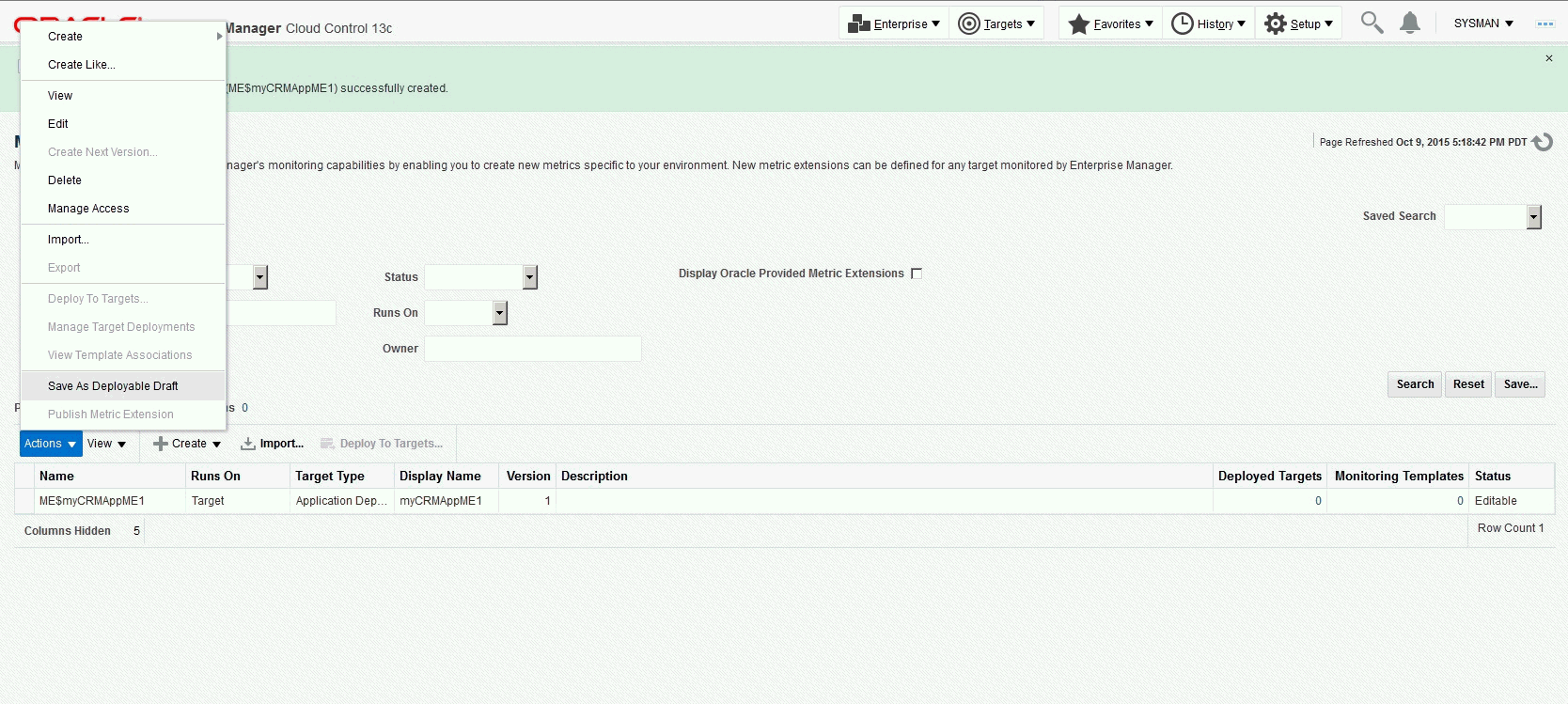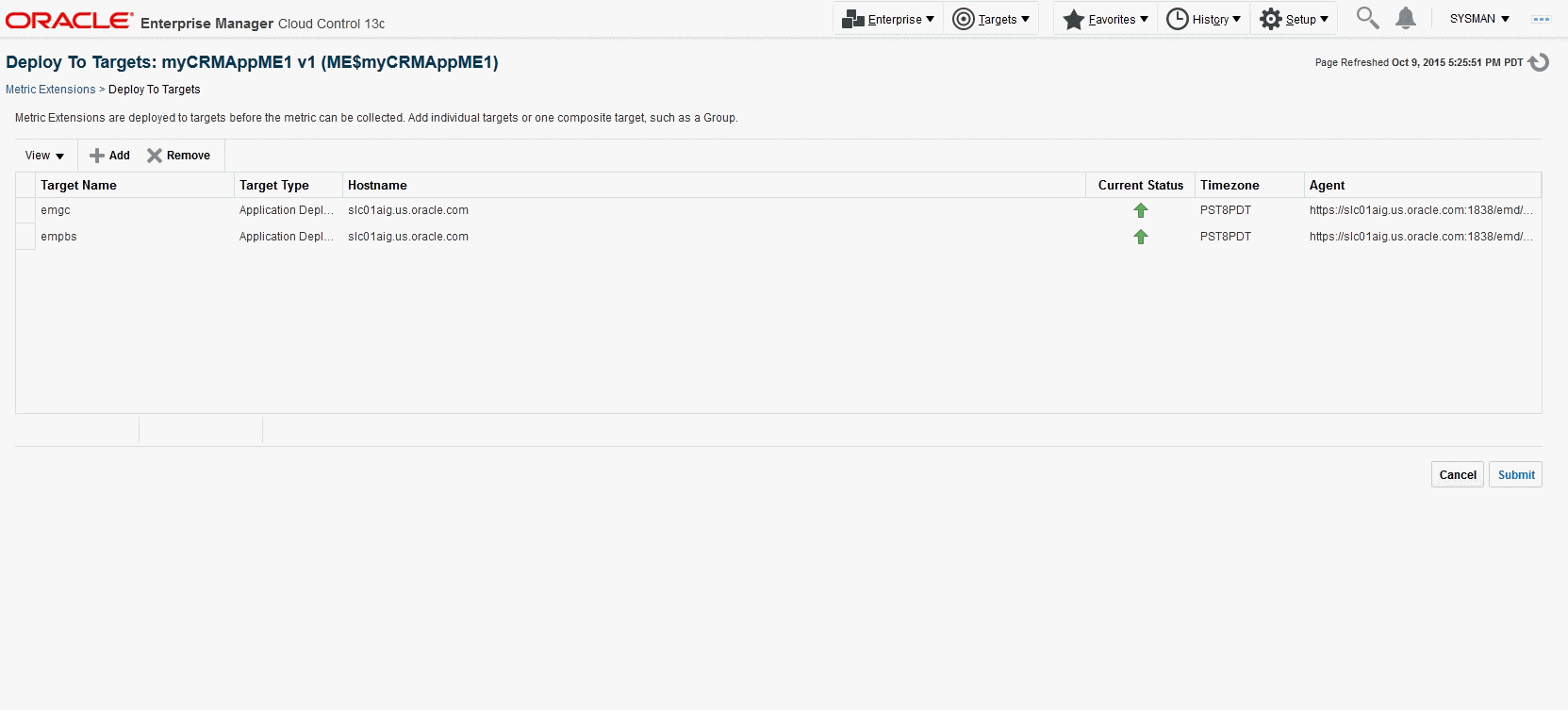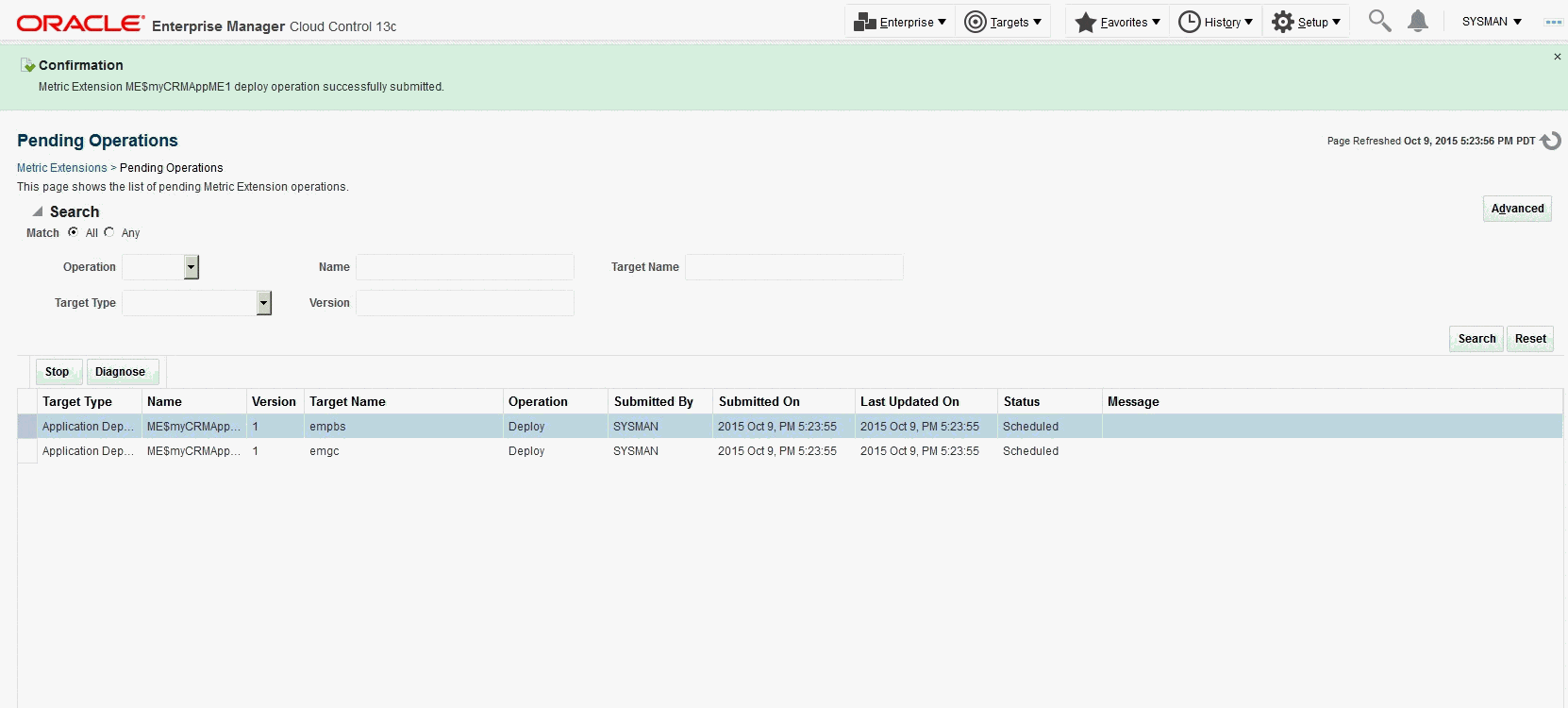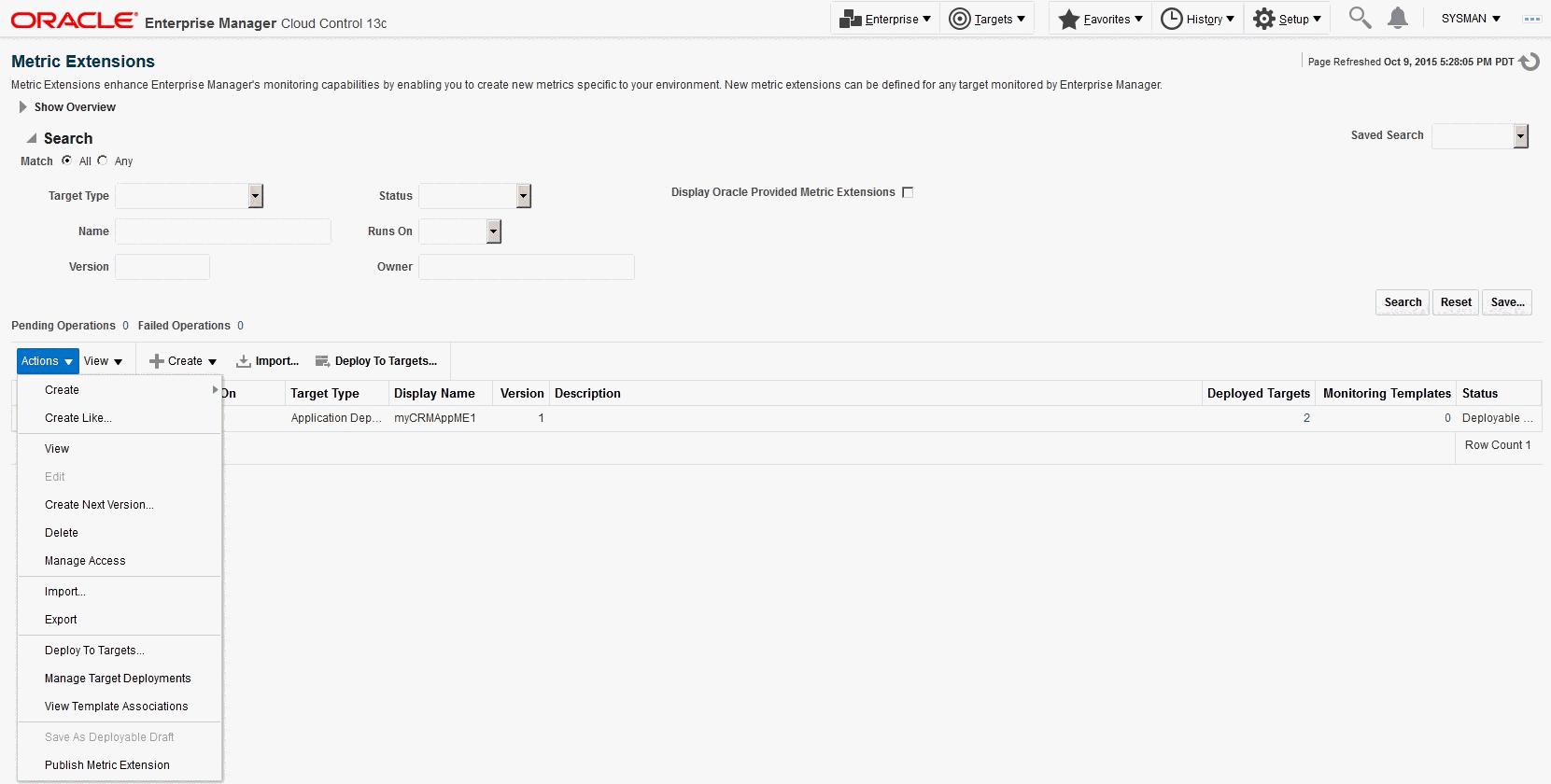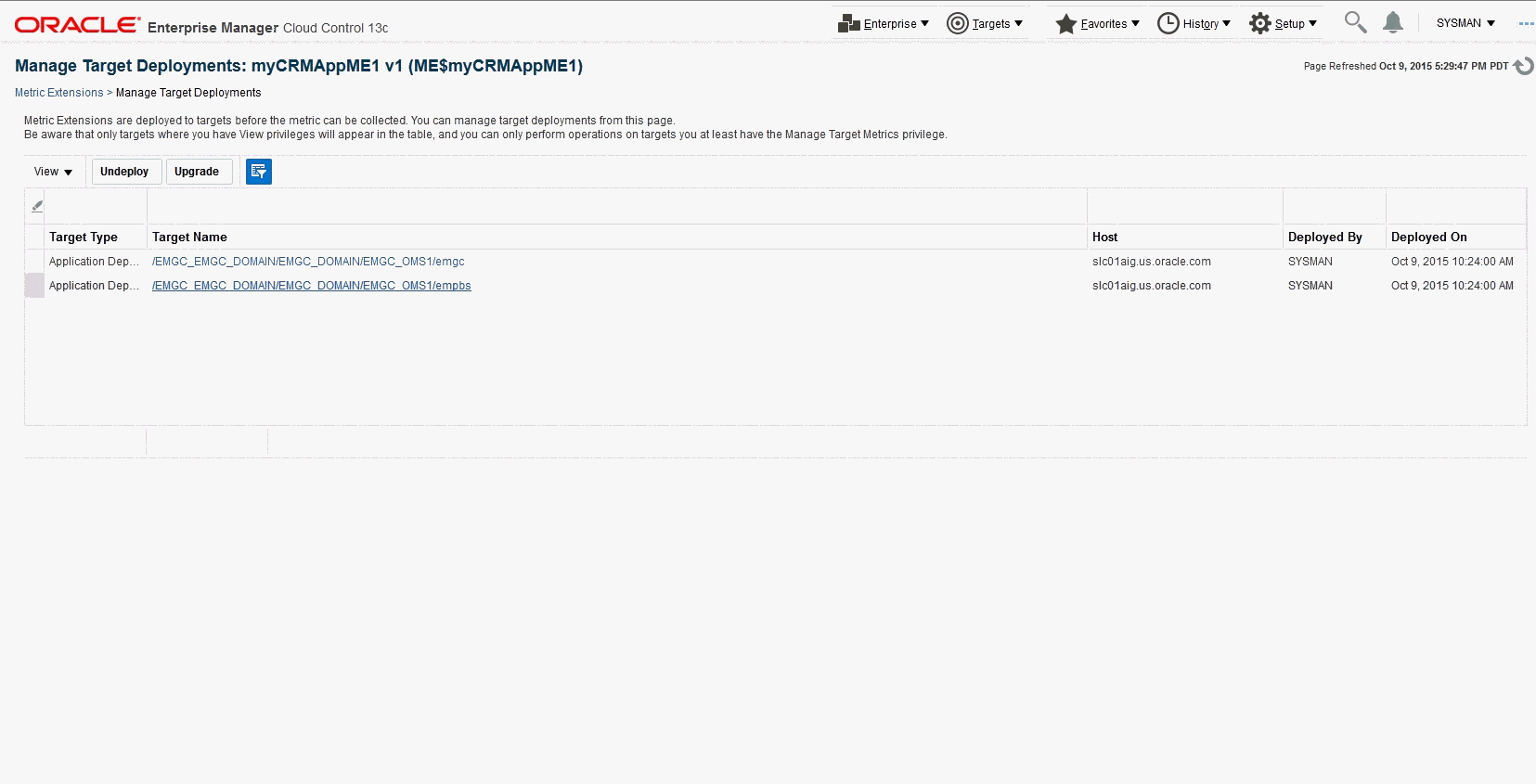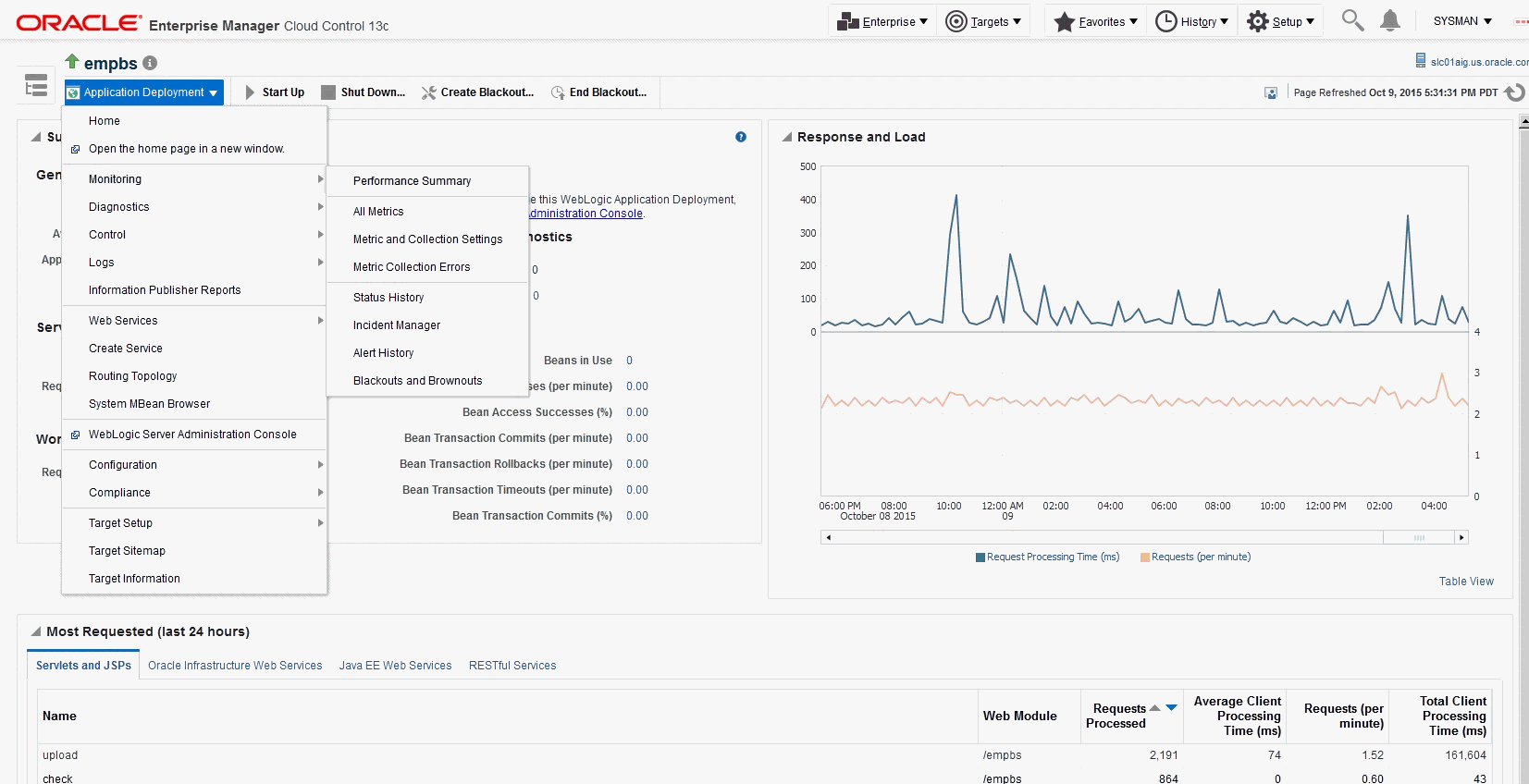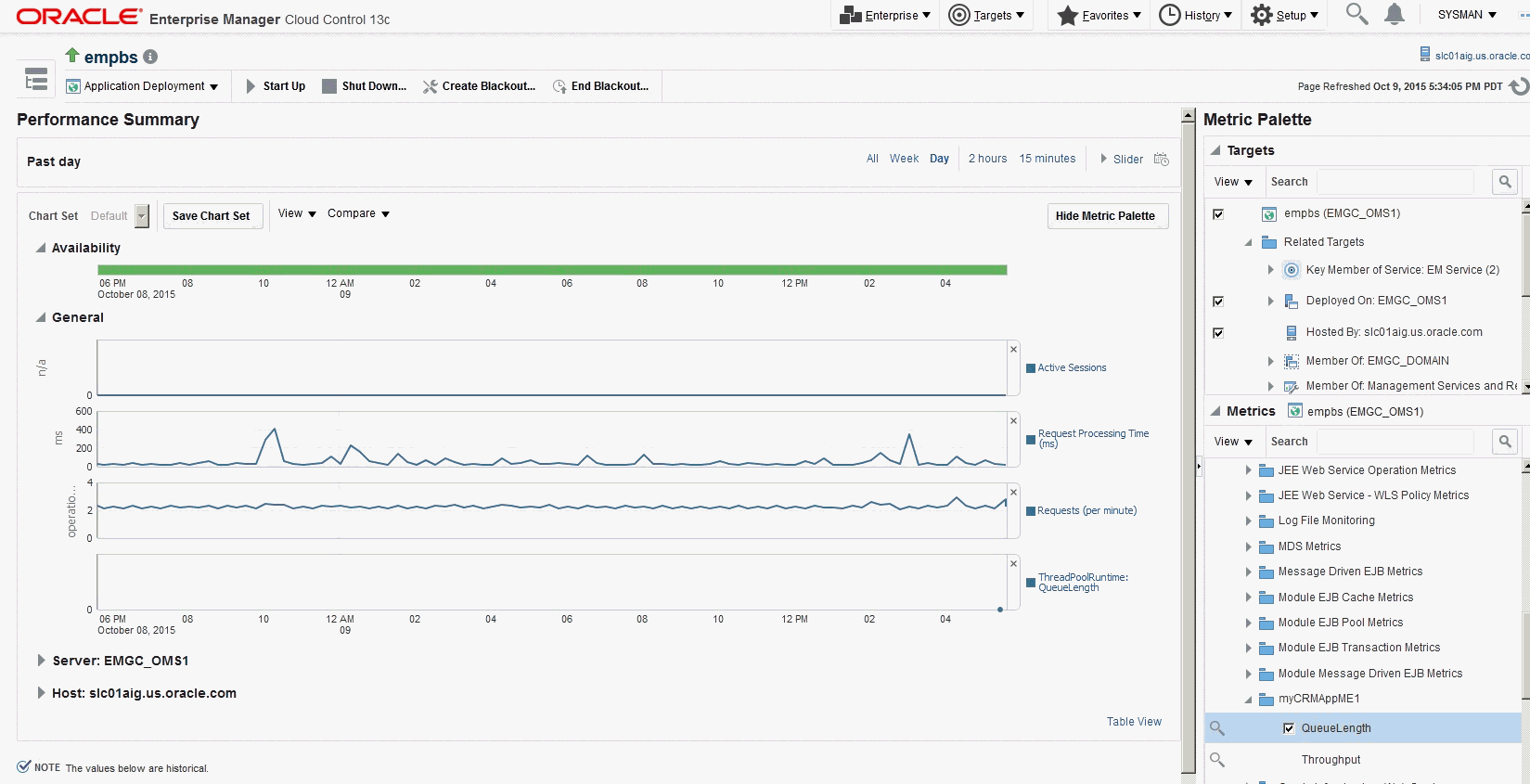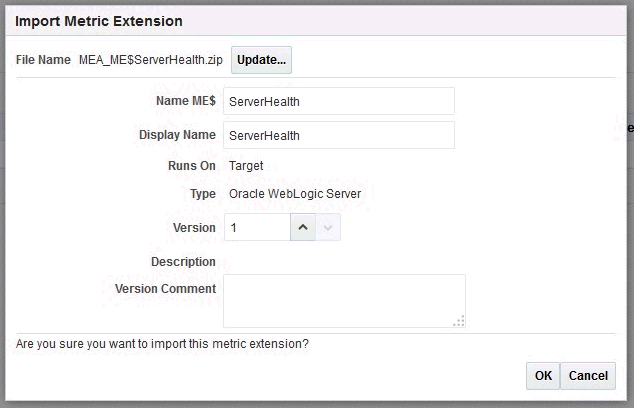18 Monitoring Using Web Services and JMX
You can extend Enterprise Manager to monitor Web services and JMX-instrumented applications for critical events, performance problems, error conditions, and statistics.
Enterprise Manager's ability to monitor WSDL and JMX-enabled targets enables you to consolidate monitoring and management operations. When added to the Enterprise Manager framework, Enterprise Manager functionality, such as notifications, jobs, and reporting, is automatically extended to these targets.
This chapter contains the following topics:
Overview
Using Enterprise Manager to monitor targets that expose a Web services management interface, JMX-instrumented applications and servers, and standalone Java Virtual Machine (JVM) targets entails defining a new target type via metadata plug-ins.
Creating a metadata plug-in consists of four basic steps:
Procedural information for the monitoring targets can be found in the following sections:
-
Monitoring Using Web Services in Enterprise Manager discusses software components exposing an external interface that communicate across a network using a standard messaging protocol.
-
Monitoring a Standalone JMX-instrumented Java Application or JVM Target discusses standalone Java applications running on J2SE5.0 or higher that are instrumented using JMX MBeans.
-
Monitoring JMX Applications Deployed on Oracle WebLogic Application Servers discusses JMX applications running on Oracle WebLogic Application Servers 9.x or above.
Monitoring a Standalone JMX-instrumented Java Application or JVM Target explains how to generate metadata and default collection files for your custom JMX-enabled application by guiding you through the MBeans for which you are interested in collecting data, and helping you define the MBeans as metrics in Enterprise Manager. Even if your standalone Java application is not instrumented through JMX, you can still monitor the JVMs it is running on by directly creating the built-in JVM target instances as defined in Configuring a Standalone Java Application or JVM Target.
After the metadata and default collection files are created, you can follow the normal metadata plug-in mechanism to deploy your plug-in and create target instances of your Java application target type.
Monitoring Using Web Services in Enterprise Manager
Web services are loosely coupled software components that expose an external interface via the Web Service Definition Language (WSDL). These components communicate across a network using a standard messaging protocol called Simple Object Access Protocol (SOAP). The Management Agent's Web service Fetchlet (with ID WSF) supports SOAP communication.
Note:
For more information about the Web services standard, see the World Wide Web Consortium (W3C) website:
http://www.w3.org
Prerequisites
-
Management Agent version 12.1.0.0.0 or later installed on that host.
-
Oracle Management Server (OMS) version 12.1.0.0.0 or later with which the Management Agent communicates.
Creating Metadata and Default Collection Files
Defining a target type to be monitored through a Web services interface includes creating the requisite target definition files, which are required to collect metrics from resources that support the WSDL interface:
-
Target Metadata
-
Default Collection
Enterprise Manager provides an easy-to-use Web services command-line tool that simplifies creating plug-ins by automatically generating these requisite files. Information retrieval is achieved through the Web services fetchlet that is integrated with the Management Agent.
The command-line tool works by parsing a specified WSDL file for all operations, and enables you to select one or more operations to be invoked. If multiple port types are specified in the WSDL file, the tool prompts you to select one of them. Operations are listed along with their parameters. A Web service operation can be one of four types:
-
One Way
-
Request Response
-
Solicit Response
-
Notification
The Request Response operation type is particularly useful: The selected operation could have primitive or complex parameters and results. The result of Web service invocation is displayed in a table (the tool prompts you to provide labels for the table columns). You can also filter result attributes by specifying an Xpath expression (see the RowType property in the generated target metadata, CalculatorService Target Metadata File example). Filter attributes can be useful for complex return types from which only few attributes are interesting.
The Web services command-line tool supports Web services with the following binding and encoding styles:
-
DOC/literal
-
DOC/Wrapped
-
RPC/encoded
Web Services CLI Command-line Tool Syntax
The Web services CLI command-line tool syntax is as follows:
emctl wscli [-metadata | -help] [-options]
The command accepts the following options:
-
-wsdl=file | URL: WSDL file or URL (mandatory)
-
-username=user ID: user name if the WSDL is protected
The command-line tool requires a WSDL file name or URL to locate the WSDL for a Web service. For example, for a Calculator service Web service, a WSDL URL would be as follows:
http://localhost:44861/CalWS/CalculatorPort?WSDL
The command tool script requires access to the Enterprise Manager home directory (EM_HOME) to run. The tool defaults to ORACLE_HOME (ensure this environment variable is set properly before using this tool).
The tool parses specified WSDL for all the port types and binding (supported protocols such as HTTP get/post, SOAP) to list all the operations. If there are multiple port types in WSDL, you will first be prompted to choose a port type.
Web Services Command-line Tool Security
The command-line tool generates metadata required by Enterprise Manager for target monitoring purposes through the WSDL file. When you run this tool, you only require read permission on the WSDL file or URL and permission to save generated files to the appropriate directory.
Generating the Files
The following example shows a sample WSDL file passed to the command-line tool to generate the target metadata and collection files.
Example: Sample WSDL File CalculatorService.wsdl
<?xml version="1.0" encoding="UTF-8"?>
<!-- Published by JAX-WS RI at http://jax-ws.dev.java.net. RI's version is Oracle JAX-WS 2.1.5. -->
<wsdl:definitions xmlns:wsdl="http://schemas.xmlsoap.org/wsdl/"
xmlns:tns="http://tests.jaxws.oracle.com/"
xmlns:ns0="http://www.oracle.com/jaxws/tests"
xmlns:xsd="http://www.w3.org/2001/XMLSchema"
xmlns:mime="http://schemas.xmlsoap.org/wsdl/mime/"
xmlns:soap="http://schemas.xmlsoap.org/wsdl/soap/"
xmlns:soap12="http://schemas.xmlsoap.org/wsdl/soap12/" name="CalculatorService" targetNamespace="http://tests.jaxws.oracle.com/">
<wsdl:types>
<xs:schema xmlns:xs="http://www.w3.org/2001/XMLSchema" version="1.0" targetNamespace="http://www.oracle.com/jaxws/tests/types">
<xs:complexType name="calculatorFaultInfo">
<xs:sequence>
<xs:element name="number" type="xs:int"/>
<xs:element name="reason" type="xs:string" minOccurs="0"/>
</xs:sequence>
</xs:complexType>
</xs:schema>
<xs:schema xmlns:ns1="http://www.oracle.com/jaxws/tests/types" xmlns:tns="http://www.oracle.com/jaxws/tests" xmlns:xs="http://www.w3.org/2001/XMLSchema" version="1.0" targetNamespace="http://www.oracle.com/jaxws/tests">
<xs:import namespace="http://www.oracle.com/jaxws/tests/types"/>
<xs:element name="CalculatorException" nillable="true" type="tns:CalculatorException"/>
<xs:element name="CalculatorWrapperException" nillable="true" type="ns1:calculatorFaultInfo"/>
<xs:complexType name="CalculatorException">
<xs:sequence>
<xs:element name="Message" type="xs:string"/>
<xs:element name="Number" type="xs:int"/>
<xs:element name="Reason" type="xs:string"/>
</xs:sequence>
</xs:complexType>
</xs:schema>
<schema xmlns="http://www.w3.org/2001/XMLSchema" xmlns:xsd="http://www.w3.org/2001/XMLSchema" xmlns:tns="http://tests.jaxws.oracle.com/" targetNamespace="http://tests.jaxws.oracle.com/">
<xsd:complexType name="add">
<xsd:sequence>
<xsd:element name="arg0" type="xsd:int"/>
<xsd:element name="arg1" type="xsd:int"/>
</xsd:sequence>
</xsd:complexType>
<xsd:element name="add" type="tns:add"/>
<xsd:complexType name="addResponse">
<xsd:sequence>
<xsd:element name="return" type="xsd:int"/>
</xsd:sequence>
</xsd:complexType>
<xsd:element name="addResponse" type="tns:addResponse"/>
<xsd:complexType name="square">
<xsd:sequence>
<xsd:element name="arg0" type="xsd:int"/>
</xsd:sequence>
</xsd:complexType>
<xsd:element name="square" type="tns:square"/>
<xsd:complexType name="squareResponse">
<xsd:sequence>
<xsd:element name="arg0" type="xsd:int"/>
</xsd:sequence>
</xsd:complexType>
<xsd:element name="squareResponse" type="tns:squareResponse"/>
<xsd:complexType name="checkNumber">
<xsd:sequence>
<xsd:element name="arg0" type="xsd:int"/>
</xsd:sequence>
</xsd:complexType>
<xsd:element name="checkNumber" type="tns:checkNumber"/>
<xsd:complexType name="checkNumberResponse">
<xsd:sequence>
<xsd:element name="return" type="xsd:boolean"/>
</xsd:sequence>
</xsd:complexType>
<xsd:element name="checkNumberResponse" type="tns:checkNumberResponse"/>
</schema>
</wsdl:types>
<wsdl:message name="addInput">
<wsdl:part name="parameters" element="tns:add"/>
</wsdl:message>
<wsdl:message name="addOutput">
<wsdl:part name="parameters" element="tns:addResponse"/>
</wsdl:message>
<wsdl:message name="squareInput">
<wsdl:part name="parameters" element="tns:square"/>
</wsdl:message>
<wsdl:message name="squareOutput">
<wsdl:part name="parameters" element="tns:squareResponse"/>
</wsdl:message>
<wsdl:message name="checkNumberInput">
<wsdl:part name="parameters" element="tns:checkNumber"/>
</wsdl:message>
<wsdl:message name="checkNumberOutput">
<wsdl:part name="parameters" element="tns:checkNumberResponse"/>
</wsdl:message>
<wsdl:message name="CalculatorWrapperException">
<wsdl:part name="CalculatorWrapperException" element="ns0:CalculatorWrapperException"/>
</wsdl:message>
<wsdl:message name="CalculatorException">
<wsdl:part name="CalculatorException" element="ns0:CalculatorException"/>
</wsdl:message>
<wsdl:portType name="Calculator">
<wsdl:operation name="add">
<wsdl:input xmlns:ns1="http://www.w3.org/2006/05/addressing/wsdl" message="tns:addInput" ns1:Action=""/>
<wsdl:output xmlns:ns1="http://www.w3.org/2006/05/addressing/wsdl" message="tns:addOutput" ns1:Action=""/>
</wsdl:operation>
<wsdl:operation name="square">
<wsdl:input xmlns:ns1="http://www.w3.org/2006/05/addressing/wsdl" message="tns:squareInput" ns1:Action=""/>
<wsdl:output xmlns:ns1="http://www.w3.org/2006/05/addressing/wsdl" message="tns:squareOutput" ns1:Action=""/>
</wsdl:operation>
<wsdl:operation name="checkNumber">
<wsdl:input xmlns:ns1="http://www.w3.org/2006/05/addressing/wsdl" message="tns:checkNumberInput" ns1:Action=""/>
<wsdl:output xmlns:ns1="http://www.w3.org/2006/05/addressing/wsdl" message="tns:checkNumberOutput" ns1:Action=""/>
<wsdl:fault name="CalculatorWrapperException" message="tns:CalculatorWrapperException"/>
<wsdl:fault name="CalculatorException" message="tns:CalculatorException"/>
</wsdl:operation>
</wsdl:portType>
<wsdl:binding name="CalculatorSoapHttp" type="tns:Calculator">
<soap:binding style="document" transport="http://schemas.xmlsoap.org/soap/http"/>
<wsdl:operation name="add">
<soap:operation soapAction=""/>
<wsdl:input>
<soap:body use="literal"/>
</wsdl:input>
<wsdl:output>
<soap:body use="literal"/>
</wsdl:output>
</wsdl:operation>
<wsdl:operation name="square">
<soap:operation soapAction=""/>
<wsdl:input>
<soap:body use="literal"/>
</wsdl:input>
<wsdl:output>
<soap:body use="literal"/>
</wsdl:output>
</wsdl:operation>
<wsdl:operation name="checkNumber">
<soap:operation soapAction=""/>
<wsdl:input>
<soap:body use="literal"/>
</wsdl:input>
<wsdl:output>
<soap:body use="literal"/>
</wsdl:output>
<wsdl:fault name="CalculatorWrapperException">
<soap:fault name="CalculatorWrapperException" use="literal" encodingStyle=""/>
</wsdl:fault>
<wsdl:fault name="CalculatorException">
<soap:fault name="CalculatorException" use="literal" encodingStyle=""/>
</wsdl:fault>
</wsdl:operation>
</wsdl:binding>
<wsdl:service name="CalculatorService">
<wsdl:port name="CalculatorPort" binding="tns:CalculatorSoapHttp">
<soap:address location="http://localhost:8888/CalWSBA/CalculatorPort"/>
</wsdl:port>
</wsdl:service>
</wsdl:definitions>
The following example uses the WSDL file shown in the previous example. First, the tool parses the WSDL for all port types and bindings (supported protocols such as HTTP get/post or SOAP) to list all the operations. If there are multiple port types in the WSDL, the tool first prompts you to select a port type.
To start the command-line tool:
Once invoked, the command-line tool automatically prompts you for the requisite information, as shown in the following example. If you need to quit a command-line tool session, you can press Ctrl+C at any point to exit. Session information will not be saved.
Example: Sample Web Services Command-Line Tool Session
Oracle Enterprise Manager 12c Release 1 Cloud Control 12.1.0.1.0
Copyright (c) 1996, 2011 Oracle Corporation. All rights reserved.
OracleHome : /oracle/oms/agent
EMDROOT : /oracle/oms/agent
Generate Metric Metadata for Web Service Monitoring
Reading WSDL Document at /tmp/CalculatorWS.wsdl...done.
==> Enter the metadata file name [/tmp/target/metadata/CalculatorService.xml] :
* Selected Service: CalculatorService
* Selected Port: CalculatorPort
All operations for the selected Port "CalculatorPort":
[1] squareResponse square(int arg0)
[2] checkNumberResponse checkNumber(int arg0)
[3] addResponse add(int arg0, int arg1)
==> Enter the index [1-3] of operation to select: 1
* Selected Operation:
squareResponse square(int arg0)
Define new metric group:
==> Enter the name for this metric group [square]:
Return value(s) for the selected operation:
[1] //ns0:squareResponse/arg0 <int>
==> Enter the index [1-1] of metric to display: 1
==> Enter the name for this metric [arg0]: SquareResult
==> Enter the label for this metric [SquareResult]:
==> Is this a key metric <y/n>? [n] :
==> Do you want to create threshold for this item <y/n>? [n] :
Setup operation Argument: square.arg0 <type:int>
==> Enter value [%square.arg00001%] :
==> Do you want to use jps-config-jse.xml <y/n>? [n] :
==> Do you want to add User/Password Credential <y/n>? [n] : y
==> Enter the name for User/Password credential set [UserCredentialSet01] :
==> Do you want to add SSL TrustStore Credential <y/n>? [n] :
==> Do you want to add SSL KeyStore Credential <y/n>? [n] :
==> Do you want to add KeyStore Credential <y/n>? [n] :
==> Do you want to add Encryption Key Credential <y/n>? [n] :
==> Do you want to add Signature Key Credential <y/n>? [n] :
==> Is this metric group for periodic collection <y/n>? [y] :
The following units are for collection frequency:
[1] Min
[2] Hr
[3] Day
==> Enter the index [1-3] of unit for this collection: 1
==> Enter the frequency of collection in Min: 30
==> Do you want to add another metric group <y/n>? [n] :
Files Generated:
- Target Metadata file: /tmp/target/metadata/CalculatorService.xml
- Target Collection file: /tmp/target/metadata/CalculatorServiceCollection.xml
The command-line tool generates the metadata required to monitor the CalculatorService target type as shown in the following example.
Example: CalculatorService Target Metadata File
<!DOCTYPE TargetMetadata SYSTEM "../dtds/TargetMetadata.dtd">
<TargetMetadata META_VER="1.0" TYPE="CalculatorService">
<Display>
<Label NLSID="NLSID_CALCULATOR_SERVICE">CalculatorService</Label>
<ShortName NLSID="NLSID_CALCULATOR_SERVICE">CalculatorService</ShortName>
<Description NLSID="NLSID_CALCULATOR_SERVICE">CalculatorService</Description>
</Display>
<Metric NAME="square" TYPE="TABLE">
<Display>
<Label NLSID="NLSID_SQUARE">square</Label>
</Display>
<TableDescriptor>
<ColumnDescriptor IS_KEY="FALSE" NAME="SquareResult" TYPE="STRING">
<Display>
<Label NLSID="COL_SQUARE_RESULT">SquareResult</Label>
</Display>
</ColumnDescriptor>
</TableDescriptor>
<QueryDescriptor FETCHLET_ID="WSF">
<Property NAME="ProxyHost" SCOPE="INSTANCE" OPTIONAL="TRUE">ProxyHost</Property>
<Property NAME="ProxyPort" SCOPE="INSTANCE" OPTIONAL="TRUE">ProxyPort</Property>
<Property NAME="SecurityPolicy" SCOPE="INSTANCE" OPTIONAL="FALSE">square.SecurityPolicy</Property>
<Property NAME="ServiceEndpoint" SCOPE="INSTANCE" OPTIONAL="FALSE">square.ServiceEndpoint</Property>
<Property NAME="ServiceName" SCOPE="GLOBAL" OPTIONAL="FALSE">ns0:CalculatorService</Property>
<Property NAME="PortName" SCOPE="GLOBAL" OPTIONAL="FALSE">ns0:CalculatorPort</Property>
<Property NAME="OperationName" SCOPE="GLOBAL" OPTIONAL="FALSE">square</Property> <Property NAME="MessageType" SCOPE="GLOBAL" OPTIONAL="FALSE">SOAP</Property>
<Property NAME="SOAPBindingStyle" SCOPE="GLOBAL" OPTIONAL="FALSE">DOCUMENT</Property>
<Property NAME="SOAPBindingUse" SCOPE="GLOBAL" OPTIONAL="FALSE">LITERAL</Property>
<Property NAME="ParameterStyle" SCOPE="GLOBAL" OPTIONAL="FALSE">WRAPPED</Property>
<Property NAME="SOAPVersion" SCOPE="GLOBAL" OPTIONAL="FALSE">SOAP_1_1</Property>
<Property NAME="Namespace" SCOPE="GLOBAL" OPTIONAL="FALSE"><![CDATA[[ns0="http://tests.jaxws.oracle.com/"]]]></Property>
<Property NAME="RowType" SCOPE="GLOBAL" OPTIONAL="FALSE">//ns0:squareResponse/arg0</Property>
<Property NAME="ColType" SCOPE="GLOBAL" OPTIONAL="FALSE">SquareResult:STRING</Property>
<Property NAME="Payload" SCOPE="GLOBAL" OPTIONAL="FALSE"><![CDATA[<soap:Envelope xmlns:soap="http://schemas.xmlsoap.org/soap/envelope/">
<soap:Body xmlns:ns1="http://tests.jaxws.oracle.com/">
<ns1:square>
<arg0>%square.arg00001%</arg0>
</ns1:square>
</soap:Body>
</soap:Envelope>]]></Property>
<Property NAME="UserCredential" SCOPE="GLOBAL" OPTIONAL="FALSE">UserCredentialSet01</Property>
<CredentialRef NAME="UserCredentialSet01">UserCredentialSet01</CredentialRef>
</QueryDescriptor>
</Metric>
<CredentialInfo>
<CredentialType NAME="CSFKeyCredential">
<Display>
<Label NLSID="CRED_TYPE">CSF-Key Credential Type</Label>
</Display>
<CredentialTypeColumn NAME="CSFKey">
<Display>
<Label NLSID="CRED_C_S_F_KEY">Alias CSF Key</Label>
</Display>
</CredentialTypeColumn>
</CredentialType>
<CredentialType NAME="AliasCredential">
<Display>
<Label NLSID="CRED_TYPE">Alias Credential Type</Label>
</Display>
<CredentialTypeColumn NAME="Alias">
<Display>
<Label NLSID="CRED_ALIAS">Alias (i.e. username, encryption key, signature key, etc)</Label>
</Display>
</CredentialTypeColumn>
<CredentialTypeColumn NAME="Password">
<Display>
<Label NLSID="CRED_PASSWORD">Password for the alias</Label>
</Display>
</CredentialTypeColumn>
</CredentialType>
<CredentialSet NAME="UserCredentialSet01" USAGE="MONITORING">
<AllowedCredType TYPE="CSFKeyCredential"/>
<AllowedCredType TYPE="AliasCredential"/>
</CredentialSet>
</CredentialInfo>
<InstanceProperties>
<InstanceProperty NAME="ProxyHost" CREDENTIAL="FALSE" OPTIONAL="TRUE">
<Display>
<Label NLSID="PROP_PROXY_HOST">Proxy Server Name</Label>
</Display>
</InstanceProperty>
<InstanceProperty NAME="ProxyPort" CREDENTIAL="FALSE" OPTIONAL="TRUE">
<Display>
<Label NLSID="PROP_PROXY_PORT">Proxy Server Port</Label>
</Display>
</InstanceProperty>
<InstanceProperty NAME="square.SecurityPolicy" CREDENTIAL="FALSE" OPTIONAL="FALSE">
<Display>
<Label NLSID="PROP_SQUARE_SECURITY_POLICY">[square] Authentication/Web Service Policy</Label>
</Display>
</InstanceProperty>
<InstanceProperty NAME="square.ServiceEndpoint" CREDENTIAL="FALSE" OPTIONAL="FALSE">
<Display>
<Label NLSID="PROP_SQUARE_SERVICE_ENDPOINT">[square] Web Service Endpoint URL</Label>
</Display>
</InstanceProperty>
<InstanceProperty NAME="square.arg00001" CREDENTIAL="FALSE" OPTIONAL="FALSE">
<Display>
<Label NLSID="PROP_SQUARE_ARG00001">[square] square.arg0</Label>
</Display> </InstanceProperty> </InstanceProperties></TargetMetadata>
The command-line tool also generates the requisite collection file as shown in the following example.
Example: CalculatorService Default Collection File
<!DOCTYPE TargetCollection SYSTEM "../dtds/TargetCollection.dtd">
<TargetCollection TYPE="CalculatorService">
<CollectionItem NAME="square">
<Schedule>
<IntervalSchedule TIME_UNIT="Min" INTERVAL="30"/>
</Schedule>
</CollectionItem>
</TargetCollection>
After the tool generates the target metadata and collection files, you can create the Oracle Plug-in archive. For more information, see Creating the Plug-in Archive.
Monitoring Using WS-Management in Enterprise Manager
Beginning with Enterprise Manager 12c, WS-Management (WS-MAN)-compliant resources can be monitored using the fetchlet WSManagementFetchlet.
The fetchlet communicates with the WS-MAN resources using WS-Transfer protocol, which defines a number of management operations that the managed resources should support. However, in the current release, the fetchlet only supports the operation WS-Transfer GET.
Note:
For more information about the monitor WS-Management standard, see the DMTF Web Services Management website:
http://www.dmtf.org/standards/wsman
Prerequisites
-
Management Agent version 12.1.0.0.0 or greater installed on that host.
-
Oracle Management Server (OMS) version 12.1.0.0.0 or greater with which the Management Agent communicates.
Creating Metadata and Default Collection Files
Enterprise Manager provides an easy-to-use WS-Management CLI command-line tool that simplifies creating new Management Plug-ins by automatically generating the requisite target metadata and default collection files. Information retrieval is achieved via the WSManagementFetchlet that is integrated with the Management Agent.
Resources, which support WS-Management interface, should describe their model-specific elements using XML Schema Definition (XSD) representation and expose the XSD as a public accessible link just like WSDL for Web services.
The command-line tool works by parsing a specified XSD file for the managed WS-MAN resource and then prompts you to select the interested resource properties to construct a monitoring metric.
WS-Management CLI Command-line Tool Syntax
The WS-Management CLI command-line tool syntax is as follows:
Usage: emctl wsmancli [-metadata | -help] [-options]
The command accepts the following options:
-
-schema=file | URL: Resource XSD file or URL [mandatory]
-
-username=user ID : User name if the schema is protected
The command-line tool requires a XSD file name or URL to locate the resource schema. For example, for a Traffic Light WS-Management service, a XSD URL would be as follows:
http://localhost:8888/TrafficLight?xsd
The command tool script requires access to the Enterprise Manager home directory (EM_HOME) to run. The tool defaults to ORACLE_HOME (ensure this environment variable is set properly before using this tool).
Command-line Tool Security
The command-line tool generates metadata required by Enterprise Manager for target monitoring purposes via the resource XSD. When you run this tool, you only need read permission on the XSD file or URL and permission to save generated files to the appropriate directory.
Generating Target Metadata and Collection Files
The following example shows a sample XSD file passed to the command-line tool to generate the target metadata and collection files.
Example: Sample XSD File TrafficLight.xsd
<?xml version="1.0" encoding="UTF-8"?><xs:schema targetNamespace="http://schemas.wiseman.dev.java.net/traffic/1/light.xsd" elementFormDefault="qualified" blockDefault="#all" xmlns:tl="http://schemas.wiseman.dev.java.net/traffic/1/light.xsd" xmlns:xs="http://www.w3.org/2001/XMLSchema"> <xs:complexType name="TrafficLightType"> <xs:sequence> <xs:element name="name" type="xs:string"/> <xs:element name="color" type="xs:string"/> <xs:element name="x" type="xs:int"/> <xs:element name="y" type="xs:int"/> </xs:sequence> </xs:complexType> <xs:element name="trafficlight" type="tl:TrafficLightType"/> </xs:schema>
To start the command-line tool:
Once invoked, the command-line tool automatically prompts you for the requisite information, as shown in the following example. If you need to quit a command-line tool session, you can press Control+C at any point to exit. Session information will not be saved.
Example: Sample WS-Management CLI Command-Line Tool Session
Oracle Enterprise Manager 12c Release 1 Cloud Control 12.1.0.0.0 Copyright (c) 1996, 2011 Oracle Corporation. All rights reserved. OracleHome : /oracle/oms/agent EMDROOT : /oracle/oms/agent Generate Metric Metadata for WS-Management Resource Monitoring Reading Resource XSD Document at http://localhost:8080/Traffic?xsd...done. ==> Enter the name for this target type: TrafficLight ==> Enter the metadata file name [/tmp/target/metadata/TrafficLight.xml] : Define new metric group name: ==> Enter the name for this metric group: trafficLight WS-Addressing namespaces: [1] http://www.w3.org/2005/08/addressing [2] http://schemas.xmlsoap.org/ws/2004/08/addressing ==> Enter the index [1-2] to select: 1 SOAP Envelope namespaces: [1] http://www.w3.org/2003/05/soap-envelope [2] http://schemas.xmlsoap.org/soap/envelope/ ==> Enter the index [1-2] to select: 1 Resource properties: [1] trafficlight:color [2] trafficlight:name [3] trafficlight:x [4] trafficlight:y ==> Enter the index [1-4] of property to display: 2 ==> Enter the name for this metric [name]: ==> Enter the label for this metric [name]: ==> Is this a key metric <y/n>? [n] : y ==> Do you want to add another metric <y/n>? [n] : y Resource properties: [1] trafficlight:color [2] trafficlight:x [3] trafficlight:y ==> Enter the index [1-3] of property to display: 1 ==> Enter the name for this metric [color]: ==> Enter the label for this metric [color]: ==> Is this a key metric <y/n>? [n] : ==> Do you want to create threshold for this item <y/n>? [n] : ==> Do you want to add another metric <y/n>? [n] : y Resource properties: [1] trafficlight:x [2] trafficlight:y ==> Enter the index [1-2] of property to display: 1 ==> Enter the name for this metric [x]: ==> Enter the label for this metric [x]: ==> Is this a key metric <y/n>? [n] : ==> Do you want to create threshold for this item <y/n>? [n] : ==> Do you want to add another metric <y/n>? [n] : y Resource properties: [1] trafficlight:y ==> Enter the index [1-1] of property to display: 1 ==> Enter the name for this metric [y]: ==> Enter the label for this metric [y]: ==> Is this a key metric <y/n>? [n] : ==> Do you want to create threshold for this item <y/n>? [n] : ==> Enter comma-separated list of Selector elements: name ==> Do you want to add User/Password Credential <y/n>? [n] : y ==> Enter the name for User/Password credential set [UserCredentialSet01] : ==> Is this metric group for periodic collection <y/n>? [y] : The following units are for collection frequency: [1] Min [2] Hr [3] Day ==> Enter the index [1-3] of unit for this collection: 1 ==> Enter the frequency of collection in Min: 30 ==> Do you want to add another metric group <y/n>? [n] : Files Generated: - Target Metadata file: /tmp/target/metadata/TrafficLight.xml - Target Collection file: /tmp/target/metadata/TrafficLightCollection.xml
The command-line tool generates the metadata required to monitor the target type TrafficLight as shown in the following example.
Example: TrafficLight Target Metadata File
<!DOCTYPE TargetMetadata SYSTEM "../dtds/TargetMetadata.dtd">
<TargetMetadata META_VER="1.0" TYPE="TrafficLight">
<Display>
<Label NLSID="NLSID_TRAFFIC_LIGHT">TrafficLight</Label>
<ShortName NLSID="NLSID_TRAFFIC_LIGHT">TrafficLight</ShortName>
<Description NLSID="NLSID_TRAFFIC_LIGHT">TrafficLight</Description>
</Display>
<Metric NAME="trafficLight" TYPE="TABLE">
<Display>
<Label NLSID="NLSID_TRAFFIC_LIGHT">trafficLight</Label>
</Display>
<TableDescriptor>
<ColumnDescriptor IS_KEY="TRUE" NAME="name" TYPE="STRING">
<Display>
<Label NLSID="COL_NAME">name</Label>
</Display>
</ColumnDescriptor>
<ColumnDescriptor IS_KEY="FALSE" NAME="color" TYPE="STRING">
<Display>
<Label NLSID="COL_COLOR">color</Label>
</Display>
</ColumnDescriptor>
<ColumnDescriptor IS_KEY="FALSE" NAME="x" TYPE="STRING">
<Display>
<Label NLSID="COL_X">x</Label>
</Display>
</ColumnDescriptor>
<ColumnDescriptor IS_KEY="FALSE" NAME="y" TYPE="STRING">
<Display>
<Label NLSID="COL_Y">y</Label>
</Display>
</ColumnDescriptor>
</TableDescriptor>
<QueryDescriptor FETCHLET_ID="WSManagementFetchlet">
<Property NAME="ProxyHost" SCOPE="INSTANCE" OPTIONAL="TRUE">ProxyHost</Property>
<Property NAME="ProxyPort" SCOPE="INSTANCE" OPTIONAL="TRUE">ProxyPort</Property>
<Property NAME="SecurityPolicy" SCOPE="INSTANCE" OPTIONAL="TRUE">trafficLight.SecurityPolicy</Property>
<Property NAME="ResourceURL" SCOPE="INSTANCE" OPTIONAL="FALSE">trafficLight.ResourceURL</Property>
<Property NAME="To" SCOPE="INSTANCE" OPTIONAL="FALSE">trafficLight.To</Property>
<Property NAME="OptionSet" SCOPE="INSTANCE" OPTIONAL="TRUE">trafficLight.OptionSet</Property>
<Property NAME="Locale" SCOPE="INSTANCE" OPTIONAL="TRUE">trafficLight.Locale</Property>
<Property NAME="MaxEnvelopeSize" SCOPE="INSTANCE" OPTIONAL="TRUE">trafficLight.MaxEnvelopeSize</Property>
<Property NAME="OperationTimeout" SCOPE="INSTANCE" OPTIONAL="TRUE">trafficLight.OperationTimeout</Property>
<Property NAME="Namespace" SCOPE="GLOBAL" OPTIONAL="FALSE"><![CDATA[[ns1="http://schemas.wiseman.dev.java.net/traffic/1/light.xsd"][ns0="http://www.w3.org/2001/XMLSchema"][wsa="http://www.w3.org/2005/08/addressing"][env="http://www.w3.org/2003/05/soap-envelope"]]]></Property>
<Property NAME="RowType" SCOPE="GLOBAL" OPTIONAL="FALSE">
//ns1:trafficlight/ns1:name,//ns1:trafficlight/ns1:color,//ns1:trafficlight/ns1:x,//ns1:trafficlight/ns1:y</Property>
<Property NAME="ColType" SCOPE="GLOBAL" OPTIONAL="FALSE">name:STRING,color:STRING,x:STRING,y:STRING</Property>
<Property NAME="ReplyTo" SCOPE="GLOBAL" OPTIONAL="FALSE">http://www.w3.org/2005/08/addressing/role/anonymous</Property>
<Property NAME="Action" SCOPE="GLOBAL" OPTIONAL="FALSE">http://schemas.xmlsoap.org/ws/2004/09/transfer/Get</Property>
<Property NAME="TransferOperation" SCOPE="GLOBAL" OPTIONAL="FALSE">GET</Property>
<Property NAME="SelectorSet" SCOPE="GLOBAL" OPTIONAL="FALSE">[name,%trafficLight.name%]</Property>
<Property NAME="UserCredential" SCOPE="GLOBAL" OPTIONAL="FALSE">UserCredentialSet01</Property>
<CredentialRef NAME="UserCredentialSet01">UserCredentialSet01</CredentialRef>
</QueryDescriptor>
</Metric>
<CredentialInfo>
<CredentialType NAME="CSFKeyCredential">
<Display>
<Label NLSID="CRED_TYPE">CSF-Key Credential Type</Label>
</Display>
<CredentialTypeColumn NAME="CSFKey">
<Display>
<Label NLSID="CRED_C_S_F_KEY">Alias CSF Key</Label>
</Display>
</CredentialTypeColumn>
</CredentialType>
<CredentialType NAME="AliasCredential">
<Display>
<Label NLSID="CRED_TYPE">Alias Credential Type</Label>
</Display>
<CredentialTypeColumn NAME="Alias">
<Display>
<Label NLSID="CRED_ALIAS">Alias (i.e. username, encryption key, signature key, etc)</Label>
</Display>
</CredentialTypeColumn>
<CredentialTypeColumn NAME="Password">
<Display>
<Label NLSID="CRED_PASSWORD">Password for the alias</Label>
</Display>
</CredentialTypeColumn>
</CredentialType>
<CredentialSet NAME="UserCredentialSet01" USAGE="MONITORING">
<AllowedCredType TYPE="CSFKeyCredential"/>
<AllowedCredType TYPE="AliasCredential"/>
</CredentialSet>
</CredentialInfo>
<InstanceProperties>
<InstanceProperty NAME="ProxyHost" CREDENTIAL="FALSE" OPTIONAL="TRUE">
<Display>
<Label NLSID="PROP_PROXY_HOST">Proxy Server Name</Label>
</Display>
</InstanceProperty>
<InstanceProperty NAME="ProxyPort" CREDENTIAL="FALSE" OPTIONAL="TRUE">
<Display>
<Label NLSID="PROP_PROXY_PORT">Proxy Server Port</Label>
</Display>
</InstanceProperty>
<InstanceProperty NAME="trafficLight.SecurityPolicy"
CREDENTIAL="FALSE" OPTIONAL="TRUE">
<Display>
<Label NLSID="PROP_TRAFFIC_LIGHT_SECURITY_POLICY">[trafficLight] Authentication/Web Service Policy</Label>
</Display>
</InstanceProperty>
<InstanceProperty NAME="trafficLight.ResourceURL" CREDENTIAL="FALSE" OPTIONAL="FALSE">
<Display>
<Label NLSID="PROP_TRAFFIC_LIGHT_RESOURCE_U_R_L">[trafficLight] Resource URL (wsman:ResourceURL)</Label>
</Display>
</InstanceProperty>
<InstanceProperty NAME="trafficLight.To" CREDENTIAL="FALSE" OPTIONAL="FALSE">
<Display>
<Label NLSID="PROP_TRAFFIC_LIGHT_TO">[trafficLight] Network Address of the service (wsa:To)</Label>
</Display>
</InstanceProperty>
<InstanceProperty NAME="trafficLight.OptionSet" CREDENTIAL="FALSE" OPTIONAL="TRUE">
<Display>
<Label NLSID="PROP_TRAFFIC_LIGHT_OPTION_SET">[trafficLight] Set of wsman:Option. Format: [<OptionName1>, value:<value1>, type:<type1>, mustComply:<true|false>][<OptionName2>, value:<value2>, type:<type>, mustComply:<true|false>][...]</Label>
</Display>
</InstanceProperty>
<InstanceProperty NAME="trafficLight.Locale" CREDENTIAL="FALSE" OPTIONAL="TRUE">
<Display>
<Label NLSID="PROP_TRAFFIC_LIGHT_LOCALE">[trafficLight] wsman:Locale (RFC 3066 language code). Format: e.g. en-US</Label>
</Display>
</InstanceProperty>
<InstanceProperty NAME="trafficLight.MaxEnvelopeSize"
CREDENTIAL="FALSE" OPTIONAL="TRUE">
<Display>
<Label NLSID="PROP_TRAFFIC_LIGHT_MAX_ENVELOPE_SIZE">[trafficLight] wsman:MaxEnvelopeSize in Octets. Format: e.g. 8192</Label>
</Display>
</InstanceProperty>
<InstanceProperty NAME="trafficLight.OperationTimeout"
CREDENTIAL="FALSE" OPTIONAL="TRUE">
<Display>
<Label NLSID="PROP_TRAFFIC_LIGHT_OPERATION_TIMEOUT">[trafficLight] wsman:OperationTimeout. Format: e.g. PT30S</Label>
</Display>
</InstanceProperty>
<InstanceProperty NAME="trafficLight.name" CREDENTIAL="FALSE" OPTIONAL="FALSE">
<Display>
<Label NLSID="PROP_TRAFFIC_LIGHT_NAME">[trafficLight] Value for the Selector "name"</Label>
</Display>
</InstanceProperty>
</InstanceProperties>
</TargetMetadata>
The command-line tool also generates the requisite collection file as shown in the following example.
Example: TrafficLight Default Collection File
<!DOCTYPE TargetCollection SYSTEM "../dtds/TargetCollection.dtd">
<TargetCollection TYPE="TrafficLight">
<CollectionItem NAME="trafficLight">
<Schedule>
<IntervalSchedule TIME_UNIT="Min" INTERVAL="30"/>
</Schedule>
</CollectionItem>
</TargetCollection>
After the command-line tool generates the target metadata and collection files, you can create the Metatdata Plug-in archive. See Creating the Plug-in Archive.
Monitoring a Standalone JMX-instrumented Java Application or JVM Target
Note:
If your Java application is not JMX-instrumented, but you want to monitor the J2SE 1.5 or higher JVM on which it is running, go directly to Configuring a Standalone Java Application or JVM Target to create target instances of type JVM. This enables you to monitor these JVMs in Enterprise Manager, preferably from an Enterprise Manager Agent installed on the same host as your JVM. However, the prerequisites and known limitations discussed below still apply.
Enterprise Manager provides an out-of-box JVM target type. This enables you to add and configure metrics from standalone J2SE1.5 JVMs that are enabled for remote management in Enterprise Manager version 10.2.0.3 or later.
If your standalone Java application exposes data through JMX MBeans as for a J2EE application deployed on an Oracle Container for J2EE, you can use the JMX command-line tool to define such an application as an Enterprise Manager target type and generate a metadata and default collection file for this target type. You can monitor your standalone application targets from an Enterprise Manager Agent, preferably installed on the same host as your JVM. Multiple JVMs running on that host can be monitored by the same Enterprise Manager Agent.
You can collect metrics from user-defined MBeans on a standalone J2SE1.5 or higher JVM and place them into Enterprise Manager using the JMX fetchlet. The fetchlet is designed for a standalone Sun J2SE1.5 or higher JVM containing user-defined MBeans that use JMX OpenTypes as arguments and return values.
Prerequisites
-
Java virtual machine J2SE 1.5 or higher instance running on a specific host. This JVM could be running a JMX-enabled application that exposes metrics via MBeans that need to be monitored as a target in Enterprise Manager. If the application does not expose MBeans, the JVM itself could be monitored using the built-in JVM target type provided in Enterprise Manager. See Configuring a Standalone Java Application or JVM Target for more information.
-
Monitoring and management from remote systems enabled. Set this system property when you start the JVM:
com.sun.management.jmxremote.port=portNumFor additional information about enabling the JVM for remote management, see the following document:
http://docs.oracle.com/javase/7/docs/technotes/guides/management/agent.html -
Management Agent version 10.2.0.3 or later installed on that host.
-
Oracle Management Server (OMS) version 10.2.0.3 or greater with which the Management Agent communicates.
Known Limitations
Currently, the jmxcli tool only allows you to browse and monitor MBeans (platform and application-defined) that are available on the default platform MBeanserver on the target JVM instance. The tool does not support monitoring a custom MBeanServer on the target JVM instance. The jmxcli tool primarily handles attributes as well as parameter and return values for operations that are OpenTypes, such as SimpleTypes, CompositeTypes, TabularTypes, and arrays of SimpleTypes.
Generating Metadata and Default Collection Files
As with Web services, the command-line tool (jmxcli) simplifies creating the requisite target definition files: metadata and the default collection file for a standalone JMX-instrumented Java application. The tool is an offline configuration utility that connects you to an MBeanServer on a J2SE1.5 or higher JVM and enables you to browse available MBeans. It can also append metrics to an existing set of files during a subsequent invocation of the tool.
During a command-line tool session, you select specific MBeans and then choose the desired attributes/statistical values or operations Enterprise Manager needs to retrieve or invoke periodically on these MBeans to collect these values. The tool helps define packaging for these collected values as one or more Enterprise Manager metrics (with columns), and also enables you to specify a metric collection interval.
JMX Command-line Tool Syntax
The JMX command-line tool syntax is as follows:
cdAgent Instance dir/bin emctl jmxcli -t JVM [ -lJMXServiceURL-hhostname-pport-uusername-ccredential/password-wwork directory-etrue/false[-mMBeanName| -djmx_domain| -smBeanPattern] ]
The jmxcli command accepts the following options:
-
-t JVM Indicates that the MBeanServer is on a standalone JVM
-
-l JMXServiceURL of the target JVM
-
-h Hostname of the JVM. Default: "localhost" if the -l option is not specified
-
-p RMI/RMIS port of the JVM. Default: "23791" if the -l option is not specified. From the
ORACLE_HOME/opmn/bindirectory of your Application Server 10.1.3.0 or later instance, runopmnctl status -1to determine the RMI port for the OC4J for which MBeans were deployed. -
-u Valid user name for the JVM. Default: None
-
-c Password for the above user. Default: None. The password is only used to retrieve data and is not stored anywhere.
-
-w Work directory where the metadata and default collection files are created. Default: Current directory. When invoking the command-line tool, you must have write permission on this directory to create subdirectories and add files. If the metadata and default collection files already exist within that directory, you have the option of appending to or overwriting the original files.
-
-e True for enabling the SSL connection to the JVM. Default: false
You can also specify ONE of the following three parameters (-m, -d or -s) to retrieve a subset of MBeans available on the MBeanServer. By default, all MBeans on the MBeanServer are displayed for you to select from if none of these parameters are specified.
-
-m MBean ObjectName of the required MBean that needs to be retrieved and examined. If this is an ObjectName pattern-matching multiple MBeans, you are shown a list of all MBeans that match the pattern, and you can select one at a time to work on.
-
-d MBean domain of the required application whose MBeans need to be retrieved and examined. For example, you want to browse all MBeans for an application (myApp). MBeans for this application would be available in the JMX domain "myApp".
-
-s MBean pattern matching an set of similar MBeans from which the metrics are to be defined. The
-sparameter allows bulk retrieval of JMX Attributes/Statistics from multiple MBeans of a similar type.If you specify the
-sparameter, the resulting metrics created during thisjmxclisession appear as a table in the Enterprise Manager console with multiple rows — one row representing each MBean that matches the specified pattern, and with the MBean ObjectName as a key column. For example, if you specify-s 'oc4j:j2eeType=Servlet,*'the resulting metric will have multiple rows, one for each servlet that matches the ObjectName pattern. Besides the MBean ObjectName column, other columns would be the attributes or fields from the return object of the operation, selected during thejmxclisession.
Generating the Files
The following steps explain how to prepare for and then use the JMX command-line tool to generate the files.
Once invoked, the command-line interface automatically prompts you for the requisite information, as shown in the Sample JMXCLI Session example. For most of the prompts, you can just press enter to use defaults. If you need to quit a JMX command-line tool session, you can press Control+C at any point to exit. Session information will not be saved.
When the session concludes after you exit, the result will be a myJ2EEApp.xml file (or whatever target type you specified) as metadata/myJ2EEApp.xml, and a default_collection/myJ2EEApp.xml file if you specified periodic collection.
Sample JMXCLI Invocations
The following sample enables you to browse all MBeans on a remote MBeanServer:
./emctl jmxcli -t JVM -p 6789 (the host defaults to "localhost")
The following sample invokes the command-line interface and filters MBeans based on the MBeanPattern specified as the argument for the -m option:
./emctl jmxcli -t JVM -p 6789 -m "java.lang:*"
Example: Sample JMXCLI Session
oracleHome=/ade/sparmesw_emas_ml/oracle
userJars=
Connecting to server: localhost:6789
Connecting without authentication. For specifying username and password use
the -u and -c options.
Obtained 14 MBeans matching pattern java.lang:*.
Enter the target type for this metric: [myJ2EEApp] myJavaApp
Enter the target version: [1.0]
Enter the target metadata file: [./metadata/myJavaApp.xml]
Enter the default collections file: [./default_collection/myJavaApp.xml]
Enter a label for this target type: [myJavaApp]
Enter a description for this target type: [myJavaApp]
The available targets are:
0: sun.management.CompilationImpl
(java.lang:type=Compilation)
1: sun.management.MemoryManagerImpl (java.lang:name=CodeCacheManager,type=MemoryManager)
2: sun.management.GarbageCollectorImpl (java.lang:name=Copy,type=GarbageCollector)
3: sun.management.MemoryPoolImpl (java.lang:name=Eden Space,type=MemoryPool)
4: sun.management.RuntimeImpl (java.lang:type=Runtime)
5: sun.management.ClassLoadingImpl (java.lang:type=ClassLoading)
6: sun.management.MemoryPoolImpl (java.lang:name=Survivor Space,type=MemoryPool)
7: sun.management.ThreadImpl (java.lang:type=Threading)
8: sun.management.GarbageCollectorImpl (java.lang:name=MarkSweepCompact,type=GarbageCollector)
9: com.sun.management.UnixOperatingSystem (java.lang:type=OperatingSystem)
10: sun.management.MemoryImpl (java.lang:type=Memory)
11: sun.management.MemoryPoolImpl (java.lang:name=Code Cache,type=MemoryPool)
12: sun.management.MemoryPoolImpl (java.lang:name=Tenured Gen,type=MemoryPool)
13: sun.management.MemoryPoolImpl (java.lang:name=Perm Gen,type=MemoryPool)
Enter the index of target/MBean you wish to monitor or press <Ctrl-C> to quit: 4
Following metric source types are available for selected target(s):
0: JMX Attributes
Enter the index of your choice or press <Ctrl-C> to quit: 0
Attributes are:
0: BootClassPath Return Value: java.lang.String
1: BootClassPathSupported Return Value: boolean
2: ClassPath Return Value: java.lang.String
3: InputArguments Return Value: [Ljava.lang.String;
4: LibraryPath Return Value: java.lang.String
5: ManagementSpecVersion Return Value: java.lang.String
6: Name Return Value: java.lang.String
7: SpecName Return Value: java.lang.String
8: SpecVendor Return Value: java.lang.String
9: SpecVersion Return Value: java.lang.String
10: StartTime Return Value: long
11: SystemProperties Return Value:
javax.management.openmbean.TabularData
12: Uptime Return Value: long
13: VmName Return Value: java.lang.String
14: VmVendor Return Value: java.lang.String
15: VmVersion Return Value: java.lang.String
Select one or more items as comma-separated indices: 6,7,8
Number of possible columns in the resultant metric are 3.
Enter the name for this metric column at index=0 : [Name]
Is this column a KEY Column <y/n>? [n] y
Is this column for SUMMARY_UI <y/n>? [n]
Enter the label for column: [Name]
Enter the NLSID for column: [Name]
Enter the UNIT for column "Name": [millisec, kb etc.. ]
Enter the name for this metric column at index=1 : [SpecName]
Is this column a KEY Column <y/n>? [n]
Is this column for SUMMARY_UI <y/n>? [n]
Enter the label for column: [SpecName]
Enter the NLSID for column: [SpecName]
Enter the UNIT for column "SpecName": [millisec, kb etc.. ]
Do you want to create a threshold for this column <y/n>? [n]
Enter the name for this metric column at index=2 : [SpecVendor]
Is this column a KEY Column <y/n>? [n]
Is this column for SUMMARY_UI <y/n>? [n]
Enter the label for column: [SpecVendor]
Enter the NLSID for column: [SpecVendor]
Enter the UNIT for column "SpecVendor": [millisec, kb etc.. ]
Do you want to create a threshold for this column <y/n>? [n]
Enter the name of this metric: RuntimeMetric
Enter the label for this metric: [RuntimeMetric]
Do you want periodic collection for this metric <y/n>? [n] y
Enter the collection interval in seconds: 300
Periodic collection interval is: 300 seconds.
Do you want to create another metric <y/n>? [n]
Written the metadata xml file: ./metadata/myJavaApp.xml.
Creating new file: ./default_collection/myJavaApp.xml.
Updated the default collection file for myJavaApp at location
./default_collection/myJavaApp.xml.
Exiting...
Using the Metadata and Default Collection Files
Look at the currentDir/metadata and currentDir/default_collection directories to see the myTarget.xml files (for the target type you specified earlier).
You can use these files as follows:
-
Convert the files to an Oracle Plug-in Archive (OPAR) and push them from OMS to the Agent and target instances created from OMS. See Validating, Packaging, and Deploying the Plug-in and Configuring a Standalone Java Application or JVM Target.
-
Edit the files, extract the metric definitions and
QueryDescriptors, move them to other metadata and default collection files, and post-process them by creatingExecutionDescriptorsas needed.
If you want the status information of your targets to appear correctly in the Enterprise Manager console, you need to define a Response metric. See Displaying Target Status Information for more information.
Monitoring JMX Applications Deployed on Oracle WebLogic Application Servers
The JMX fetchlet, supplied with 11.1 Management Agents, enables you to monitor key metrics in your JMX-instrumented applications deployed on Oracle WebLogic Application Server 9.x or later.Monitoring JMX-instrumented applications with Enterprise Manager entails defining a new target type that Enterprise Manager can monitor via Management Plug-ins. As with the Web services wscli command-line tool (and as was possible for Oracle Application Servers (OC4J), Enterprise Manager provides an jmxcli command-line tool to automate the generation of the target metadata and collection files for custom JMX instrumented applications on weblogic servers..
Prerequisites
-
Oracle WebLogic Server 9.x or higher instance running on a specific host with a JMX-enabled application deployed on it that needs to be monitored as a target in Enterprise Manager.
-
Management Agent version 11.1 or greater installed (preferably) on that host.
-
Oracle Management Server (OMS) version 10.2.0.4 or greater with which the Management Agent communicates.
-
The
jmxclitool primarily handles attributes and parameter and return values for operations that are OpenTypes. Examples: SimpleTypes, CompositeTypes, TabularTypes, and arrays of SimpleTypes.
Creating Metadata and Default Collection Files using jmxcli
As with Web services, the JMX command-line tool (jmxcli) simplifies creating the requisite target definition files: metadata and the default collection file. The tool is an offline configuration utility that connects you to an MBeanServer and enables you to browse available MBeans. It can also append metrics to an existing file during a subsequent invocation of the tool.During a command-line tool session, you select specific MBeans and then choose the desired JMX attributes/statistical values the Enterprise Manager needs to retrieve or JMX operations that need to be invoked periodically on these MBeans to collect these values. The tool helps define packaging for these collected values as one or more Enterprise Manager metrics (with columns), and also enables you to specify a metric collection interval and thresholds for the columns.
JMX Command-line Tool Syntax
The JMX command-line tool syntax is as follows for a JMX-enabled target on an Oracle WebLogic Application Server:
./emctl jmxcli -t WebLogic [help|options] where options are: [ -lJMX ServiceURL-uusername-ccredential/password-wwork directory[-mMBeanName| -djmx_domain| -smBeanPattern] ]
The jmxcli command accepts the following options:
-
l - JMXServiceURL to the WebLogic managed server hosting the custom MBeans in the form
service:jmx:t3://host:t3port/jndi/weblogic.management.mbeanservers.runtime -
u - Valid user name for the WebLogic domain. Default: "weblogic"
-
c - Password associated with the user specified by the -u option. Default: None. If you do not specify a password, you are prompted for the password.
-
w - Directory where the metadata and default collection files created by the JMX command-line tool are placed. Default: Current directory.
When invoking the command-line tool, you must have write permission on this directory to create subdirectories and add files. If the metadata and default collection files already exist within that directory, you have the option of appending to or overwriting the original files.
You can also specify ONE of the following three parameters (-m, -d or -s) to retrieve a subset of MBeans available on the MBeanServer. By default, all MBeans on the MBeanServer are displayed for you to select from if none of these parameters are specified.
-
m - MBean ObjectName of the required MBean that needs to be retrieved and examined. If this is an ObjectName pattern-matching multiple MBeans, you are shown a list of all MBeans that match the pattern, and you can select one at a time to work on.
-
d - MBean domain of the required application whose MBeans need to be retrieved and examined. For example, you want to browse all MBeans for an application (myApp). MBeans for this application would be available in the JMX domain "myApp".
-
s - MBean pattern-matching an existing set of MBeans from which the metrics are to be defined. The -s parameter allows retrieval of JMX Attributes/Statistics from multiple MBeans of a similar type into one Metric.
If you specify the -s parameter, the resulting metrics created during this
jmxclisession appear as a table in the Enterprise Manager console with multiple rows - one row representing each MBean that matches the specified pattern (with the MBean ObjectName as a key column if no other key columns are defined). For example, if you specify -s 'com.bea:Type=ServletRuntime,*' the resulting metric will have multiple rows, one for each servlet that matches the ObjectName pattern. Besides the MBean ObjectName key column, other columns would be the attributes or fields from the return object of the operation, selected during thejmxclisession.
Generating the Files
To start the JMX command-line tool:
Once invoked, the command-line interface automatically prompts you for the requisite information, as shown in the following example. If you need to quit a JMX command-line tool session, you can press Control+C at any point to exit. Session information will not be saved.
The following example illustrates a sample jmxcli session:
Example: jmxcli Session
$ ./emctl jmxcli -t WebLogic -l "service:jmx:t3://host:22048/jndi/weblogic.management.mbeanservers.runtime" -u weblogic -c password -s "*:type=soainfra_bpel_requests,*"
NOTE 1: The -s option above will result in a metric with as many rows as the number of MBeans which match the ObjectName pattern specified, every time the metric is collected by the agent. If you need to always collect from a specific Mbean then use the -m <ObjectName> option instead of the -s <Mbean pattern> used in above example.
NOTE 2: If you need to use t3s to connect to the weblogic server then the following env variable needs to be set before invoking the jmxcli
setenv USER_JAVA_PROPS=-Dweblogic.security.TrustKeyStore=CustomTrust -Dweblogic.security.CustomTrustKeyStoreFileName=$ORACLE_HOME/sysman/config/montrust/AgentTrust.jks -Dweblogic.security.SSL.enforceConstraints=off -Dweblogic.security.SSL.ignoreHostnameVerification=true -Djavax.net.ssl.trustStore=$ORACLE_HOME/sysman/config/montrust/AgentTrust.jks (or set USER_JAVA_PROP= … equivalent on win32) setenv USER_JARS <; separated list of jars needed in classpath if custom authentication modules are involved in SSL connection>
A semi-colon is used as a delimiter for the list of jar files.
Example: setenv USER_JARS "jar1;jar2;jar3"
In some cases, if MBeans return custom WebLogic objects in their MBeanInfo, the weblogic.jar may need to be set to the above env variable before invoking the jmxcli.
Example: setenv USER_JARS $BEA_HOME/server/lib/weblogic.jar
oracleHome=/ade/sparmesw_egcli/oracle/work/middleware/oms
userJars=
Connecting to server:
service:jmx:t3://host1:22048/jndi/weblogic.management.mbeanservers.runtime
Connecting as user: weblogic
Obtained 3 MBeans matching pattern *:type=soainfra_bpel_requests,*.
Enter the target type for this metric: [myJ2EEApp] myCustomWLApp
Enter the target version: [1.0]
Enter the target metadata file: [./metadata/myCustomWLApp.xml]
Enter the default collections file: [./default_collection/myCustomWLApp.xml]
Enter a label for this target type: [myCustomWLApp]
Enter a description for this target type: [myCustomWLApp]
The available targets are:
0: DMS metric mbean
(oracle.dms:name=/soainfra/engines/bpel/requests/engine,type=soainfra_bpel_requests)
1: DMS metric mbean
(oracle.dms:name=/soainfra/engines/bpel/requests/system,type=soainfra_bpel_requests)
2: DMS metric mbean
(oracle.dms:name=/soainfra/engines/bpel/requests/invoke,type=soainfra_bpel_requests)
Following metric source types are available for selected target(s):
0: JMX Attributes
Enter the index of your choice or press <Ctrl-C> to quit: 0
Attributes are:
0: active_count Return Value: java.lang.Integer
1: active_maxValue Return Value: java.lang.Integer
2: active_minValue Return Value: java.lang.Integer
3: active_value Return Value: java.lang.Integer
4: Name Return Value: java.lang.String
5: Parent Return Value: java.lang.String
6: scheduled_count Return Value: java.lang.Integer
7: scheduled_maxValue Return Value: java.lang.Integer
8: scheduled_minValue Return Value: java.lang.Integer
9: scheduled_value Return Value: java.lang.Integer
10: threadCount_count Return Value: java.lang.Integer
11: threadCount_maxValue Return Value: java.lang.Integer
12: threadCount_minValue Return Value: java.lang.Integer
13: threadCount_value Return Value: java.lang.Integer
Select one or more items as comma separated indices: 4,0,1,2
Number of possible columns in the resultant metric are 4.
Enter the name for this metric column at index=0 : [Name]
Is this column a KEY Column <y/n>? [n] y
Specifying "y" signifies that the value of this column is unique in case multiple rows are returned.
Is this column for SUMMARY_UI <y/n>? [n] Enter the label for column: [Name] Enter the NLSID for column: [Name] Enter the UNIT for column "Name": [millisec, kb etc.. ] Enter the name for this metric column at index=1 : [active_count] Is this column a KEY Column <y/n>? [n] Is this column for SUMMARY_UI <y/n>? [n] Enter the label for column: [active_count] Enter the NLSID for column: [active_count] Enter the UNIT for column "active_count": [millisec, kb etc.. ] Do you want to create a threshold for this column <y/n>? [n] y Creating threshold!! Following operators are available for creating thresholds: 0: GT 1: EQ 2: LT 3: LE 4: GE 5: CONTAINS 6: NE 7: MATCH Enter the index of your choice or press <Ctrl-C> to quit: 0 Enter the CRITICAL threshold: [NotDefined] 50 Enter the WARNING threshold: [NotDefined] 45 Enter the number of occurrences that trigger threshold: [6] 3 Enter the message to be used when threshold is triggered: [active_count is %value% and has crossed warning (%warning_threshold%) or critical (%critical_threshold%) threshold.] Enter NLSID for the message used when threshold is triggered: [active_count_cond] Enter the name for this metric column at index=2 : [active_maxValue] Is this column a KEY Column <y/n>? [n] Is this column for SUMMARY_UI <y/n>? [n] Enter the label for column: [active_maxValue] Enter the NLSID for column: [active_maxValue] Enter the UNIT for column "active_maxValue": [millisec, kb etc.. ] Do you want to create a threshold for this column <y/n>? [n] Enter the name for this metric column at index=3 : [active_minValue] Is this column a KEY Column <y/n>? [n] Is this column for SUMMARY_UI <y/n>? [n] Enter the label for column: [active_minValue] Enter the NLSID for column: [active_minValue] Enter the UNIT for column "active_minValue": [millisec, kb etc.. ] Do you want to create a threshold for this column <y/n>? [n] Enter the name of this metric: bpel_requests Enter the label for this metric: [bpel_requests] Do you want periodic collection for this metric <y/n>? [n] y Enter the collection interval in seconds: 300 Periodic collection interval is: 300 seconds. Do you want to create another metric <y/n>? [n] Written the metadata xml file: ./metadata/myCustomWLApp.xml. Creating new file: ./default_collection/myCustomWLApp.xml. Updated the default collection file for myCustomWLApp at location ./default_collection/myCustomWLApp.xml. Exiting...
Example: Sample jmxcli Invocation (using -m and defining multiple metrics from multiple Mbeans in one jmxcli session
$ ./emctl jmxcli -t WebLogic -l "service:jmx:t3://host1:22048/jndi/weblogic.management.mbeanservers.runtime" -u weblogic -c password -m "com.bea:ApplicationRuntime=soa-infra,WebAppComponentRuntime=soa_server1_/b2b,*"
oracleHome=/ade/sparmesw_egcli/oracle/work/middleware/oms
userJars=
Connecting to server: service:jmx:t3://host1:22048/jndi/weblogic.management.mbeanservers.runtime
Connecting as user: weblogic
Obtained 8 MBeans matching pattern com.bea:ApplicationRuntime=soa-infra,WebAppComponentRuntime=soa_server1_/b2b,*.
Enter the target type for this metric: [myJ2EEApp] myCustomWLApp
Enter the target version: [1.0]
Enter the target metadata file: [./metadata/myCustomWLApp.xml]
Enter the default collections file: [./default_collection/myCustomWLApp.xml]
The file ./metadata/myCustomWLApp.xml already exists.
Do you want to overwrite the existing file, append to it, or quit <o/a/q>? [a]
Note: Because the file already exists, it will be appended.
Appending to existing file: ./metadata/myCustomWLApp.xml.
The available targets are:
0: (com.bea:ApplicationRuntime=soa-infra,Name=JspServlet,ServerRuntime=soa_server1,Type=ServletRuntime,WebAppComponentRuntime=soa_server1_/b2b)
1: (com.bea:ApplicationRuntime=soa-infra,Name=transportServlet,ServerRuntime=soa_server1,Type=ServletRuntime,WebAppComponentRuntime=soa_server1_/b2b)
2: (com.bea:ApplicationRuntime=soa-infra,Name=transportServletV,ServerRuntime=soa_server1,Type=ServletRuntime,WebAppComponentRuntime=soa_server1_/b2b)
3: (com.bea:ApplicationRuntime=soa-infra,Name=b2b_starter_wls,ServerRuntime=soa_server1,Type=ServletRuntime,WebAppComponentRuntime=soa_server1_/b2b)
4: (com.bea:ApplicationRuntime=soa-infra,Name=soa_server1_soa_server1_/b2b,ServerRuntime=soa_server1,Type=PageFlowsRuntime,WebAppComponentRuntime=soa_server1_/b2b)
5 (com.bea:ApplicationRuntime=soa-infra,Name=WebServiceServlet,ServerRuntime=soa_server1,Type=ServletRuntime,WebAppComponentRuntime=soa_server1_/b2b)
6: (com.bea:ApplicationRuntime=soa-infra,Name=RedirectUIServlet,ServerRuntime=soa_server1,Type=ServletRuntime,WebAppComponentRuntime=soa_server1_/b2b)
7: (com.bea:ApplicationRuntime=soa-infra,Name=FileServlet,ServerRuntime=soa_server1,Type=ServletRuntime,WebAppComponentRuntime=soa_server1_/b2b)
Enter the index of target/MBean you wish to monitor or press <Ctrl-C> to quit: 4
Following metric source types are available for selected target(s):
0: JMX Attributes
1: JMX Operations
Enter the index of your choice or press <Ctrl-C> to quit: 0
Attributes are:
0: AppName Return Value: java.lang.String
1: ContextPath Return Value: java.lang.String
2: HttpServerName Return Value: java.lang.String
3: Name Return Value: java.lang.String
4: PageFlows Return Value: [Ljavax.management.ObjectName;
5: Parent Return Value: javax.management.ObjectName
6: ServerName Return Value: java.lang.String
7: Type Return Value: java.lang.String
Select one or more items as comma separated indices: 3,0,1
Number of possible columns in the resultant metric are 3.
Enter the name for this metric column at index=0 : [Name]
Is this column a KEY Column <y/n>? [n] y
Is this column for SUMMARY_UI <y/n>? [n]
Enter the label for column: [Name]
Enter the NLSID for column: [Name]
Enter the UNIT for column "Name": [millisec, kb etc.. ]
Enter the name for this metric column at index=1 : [AppName]
Is this column a KEY Column <y/n>? [n]
Is this column for SUMMARY_UI <y/n>? [n]
Enter the label for column: [AppName]
Enter the NLSID for column: [AppName]
Enter the UNIT for column "AppName": [millisec, kb etc.. ]
Do you want to create a threshold for this column <y/n>? [n]
Enter the name for this metric column at index=2 : [ContextPath]
Is this column a KEY Column <y/n>? [n]
Is this column for SUMMARY_UI <y/n>? [n]
Enter the label for column: [ContextPath]
Enter the NLSID for column: [ContextPath]
Enter the UNIT for column "ContextPath": [millisec, kb etc.. ]
Do you want to create a threshold for this column <y/n>? [n]
Enter the name of this metric: PageFlowsRuntime
Enter the label for this metric: [PageFlowsRuntime]
Do you want periodic collection for this metric <y/n>? [n] y
Enter the collection interval in seconds: 3600
Periodic collection interval is: 3600 seconds.
Do you want to create another metric <y/n>? [n] y
This indicates more metrics need to be created in this jmxcli session. This process will repeat until you answer "n" to the question.
Do you want to create another metric <y/n>? [n]
Written the metadata xml file: ./metadata/myCustomWLApp.xml.
Updated the default collection file for myCustomWLApp at location ./default_collection/myCustomWLApp.xml.
Exiting...
After the JMX command-line tool generates the target metadata and collection files, you can create the Oracle Plug-in archive (OPAR).
Displaying Target Status Information
For the status information of your targets to appear correctly within the Enterprise Manager console, you must define a metric, called Response, that has a column, named Status, with a critical threshold set. The status of target instances of this type appears in the console as "Up" (available) if the metric value is below the critical threshold. When the threshold is exceeded, the target status appears as "Down" in the console.
You can create the Response metric in another jmxcli session (append the metric to the metadata and collection files created in an earlier session).
Example: Adding a Response Metric
setenv USER_JARS $T_WORK/middleware/wlserver_10.3/server/lib/weblogic.jar
This is required as some MBeans return WebLogic-specific classes which the JMX client (jmxcli) needs in its classpath.
$ ./emctl jmxcli -t WebLogic -l "service:jmx:t3://host1:22048/jndi/weblogic.management.mbeanservers.runtime" -u weblogic -c password -m com.bea:Type=ApplicationRuntime,Name=soa-infra,*"
For J2EE applications deployed on WebLogic it may be appropriate to make the ActiveVersionState JMX attribute of the ApplicationRuntime Mbean corresponding to the application deployment as the Status column. However, any other attribute of any other relevant Mbean to the application could also be used.
oracleHome=/ade/sparmesw_egcli/oracle/work/middleware/oms
userJars=
Connecting to server: service:jmx:t3://host1:22048/jndi/weblogic.management.mbeanservers.runtime
Connecting as user: weblogic
Obtained 1 MBeans matching pattern
com.bea:Type=ApplicationRuntime,Name=soa-infra,*.
Enter the target type for this metric: [myJ2EEApp] myCustomWLApp
Enter the target version: [1.0]
Enter the target metadata file: [./metadata/myCustomWLApp.xml]
Enter the default collections file: [./default_collection/myCustomWLApp.xml]
The file ./metadata/myCustomWLApp.xml already exists.
Do you want to overwrite the existing file, append to it, or quit <o/a/q>? [a]
Appending to existing file: ./metadata/myCustomWLApp.xml.
The available targets are:
0: (com.bea:Name=soa-infra,ServerRuntime=soa_server1,Type=ApplicationRuntime)
Enter the index of target/MBean you wish to monitor or press <Ctrl-C> to quit: 0
Following metric source types are available for selected target(s):
0: JMX Attributes
1: JMX Operations
Enter the index of your choice or press <Ctrl-C> to quit: 0
Attributes are:
0: ActiveVersionState Return Value: java.lang.Integer
1: ApplicationName Return Value: java.lang.String
2: ApplicationVersion Return Value: java.lang.String
3: ClassRedefinitionRuntime Return Value: javax.management.ObjectName
4: ComponentRuntimes Return Value: [Ljavax.management.ObjectName;
5: EAR Return Value: java.lang.Boolean
6: HealthState Return Value: weblogic.health.HealthState
7: KodoPersistenceUnitRuntimes Return Value: [Ljavax.management.ObjectName;
8: LibraryRuntimes Return Value: [Ljavax.management.ObjectName;
9: MaxThreadsConstraintRuntimes Return Value: [Ljavax.management.ObjectName;
10: MinThreadsConstraintRuntimes Return Value: [Ljavax.management.ObjectName;
11: Name Return Value: java.lang.String
12: OptionalPackageRuntimes Return Value: [Ljavax.management.ObjectName;
13: Parent Return Value: javax.management.ObjectName
14: QueryCacheRuntimes Return Value: [Ljavax.management.ObjectName;
15: RequestClassRuntimes Return Value: [Ljavax.management.ObjectName;
16: Type Return Value: java.lang.String
17: WorkManagerRuntimes Return Value: [Ljavax.management.ObjectName;
18: WseeRuntimes Return Value: [Ljavax.management.ObjectName;
Select one or more items as comma separated indices: 0
Number of possible columns in the resultant metric are 1.
Enter the name for this metric column at index=0 : [ActiveVersionState] Status
Note: The column name must be "Status".
In this case since the Enterprise Manager target is an application. You must mark the target as down even when the container is down, i.e., when the JMX connection cannot be established. To achieve this (show the application as down when the server is down as well) you can add the following QueryDescriptor property to the Response metric generated in the metadata file:
<Property NAME="valueWhenDown" SCOPE="GLOBAL">0</Property>
Here, 0 is the value returned for the Status column when the JMX connection cannot be established with the server (the server itself is down).
Is this column a KEY Column <y/n>? [n] Is this column for SUMMARY_UI <y/n>? [n] Enter the label for column: [Status] Enter the NLSID for column: [Status] Enter the UNIT for column "Status": [millisec, kb etc.. ] Do you want to create a threshold for this column <y/n>? [n] y Creating threshold!! Following operators are available for creating thresholds: 0: GT 1: EQ 2: LT 3: LE 4: GE 5: CONTAINS 6: NE 7: MATCH Enter the index of your choice or press <Ctrl-C> to quit: 6 Enter the CRITICAL threshold: [NotDefined] 2
Status of target is marked down if a CRITICAL THRESHOLD is triggered on the Status column of the Response Metric. In this case if value != ACTIVATED (such as: != 2)
Enter the WARNING threshold: [NotDefined] Enter the number of occurrences that trigger threshold: [6] 1 Enter the message to be used when threshold is triggered: [Status is %value% and has crossed warning (%warning_threshold%) or critical (%critical_threshold%) threshold.] Enter NLSID for the message used when threshold is triggered: [Status_cond] Enter the name of this metric: Response
Note: The metric name must be "Response".
Enter the label for this metric: [Response] Do you want periodic collection for this metric <y/n>? [n] y Enter the collection interval in seconds: 30 Periodic collection interval is: 30 seconds. Do you want to create another metric <y/n>? [n] Written the metadata xml file: ./metadata/myCustomWLApp.xml. Updated the default collection file for myCustomWLApp at location ./default_collection/myCustomWLApp.xml. Exiting...
Using the Metadata and Default Collection Files
Look at the currentDir/metadata and currentDir/default_collection directories to see the myTarget.xml files (for the target type you specified earlier).
You can use these files as follows:
-
Convert the files to an Oracle Plug-in Archive (OPAR). See Creating the Plug-in Archive.
-
Move the OPAR to the OMS. See Importing and Deploying the Plug-in Archive into Enterprise Manager.
-
Push the OPAR to the Agents. See Importing and Deploying the Plug-in Archive into Enterprise Manager.
-
Create custom target instances. See Adding a Target Instance for a Custom J2EE Application on WebLogic
If you want the status information of your targets to appear correctly in the Enterprise Manager console, you need to define a Response metric. See Displaying Target Status Information for more information.
Adding a Target to a Management Agent
Once the plug-in has been deployed to the OMS, you are ready to add targets defined by your metadata plug-in to different monitoring Management Agents.
For illustrative purposes, the following steps show how to add the sample CalculatorService and TrafficLight as targets.
Adding a Web Services Target - CalculatorService
To add the CalculatorService target, perform the following steps:
Adding a WS-Management Target - TrafficLight
To add the sample TrafficLight target, perform the following steps:
Configuring a Standalone Java Application or JVM Target
If you deployed a plug-in that defines a standalone Java application or you want to use the built-in JVM target type, you can begin configuring your JVM or JMX-enabled Java application targets so that metrics for these targets can be collected in Enterprise Manager Cloud Control.
On the system running the JVM, install an Enterprise Manager Agent version 10.2.0.3 or later. Although recommended, this is not necessary for JVM and standalone Java application targets: The monitoring Agent does NOT have to be local to the target JVM.
To add the JVM target instance, perform the following steps:
Adding a Target Instance for a Custom J2EE Application on WebLogic
You have a custom J2EE application on WebLogic from which you need to collect custom metrics into Enterprise Manager that are exposed via JMX Mbeans. Once you have defined and deployed a plug-in that defines your custom target type, you can begin configuring your JMX-enabled J2EE application target instances on the various Management Agents to where you deployed the plug-ins. This enables Enterprise Manager to collect metrics for these target instances.
Monitoring Credential Setup
Some target types require monitoring credentials to be set for target instances. In the demo plug-ins, both CalculatorService and TrafficLight require monitoring credentials. The following steps demonstrate how to set up the credentials:
Viewing Monitored Metrics
With a target instance added to the Management Agent for monitoring, you can now view metrics defined for your target type. As before, the sample targets are used to illustrate the procedure.
- From the All Targets page, click the target you added in the previous step. Enterprise Manager takes you to that target's home page.
- From the Target menu, select Monitoring and then All Metrics. The All Metrics page appears for the monitored target. An expandable tree list for each metric enables you to drill down to view specific metric parameters, as shown below:
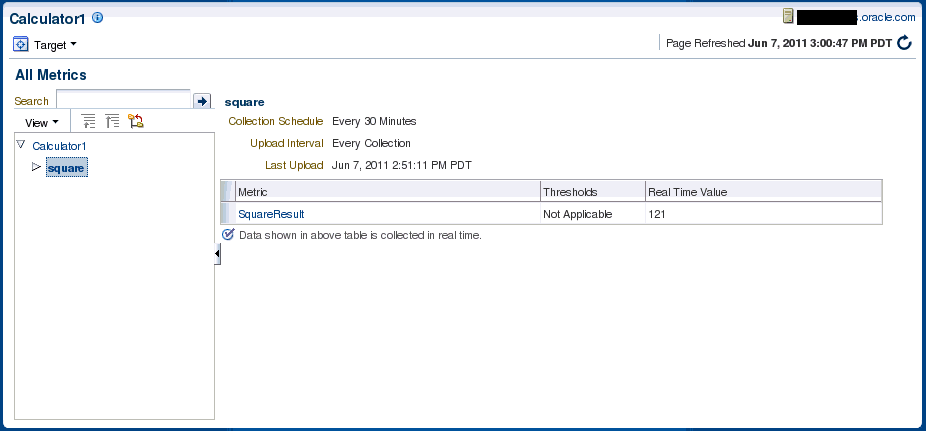
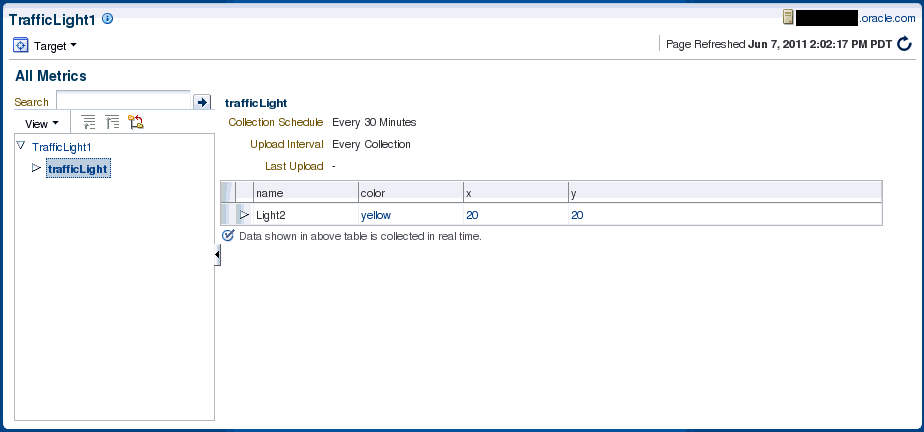
Creating JMX Metric Extensions
If you wish to collect metrics from your custom J2EE application deployed on Oracle Fusion middleware and exposed via JMX attributes into Enterprise Manager, you can use either the Enterprise Manager console or the jmxcli command line tool. The latter also supports defining Metric Extensions from JMX operations and supports the creation of a Metric Extension Archive (MEA) which then must be imported into the OMS via the console and then tested and deployed to the desired J2EE application target instances representing your custom application.
Note:
While you can select attributes that are not open types using the Mbean browser, the JMX metric extension UI supports only open type attributes. An error will occur if the UI is used to create metrics by selecting attributes which are not open types.
Using the JMXCLI to create a Metric Extension Archive
If you do not wish to use the Enterprise Manager console (or do not want to surface an Enterprise Manager metric exposed via a JMX operation), you can use the command line tool JMXCLI to create a Metric Extension Archive. This can then be imported into the OMS, edited, tested, published and then deployed to required instances of the target type on which it is defined. The following illustrates the use of jmxcli in creating a Metric Extension archive.
Surfacing Metrics from a Standalone JVM or Oracle Coherence
Users can also use the mechanism outlined in previous section to create additional metrics that are not available out-of- box for Oracle Coherence or JVM targets and the data for which are available via JMX Mbean attributes.
Using the Enterprise Manager Console
The procedure is similar to the ones followed in previous section for extending metrics on j2ee_application target types except that you must select target type "JVM" or "Oracle Coherence xxx" in Step 3 for defining the Metric Extension on JVM or Oracle Coherence target types.
Using JMXCLI
The steps are similar to those for using JMXCLI to define a Metric Extension Archive for custom J2EE applications except that the start-up arguments when jmxcli is invoked as follows:
emctl jmxcli -t JVM -MEXT -h adc2180736 -p 6789 -m "*:*" -w /scratch/TEMP/
You must specify target type on which the Metric Extension is defined to be JVM or oracle_coherence as appropriate (instead of the default j2ee_application).
Monitoring Using RESTful Services
Monitoring REST-compliant Web resources is achieved using the REST fetchlet. For more information about the REST fetchlet, see REST Fetchlet .