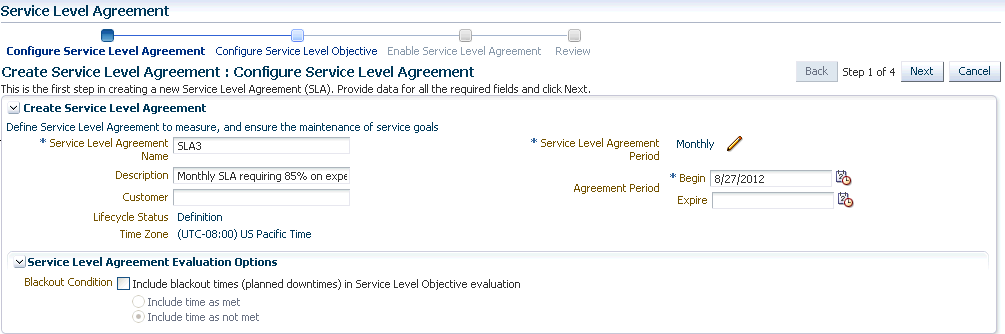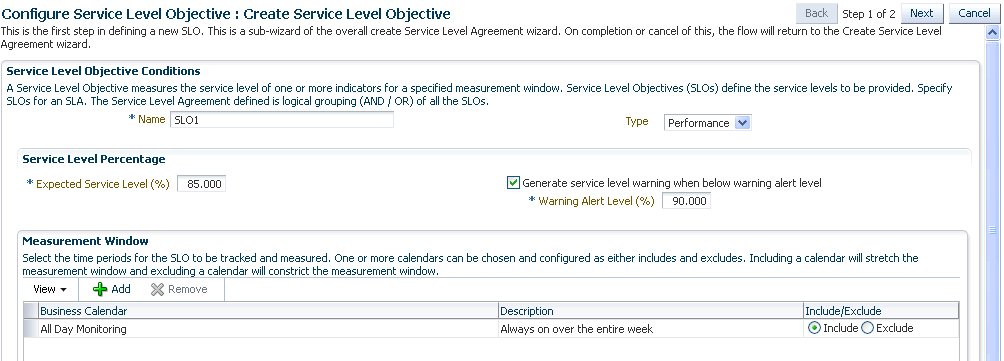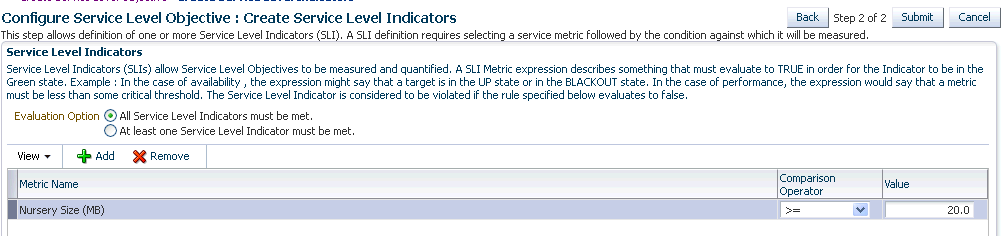Setting Up and Using Service Level Agreements
A service level agreement (SLA) is a contract between a service provider and a customer on the expected quality of service for a specified business period. An SLA consists of one or more service level objectives (SLOs) for different business calendars and different service periods for which define the service levels to be provided. Whether an SLA is satisfied or not is based on the evaluation of the underlying SLOs. Service level indicators (SLIs) allow SLOs to be quantified and measured. An SLO can have one or more SLIs.
SLOs define the service level objectives to be provided. An SLO is a logical grouping of individual measurable Service Level Indicators (SLIs). For example, an SLO can define the percentage of time a service is available to the user, how well the service is performing in terms of response time or volume, and so on. Service Level Indicators (SLIs) are quantifiable performance and usage metrics that can be used to evaluate the quality of a service.
To create an SLA, follow these steps:
Actionable Item Rules for SLAs
The table below shows a list of actions that can be performed on an SLA based on its status.
| Status of SLA | Create Like | Edit | Enable | Disable | Delete |
|---|---|---|---|---|---|
|
Definition |
Yes |
Yes |
Yes |
No |
Yes |
|
Scheduled |
Yes |
Yes |
No |
Yes |
No |
|
Active |
Yes |
No |
No |
Yes |
No |
|
Retired |
Yes |
No |
No |
No |
Yes |
-
An SLA in a Scheduled or Active state cannot be directly deleted. You have to disable the SLA before you can delete it.
-
When you edit an SLA in a Scheduled state, the status of the SLA changes to Definition.
Creating a Service Level Objective
A Service Level Objective measures the service level of one or more indicators for a specified measurement window. Service Level Objectives (SLOs) define the service levels to be provided. You can specify if the SLA is considered to be satisfied if:
-
All Service Level Objectives are met.
-
At least one Service Level Objective is met.
To create an SLO, follow these steps:
Lifecycle of an SLA
The following diagram shows the lifecycle of an SLA.
Figure 9-4 SLA Lifecycle
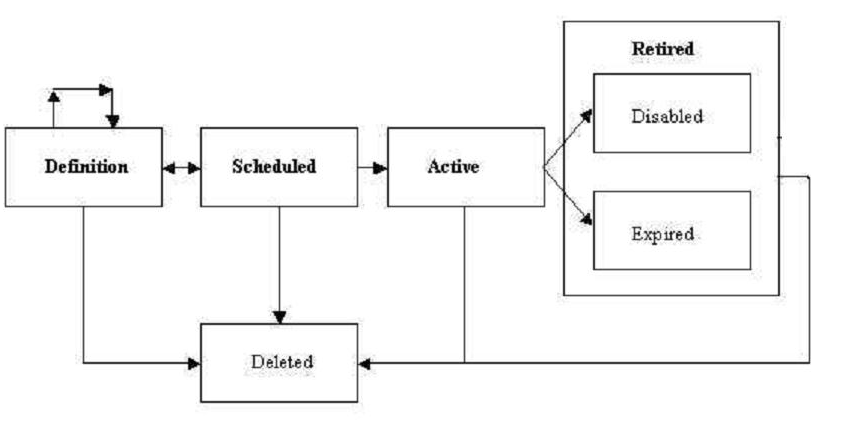
The SLA lifecycle consists of the following phases:
-
Definition: This is the stage where the SLA is created and the SLOs are defined. You can configure or edit the SLA definition till the SLA is activated.
-
Scheduled: This stage represents the period before the SLA is scheduled to go into effect at a future date.
-
Active: This is the stage where the start date of a scheduled SLA is reached, or when the SLA is manually enabled.
-
Retired: This is the stage when the SLA reaches the Expiry Date or the SLA is manually disabled.
-
Disabled: An SLA can be manually disabled before it reaches the Expiry Date. Once an SLA is disabled, it cannot be reactivated. You must use the Create Like option to create a similar SLA and enable it.
-
Expired: This is the stage where the SLA has reached the Expiry Date and is no longer active.
-
Deleted: An SLA can be deleted if it is the Definition or Retired stage. An SLA that is an Active or Scheduled stage cannot be deleted.
Viewing the Status of SLAs for a Service
You can view the status of all SLAs for a service. To view the current status of the SLAs for a service, follow these steps:
Defining Custom SLA Business Calendars
Business Calendars are measurement windows that define a specific window of time in which the Service Level Objectives (SLO) are being measured. Out-of-the-box predefined business calendars are available. Apart from these, you can create custom business calendars. To create a custom business calendar, from the Targets menu, select Services. From the Services Features menu, select Business Calendars.
A list of business calendars that have been defined is displayed here. You can:
-
Create: Click Create to set up a business calendar. The Add / Edit Business Calendar page is appears.
-
Create Like: Select a calendar and click Create Like to make a copy of this calendar.
-
Edit: Select a calendar, click Edit and make the necessary changes in the Add / Edit Business Calendar page.
-
Delete: Select a calendar and click Delete to delete it. You cannot edit or delete a business calendar that is associated with one or more SLAs.
-
View Associated Service Level Agreements: A business calendar can be used by one or more SLAs. Select a business calendar and click View Associated Service Level Agreements to view the SLAs that are associated with this calendar.