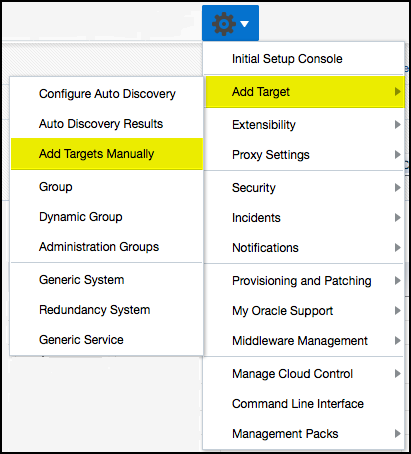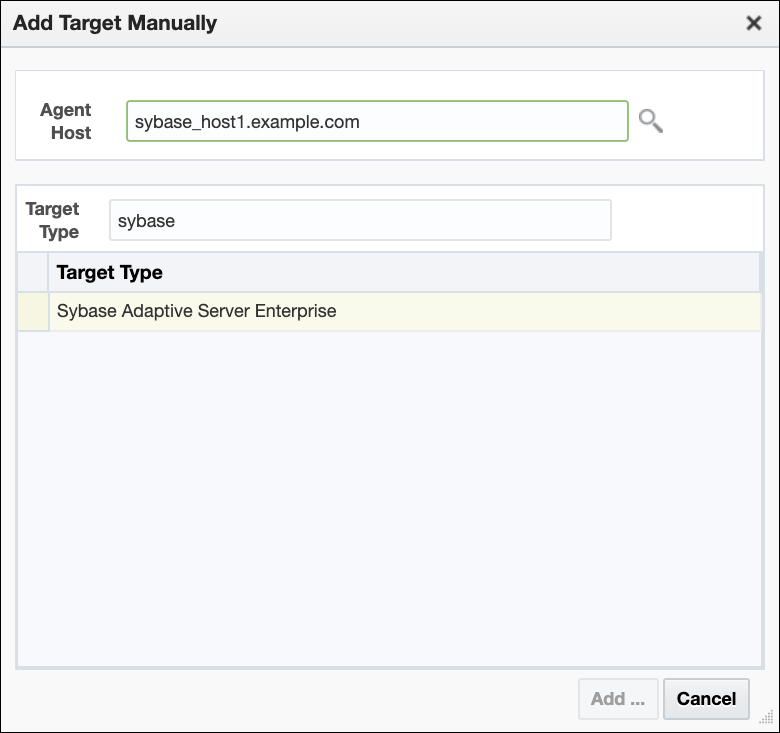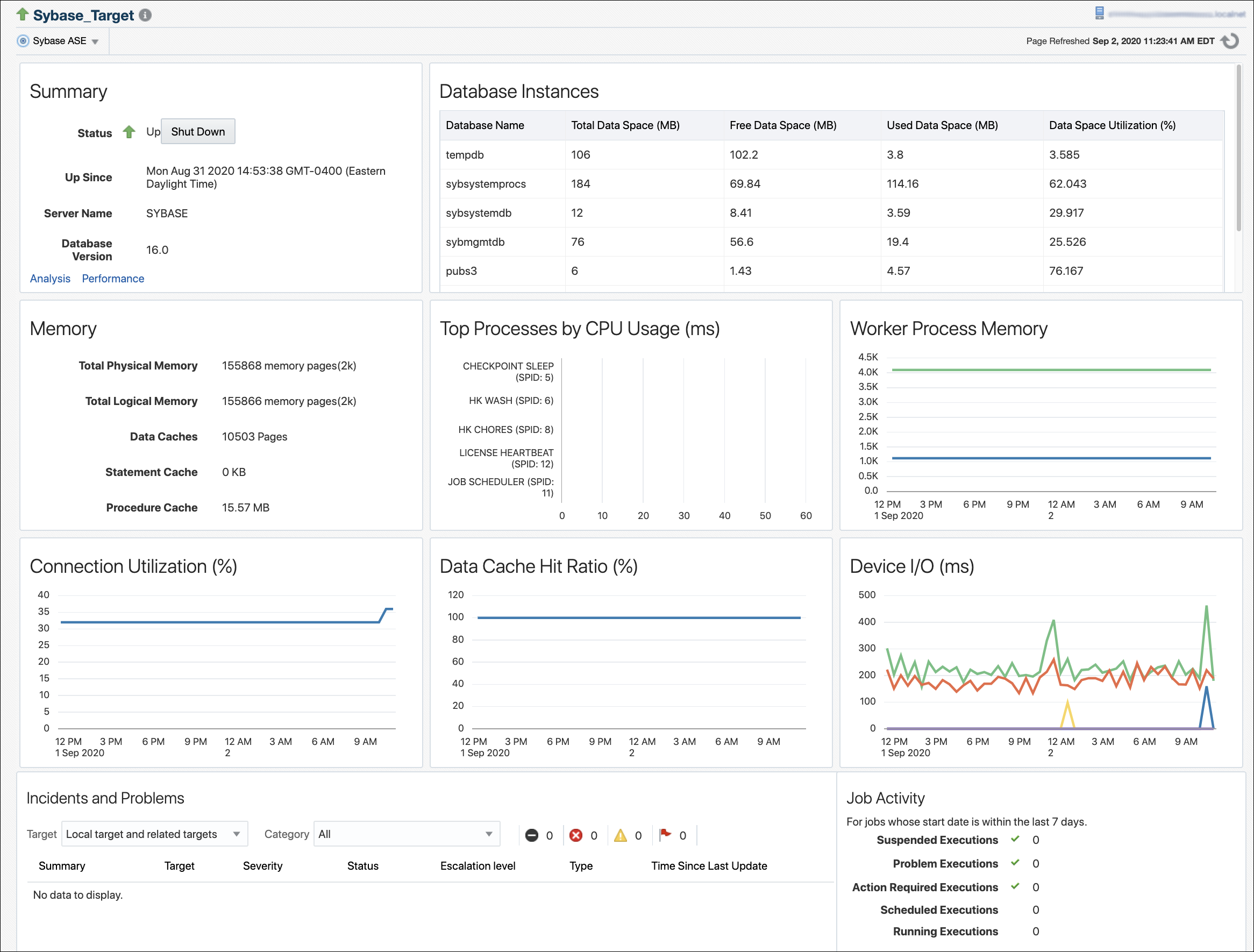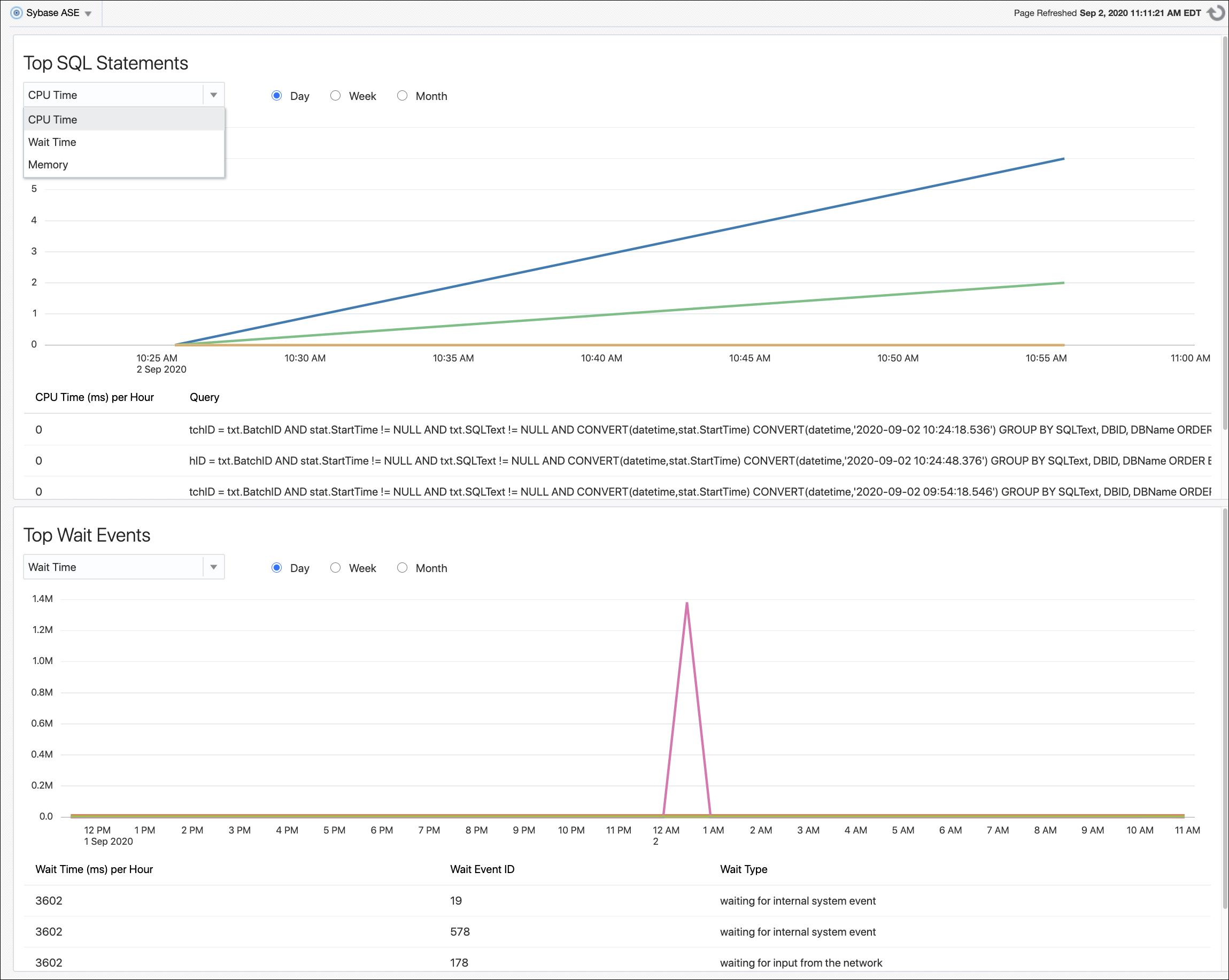4 Post-Deployment Configuration
The following topics are described in this chapter:
Setting up the JDBC Driver
Follow the steps below to set up jConnect for the Sybase Adaptive Server plug-in:
-
Download the jConnect JDBC driver version 7.0.
-
Go to the SAP web site:
https://support.sap.com/swdc -
Log in with your active SAP support credentials.
-
On the left side of the page, select Databases.
-
Select SAP Adaptive Server Enterprise.
-
Re-authenticate with your SAP support credentials.
-
Select Database Patches.
-
Select SAP ASE FOR BUSINESS SUITE.
-
Select SAP ASE 16 DBCLIENT BUS.SUITE
-
Select the appropriate platform for where the driver will be placed (Oracle Management Agent host):
- AIX 64-bit
- HP-UX on IA64 64-bit
- Linux on x86_64 64-bit
- Oracle Solaris on SPARC 64-bit
- Windows on x64 64-bit
-
Check the box for ASEBC1600002 and click Add to Download Basket.
-
Re-authenticate with your SAP support credentials. Close the pop-up dialog box once added to Download Basket.
-
Click Maintain Download Basket.
-
In the pop-up windows, click ASEBC1600002 in the description column.
-
The file
ASEBC1600002_0-20012477.SARwill begin downloading in your web browser. -
Extract the downloaded
.sarfile with SAP'ssapcar.exeextraction utility. This must be done on a Windows host. See Downloading SAPCAR for details. -
After extracting the
.sarfile, thejconn4.jarfile should be located in thesybjdbc\jconn4.jardirectory.
-
-
If it does not already exist, create a
$ORACLE_HOME\plugins\dependencies\oracle.em.ssad\jdbcdriver\directory. -
Copy the JDBC driver file (
jConn.jar) into the$ORACLE_HOME\plugins\dependencies\oracle.em.ssad\jdbcdriver\directory.
Configure TCP/IP Port Information
The following sections provide information you require to enable the TCP/IP port and to find the TCP/IP port for a particular Sybase ASE instance:
Adding Instances for Monitoring
After successfully deploying the plug-in, follow these steps to add the plug-in target to Cloud Control for central monitoring and management:
Figure 4-3 Add Sybase Adaptive Server Enterprise Page
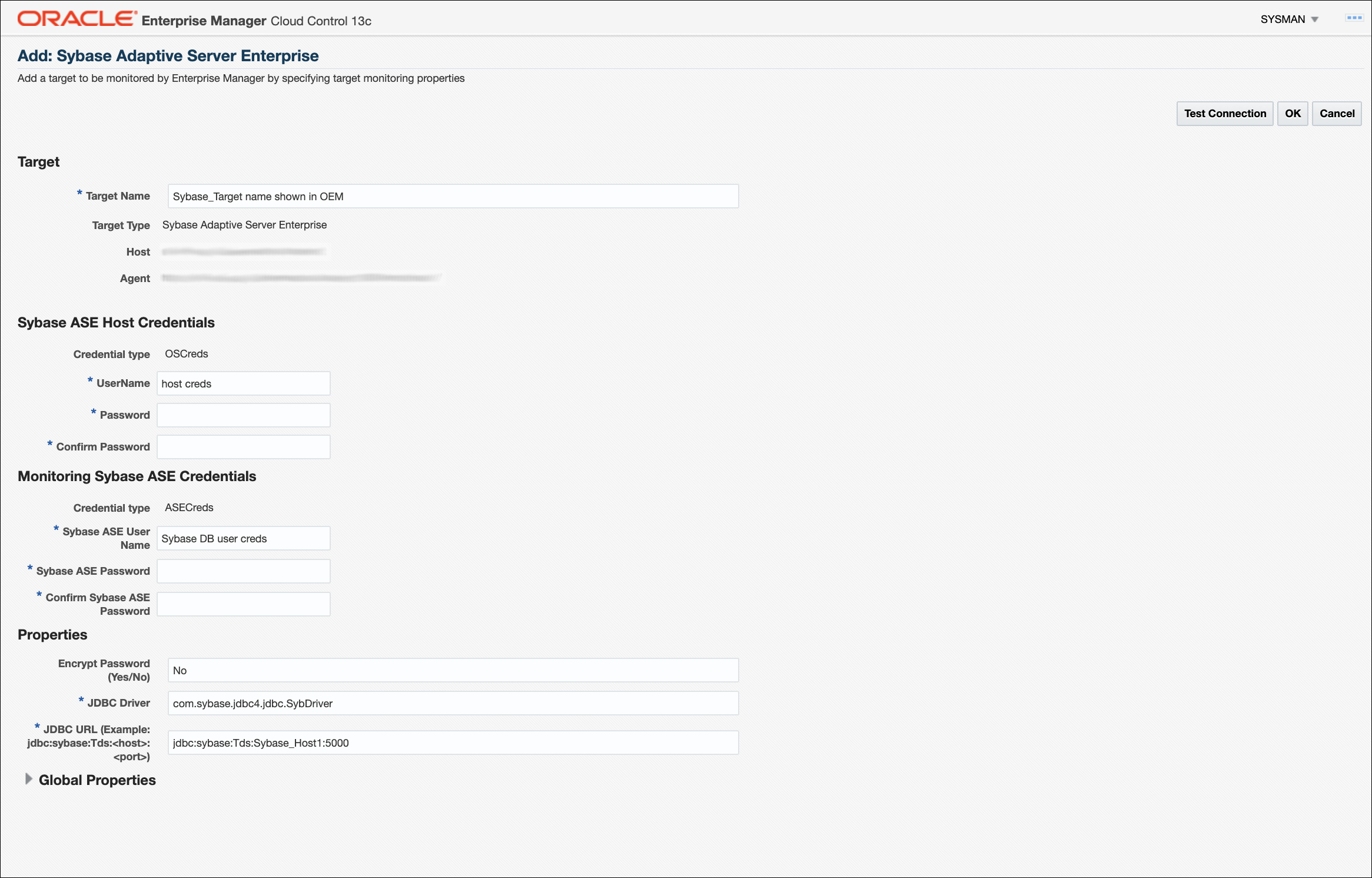
After you deploy and configure the plug-in to monitor one or more targets in the environment, you can customize the monitoring settings of the plug-in. This alters the collection intervals and threshold settings of the metrics to meet the particular needs of your environment. If you decide to disable one or more metric collections, this could impact the reports that the metric is a part of.
Verifying and Validating the Plug-in
After waiting a few minutes for the plug-in to start collecting data, use the following steps to verify and validate that Enterprise Manager is properly monitoring the plug-in target:
Undeploying the Plug-in
See Managing Plug-ins in the Oracle Enterprise Manager Cloud Control Administrator's Guide for steps to undeploy the plug-in.