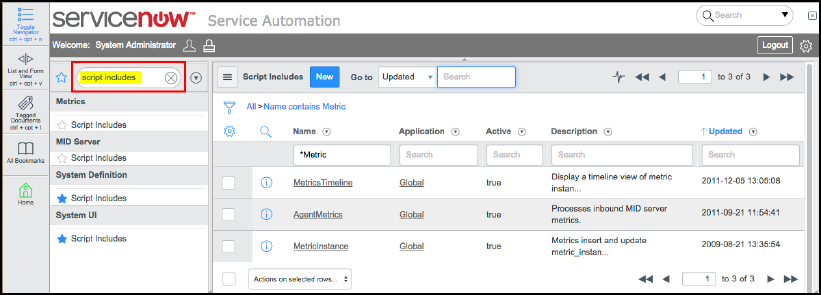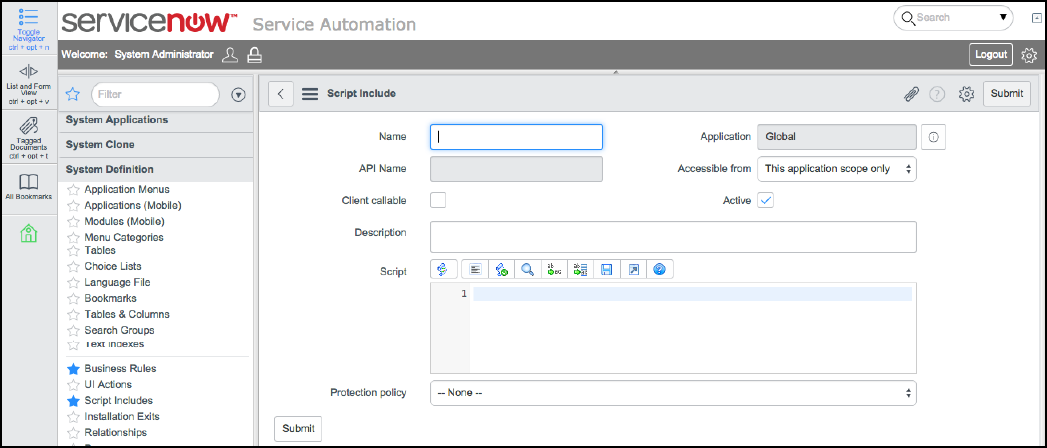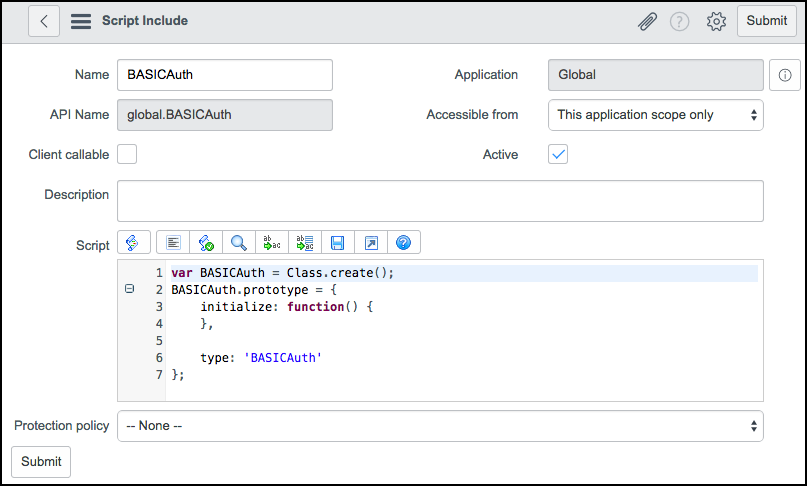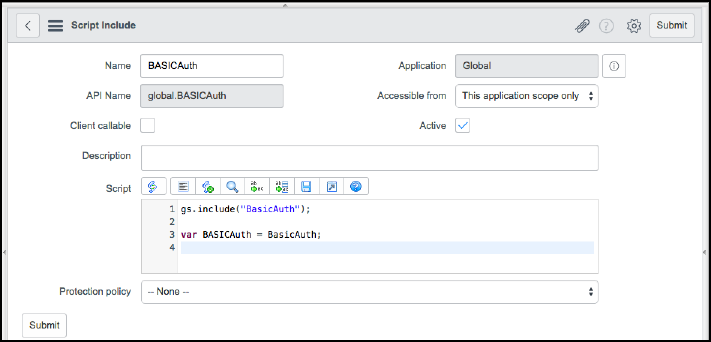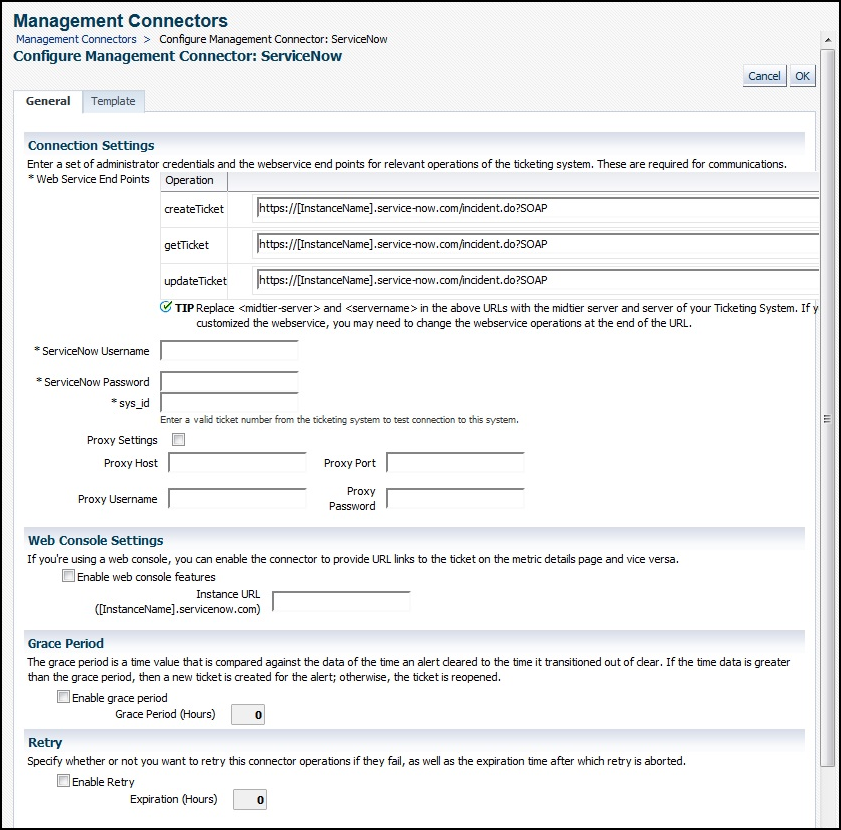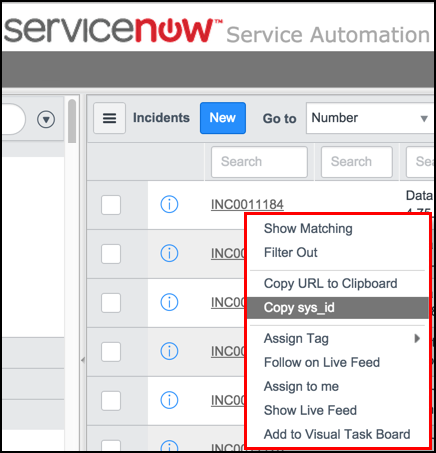3 Configuring the ServiceNow Ticketing Connector
This chapter provides procedures to configure the two sub-pages of the main Configure Management Connector page, then explains how to perform other tasks to complete the configuration process.
This chapter covers the following topics:
Configuring ServiceNow to Support the Enterprise Manager ServiceNow Connector
Important: The following procedure is required for ServiceNow releases prior to Madrid. Starting with the ServiceNow Madrid release, it is no longer required to create the BASICAuth script. The default BASICAuth script that comes with ServiceNow Madrid release supports the ServiceNow connector without any changes.
Existing ServiceNow connector users planning to upgrade to ServiceNow Madrid should replace their existing BASICAuth script with the default BASICAuth script on the ServiceNow node. Refer to Mos Doc ID 2575813.1 for more information.
ServiceNow Releases Prior to Madrid
In order for ServiceNow (pre-Madrid) to accept incoming messages from Oracle Enterprise Manager, you must add a script to enable basic authentication:
Creating a Connector Instance
Once the ServiceNow connector is installed in Enterprise Manager, you must create one or more instances of this connector type. A connector instance refers to the configured instance of the connector with specific details, such as connector name, web-service end-points, username/password, and so forth of the ServiceNow system.
Follow the steps below to create a connector instance:
Figure 3-5 Unconfigured ServiceNow Ticketing Connector
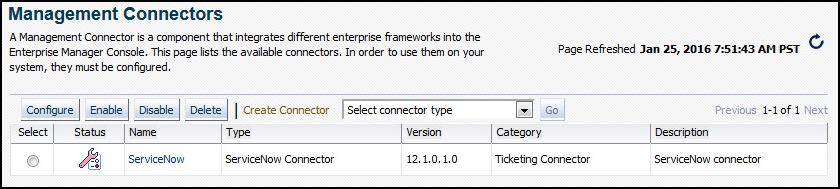
Enabling or Disabling the Connector
You can enable or disable a connector from the Management Connectors page by selecting the connector and clicking either Enable or Disable. After a connector is disabled, a red cross icon appears under the status column. By default, the connector instance is enabled as soon as it is configured.
Note:
Only enabled connectors are available for ticketing operations.
Deleting the Connector
You can delete a connector from the Management Connector page by selecting the connector and clicking Delete. After a connector is deleted, all associated events rules are no longer configured to forward the event. Also, references to the event connector are removed from the event rules.
Additionally, if the connector deleted is the only connector instance of that connector type, the corresponding connector type is also deleted.