7 Collecting Target Configuration Data
This chapter provides information about defining configuration collection tables and integrating them into the Enterprise Configuration Management framework.
This chapter contains the following sections:
Introduction to Collecting Target Configuration Data
As a plug-in developer, you are responsible for the following steps with respect to incorporating configuration-related functions into Enterprise Configuration Management for each snapshot type:
-
Ensure that every bit of the configuration data that will be collected will not change from one collection to the next unless there is an explicit action by an administrator. Configuration data must only collect data that can change due to explicit administrator actions but should stay unchanged without such actions.
-
Define an Enterprise Configuration Management-specific metadata file that defines collection tables to match configuration collection metrics established as part of the target type definition.
For more information, see Defining Configuration Collection Tables.
-
Name the snapshot type (the name must match the
CollectionItemname specified on the Management Agent side) for a given target type.For more information, see Overview of Configuration Management Snapshot Metadata Elements.
-
Register the metadata with Enterprise Configuration Management during plug-in deployment. This creates tables for snapshot data, subject to any constraints imposed by the Enterprise Configuration Management framework. It also registers the data tables in Enterprise Configuration Management metadata tables.
For more information, see Registering Metadata With the Configuration Management Framework.
-
Integrate with the standard Management Agent's collection mechanisms. Both
CollectionItemand corresponding metrics must be defined at the Management Agent.For more information, see Modifications to Standard Collection Metrics and RAW Metrics.
-
Verify that the defined configuration collection data is returned to the Management Repository by the Management Agent.
For more information, see Testing the Configuration Collection Data and Troubleshooting.
About the Configuration Definition Files
The metadata for configuration collection is defined in three metadata files packaged with the plug-in:
-
This file defines the tables in the Management Repository that will store collected configuration data. In addition, the EDK includes an example of a configuration metadata file:
\samples\plugins\HostSample\stage\oms\metadata\snapshotlive\demo_hostsample_ecmdef.xml
For more information, see Defining Configuration Collection Tables.
-
Each configuration data item is collected as a metric that is defined with other metrics in the target type metadata file. In addition, the EDK includes an example of a target type metadata file:
\samples\plugins\HostSample\stage\oms\metadata\targetType\demo_hostsample.xml
For more information, see Creating the Target Type Metadata File.
-
Default collection metadata file
The frequency at which configuration data is collected for each metric is defined in the default collection metadata file. Metric Alert event conditions for each metric and the messages to display for such alerts are also defined in this file. In addition, the EDK includes an example of a default collection metadata file:
\samples\plugins\HostSample\stage\oms\metadata\default_collection\demo_hostsample.xml
For more information, see Creating the Default Collection File.
Modeling Enterprise Configuration Management Tables
This section describes how to create configuration snapshot tables. Assume that an Oracle home target type definition is added to the Enterprise Manager framework.
You can define metadata and tables to store your configuration data and define metrics to collect the data at the Management Agent.
Each Enterprise Configuration Management metric defined in the target type metadata file corresponds to a table defined by the configuration metadata XML file. For information about target type metadata files, see Creating Target Metadata Files.
Tables can have parent-child relationships similar to foreign key constraints in the database. For every parent table row, there are n numbers of child table rows, and every child table row has exactly one parent table row. In effect, Enterprise Configuration Management allows trees of tables, where each table has at most one parent table. A configuration can consist of a set of these trees where no table is repeated.
From a database perspective, a table must include all key columns of its ancestor tables. (Internally, each Enterprise Configuration Management table includes an ECM_SNAPSHOT_ID column of type RAW(16) to identify the snapshot to which a given row belongs.)
Metadata for the collection tables must specify at a minimum:
-
Table names, column names, column types, and hierarchical relationships between tables (if any).
-
Key columns, that is columns that uniquely identify a row in a table. You must specify keys correctly. Enterprise Manager UI, comparison, and history use key columns extensively.
-
UI display names that will in the Enterprise Manager generic UI.
Figure 7-1 shows the Oracle Home Entity Relationship Diagram (ERD) of the configuration tables.
Figure 7-1 Oracle Home ERD with Tie-ins to the Framework
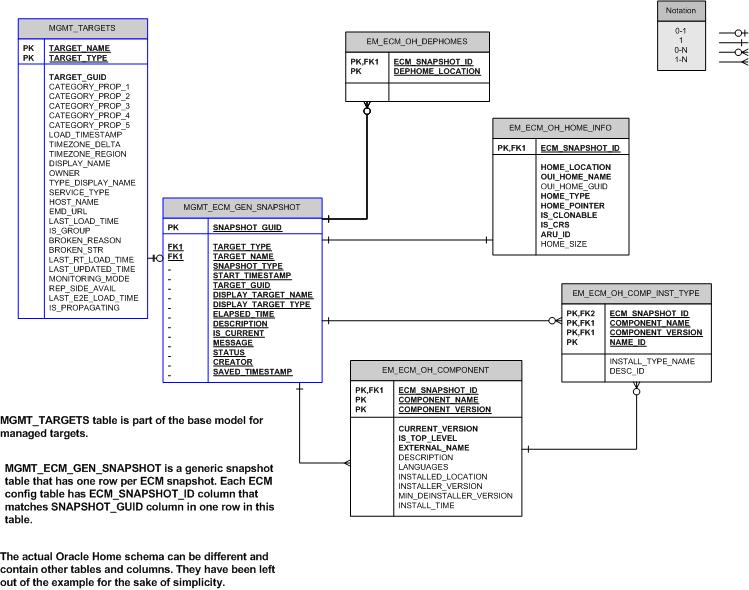
Defining Configuration Collection Tables
The configuration metadata XML file begins with the METADATA tag. The METADATA tag establishes the relationship between the target type and the snapshot type, and defines the UI display name.
<METADATAS>
<METADATA SNAP_TYPE="oracle_home_config" TARGET_TYPE="oracle_home" VER="1">
<METADATA_UI_NAME>Oracle Home Configuration</METADATA_UI_NAME>
CONFIGURATION COLLECTION TABLE DEFINITIONS
</METADATA>
<METADATAS>
The configuration collection table definitions are encapsulated within the METADATA tag.
For more information about the elements of the configuration metadata XML, see Overview of Configuration Management Snapshot Metadata Elements. For information about the XML Schema Definitions (XSD) that governs the configuration XML files, see the Extensibility Development Kit (EDK) specifications.
EM_ECM_OH_HOME_INFO Table
The EM_ECM_OH_HOME_INFO table stores properties related to an Oracle software installation. The metadata for this table is as follows:
<TABLE NAME="EM_ECM_OH_HOME_INFO" SINGLE_ROW="Y"> <UI_NAME>Home Info</UI_NAME> <COLUMN NAME="HOME_LOCATION" TYPE="STRING" TYPE_FORMAT="1024">Install Location</COLUMN> <COLUMN NAME="OUI_HOME_NAME" TYPE="STRING" TYPE_FORMAT="256" >OUI Home Name</COLUMN> <COLUMN NAME="OUI_HOME_GUID" TYPE="STRING" TYPE_FORMAT="32" >OUI Home GUID</COLUMN> <COLUMN NAME="HOME_TYPE" TYPE="STRING" TYPE_FORMAT="1" >Home Type</COLUMN> <COLUMN NAME="HOME_POINTER" TYPE="STRING" TYPE_FORMAT="1024">Home Pointer</COLUMN> <COLUMN NAME="IS_CLONABLE" TYPE="NUMBER" TYPE_FORMAT="1" >Is Clonable</COLUMN> <COLUMN NAME="IS_CRS" TYPE="NUMBER" TYPE_FORMAT="1" >Is CRS</COLUMN> <COLUMN NAME="ARU_ID" TYPE="NUMBER" TYPE_FORMAT="10" >ARU ID of the Oracle Home</COLUMN> <COLUMN NAME="HOME_SIZE" TYPE="NUMBER" TYPE_FORMAT="10" >Size of Oracle Home (KB)</COLUMN> </TABLE>
The corresponding database table is as follows:
| COLUMN_NAME | DATA_TYPE | COLUMN_WIDTH | KEY |
|---|---|---|---|
|
ECM_SNAPSHOT_ID |
RAW |
16 |
PK |
|
HOME_LOCATION |
VARCHAR2 |
1024 |
|
|
OUI_HOME_NAME |
VARCHAR2 |
256 |
|
|
OUI_HOME_GUID |
VARCHAR2 |
32 |
|
|
HOME_TYPE |
VARCHAR2 |
1 |
|
|
HOME_POINTER |
VARCHAR2 |
1024 |
|
|
IS_CLONABLE |
NUMBER |
1 |
|
|
IS_CRS |
NUMBER |
1 |
|
|
ARU_ID |
NUMBER |
10 |
|
|
HOME_SIZE (in KB) |
NUMBER |
10 |
For this table, the Primary Key consists of ECM_SNAPSHOT_ID. The SINGLE_ROW="Y" attribute from the metadata example indicates that each snapshot will have at most a single row in this table and therefore you do not have to mark any other columns in the table as key. This implies that the ECM_SNAPSHOT_ID column, which identifies the snapshot, will be the only key column in the table.
EM_ECM_OH_DEP_HOMES Table
The EM_ECM_OH_DEP_HOMES table stores the locations of the Oracle home directories that a given Oracle home depends on. This data is used to form dependency associations between Oracle homes. The metadata for this table is as follows:
<TABLE NAME="EM_ECM_OH_DEP_HOMES"> <UI_NAME>Dependee Oracle Homes</UI_NAME> <COLUMN NAME="DEP_HOME_LOCATION" TYPE="STRING" TYPE_FORMAT="1024" IS_KEY="Y">Dependee Home Location</COLUMN> </TABLE>
The corresponding database table is as follows:
| COLUMN_NAME | DATA_TYPE | COLUMN_WIDTH | KEY |
|---|---|---|---|
|
ECM_SNAPSHOT_ID |
RAW |
16 |
PK |
|
DEP_HOME_LOCATION |
VARCHAR2 |
1024 |
PK |
The primary key for this table consists of ECM_SNAPSHOT_ID and DEP_HOME_LOCATION.
Note:
Key columns (in addition to ECM_SNAPSHOT_ID, which is always part of the key) are marked with IS_KEY="Y" in the metadata file.
EM_ECM_OH_COMPONENT Table
The EM_ECM_OH_COMPONENT table stores information about Oracle software components in the Oracle home directory. The metadata for this table is as follows:
<TABLE NAME="EM_ECM_OH_COMPONENT"> <UI_NAME>Components installed in Oracle Home</UI_NAME> <COLUMN NAME="COMPONENT_NAME" TYPE="STRING" TYPE_FORMAT="128" IS_KEY="Y">Component Name</COLUMN> <COLUMN NAME="COMPONENT_VERSION" TYPE="STRING" TYPE_FORMAT="64" IS_KEY="Y">Base Version of Component</COLUMN> <COLUMN NAME="CURRENT_VERSION" TYPE="STRING" TYPE_FORMAT="64" >Current Version of the Component</COLUMN> <COLUMN NAME="INSTALL_TIME" TYPE="TIMESTAMP" >Install Time</COLUMN> <COLUMN NAME="IS_TOP_LEVEL" TYPE="NUMBER" TYPE_FORMAT="1" >Is it a top level Component</COLUMN> <COLUMN NAME="EXTERNAL_NAME" TYPE="STRING" TYPE_FORMAT="128" >External name</COLUMN> <COLUMN NAME="DESCRIPTION" TYPE="STRING" TYPE_FORMAT="1024" >Description</COLUMN> <COLUMN NAME="LANGUAGES" TYPE="STRING" TYPE_FORMAT="1024" >Languages</COLUMN> <COLUMN NAME="INSTALLED_LOCATION" TYPE="STRING" TYPE_FORMAT="1024" >Installed Location</COLUMN> <COLUMN NAME="INSTALLER_VERSION" TYPE="STRING" TYPE_FORMAT="64" >Installer Version</COLUMN> <COLUMN NAME="MIN_DEINSTALLER_VERSION" TYPE="STRING" TYPE_FORMAT="64" >Minimum Deinstaller Version</COLUMN>
Note:
This metadata has no closing TABLE tag (yet) because it is a parent table to the next table (EM_ECM_OH_COMP_INST_TYPE Table), which is included as part of this TABLE tag.
The corresponding database table is as follows:
| COLUMN_NAME | DATA_TYPE | COLUMN_WIDTH | KEY |
|---|---|---|---|
|
ECM_SNAPSHOT_ID |
RAW |
16 |
PK |
|
COMPONENT_NAME |
VARCHAR2 |
128 |
PK |
|
COMPONENT_VERSION |
VARCHAR2 |
64 |
PK |
|
CURRENT_VERSION |
VARCHAR2 |
64 |
|
|
INSTALL_TIME |
DATE |
- |
|
|
IS_TOP_LEVEL |
NUMBER |
1 |
|
|
EXTERNAL_NAME |
VARCHAR2 |
128 |
|
|
DESCRIPTION |
VARCHAR2 |
1024 |
|
|
LANGUAGES |
VARCHAR2 |
1024 |
|
|
INSTALLED_LOCATION |
VARCHAR2 |
1024 |
|
|
INSTALLER_VERSION |
VARCHAR2 |
64 |
|
|
MIN_DEINSTALLER_VERSION |
VARCHAR2 |
64 |
The primary key for this table consists of ECM_SNAPSHOT_ID, COMPONENT_NAME, and COMPONENT_VERSION.
EM_ECM_OH_COMP_INST_TYPE Table
The EM_ECM_OH_COMP_INST_TYPE table stores the installation type of Oracle software components (Oracle Universal Installer (OUI) only). This a child table of EM_ECM_OH_COMPONENT Table. The metadata for this table is as follows:
<TABLE NAME="EM_ECM_OH_COMP_INST_TYPE"> <UI_NAME>Install Types of Components</UI_NAME> <COLUMN NAME="NAME_ID" TYPE="STRING" TYPE_FORMAT="128" IS_KEY="Y">Install Type Name ID</COLUMN> <COLUMN NAME="INSTALL_TYPE_NAME" TYPE="STRING" TYPE_FORMAT="128" >Install Type Name</COLUMN> <COLUMN NAME="DESC_ID" TYPE="STRING" TYPE_FORMAT="128" >Install Type Description ID</COLUMN> </TABLE> </TABLE>
Note:
The extra closing </TABLE> tag is for the EM_ECM_OH_COMPONENT parent table.
The corresponding database table is as follows:
| COLUMN_NAME | DATA_TYPE | COLUMN_WIDTH | KEY |
|---|---|---|---|
|
ECM_SNAPSHOT_ID |
RAW |
16 |
PK |
|
COMPONENT_NAME |
VARCHAR2 |
128 |
PK |
|
COMPONENT_VERSION |
VARCHAR2 |
64 |
PK |
|
NAME_ID |
VARCHAR2 |
128 |
PK |
|
INSTALL_TYPE_NAME |
VARCHAR2 |
128 |
|
|
DESC_ID |
VARCHAR2 |
128 |
For this table, the primary key consists of ECM_SNAPSHOT_ID, COMPONENT_NAME, COMPONENT_VERSION, and NAME_ID.
Note:
COMPONENT_NAME and COMPONENT_VERSION are not listed here but are inherited from the key columns of the parent table, and the values in these columns must match a row in EM_ECM_OH_COMPONENT with the same values for ECM_SNAPSHOT_ID, COMPONENT_NAME, and COMPONENT_VERSION.
Additional Information About the Configuration Metadata
Note the following when you are creating the configuration metadata XML file:
-
Each table definition must specify its name and at least one column specification:
Example: Table Definition
<TABLE NAME="..." ...> Optional UI name Column definitions Optional Indexes definitions: starting 12c PS1 platform release Optional Child Table definitions </TABLE>
Table 7-1 provides the attributes of the TABLE element.
-
Table names must be specific to a given snapshot type and cannot be shared by multiple snapshot types. While internal Enterprise Manager names can start with EM_, for plug-ins and addons, Oracle recommends that you start table names with the plug-in tag (third part of a plugin ID) in upper case, followed by underscore. For example, plugin “oracle.sysman.xyz" should define tables starting with XYZ_, such as XYZ_CONFIG.
-
Each column definition must specify its name and type at least:
<COLUMN NAME="..." TYPE="..." ...>...</COLUMN>
Table 7-1 provides the attributes of the COLUMN element.
-
Columns can be of type STRING, NUMBER, TIMESTAMP, or RAW. TYPE_FORMAT is optional; its meaning derives from the value of type. For a string, it is the maximum string length. For a number, it is precision and scale, as for an Oracle database (for example, TYPE_FORMAT="4, 9").
-
Specify parent child relationships between tables by nesting the TABLE tags.
-
Table and view names cannot exceed 25 characters.
-
Table and column order is significant. The UI display replicates the order. Import and export operations preserve the order. Delete operations (on table data) occur in inverse order. Child rows are removed before parent rows.
-
COLUMN tags contain the UI display name of the column.
-
Tables require key columns that uniquely identify rows in the table. Oracle recommends that the total size of the key columns is not too large (4,000 should be the maximum but much smaller sizes are acceptable).
The key columns of all ancestor tables are automatically assumed to be inherited by the child tables and are not repeated in the child table specification.
However, a table does not require a key if it has at most one row per parent row, or per snapshot in the case of a top-level table. Tables that do not have a key must specify the SINGLE_ROW="Y" attribute, which is set to "N" by default.
For information about the key elements of the configuration metadata, see Overview of Configuration Management Snapshot Metadata Elements.
Overview of Configuration Management Snapshot Metadata Elements
Table 7-1 describes the key elements that define configuration management.
Table 7-1 Key Elements of a Configuration Metadata XML File
| Element | Description |
|---|---|
|
|
The configuration metadata XML file starts with the METADATAS tag. <METADATAS> One or more snapshot specifications </METADATAS> The snapshot specification corresponds to a |
|
|
The snapshot specification corresponds to a
|
|
|
Specifies the table name and at least one column. It includes the following attributes:
|
|
|
Each column definition must a
|
|
|
Optional indexes are useful when a table is used in derived associations, compliance rules, reports, or other queries where performance is important in accessing table rows based on columns other than ECM_SNAPSHOT_ID. An optional index definitions element <INDEXES> should specify at least one <INDEX> element, and each <INDEX> element should specify name and columns: <INDEXES>
<INDEX NAME="..." COLUMNS="..." />
<INDEX NAME="..." COLUMNS="..." />
…
</INDEXES>
|
Note:
A predefined ECM_METADATA_ID column is always added as the last column for each index.
The following example provides a configuration metadata XML file for an oracle_home _config snapshot. All *_IGNORE attributes keep their default values (N) because they are not specified in the file.
Example: Configuration Metadata XML File
<METADATAS>
<METADATA SNAP_TYPE="oracle_home_config" TARGET_TYPE="oracle_home" VER="1"
<METADATA_UI_NAME>Oracle Home Configuration</METADATA_UI_NAME>
<TABLE NAME="EM_ECM_OH_HOME_INFO" SINGLE_ROW="Y">
<UI_NAME>Home Info</UI_NAME>
<COLUMN NAME="HOME_LOCATION" TYPE="STRING" TYPE_FORMAT="1024">Install Location</COLUMN>
<COLUMN NAME="OUI_HOME_NAME" TYPE="STRING" TYPE_FORMAT="256">OUI Home Name</COLUMN>
<COLUMN NAME="OUI_HOME_GUID" TYPE="STRING" TYPE_FORMAT="32">OUI Home GUID</COLUMN>
<COLUMN NAME="HOME_TYPE" TYPE="STRING" TYPE_FORMAT="1">Home Type</COLUMN>
<COLUMN NAME="HOME_POINTER" TYPE="STRING" TYPE_FORMAT="1024">Home Pointer</COLUMN>
<COLUMN NAME="IS_CLONABLE" TYPE="NUMBER" TYPE_FORMAT="1">Is Clonable</COLUMN>
<COLUMN NAME="IS_CRS" TYPE="NUMBER" TYPE_FORMAT="1">Is CRS</COLUMN>
<COLUMN NAME="ARU_ID" TYPE="NUMBER" TYPE_FORMAT="10">ARU ID of the Oracle Home</COLUMN>
<COLUMN NAME="HOME_SIZE" TYPE="NUMBER" TYPE_FORMAT="10">Size of Oracle Home (KB)</COLUMN>
</TABLE>
<TABLE NAME="EM_ECM_OH_DEP_HOMES">
<UI_NAME>Dependee Oracle Homes</UI_NAME>
<COLUMN NAME="DEP_HOME_LOCATION" TYPE="STRING" TYPE_FORMAT="1024" IS_KEY="Y">Dependee Home Location</COLUMN>
</TABLE>
<TABLE NAME="EM_ECM_OH_COMPONENT">
<UI_NAME>Components installed in Oracle Home</UI_NAME>
<COLUMN NAME="COMPONENT_NAME" TYPE="STRING" TYPE_FORMAT="128" IS_KEY="Y">Component Name</COLUMN>
<COLUMN NAME="COMPONENT_VERSION" TYPE="STRING" TYPE_FORMAT="64" IS_KEY="Y">Base Version of Component</COLUMN>
<COLUMN NAME="CURRENT_VERSION" TYPE="STRING" TYPE_FORMAT="64">Current Version of the Component</COLUMN>
<COLUMN NAME="INSTALL_TIME" TYPE="TIMESTAMP" >Install Time</COLUMN>
<COLUMN NAME="IS_TOP_LEVEL" TYPE="NUMBER" TYPE_FORMAT="1">Is a top level Component</COLUMN>
<COLUMN NAME="EXTERNAL_NAME" TYPE="STRING" TYPE_FORMAT="128">External name</COLUMN>
<COLUMN NAME="DESCRIPTION" TYPE="STRING" TYPE_FORMAT="1024">Description</COLUMN>
<COLUMN NAME="LANGUAGES" TYPE="STRING" TYPE_FORMAT="1024" >Languages</COLUMN>
<COLUMN NAME="INSTALLED_LOCATION" TYPE="STRING" TYPE_FORMAT="1024">Installed Location</COLUMN>
<COLUMN NAME="INSTALLER_VERSION" TYPE="STRING" TYPE_FORMAT="64">Installer Version</COLUMN>
<COLUMN NAME="MIN_DEINSTALLER_VERSION" TYPE="STRING" TYPE_FORMAT="64">Minimum Deinstaller Version</COLUMN>
<TABLE NAME="EM_ECM_OH_COMP_INST_TYPE">
<UI_NAME>Install Types of Components</UI_NAME>
<COLUMN NAME="NAME_ID" TYPE="STRING" TYPE_FORMAT="128" IS_KEY="Y">Install Type Name ID</COLUMN>
<COLUMN NAME="INSTALL_TYPE_NAME" TYPE="STRING" TYPE_FORMAT="128" >Install Type Name</COLUMN>
<COLUMN NAME="DESC_ID" TYPE="STRING" TYPE_FORMAT="128">Install Type Description</COLUMN>
</TABLE>
</TABLE>
</METADATA>
</METADATAS>
Note:
Use the information in this file to define a metric in the target type metadata file. For more information, see Modifications to Standard Collection Metrics and RAW Metrics.
Packaging Configuration Metadata
When you have completed your configuration metadata XML file, save the file in the following directory in your plug-in staging directory:
oms/metadata/snapshotlive
After you save the configuration metadata file in the plug-in staging directory, it is available for automatic registration during plug-in deployment.
For information about the plug-in staging directory or plug-in deployment, see Validating, Packaging, and Deploying the Plug-in.
Registering Metadata With the Configuration Management Framework
After you complete the configuration metadata XML file, you must register it with the Configuration Management framework. Place the configuration metadata XML file in the oms/metadata/snapshotlive directory in your plug-in staging directory. Registration takes place automatically during the installation or upgrade of the plug-in and the necessary schema objects will be created and the configuration metadata registered with the Configuration Management framework. For more information about the plug-in staging directory and registration, see Validating, Packaging, and Deploying the Plug-in.
To manually run the registration service during development of XML-only plug-ins, enter the following:
emctl register oms metadata -sysman_pwdsysman password-pluginIdplugin ID-service LiveSnapshotRegistration -filesnapshot metadata XML file
Note: Import the plug-in into the Management Repository before the command is run.
plugin ID is the ID of the plug-in to which the snapshot metadata target types belong. The LiveSnapshotRegistration is the metadata service that creates and updates configuration management schema objects and registers configuration metadata.
This command registers the snapshot configuration file (snapshot metadata XML file) using SYSMAN credentials in your development environment.
Configuration Management provides the following utility that can be run optionally to generate some additional files:
EDK_DIR/bin/empdk generate_metadata_resource -stage_dirplugin_stage-service LiveSnapshotRegistration -input_dirinput directory[-out_diroutput directory] [-file_extensionlist of file extensions/suffixes] [-debugdebug file name]
where:
-
EDK_DIR: Directory where EDK package is unzipped. (For more information, see Installing the Extensibility Development Kit (EDK)).
-
plugin_stage: Plug-in staging directory. (For more information, see Staging the Plug-in).
-
input directory: Directory containing the configuration metadata XML files.
-
output directory:Directory to contain the generated resource files. If not specified, then the resource files are generated in the current directory.
-
list of file extensions/suffixes: Comma separated list of file extensions or suffixes for the resource files. If not specified, then all supported resource files will be generated in the output directory.
-
debug file name: File that contains debug information. If not specified, then the default log file (createplugin.logtime) is created in the output directory and stored warning and error messages only.
For each configuration metadata XML file in the input directory, the specified resource files are generated in the output directory with the file name ecm_metadata_xml_file_name as the prefix and the following supported suffixes:
-
.dlffile_name.dlfis a file for translations of snapshot type name, table name, and column name. A generated DLF file and its translated versions should be placed in theplugin_stage/oms/rsc/ecmdirectory of the plug-in. -
_metrix.xml,_collection.xmlfile_name_metric.xmlandfile_name_collection.xmlcan be used as starting templates for Management Agent-side integration. For more information, see Modifications to Standard Collection Metrics and RAW Metrics.
Supporting Translation
Data Loading Format (DLF) translation files are used to support internationalization for the display strings in plug-in metadata files so that the UI can display them in the language of the end user. Usually, you provide an original (such as English) DLF file to translators who then create similar files for other locales. All such files are loaded into the Management Repository by Enterprise Manager during the installation of a plug-in.
Note:
Generating DLF files is optional and is required only if you require translation.
To generate DLF files for translation of the snapshot type name, table, and column names, run the following command:
$ORACLE_HOME/emcore/pdk/partner/bin/empdk generate_metadata_resource -stage_dirstaging directory-service LiveSnapshotRegistration -input_dirinput directory containing snapshot metadata XML file-file_extensionextension to use for generated DLF files-out_diroutput directory to which to generate the DLF files[-debugdebug output file]
You must place the generated DLF files and their corresponding translated versions in the following directory of the plug-in:
plugin_stage/oms/rsc/ecm
The following manual additions are required in each DLF file:
<table xml:lang="en" name="MGMT_MESSAGES"> <lookup-key> <column name="MESSAGE_ID"/> <column name="SUBSYSTEM"/> <column name="LANGUAGE_CODE"/> <column name="COUNTRY_CODE"/> </lookup-key> <columns> <column name="MESSAGE_ID" type="string" maxsize="256"/> <column name="SUBSYSTEM" type="string" maxsize="64"/> <column name="LANGUAGE_CODE" type="string" language="%l"/> <column name="COUNTRY_CODE" type="string" language="%Cs"/> <column name="MESSAGE" type="string" maxsize="1000" translate="yes"/> </columns> <dataset> GENERATED FILE CONTENT </dataset> </table>
Upgrading Configuration Data
Note:
You must increment your integer metadata version (VER attribute) whenever you release a new version of metadata to your customers. The version should be incremented in the ECM XML metadata file (VER attribute in the METADATA element) as well as the corresponding Agent collection file.
For more information about the VER attribute, see Table 7-1.
When you are upgrading existing snapshot metadata, the following changes are supported:
-
New tables
-
New non-key columns (these should appear after previously existing columns)
-
New list of indexes (replaces any prior indexes)
-
Increasing length of STRING type columns
-
Values of UI_IGNORE, COMPARE_IGNORE, COMPARE_UI_IGNORE, HISTORY_IGNORE, HISTORY_UI_IGNORE and UI_NAME attributes
Note:
-
No key columns can be added or removed
-
No columns formats except STRING can be altered
-
The length of the STRING columns only can be increased
-
New table cannot be added as a parent for an existing table
-
Tables or columns cannot be removed from the existing snapshot metadata
Take the following metadata example:
Example: Original Metadata Definition
<METADATAS xmlns:xsi="http://www.w3.org/2001/XMLSchema-instance">
<METADATA VER="1"
SNAP_TYPE="sn_dbconfig"
TARGET_TYPE="sn_oracle_database"
UI_IGNORE="Y"
HISTORY_IGNORE="N"
COMPARE_IGNORE="Y"
COLLECTION_GROUP="COL_GRP_0">
<METADATA_UI_NAME>Database Configuration</METADATA_UI_NAME>
<TABLE NAME="TABLESPACES" DATA_SOURCE="R">
<UI_NAME>Tablespaces</UI_NAME>
<COLUMN NAME="TABLESPACE_NAME" TYPE="STRING" TYPE_FORMAT="30"
IS_KEY="Y">Tablespace Name</COLUMN>
<COLUMN NAME="SIZE" TYPE="NUMBER">Size</COLUMN>
<COLUMN NAME="STATUS" TYPE="STRING" TYPE_FORMAT="10">Status</COLUMN>
<TABLE NAME="DATAFILES">
<UI_NAME>Datafiles</UI_NAME>
<COLUMN NAME="FILE_NAME" TYPE="STRING" TYPE_FORMAT="1024"
IS_KEY="Y">File Name</COLUMN>
<COLUMN NAME="FILE_SIZE" TYPE="NUMBER" HISTORY_IGNORE="Y">Size</COLUMN>
<COLUMN NAME="STATUS" TYPE="STRING" TYPE_FORMAT="9">Status</COLUMN>
</TABLE>
</TABLE>
</METADATA>
</METADATAS>
The following example provides an example of an upgrade to the metadata definition described in the previous example. The changes are highlighted in bold text.
Example: Upgraded Metadata Definition
<METADATAS xmlns:xsi="http://www.w3.org/2001/XMLSchema-instance"> <METADATA VER="2" SNAP_TYPE="sn_dbconfig" TARGET_TYPE="sn_oracle_database" UI_IGNORE="Y" HISTORY_IGNORE="N" COMPARE_IGNORE="Y" COLLECTION_GROUP="COL_GRP_0"> <METADATA_UI_NAME>Database Configuration</METADATA_UI_NAME> <TABLE NAME="TABLESPACES" DATA_SOURCE="R"> <UI_NAME>Tablespaces</UI_NAME> <COLUMN NAME="TABLESPACE_NAME" TYPE="STRING" TYPE_FORMAT="30" IS_KEY="Y">Tablespace Name</COLUMN> <COLUMN NAME="SIZE" TYPE="NUMBER">Size</COLUMN> <COLUMN NAME="STATUS" TYPE="STRING" TYPE_FORMAT="10">Status</COLUMN> <TABLE NAME="DATAFILES"> <UI_NAME>Datafiles</UI_NAME> <COLUMN NAME="FILE_NAME" TYPE="STRING" TYPE_FORMAT="1024" IS_KEY="Y">File Name</COLUMN> <COLUMN NAME="FILE_SIZE" TYPE="NUMBER" HISTORY_IGNORE="Y">Size</COLUMN> <COLUMN NAME="STATUS" TYPE="STRING" TYPE_FORMAT="10">Status</COLUMN><COLUMN NAME="DESC" TYPE="STRING" TYPE_FORMAT="128">Status</COLUMN></TABLE> </TABLE><TABLE NAME="TABLESPACES_1" DATA_SOURCE="R" ><UI_NAME>Tablespaces_1</UI_NAME><COLUMN NAME="TABLESPACE_NAME" TYPE="STRING" TYPE_FORMAT="30"IS_KEY="Y">Tablespace Name</COLUMN><COLUMN NAME="SIZE" TYPE="NUMBER">Size</COLUMN><COLUMN NAME="STATUS" TYPE="STRING" TYPE_FORMAT="10">Status</COLUMN><COLUMN NAME="NOTES" TYPE="STRING" TYPE_FORMAT="128">Status</COLUMN><TABLE NAME="DATAFILES_1"><UI_NAME>Datafiles_1</UI_NAME><COLUMN NAME="FILE_NAME" TYPE="STRING" TYPE_FORMAT="1024"IS_KEY="Y">File Name</COLUMN><COLUMN NAME="FILE_SIZE" TYPE="NUMBER" HISTORY_IGNORE="Y">Size</COLUMN><COLUMN NAME="STATUS" TYPE="STRING" TYPE_FORMAT="10">Status</COLUMN></TABLE></TABLE></METADATA> </METADATAS>
Older Enterprise Manager releases allowed for the "DROP_EXISTING_DATA" attribute in the METADATA element, but this should be removed as it is no longer supported.
Note that if you must have non-backward compatible changes in your ECM metadata, you must create a new snapshot type (that will not be comparable with old snapshot type). ECM only supports backward compatible changes.
Modifications to Standard Collection Metrics and RAW Metrics
Enterprise Configuration Management data is collected by regular metrics, collections and Management Agent mechanisms. This data is collected though regular RAW metrics with the following modifications:
-
Add a
CONFIG="TRUE"attribute to allMetricandCollectionItemtags that collect configuration snapshot information. -
Ensure that the
CollectionItem NAMEattribute is the same as the snapshot type name (for example, oracle_home_config). -
The schedule for data collections must not specify an interval that is more frequent than once per day.
Note:
Do not include ECM_SNAPSHOT_ID as a column in any RAW metric table descriptor
When ancestor key columns are included in child tables, you can populate a hierarchical set of tables one at a time, without having to express the hierarchical relationships during the collection. You should list parent tables before corresponding child tables in the Collection Item.
The following example provides a metric definition from the target type metadata XML file for the EM_ECM_OH_HOME_INFO table defined in the configuration metadata XML file example in Overview of Configuration Management Snapshot Metadata Elements. The information highlighted in bold font is provided by the configuration metadata XML file.
Note:
This is just an example and additional nonconfiguration-specific Management Agent attributes might be required for your situation.
For more information about the target type metadata XML file, see Creating the Target Type Metadata File.
Example: Defining a Metric
<Metric NAME="EM_ECM_OH_HOME_INFO" TYPE="RAW" CONFIG="TRUE"> <Display> <Label NLSID="…">Home Info</Label> </Display> <TableDescriptor TABLE_NAME="EM_ECM_OH_HOME_INFO"> <ColumnDescriptor NAME="HomeLocation" COLUMN_NAME="HOME_LOCATION" TYPE="S"> <Display> <Label NLSID="…">Install Location</Label> </Display> </ColumnDescriptor> <ColumnDescriptor NAME="OuiHomeName" COLUMN_NAME="OUI_HOME_NAME" TYPE="S"> <Display> <Label NLSID="…">OUI Home Name</Label> </Display> </ColumnDescriptor> <ColumnDescriptor NAME="OuiHomeGuid" COLUMN_NAME="OUI_HOME_GUID" TYPE="S"> <Display> <Label NLSID="…">OUI Home GUID</Label> </Display> </ColumnDescriptor> <ColumnDescriptor NAME="HomeType" COLUMN_NAME="HOME_TYPE" TYPE="S"> <Display> <Label NLSID="…">Home Type</Label> </Display> </ColumnDescriptor> <ColumnDescriptor NAME="HomePointer" COLUMN_NAME="HOME_POINTER" TYPE="S"> <Display> <Label NLSID="…">Home Pointer</Label> </Display> </ColumnDescriptor> <ColumnDescriptor NAME="IsClonable" COLUMN_NAME="IS_CLONABLE" TYPE="N"> <Display> <Label NLSID="…">Is Clonable</Label> </Display> </ColumnDescriptor> <ColumnDescriptor NAME="IsCrs" COLUMN_NAME="IS_CRS" TYPE="N"> <Display> <Label NLSID="…">Is CRS</Label> </Display> </ColumnDescriptor> <ColumnDescriptor NAME="AruId" COLUMN_NAME="ARU_ID" TYPE="N"> <Display> <Label NLSID="…">ARU ID of the Oracle Home</Label> </Display> </ColumnDescriptor> <ColumnDescriptor NAME="HomeSize" COLUMN_NAME="HOME_SIZE" TYPE="N"> <Display> <Label NLSID="…">Size of Oracle Home (KB)</Label> </Display> </ColumnDescriptor> </TableDescriptor> <!-- TODO : EDIT: Edit the QueryDescriptor Element Template as required --> <QueryDescriptor FETCHLET_ID="" AGENT_MODE=""> <Property NAME="" SCOPE=""></Property> </QueryDescriptor> </Metric>
The following example provides a definition of the metric collection from the default collection metadata file for the metric defined in the previous example. The information highlighted in bold font is provided by the configuration metadata XML file example in Overview of Configuration Management Snapshot Metadata Elements.
For more information about the default collection metadata file, see Creating the Default Collection File.
Example: Defining Metric Collection
<CollectionItem NAME="oracle_home_config_test" CONFIG="TRUE">
<Schedule OFFSET_TYPE="INCREMENTAL">
<!-- Configuration Collection is done at most once every 24 Hours -->
<IntervalSchedule INTERVAL="24" TIME_UNIT="Hr" />
</Schedule>
<MetricColl NAME="EM_ECM_OH_HOME_INFO" />
<MetricColl NAME="EM_ECM_OH_DEP_HOMES" />
<MetricColl NAME="EM_ECM_OH_CRS_NODES" />
<MetricColl NAME="EM_ECM_OH_CLONE_PROPS" />
<MetricColl NAME="EM_ECM_OH_COMPONENT" />
<MetricColl NAME="EM_ECM_OH_COMP_INST_TYPE" />
<MetricColl NAME="EM_ECM_OH_COMP_DEP_RULE" />
</CollectionItem>
For a plug-in, do not forget to include the metadata and default_collection XML files at both oms and agent directories within the opar file.
Testing the Configuration Collection Data
After integrating the configuration collection tables into the configuration management framework, you can test the configuration collection by completing the following steps:
Troubleshooting
If you are having problems with your configuration collections, do the following:
-
Check that your snapshot type is registered in the MGMT_ECM_SNAPSHOT_METADATA table:
select * from mgmt_ecm_snapshot_metadata where target_type =
your_target_typeand snapshot_type =your_snapshot_type;You should see two rows. If not, check if there are any errors during registration in the regular log files for MRS in the following directory.
$ORACLE_HOME/cfgtoollogs/pluginca
-
Define the corresponding metrics to verify that collections begin and data accumulates. If you are looking at the latest collection in the UI, make sure first that the UI_IGNORE flags in the metadata are not Y for the data you are checking. If the collections are not happening, then check the following:
-
Make sure that your collection item name is the same as snapshot type and CONFIG="TRUE" is specified for both the collection item and all its metrics.
For more information, see Modifications to Standard Collection Metrics and RAW Metrics.
-
Make sure your metrics are defined as RAW metrics and table descriptor corresponds to your ECM tables.
-
Check if the collection arrives to the Management Repository but is not updated as "current".
In the MGMT_ECM_GEN_SNAPSHOT table, check the
is_currentstatus for your target and snapshot type. If there are no rows, then the collection did not progress. The IS_CURRENT flag should be set to Y to indicate the latest snapshot of data. Rows with other IS_CURRENT values are possible for internal purposes. For example, if there are no rows with the Y value, then IS_CURRENT values of T and D would indicate a snapshot started loading but did not finish. -
Check the value of META_VER in agent target type metadata and default_collection XML files.
During development, when any new metric or collection item is added, META_VER may need to be bumped up in these files for registration of these new entries to succeed. Check the latest instructions for Enterprise Management development regarding the META_VER value.
For example, while during your development you may need to increase the version in order to register your changes, only one increase of the version per release is required, and therefore, while merging the code, META_VER may need to be the same as before if it were already incremented for the current release.
From a collection perspective, you have to make sure that both new target type metadata and default_collection XML files are successfully registered and that the agent is restarted with latest files. The following commands can be used to register target type metadata and default_collection XML files:
emctl register oms metadata -service targetType -file
target type XML filename[-core | -pluginIdPlugin Id] [ sysman_pwd "sysman password"]emctl register oms metadata -service default_collection -file
default collection XML filename[-core | -pluginIdPlugin Id] [ sysman_pwd "sysman password"]Finally, for a given target instance you are testing, make sure that its META_VER matches the META_VER of the loaded snapshot type in order to see the latest collected data that is based on your latest META_VER.
-
Check the Valid-Ifs defined for the target type, snapshot type, and the metric to see if the category properties of the target instance match the Valid-Ifs. If not, the target would not show corresponding data since the configuration would not be applicable to such target.
-
On the OMS Repository, check the mgmt_system_error_log table and emoms_pbs.trc/log for the snapshot type.
You can also examine the mgmt_metric_errors table using the following command:
select * from mgmt_metric_errors where target_guid = '<your target guid>' and coll_name = '<your snapshot type>'
At the agent, check gcagent.log and other files in agent log directory for the same string.
-
If that does not help, turn on agent backup file feature (add backupUploadedFiles=true to emd.properties and restart the agent).
Search for your snapshot type in the following location to ensure the agent is sending data to OMS and to see what it is sending:
agentStateDir/sysman/emd/upload/upload/succbkup/
-
One potential problem you may run into relates to the configuration difference feature.
If for some reason the configuration did not load, but the agent thinks that it has, and if the configuration does not change from that point on, the agent will keep sending short "nothing-changed" files types and the loader will keep disregarding them. To clear this issue (or just eliminate it as a potential issue while debugging), clear the agent log of config by running the following comand (no spaces around comma):
emctl clearstate agent -incrementalconfig
targetName,targetTypeThen, to initiate the collection, run the following command:
emctl control agent runCollection
targetName:targetTypesnapshot typeFor example:
emctl clearstate agent -incrementalconfig myOracleHomeTargetName,oracle_home emctl control agent runCollection myOracleHomeTargetName:oracle_home oracle_home_config
-
-
At Oracle Management Service and the Management Repository, check the MGMT_SYSTEM_ERROR_LOG table and the emoms_pbs.trc file for the snapshot type. Also check the MGMT_METRIC_ERRORS table as follows:
At the Management Agent, check the gcagent.log file and other files in agent log directory for the same string.
-
If you still have problems, turn on the Management Agent backup file feature:
-
Open the emd.properties file.
-
Add the following line to the file:
backupUploadedFiles=true
-
Restart the Management Agent.
AGENT_HOME/agent/bin/emctl stop agentAGENT_HOME/agent/bin/emctl start agentIn the preceding command, AGENT_HOME represents the Management Agent home directory.
-
Search for your snapshot type in the following directory to ensure that the Management Agent is sending data to the OMS:
agentStateDir/sysman/emd/upload/upload/succbkup/
-
-
A potential issue can arise relating to the configuration difference feature. If the configuration did not load but the Management Agent interprets that the configuration did load, (and if the configuration does not change), then the Management Agent sends short files indicating that nothing changed and the loader will continue to disregard the files.
To clear or eliminate this potential issue, clear the Management Agent log as follows:
emctl clearstate agent -incrementalconfig
targetName,targetTypeFor example:
emctl clearstate agent -incrementalconfig myOracleHomeTargetName,oracle_home
Then, to initiate the collection, run the following command:
emctl control agent runCollection
targetName:targetTypesnapshot_typeFor example:
emctl control agent runCollection myOracleHomeTargetName:oracle_home oracle_home_config
-
From the Cloud Control console, test the history and comparison features to see how the results look or if any flags should be tweaked.
-
From Enterprise Manager Cloud Control, select Targets, then select the required target.
-
Right-click the target and select Configuration, then select History to view the configuration history or select Compare to test the comparison feature.
Note:
For more information about these pages, see the Cloud Control online help.
-
Customizing the Inventory and Usage Region of the UI
After configuration data is collected, Enterprise Manager provides a generic UI application that enables end users to review the configuration inventory summary. In addition to this generic application, Oracle provides an XML interface to plug-in developers, which allows you to add your own View By choice to the generic Inventory and Usage region.
To add the View By choice:
About the Inventory Choice XML
Sample Inventory Choice XML Metadata File provides an example of an Inventory Choice XML.
The following sections describe some of the sections of the XML file.
About the InventoryChoice Element
When creating an Inventory Choice XML, include the root element, similar to the following:
<InventoryChoice iname="HOSTS" display_name="Hosts">
Table 7-2 InventoryChoice Element
| Element | Description |
|---|---|
|
|
This is the root element of the XML. It defines the customization. It includes the following attributes:
|
About Supported Parameter Types
The following parameters are supported for this section (for a complete list of supported parameter types, refer to the XSD documentation):
-
Query id: Used in the ShowByChoice section as a Bind Id.
-
SHOW_BY: Rollup Type
-
TARGET_NAME: Target name of the target context
-
TARGET_TYPE: Target type of the target context
-
MEMBER_TARGET_TYPE: Member target type filter of group home page
Parameter Type represents the type of predefined parameters mentioned in XSD.
Applicable Target Types (Mandatory)
This section provides the list of target types for which the inventory choice is applicable.
<Applicable_Targettypes>
<!--Internal target type names -->
<!--If it has to be shown for enterprise context, give it as "enterprise"-->
<TargetType>enterprise</TargetType>
<TargetType>composite</TargetType>
<TargetType>generic_system</TargetType>
<TargetType>all</TargetType>
</Applicable_Targettypes>
This representation indicates that the inventory choice should be shown if region is integrated in the console home page, or group home page, or generic system home pages. If TargetType is set to all, then it appears by default in any inventory region on any page.
MasterData (Mandatory)
This section provides the data source for populating the region and details page Master table.
For each inventory choice, you can have many rollup SHOWBY choices. Usually, the same data source can be used for more than one ShowBy choice because the group by clause will change only. It's better to keep the SQl queries outside the ShowBy choice sections and then reuse them inside the ShowBy choice section using the bind ID. This helps to avoid repeating the SQL query in all the ShowBy choice sections.
You can use an SQL query as a data source. As part of the Master Data section, provide the query for enterprise context and target context using a With clause. The SQL returns any columns required for ShowBy choices.
<Query id="HOSTS_INV_MASTER_QUERY">
<Enterprise_Ctx>
<Sql>
With InvQuery AS (SELECT name , base_version , vendor_name ,
count(*) as num_hosts,…..
With InvQuery AS (SELECT name , base_version , vendor_name ,
count(*) as num_hosts,…..
%GROUP_BY_SQL%
</Sql>
</Enterprise_Ctx>
<!-- target context query -->
<Target_Ctx>
<Sql>
……
</Sql>
<In_Parameters>
<Param position="1" type="TARGET_NAME"/>
…
</In_Parameters>
</Target_Ctx>
</Query>
%GROUP_BY_SQL% will be replaced by the SQL given in the ShowByChoice sections.
Details data (Mandatory)
This section provides the data source for the details page from the Details table that shows data for selected master table rows. You can have a list of SQLs in this section, which can be reused in the ShowBy choice sections.
The data source for the details table should be an SQL query using Management Repository views. You can't use database tables. For information about Management Repository views, see Oracle Enterprise Manager Cloud Control Management Repository Views Reference.
The format is the same as the Master Table section.
For the details query, use replaceable strings %FILTER_FOR_MASTER_ROWS%, which can be replaced by selected master key row columns by the framework.
For example:
<Query id="HOSTS_DETAILS"> <Enterprise_Ctx> …… %FILTER_SELECT_FOR_MASTERROWS% </Enterprise_Ctx> </Query>
List of Rollup Types/ShowBy Choices (Optional)
This section represents the list of rollup types.
Hosts roll up by different types such as Platform, Version, or Vendor.
For example, this is the representation for rolling up Platform.
<ShowByList>
<ShowBy iname="Platform" display_name="Platform" default_selection="true">
In this example,
-
iname represents the ShowBy Name mapping to the NLSID as defined in the DLF file.
-
display_name represents the UI display name if no data is found for iname in the DLF file.
-
default_selection. If this option is set to true, then it represents the default selected value in the Show By drop down list.
<MasterTableData> <SqlQuery bindid="HOSTS_INV_MASTER_QUERY"> <!-- Group by sql will replace %GROUP_BY_SQL% given in the main query --> <Group_By_Sql> select name , patched, sum(num_hosts) as num_hosts from InvQuery %FILTERDRILLDOWNVALUES% group by name,patched order by name </Group_By_Sql> </SqlQuery> </MasterTableData>In this example, %FILTERDRILLDOWNVALUES% is a place holder to dynamically add slice and dice dimensions of different Show By choices shown as a breadcrumb while drilling down to many levels by clicking the count bars in details page.
For example, if platform and version are the Show By choices defined, then the user would drill down to view the versions of hosts by platform , such as Windows. %FILTERDRILLDOWNVALUES% will be replaced by platform = 'Windows' dynamically in the place holder of the group by SQL.
Target Context Query
The Target_Ctx query filters the data in the target context. For example, if the inventory choice is applicable for the group home page, then the TARGET_NAME will be filled with group target name and the TARGET_TYPE will be filled with group target type at run time when it's shown in the group target home page.Within the target_ctx SQL query, use these <In_Parameters> at the appropriate places to filter inside a group context page.
UIColumnMapping Tag
The UiColumnMapping tag maps the UI column name with the backend SQL column names. It also tells if the column is visible or not.
<UiColumnMapping id="name" backend_column="name" isKey="true" visible="true" uiColumn_nls_id="Platform"/> .....
Date NLS format:
If the type option is specified as "date", then see the following example:
<UiColumnMapping id="collection_time" backend_column="collection_time" isKey="false" visible="true" type="date" uiColumn_nls_id="hosts_collection_time"/>
The UI framework will format as per the National Language Support (NLS) locale.
Sample Inventory Choice XML Metadata File
The following example provides a sample Inventory Choice XML metadata file.
Example: Inventory Choice XML
<?xml version="1.0" encoding="UTF-8" ?>
<InventoryChoice iname="SampleHostsInv" display_name="SampleHostsInv">
<Applicable_Targettypes>
<TargetType>all</TargetType>
<TargetType>enterprise</TargetType>
</Applicable_Targettypes>
<MasterData>
<Query id="HOSTS_INV_MASTER_QUERY">
<Enterprise_Ctx>
<Sql>
With InvQuery AS (
select
name,
base_version,
vendor_name,
count(*) as num_hosts ,
decode(sum(num_patches) , 0 , ''No'',''Yes'') as patched
from
(
select os.name, os.name||'' ''||os.base_version as base_version, os.vendor_name,host,
( select
count(*)
from
MGMT$OS_PATCH_SUMMARY patch
where
patch.host =os.host and
patch.target_guid = os.target_guid
) as num_patches
from
MGMT$OS_SUMMARY os
)m
group by name,base_version,vendor_name
)
%GROUP_BY_SQL%
</Sql>
</Enterprise_Ctx>
<!-- target context query -->
<Target_Ctx>
<Sql>
With InvQuery AS (
select
name,
base_version,
vendor_name,
count(*) as num_hosts ,
decode(sum(num_patches) , 0 , ''No'',''Yes'') as patched
from
(
select os.name, os.name||'' ''||os.base_version as base_version, os.vendor_name,host,
( select
count(*)
from
MGMT$OS_PATCH_SUMMARY patch
where
patch.host =os.host and
patch.target_guid = os.target_guid
) as num_patches
from
MGMT$OS_SUMMARY os
where os.snapshot_guid in
(
SELECT /*+ ORDERED */ ps.snapshot_guid
FROM
(
select
unique t.host_name as hname
FROM
mgmt$targets t,
(
SELECT m.assoc_target_guid as mguid
FROM
mgmt$target_flat_members m,
.........
WHERE
mem.AGGREGATE_TARGET_NAME = ? and
mem.aggregate_target_type= ? and
mem.member_target_type like ? and
............................
) lt1
WHERE
lt1.mguid = t.target_guid
)lt,
.................
)
)
group by name, base_version, vendor_name
)
%GROUP_BY_SQL%
</Sql>
<In_Parameters>
<!--Aggregate target name in which the inv choice data to be shown -->
<Param position="1" type="TARGET_NAME"/>
<!-- Aggregate target type -->
<Param position="2" type="TARGET_TYPE"/>
<Param position="3" type="MEMBER_TARGET_TYPE"/>
........
</In_Parameters>
</Target_Ctx>
</Query>
</MasterData>
<DetailsData>
<Query id="HOSTS_DETAILS">
<Enterprise_Ctx>
<Sql>
SELECT
hostname,
hwname,
name,
base_version,
update_level,
address_length_in_bits,
vendor_name,
freq,
mem,
disk,
cpu_count,
distributor_version,
physical_cpu_count,
logical_cpu_count,
last_collection_timestamp
FROM
(
SELECT
hostname,
hwname,
name,
base_version,
update_level,
address_length_in_bits,
vendor_name,
freq,
mem,
disk,
cpu_count,
distributor_version,
physical_cpu_count,
logical_cpu_count,
last_collection_timestamp
FROM
(
SELECT
o.target_name as hostname,
system_config || '' '' || MA as hwname,
o.name as name,
o.name||'' ''||o.base_version as base_version,
o.update_level,
o.address_length_in_bits,
o.vendor_name,
hw.FREQ as freq,
hw.MEM as mem,
hw.DISK as disk,
hw.CPU_COUNT ,
o.DISTRIBUTOR_VERSION ,
hw.physical_cpu_count,
hw.logical_cpu_count,
o.LAST_COLLECTION_TIMESTAMP
FROM
MGMT$OS_HW_SUMMARY hw , MGMT$OS_SUMMARY o
WHERE
hw.host_name = o.host and
hw.target_guid = o.target_guid and
hw.SNAPSHOT_GUID = o.SNAPSHOT_GUID
)
%FILTER_SELECT_FOR_MASTERROWS% )
%FILTERDRILLDOWNVALUES%
</Sql>
</Enterprise_Ctx>
<!-- target context query -->
<Target_Ctx>
<Sql>
SELECT
hostname,
hwname,
name,
base_version,
update_level,
address_length_in_bits,
vendor_name,
freq,
mem,
disk,
cpu_count,
distributor_version,
physical_cpu_count,
logical_cpu_count,
last_collection_timestamp
FROM
(
SELECT UNIQUE
hostname,
hwname,
name,
base_version,
update_level,
address_length_in_bits,
vendor_name,
freq,
mem,
disk,
cpu_count,
distributor_version,
physical_cpu_count,
logical_cpu_count,
last_collection_timestamp
FROM
(
.....--provide the target context query here for filtering in composite target..
...
) hw_list %FILTER_SELECT_FOR_MASTERROWS% order by hostname)
%FILTERDRILLDOWNVALUES%
</Sql>
<In_Parameters>
<Param position="1" type="TARGET_NAME"/>
<Param position="2" type="TARGET_TYPE"/>
<Param position="3" type="MEMBER_TARGET_TYPE"/>
.....................
</In_Parameters>
</Target_Ctx>
</Query>
</DetailsData>
<ShowByList>
<ShowBy iname="Platform" display_name="PLATFORM" default_selection="true">
<MasterTableData>
<SqlQuery bindid="HOSTS_INV_MASTER_QUERY">
<!-- Group by sql will replace %GROUP_BY_SQL% given in the main query -->
<Group_By_Sql>
select name , patched, sum(num_hosts) as num_hosts from InvQuery %FILTERDRILLDOWNVALUES% group by name,patched order by name
</Group_By_Sql>
</SqlQuery>
<UiColumnMapping id="Platform" backend_column="name" isKey="true" visible="true" uiColumn_nls_id="Platform"/>
<UiColumnMapping id="num_hosts" backend_column="num_hosts" isKey="false" uiColumn_nls_id="Hosts" countColumn="true"/>
<UiColumnMapping id="patched" backend_column="patched" isKey="false" uiColumn_nls_id="Patched"/>
</MasterTableData>
<DetailsTableData>
<SqlQuery bindid="HOSTS_DETAILS"/>
<UiColumnMapping id="Host Name" backend_column="hostname" isKey="true" visible="true" uiColumn_nls_id="Host Name"/>
<UiColumnMapping id="Platform" backend_column="name" isKey="true" visible="true" uiColumn_nls_id="Platform"/>
<UiColumnMapping id="Version" backend_column="base_version" isKey="true" visible="true" uiColumn_nls_id="Version"/>
<UiColumnMapping id="Vendor" backend_column="vendor_name" isKey="true" visible="true" uiColumn_nls_id="Vendor"/>
<UiColumnMapping id="Hardware" backend_column="hwname" isKey="true" visible="true" uiColumn_nls_id="Hardware"/>
<UiColumnMapping id="Update Level" backend_column="update_level" isKey="true" visible="true" uiColumn_nls_id="Update Level"/>
</DetailsTableData>
</ShowBy>
<ShowBy iname="Version" display_name="VERSION" default_selection="false">
<MasterTableData>
<SqlQuery bindid="HOSTS_INV_MASTER_QUERY">
<!-- Group by sql will replace %GROUP_BY_SQL% given in the main query -->
<Group_By_Sql>
select base_version , patched, sum(num_hosts) as num_hosts from InvQuery %FILTERDRILLDOWNVALUES% group by base_version,patched order by base_version
</Group_By_Sql>
</SqlQuery>
<UiColumnMapping id="Version" backend_column="base_version" isKey="true" visible="true" uiColumn_nls_id="Version"/>
<UiColumnMapping id="num_hosts" backend_column="num_hosts" isKey="false" uiColumn_nls_id="Hosts" countColumn="true"/>
<UiColumnMapping id="patched" backend_column="patched" isKey="false" uiColumn_nls_id="Patched"/>
</MasterTableData>
<DetailsTableData>
<SqlQuery bindid="HOSTS_DETAILS"/>
<UiColumnMapping id="Host Name" backend_column="hostname" isKey="true" visible="true" uiColumn_nls_id="Host Name"/>
<UiColumnMapping id="Platform" backend_column="name" isKey="true" visible="true" uiColumn_nls_id="Platform"/>
<UiColumnMapping id="Version" backend_column="base_version" isKey="true" visible="true" uiColumn_nls_id="Version"/>
<UiColumnMapping id="Vendor" backend_column="vendor_name" isKey="true" visible="true" uiColumn_nls_id="Vendor"/>
<UiColumnMapping id="Hardware" backend_column="hwname" isKey="true" visible="true" uiColumn_nls_id="Hardware"/>
<UiColumnMapping id="Update Level" backend_column="update_level" isKey="true" visible="true" uiColumn_nls_id="Update Level"/>
</DetailsTableData>
</ShowBy>
<ShowBy iname="Vendor" display_name="VENDOR" default_selection="false">
<MasterTableData>
<SqlQuery bindid="HOSTS_INV_MASTER_QUERY">
<!-- Group by sql will replace %GROUP_BY_SQL% given in the main query -->
<Group_By_Sql>
select vendor_name, patched, sum(num_hosts) as num_hosts from InvQuery %FILTERDRILLDOWNVALUES% group by vendor_name,patched order by vendor_name
</Group_By_Sql>
</SqlQuery>
<UiColumnMapping id="Vendor" backend_column="vendor_name" isKey="true" visible="true" uiColumn_nls_id="Vendor"/>
<UiColumnMapping id="num_hosts" backend_column="num_hosts" isKey="false" uiColumn_nls_id="Hosts" countColumn="true"/>
<UiColumnMapping id="patched" backend_column="patched" isKey="false" uiColumn_nls_id="Patched"/>
</MasterTableData>
<DetailsTableData>
<SqlQuery bindid="HOSTS_DETAILS"/>
<UiColumnMapping id="Host Name" backend_column="hostname" isKey="true" visible="true" uiColumn_nls_id="Host Name"/>
<UiColumnMapping id="Platform" backend_column="name" isKey="true" visible="true" uiColumn_nls_id="Platform"/>
<UiColumnMapping id="Version" backend_column="base_version" isKey="true" visible="true" uiColumn_nls_id="Version"/>
<UiColumnMapping id="Vendor" backend_column="vendor_name" isKey="true" visible="true" uiColumn_nls_id="Vendor"/>
<UiColumnMapping id="Hardware" backend_column="hwname" isKey="true" visible="true" uiColumn_nls_id="Hardware"/>
<UiColumnMapping id="Update Level" backend_column="update_level" isKey="true" visible="true" uiColumn_nls_id="Update Level"/>
</DetailsTableData>
</ShowBy>
</ShowByList>
</InventoryChoice>