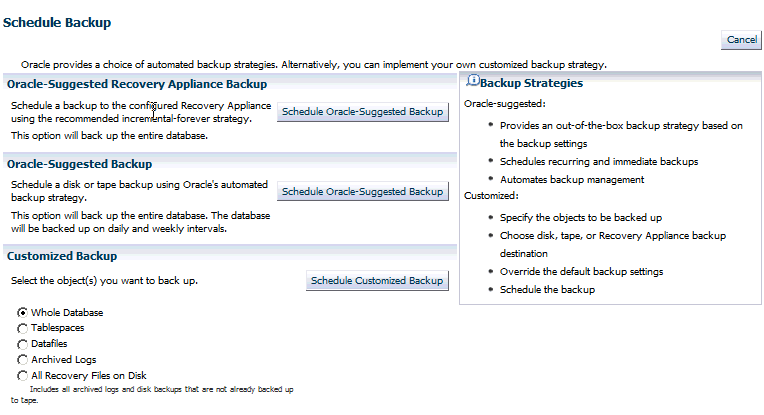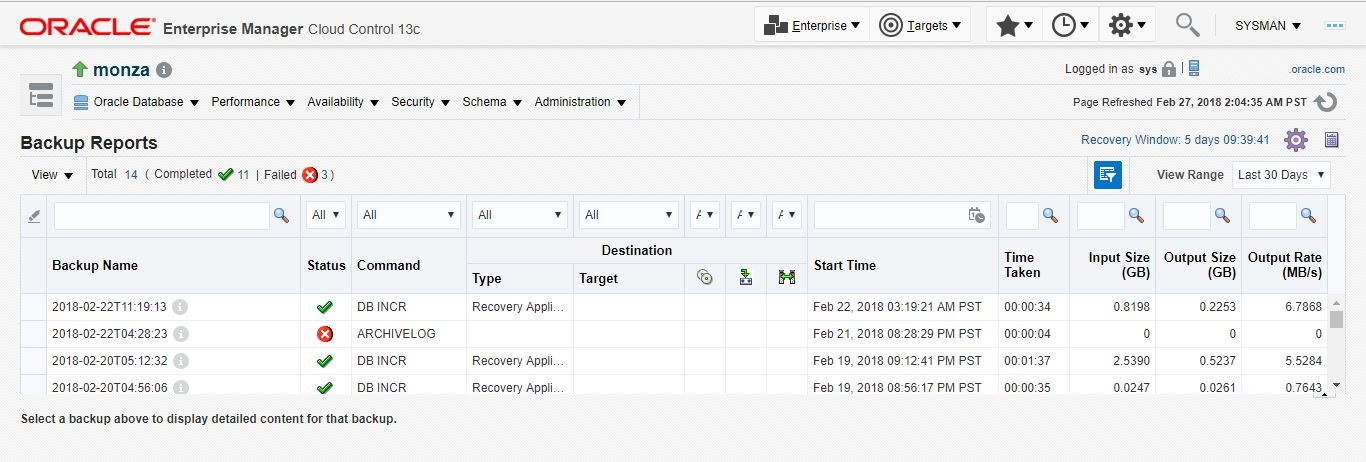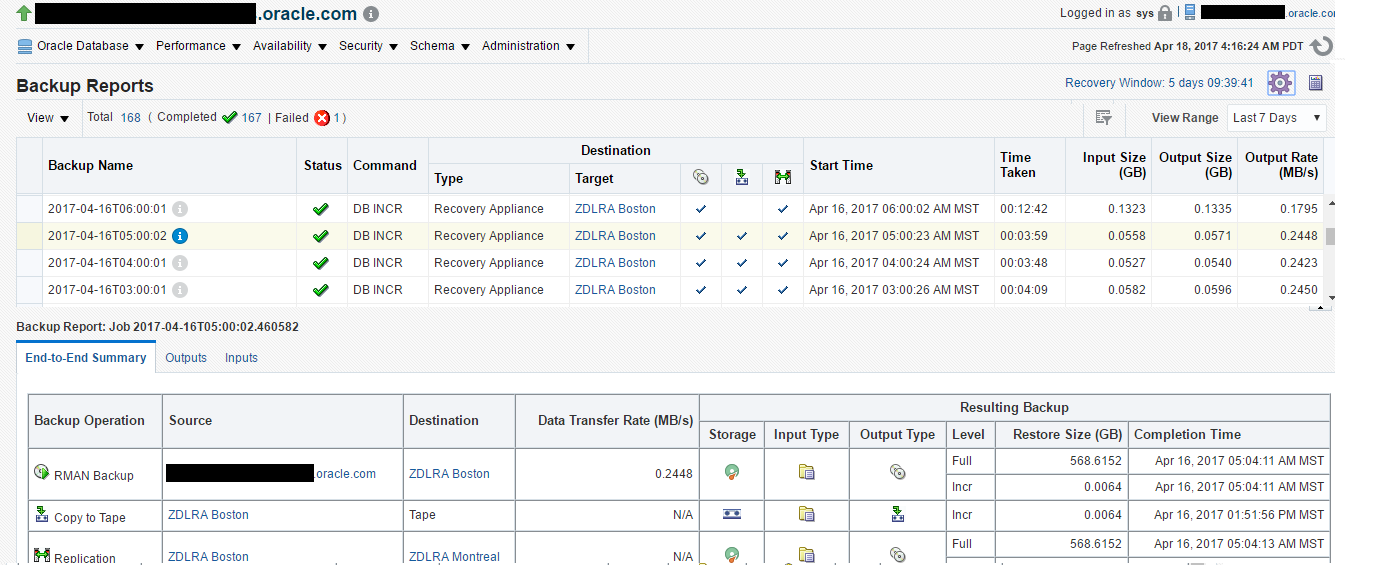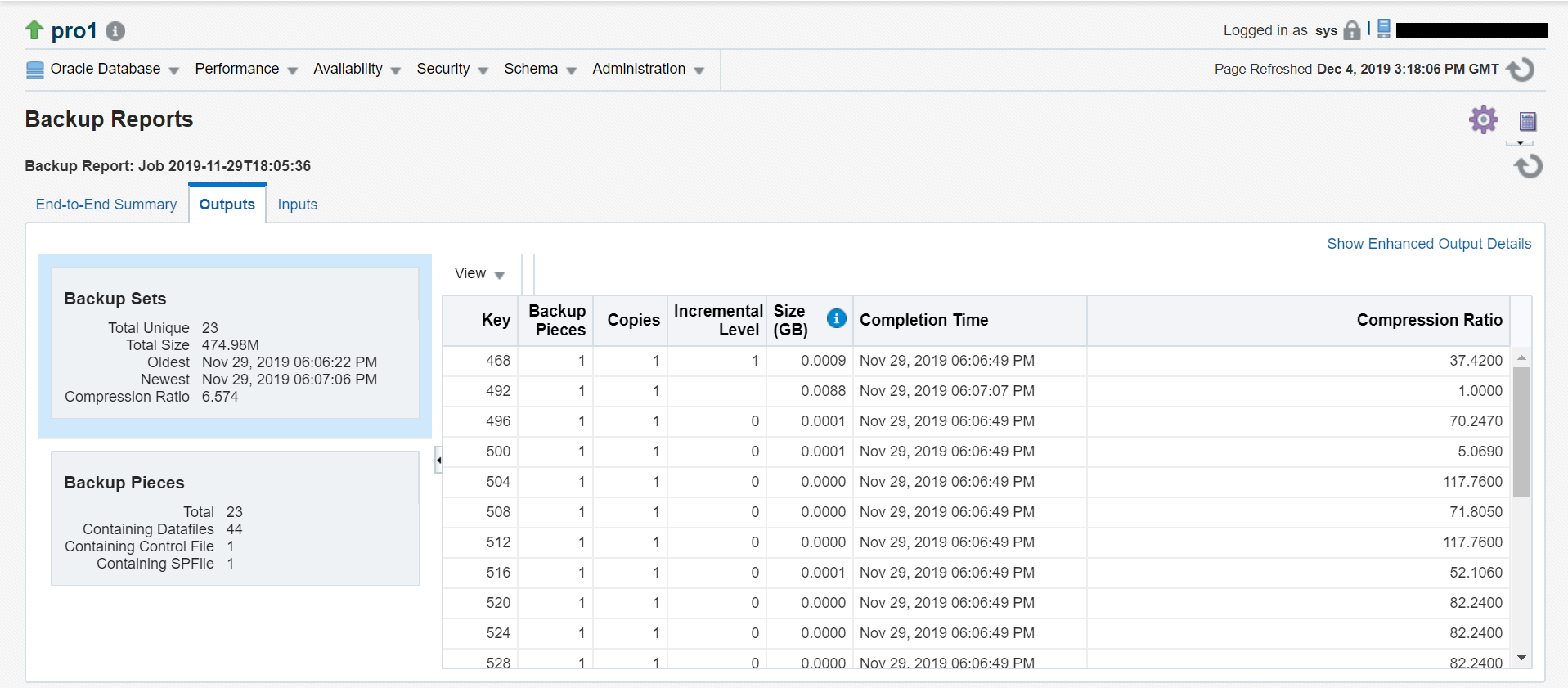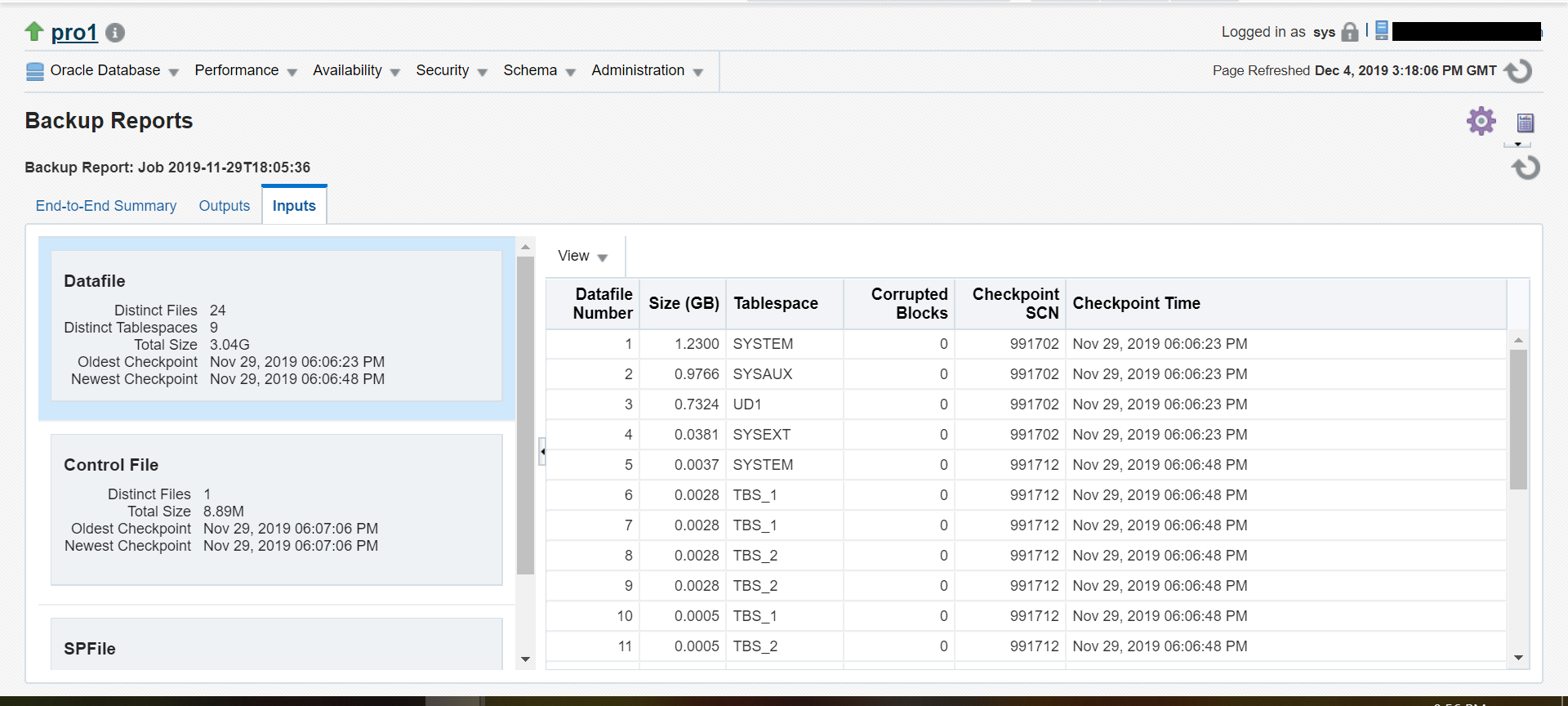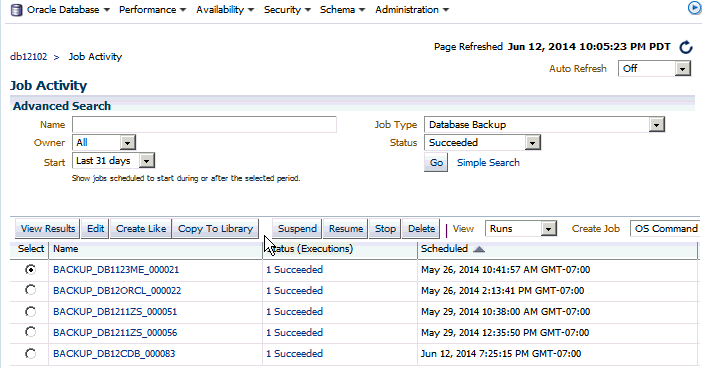5 Backing Up Protected Databases
This chapter describes how to back up protected databases to Recovery Appliance.
This chapter contains the following topics:
Overview of Backing Up Protected Databases
After you configure the protected database, you can create and schedule protected database backups. Recovery Appliance uses the incremental-forever backup strategy for protected database backups. In this strategy, an initial level 0 incremental backup is followed by successive level 1 incremental backups.
To ensure that you can perform complete recovery for the protected database, include archived redo log files in all backups except when using real-time redo transport. While real-time redo transport sends archive logs to the Recovery Appliance, archive log backup operations of ”not backed up” files is still recommended.
Enterprise Manager Cloud Control (Cloud Control) provides a GUI for creating and scheduling backup jobs. When using the command line, create a script containing the RMAN backup commands required to implement your backup strategy and then schedule this script using any scheduling utility.
Note:
Do not take any backups of a database that is in Standby Snapshot mode.
You can backup a TDE encrypted database to the Recovery Appliance. Using normal DBMS operations, you can select tablespaces to be converted to TDE Tablespace Encryption. Afterwards, the Recovery Appliance can provide an incremental forever strategy that covers both an unencrypted recovery window and an encrypted recovery window. However, you must follow the Oracle Database Advanced Security Guide to perform an explicit incremental level 0 backup of the database after the tablespace has been encrypted. This strategy increases the storage space needed, because encrypted blocks cannot be compressed.
Multi-tenant databases can be backed up to Recovery Appliances from the container (CDB) or the pluggable database (PDB), starting with release 19.2.1.1.1.202001.
Note:
To preserve the CDB restore range, after a new PDB is plugged in and while still in read-only mode, you must take a level 1 backup of either the CDB or PDB. After the backup, the newly plugged in PDB can be made read-write. Thereafter, normal level 1 backups can be taken of the CDB.
More information on Multitenant Database backup and recovery can be found in Oracle Database Backup and Recovery User’s Guide.
Note:
If the protected database is running in NOARCHIVELOG mode, then you must perform consistent backups which requires shutting down the protected database.
Backing Up the Protected Database Using Cloud Control
Cloud Control provides a preconfigured Oracle-Suggested Recovery Appliance Backup that implements the incremental-forever backup strategy for your protected database. Alternately, you can create and schedule full backups, incremental backups, backups of selected tablespaces or data files, or backups of archived redo logs files and control files.
This section contains the following tasks:
Using the Oracle-Suggested Backup Strategy for Protected Databases
The Oracle-Suggested Recovery Appliance Backup strategy is a regularly scheduled, incremental-forever backup strategy that backs up your protected database.
To implement the Oracle-Suggested Recovery Appliance Backup strategy:
Backing Up the Whole Protected Database Using Cloud Control
Cloud Control can be used to create and schedule backup jobs that can be run immediately or at a later time. Oracle recommends that you include archived redo logs in all full and incremental backups. Backing up redo data ensures that the recovery time is reduced.
This section describes how to schedule a backup job that creates a full backup of the protected database with archived redo log files. The backup job repeats every day for an indefinite period of time.
To backup the whole protected database along with archived redo logs:
Backing Up the Protected Database Using the Command Line
Use regular RMAN commands to create backups of your protected database. To schedule protected database backups, create a script that contains the required backup commands and then use any scheduling utility to schedule backups. You can create full backups, incremental backups, archived redo log backups, control file backups, or backups of specific data files and tablespaces. To implement the incremental-forever backup strategy, you need one level 0 incremental database backup and successive periodic level 1 incremental backups.
Because multiple protected databases are backed up to the same Recovery Appliance, backup piece names must be unique across all protected databases. Use the substitution variables %d_%U in the FORMAT string of BACKUP commands to ensure that backup piece names are unique.
See Also:
Oracle Database Backup and Recovery Reference for information about the substitution variables
To implement the incremental-forever backup strategy using the command line:
- Create a full backup of the protected database that will form the basis of the incremental-forever backup strategy as described in "Creating the Initial Full Backup of the Protected Database".
- Create and schedule regular level 1 incremental backups that include archived redo logs as described in "Creating Incremental Backups of the Protected Database".
Creating the Initial Full Backup of the Protected Database
This section describes how to create a one-time full backup of the whole protected database that includes archived redo logs. Assume that the protected database is in ARCHIVELOG mode and is configured to automatically back up the control file and server parameter file.
To create a full backup of the whole protected database:
Creating Incremental Backups of the Protected Database
This section describes how to create a script that performs level 1 incremental backups of the whole protected database and schedule this script to be run at 1 am every day. The backup includes archived redo log files. You can use any job scheduler, including adding your customized RMAN script in an RMAN job in Cloud Control, to schedule the RMAN script to be run at a specified time every day.
To create and schedule a level 1 incremental backup that includes archived redo log files:
Monitoring Protected Database Backups Using Cloud Control
Cloud Control provides reporting capabilities and also enables you to monitor and change the status of protected database backup and recovery jobs.
Viewing Backup Reports for Protected Databases
Cloud Control provides a Backup Report that displays the details of all backup and recovery jobs that were run for a particular protected database. You can filter the data displayed in this report depending on the time period for which you want to see the reports.
To display the Backup Report for a protected database:
End-to-End Summary Backup Report
To display the Backup Report End-to-End Summary for a protected database:
Viewing the Status of Protected Database Backup Jobs
The Job Activity report displays details about the active, completed, and failed jobs for the protected database.
This report enables you to perform the following tasks:
-
view additional details for each job
-
suspend, resume, or stop currently active jobs
-
modify the status of scheduled jobs
To view that status of protected database jobs:
Unprotecting Databases and Cleaning up
This task shows you how to complete the process of un-registering a database and deleting its backup files from the Recovery Appliance when the database no longer needs recovery protection. The Recovery Appliance uses the delta backup pieces to perform most of its recovery work, but achieves zero data loss by registering as a target for the real-time Redo logs.
When a database no longer needs recovery protection, the database and the Recovery Appliance need appropriate configuration changes. These changes:
- Stop the database from sending its Redo logs to the Recovery Appliance.
- Stop the database from generating backups.
- Remove old backup files for the database from the Recovery Appliance, a multiple-day process.
- Informs the Recovery Appliance to not save future backups from the database.
RMAN supports sending the archive logs to multiple destinations. log_archive_dest_1 is backup to the local disk drive, while log_archive_dest_2 through log_archive_dest_30 can be configured for other destinations, such as a physical standby server or the Recovery Appliance. RMAN views the Recovery Appliance as another Tape Backup device.
Disabling the Real-Time Redo Transport
This task configures the database to stop transporting the redo logs to the Recovery Appliance.
- Log into the Enterprise Manager as
sysmanor equivalent target level access. - Navigate to the database that no longer needs protection. In our example, its name begins with "cont001_".
- In the Backup Settings area and the Device tab, select the Recovery Appliance associated with the database.
- Uncheck the checkbox that says Enable Real-Time Redo Transport.
Figure 5-4 Enterprise Manager and turning off recovery protection
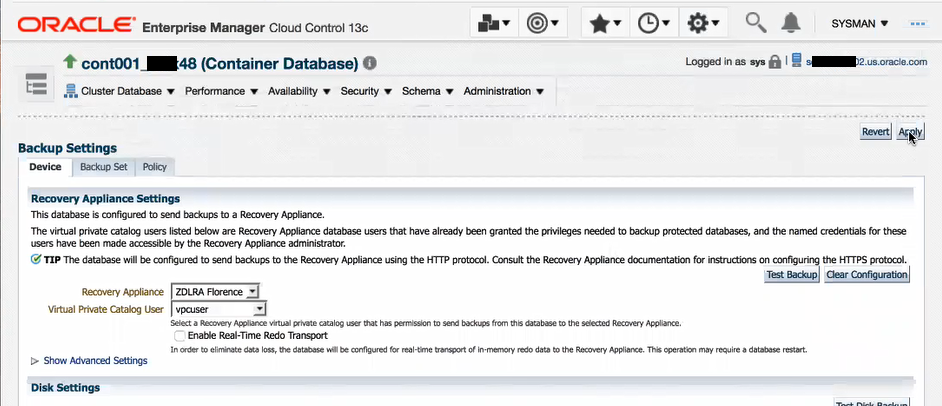
Description of "Figure 5-4 Enterprise Manager and turning off recovery protection"
Disabling the Backups
This task configures the database to stop sending the delta backup pieces to the Recovery Appliance, when the database no longer needs recovery protection.
This step jumps between RMAN and Enterprise Manager in order to highlight what happens to the configuration.
If you return to RMAN and issue the same command.
RMAN> show all;The output lists no longer contains the entry for the SBT_TAPE channel device that was used for theRecovery Appliance.
Un-registering the Database from the Recovery Appliance
When a database no longer needs recovery protection, you issue a command to unregister it from the Recovery Appliance that also deletes its old backup files. The deletion of backup files takes a significant period of time to complete, which is why it should be run in the background (wait = false).
The removal of backup data from the Recovery Appliance in the background can take multiple days.
Meanwhile, yourDBname database is no longer allowed to backup to the Recovery Appliance.