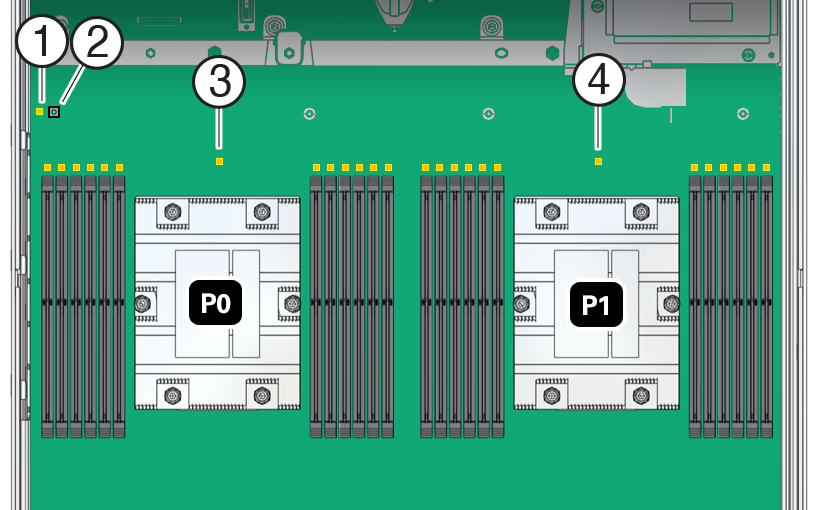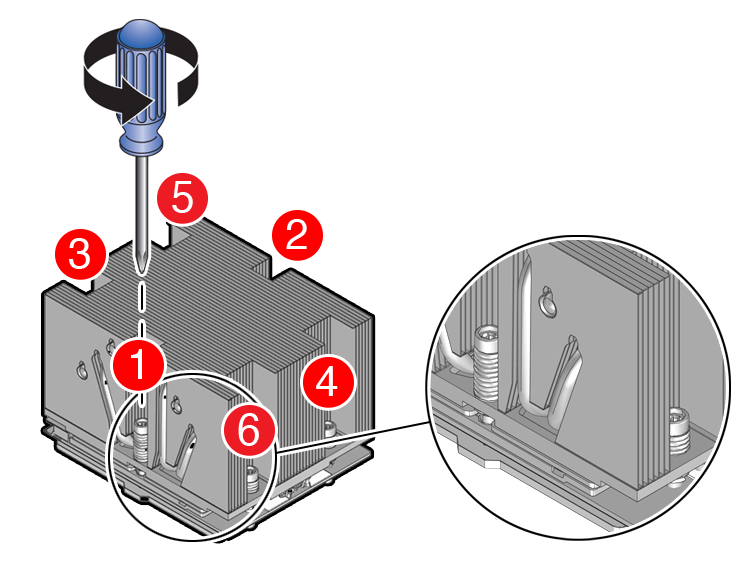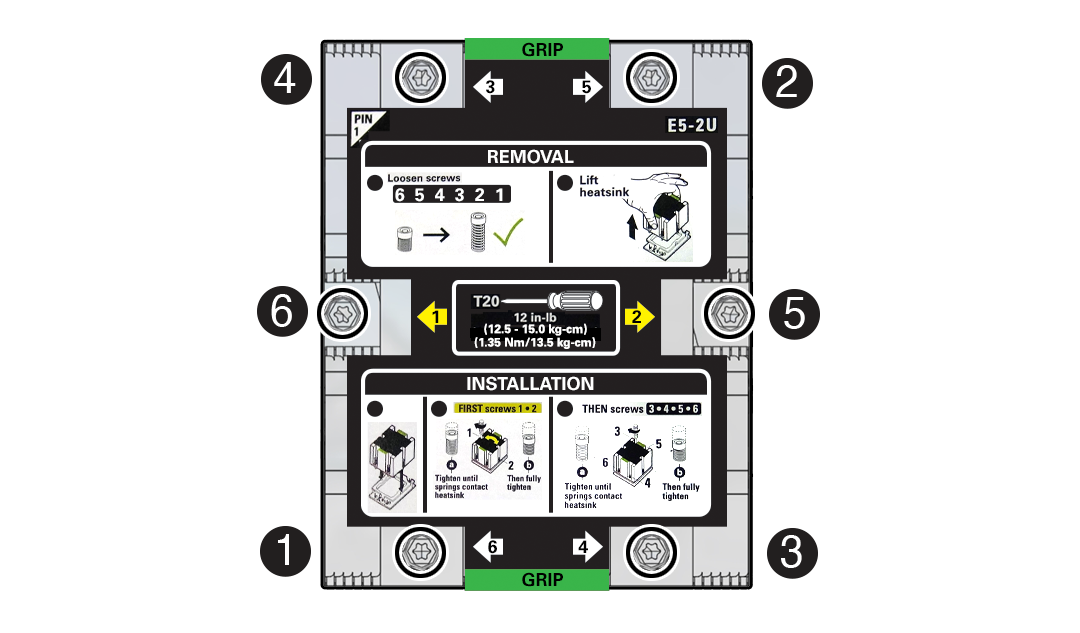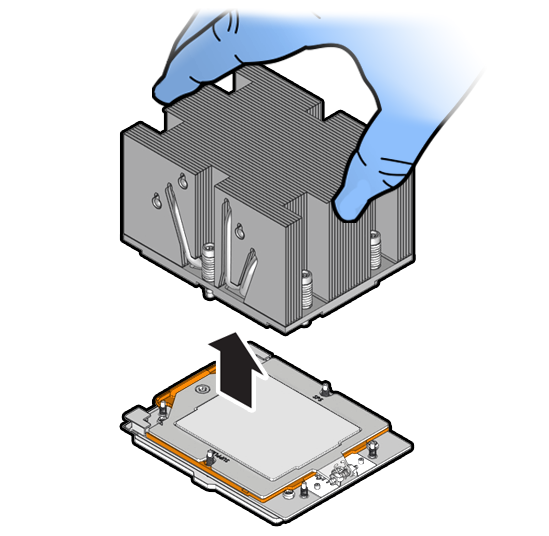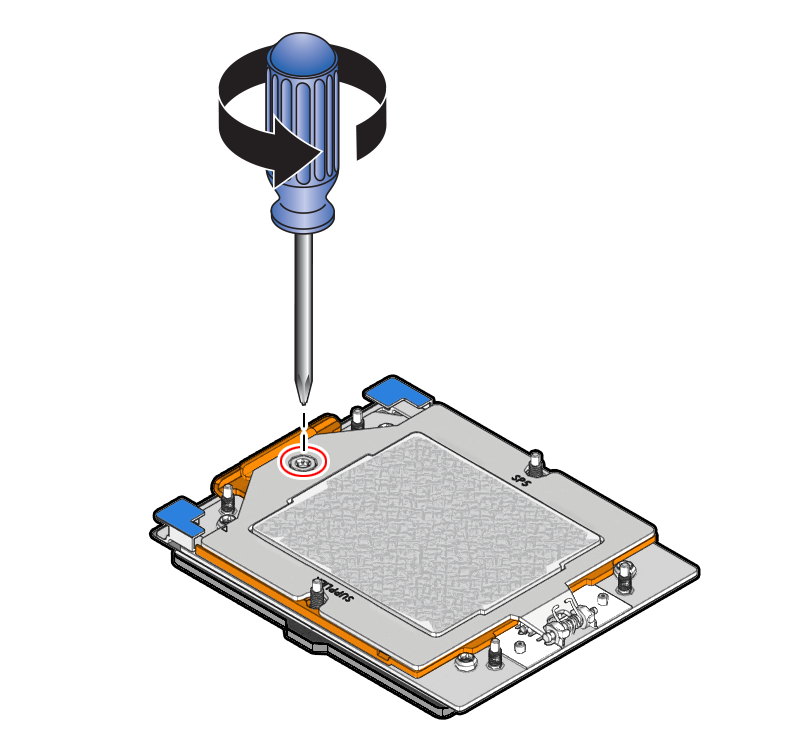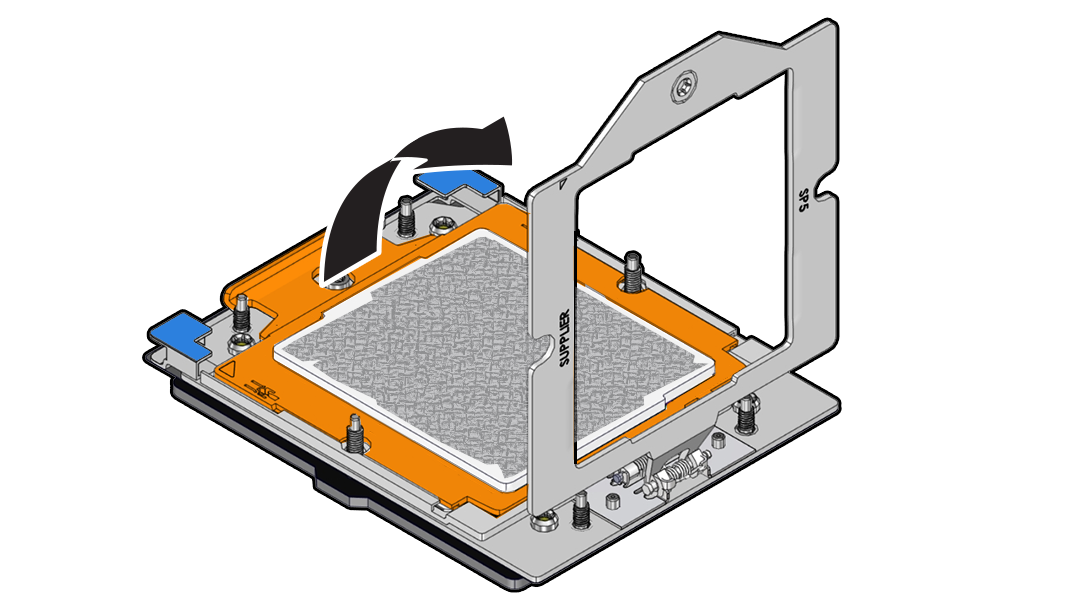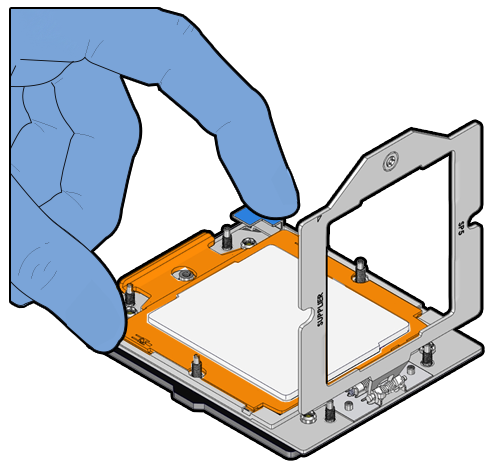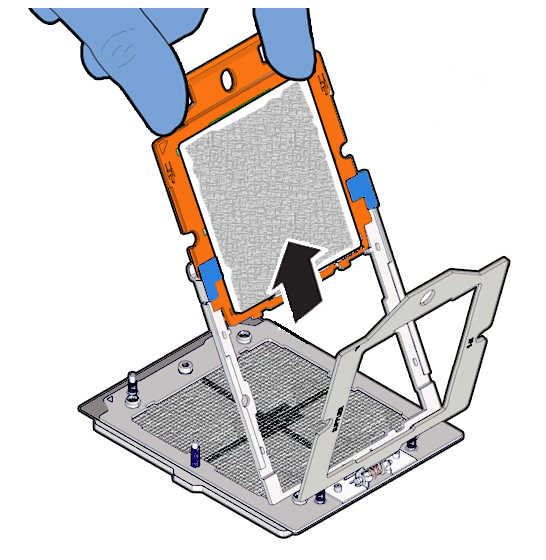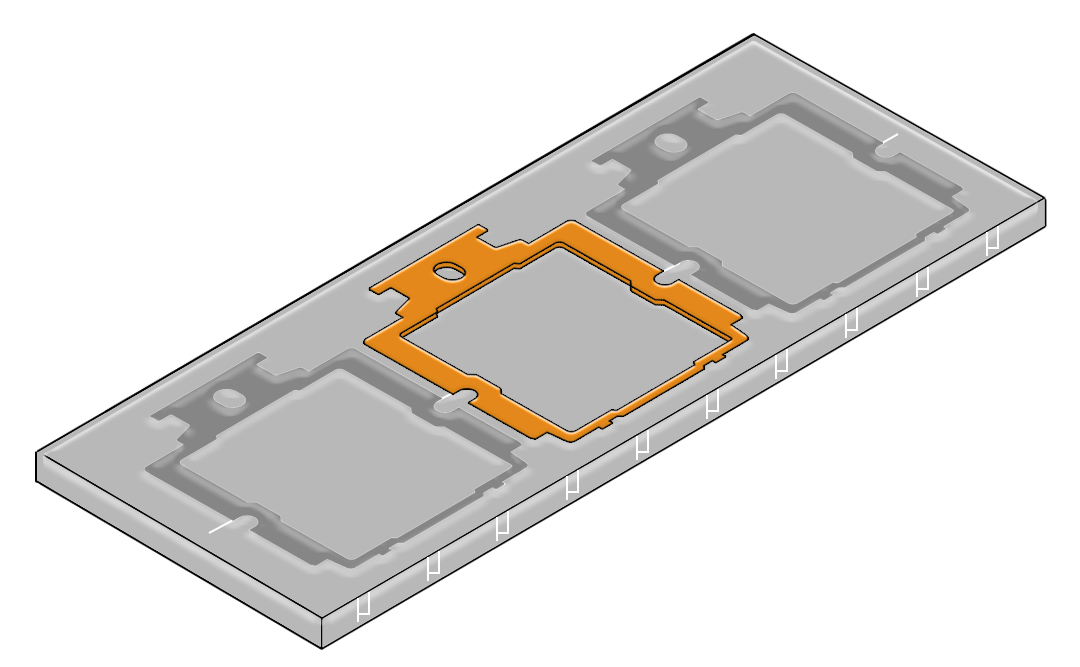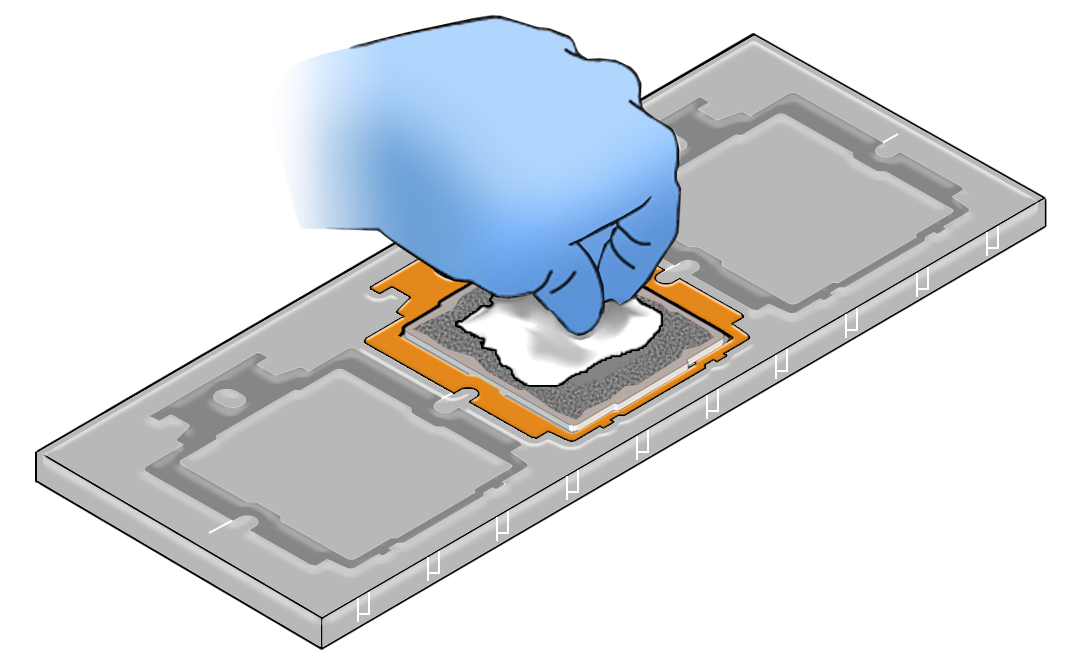Identify and Remove a Processor
-
Use ESD gloves (not latex or vinyl), if possible, when handling the processor.
- Obtain a torque driver set to 12 in-lb (inch-pound) (1.35 Nm/13.5 kg-cm) force with T20 Torx bit for processor and heatsink removal.
-
Be careful not to touch the processor socket pins.
Caution:
The processor socket pins are very fragile. A light touch can bend the processor socket pins beyond repair. -
Remove thermal grease from the processor and any on the socket assembly before removing the carrier with the processor.
-
If thermal grease falls into the socket, there is no way to remove it without damaging the socket.
-
Do not allow the thin layer of thermal grease between the heatsink and the processor to contaminate the workspace or other components.
-
Failure to remove and replace thermal grease with new thermal grease can result in processor overheating.
- Never remove the processor from the carrier. Replacement processors come
with a carrier package.
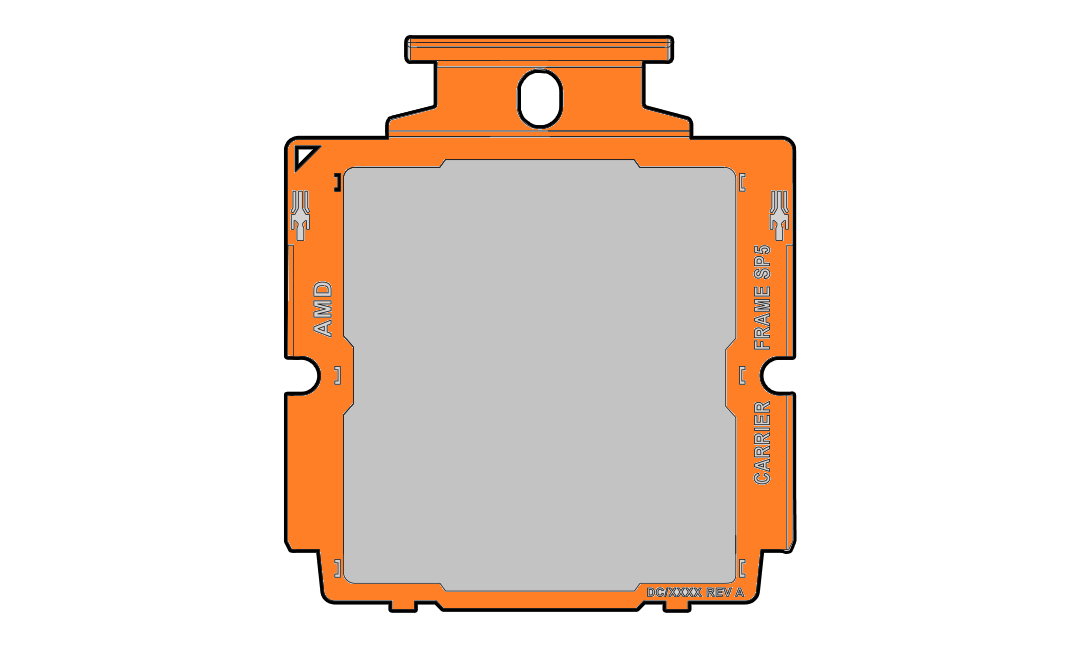
-
Whenever you remove a processor on a usable motherboard, replace it with another processor and reinstall the processor heatsink; otherwise, the server might overheat due to improper airflow. See Install a Processor.