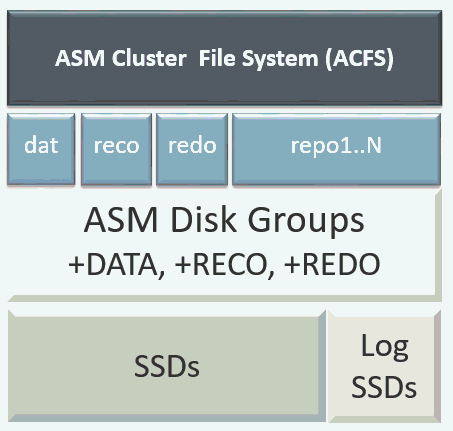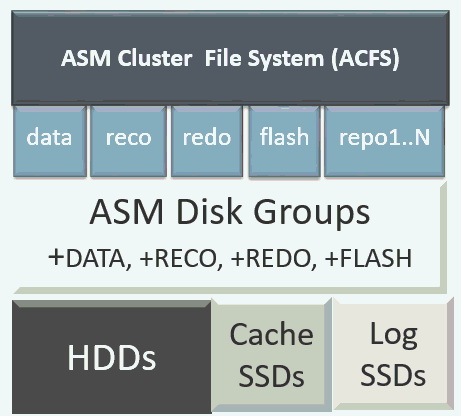10 Managing Storage
Understand the storage options and how to manage storage for your Oracle Database Appliance deployment.
- About Managing Storage
You can add storage at any time without shutting down your databases or applications. - Storage on Single Node Platforms
Review storage options on Oracle Database Appliance single node platforms. - Storage on Multi Node Platforms
Review storage options on Oracle Database Appliance multi node platforms.
About Managing Storage
You can add storage at any time without shutting down your databases or applications.
Oracle Database Appliance uses raw storage to protect data in the following ways:
-
Fast Recovery Area (FRA) backup. FRA is a storage area (directory on disk or Oracle ASM diskgroup) that contains redo logs, control file, archived logs, backup pieces and copies, and flashback logs.
-
Mirroring. Double or triple mirroring provides protection against mechanical issues.
The amount of available storage is determined by the location of the FRA backup (external or internal) and if double or triple mirroring is used. External NFS storage is supported for online backups, data staging, or additional database files.
Note:
The storage expansion shelf is no longer available for Oracle Database Appliance X7-2-HA and other older models. You can repurpose an existing storage expansion shelf from one Oracle Database Appliance system to another.When you add storage, Oracle Automatic Storage Management (Oracle ASM) automatically rebalances the data across all of the storage including the new drives. Rebalancing a disk group moves data between disks to ensure that every file is evenly spread across all of the disks in a disk group and all of the disks are evenly filled to the same percentage. Oracle ASM automatically initiates a rebalance after storage configuration changes, such as when you add disks.
The redundancy level for FLASH is based on the DATA and RECO selection. If you choose High redundancy (triple mirroring), then FLASH is also High redudancy.
WARNING:
Pulling a drive before powering it off will crash the kernel, which can lead to data corruption. Do not pull the drive when the LED is an amber or green color. When you need to replace an NVMe drive, use the software to power off the drive before pulling the drive from the slot. If you have more than one disk to replace, complete the replacement of one disk before starting replacement of the next disk.
Parent topic: Managing Storage
Storage on Single Node Platforms
Review storage options on Oracle Database Appliance single node platforms.
- Storage Options for Single Node Systems
Oracle Database Appliance X7-2S and X7-2M have NVMe storage configurations with storage expansion options. - Adding NVMe Storage Disks
Depending on the available drives, you can expand Oracle Database Appliance X7-2M storage to add NVMe disks or replace existing NVMe disks. - Replacing NVMe Storage Disks
Understand how you can replace existing NVMe disks on Oracle Database Appliance.
Parent topic: Managing Storage
Storage Options for Single Node Systems
Oracle Database Appliance X7-2S and X7-2M have NVMe storage configurations with storage expansion options.
Table 10-1 Storage Options for Oracle Database Appliance X7-2S and X7-2M
| Configuration | Oracle Database Appliance X7-2S | Oracle Database Appliance X7-2M |
|---|---|---|
|
Base Configuration |
Two (2) 6.4TB NVMe drives populated in slots 0 and 1. |
Two (2) 6.4TB NVMe drives populated in slots 0 and 1. |
|
Expansion Options |
None |
Options:
|
Parent topic: Storage on Single Node Platforms
Adding NVMe Storage Disks
Depending on the available drives, you can expand Oracle Database Appliance X7-2M storage to add NVMe disks or replace existing NVMe disks.
Use the ODAADMCLI commands to perform appliance storage maintenance tasks, including perform storage diagnostics and collect diagnostic logs for storage components.
Preparing for a Storage Upgrade
-
Check the disk health of the existing storage disks.
# odaadmcli show disk -
Run the the
odaadmcli show diskandasmcmd lsdsk -pcommands to view and review the storage disk information in OAKD and Oracle Automatic Storage Management (Oracle ASM).# odaadmcli show disk# asmcmd lsdsk -p -
Use ORAchk to confirm Oracle ASM and Oracle Clusterware health.
Adding NVMe Storage Disks
The default configuration for Oracle Database Appliance X7-2S or X7-2M includes two (2) NVMe disks. You cannot expand storage for Oracle Database Appliance X7-2S.
For Oracle Database Appliance X7-2M, you can expand storage by adding three (3) additional disks for a total of five (5) NVMe disks or by adding six (6) additional disks for a total of eight (8) NVMe disks. When you expand storage, adding just one or two NVMe drives is not supported.
WARNING:
Pulling a drive before powering it off will crash the kernel, which can lead to data corruption. Do not pull the drive when the LED is an amber or green color. When you need to replace an NVMe drive, use the software to power off the drive before pulling the drive from the slot. If you have more than one disk to replace, complete the replacement of one disk before starting replacement of the next disk.
Follow all these steps to add NVMe storage disks:
- Before adding the NVMe disks, ensure that the
current disks are online in
oakdand Oracle ASM. Otherwise, the prechecks fail. For example, for 3-disks expansion from slots 2 to 4, the disks in slots 0 and 1 must be online in Oracle ASM andoakd. For 3-disks expansion from slots 5 to 7 when slots 0 to 4 are filled, then all disks in slots 0 to 4 must be online. For 6-disks expansion from slots 2 to 7, all disks in slots 0 and 1 must be online. - Insert each disk one at a time in the appropriate slot and wait for the disk to power ON.
- The disk automatically powers on when you insert the disk in the
slot. Wait for one minute and then check disk status. If
the disk is in the ON state, then you need not power
on the disk manually. If the disk state is OFF
as per the disk status, and then power on the disk manually,
and then check the status
again.
# odaadmcli power disk status slot_number# odaadmcli power disk on slot_numberFor example, to add three (3) NVMe disks, insert the disks in slots 2 to 4.# odaadmcli power disk status pd_02 # odaadmcli power disk on pd_02 # odaadmcli power disk status pd_03 # odaadmcli power disk on pd_03 # odaadmcli power disk status pd_04 # odaadmcli power disk on pd_04 - Repeat steps 2 and 3 for each disk to be added.
- Run the
odaadmcli expand storagecommand to add the new storage disks. Note: You must run this step to add the storage disk. Otherwise, the newly-added disk is not visible to OAKD and hence does not display when you run theodaadmcli show diskorodaadmcli show storagecommands. The newly-added disk is recognized by OAKD after theodaadmcli expand storagecommand completes running successfully.# odaadmcli expand storage -ndisk number_of_disksFor example, to add three (3) NVMe drives:#odaadmcli expand storage -ndisk 3 Running precheck, it may take a few minutes. Precheck passed. Check the progress of expansion of storage by executing 'odaadmcli show disk' Waiting for expansion to finish. It may take several minutes to complete depending upon the number of disks being expanded - Check the status of the new disk in OAKD with the
odaadmcli show diskcommand. The disk must have the statusOnlineandGoodin OAKD. Check the status of the new disk in Oracle ASM with theasmcmd lsdsk -pcommand. The disk must be inCACHED MEMBER ONLINE NORMALstate.# odaadmcli show disk# asmcmd lsdsk -p
Parent topic: Storage on Single Node Platforms
Replacing NVMe Storage Disks
Understand how you can replace existing NVMe disks on Oracle Database Appliance.
Preparing for a Storage Upgrade
-
Update Oracle Database Appliance to the latest Patch Bundle before expanding storage.
# odacli describe-component -
Check the disk health of the existing storage disks.
# odaadmcli show disk -
Run the the
odaadmcli show diskandasmcmd lsdsk -pcommands to view and review the storage disk information in OAKD and Oracle Automatic Storage Management (Oracle ASM).# odaadmcli show disk# asmcmd lsdsk -p -
Use ORAchk to confirm Oracle ASM and Oracle Clusterware health.
Replacing NVMe Storage Disks
Follow all these steps to replace NVMe storage disks:
WARNING:
Pulling a drive before powering it off will crash the kernel, which can lead to data corruption. Do not pull the drive when the LED is an amber or green color. When you need to replace an NVMe drive, use the software to power off the drive before pulling the drive from the slot. If you have more than one disk to replace, complete the replacement of one disk before starting replacement of the next disk.
- Power OFF the NVMe disk before removing it from the slot.
- Wait for one minute for OAKD to complete the operation for disk removal.
- Insert the new disk in the slot.
- Wait for at least 2-3 minutes between inserting each disk for OAKD to complete the operation to add the disk to Oracle ASM and OAK.
- Check the status of the new disk in OAKD with the
odaadmcli show diskcommand. The disk must have the statusOnlineandGoodin OAKD. Check the status of the new disk in Oracle ASM with theasmcmd lsdsk -pcommand. The disk must be inCACHED MEMBER ONLINE NORMALstate.# odaadmcli show disk# asmcmd lsdsk -p
Parent topic: Storage on Single Node Platforms
Storage on Multi Node Platforms
Review storage options on Oracle Database Appliance multi node platforms.
- About Expanding Storage on Multi-Node Systems
Oracle Database Appliance X7-2-HA platforms have options for high performance and high capacity storage configurations. - Preparing for a Storage Upgrade
Review and perform these best practices before adding storage to the base shelf or adding the expansion shelf. - Adding Solid-State Drives (SSDs) for Data Storage
Add a pack of solid-state drives (SSDs) for data storage into the existing Oracle Database Appliance base configuration to fully populate the base storage shelf. - Adding the Storage Expansion Shelf
Use the following procedure only if you want to repurpose an existing storage expansion shelf from one Oracle Database Appliance system to another.
Parent topic: Managing Storage
About Expanding Storage on Multi-Node Systems
Oracle Database Appliance X7-2-HA platforms have options for high performance and high capacity storage configurations.
Oracle Database Appliance X7-2-HA are shipped with the base configuration of 16 TB SSD raw storage for DATA and 3.2 TB SSD raw storage for REDO, leaving 15 available slots to expand the storage. If you choose to expand the storage, you can fill the 15 slots with either SSD or HDD drives. For a high performance configuration, you can expand storage by adding 15 SSDs. If you want to add 15 HDDs, then the high performance configuration changes to a high capacity configuration. In this case, you must reimage and redeploy the appliance.
In all configurations, the base storage and the storage expansion shelf each have four (4) 800 GB SSDs for REDO disk group and five (5) 3.2 TB SSDs (either for DATA/RECO in the SSD option or FLASH in the HDD option).
Note:
With Oracle Database Appliance release 18.8, you can add 7.68 TB SSDs to a configuration with existing 3.2 TB SSDs. The 7.68 TB SSDs are partitioned down to match the 3.2 TB SSD capacity. The 3.2 TB SSDs and the expansion shelf are no longer available. However, if you replace all your existing 3.2 TB SSDs with 7.68 TB SSDs, then the entire 7.68 TB capacity of the SSDs is utilized for storage.
High Performance
A high performance configuration uses solid state drives (SSDs) for DATA and REDO storage. The base configuration has 16 TB SSD raw storage for DATA and 3.2 TB SSD raw storage for REDO.
Note:
With Oracle Database Appliance release 18.8, you can add 7.68 TB SSDs to a configuration with existing 3.2 TB SSDs. The 7.68 TB SSDs are partitioned down to match the 3.2 TB SSD capacity. The 3.2 TB SSDs and the expansion shelf are no longer available. However, if you replace all your existing 3.2 TB SSDs with 7.68 TB SSDs, then the entire 7.68 TB capacity of the SSDs is utilized for storage.
High Capacity
A high capacity configuration uses a combination of SSD and HDD drives.
The base configuration has 16 TB SSD raw storage for FLASH disk group and 3.2 TB SSD raw storage for REDO.
With Oracle Database Appliance release 18.8, the following expansion options are available:
-
Base shelf: Additional fifteen 14 TB HDDs (available in a fifteen-pack). Note that 10 TB HDDs are no longer available. To support 14 TB HDDs in the system, ensure that your deployment is on Oracle Database Appliance release 18.7 or later.
-
Storage Expansion shelf: The expansion shelf is no longer available.
Note:
When you expand storage to include HDD on the base storage shelf, you must reposition the drives to the correct slots and redeploy the appliance after adding the HDD drives.
Note:
10TB HDDs are no longer available. To expand storage, you can use 15 packs of 14TB HDD drive.Table 10-2 Storage Options for Oracle Database Appliance X7-2-HA
| Configuration | Oracle Database Appliance X7-2-HA SSD Only Configuration for High Performance | Oracle Database Appliance X7-2-HA SSD and HDD Configuration for High Capacity |
|---|---|---|
| Base Configuration |
JBOD:
|
JBOD:
|
| Base Shelf Expansion Options |
With Oracle Database Appliance release 18.8, you can add 7.68 TB SSDs to a configuration with existing 3.2 TB SSDs. The 7.68 TB SSDs are partitioned down to match the 3.2 TB SSD capacity. The 3.2 TB SSDs are no longer available. With Oracle Database Appliance release 18.8, you can also reimage and redeploy the appliance to completely replace 3.2 TB SSDs with 7.68 TB SSDs. The entire 7.68 TB capacity of the SSDs is utilized for storage. Order 7600790: Five pack of 7.68 TB SSD drive |
You can use 15 packs of 14 TB HDD drive. The 10 TB
HDDs are no longer available.
With Oracle Database Appliance release 18.8, you can also replace all five 3.2 TB SSDs in the base configuration with 7.68 TB SSDs. If you replace all HDDs or SSDs in the base configuration with higher capacity disks, then you must reimage and redeploy the appliance with Oracle Database Appliance release 18.8. Order Qty 1: 7600792: Fifteen pack of 14TB HDD drive Order 7600790: Five pack of 7.68 TB SSD drive |
| Storage Expansion Shelf | The expansion shelf is no longer available. | The expansion shelf is no longer available. |
Parent topic: Storage on Multi Node Platforms
Preparing for a Storage Upgrade
Review and perform these best practices before adding storage to the base shelf or adding the expansion shelf.
Parent topic: Storage on Multi Node Platforms
Adding Solid-State Drives (SSDs) for Data Storage
Add a pack of solid-state drives (SSDs) for data storage into the existing Oracle Database Appliance base configuration to fully populate the base storage shelf.
If you need to add storage to the base configuration, you can order one, two, or three 5-pack of SSDs to complete the base configuration on Oracle Database Appliance X7-2-HA.
Note:
You can only add SSDs to the base storage shelf, for a high-performance configuration. For high-capacity configuration, you can expand storage to use HDDs.Parent topic: Storage on Multi Node Platforms
Adding the Storage Expansion Shelf
Use the following procedure only if you want to repurpose an existing storage expansion shelf from one Oracle Database Appliance system to another.
Note:
The storage expansion shelf is no longer available for Oracle Database Appliance X7-2-HA and other older models. Use the following procedure only if you want to repurpose an existing storage expansion shelf from one Oracle Database Appliance system to another. If an existing storage shelf is repurposed, that is, moved from a system whereoakd and Oracle ASM were configured, then
you must clean up the disks on the second JBOD before adding them to the
new deployment. See the topic Performing Secure Erase of
Data on Storage Disks in this guide.
Note:
You can follow the same procedure to add storage to tbe base configuration on Virtualized Platform by usingoakcli command equivalent of the
odacli or odaadmcli commands in the
procedure.
Note:
Oracle recommends that you add a storage expansion shelf when you have relatively little activity on your databases. When the system discovers the new storage, Oracle Automatic Storage Management (Oracle ASM) automatically rebalances the disk groups. The rebalance operation may degrade database performance until the operation completes.Parent topic: Storage on Multi Node Platforms