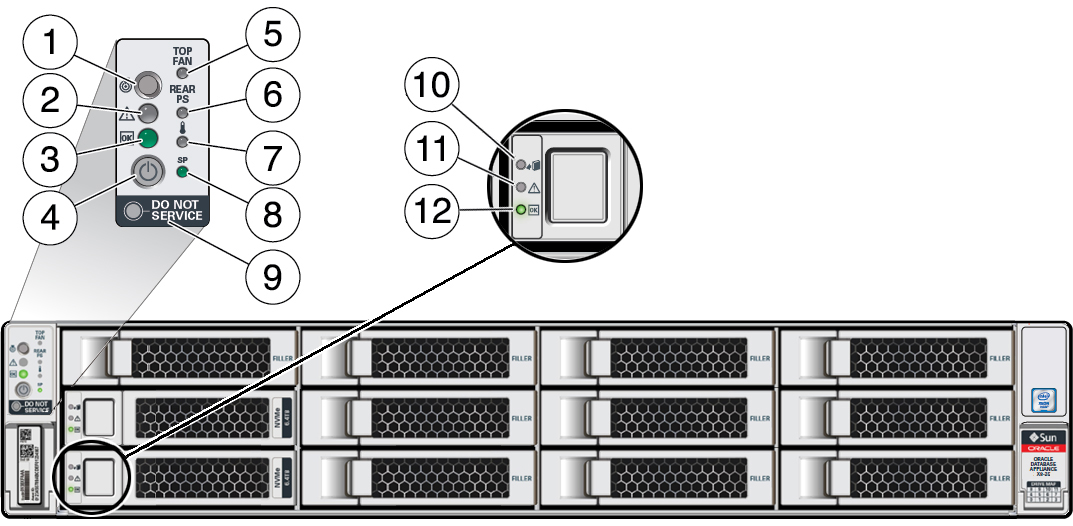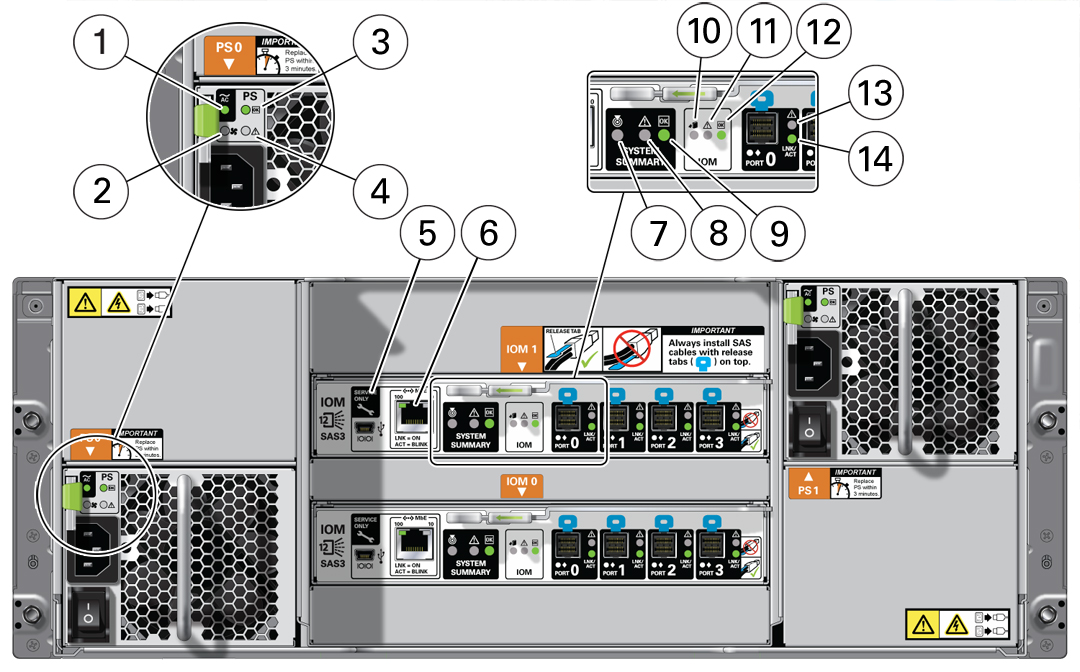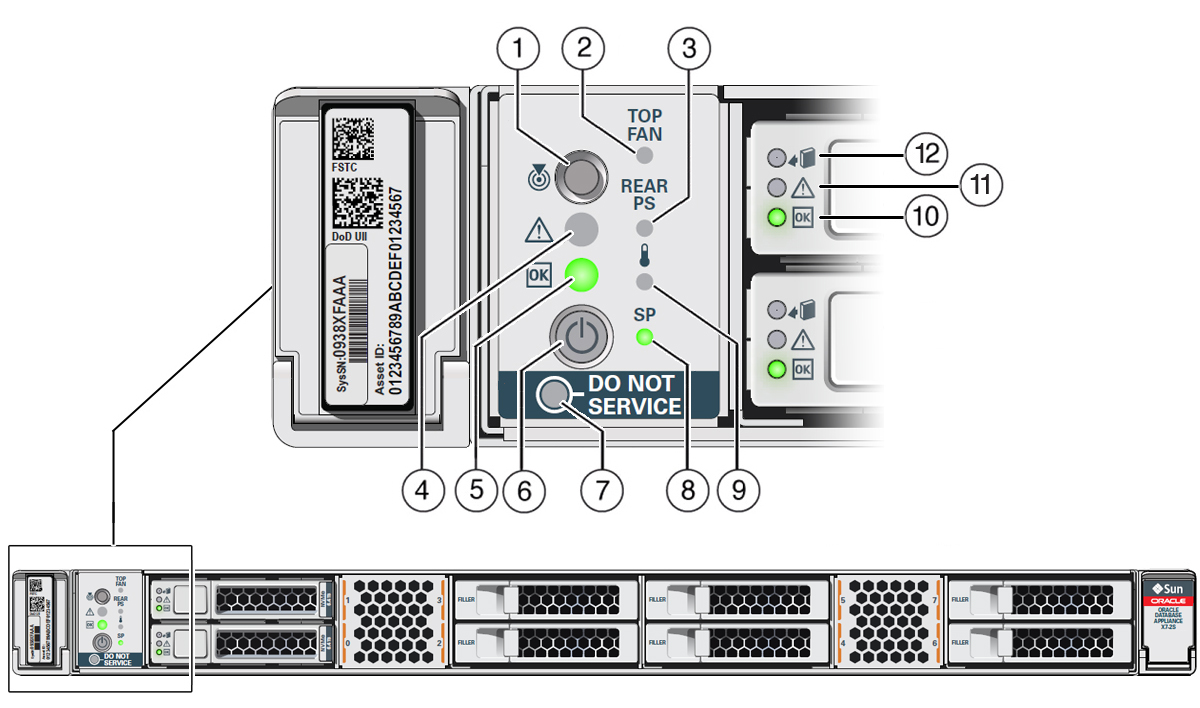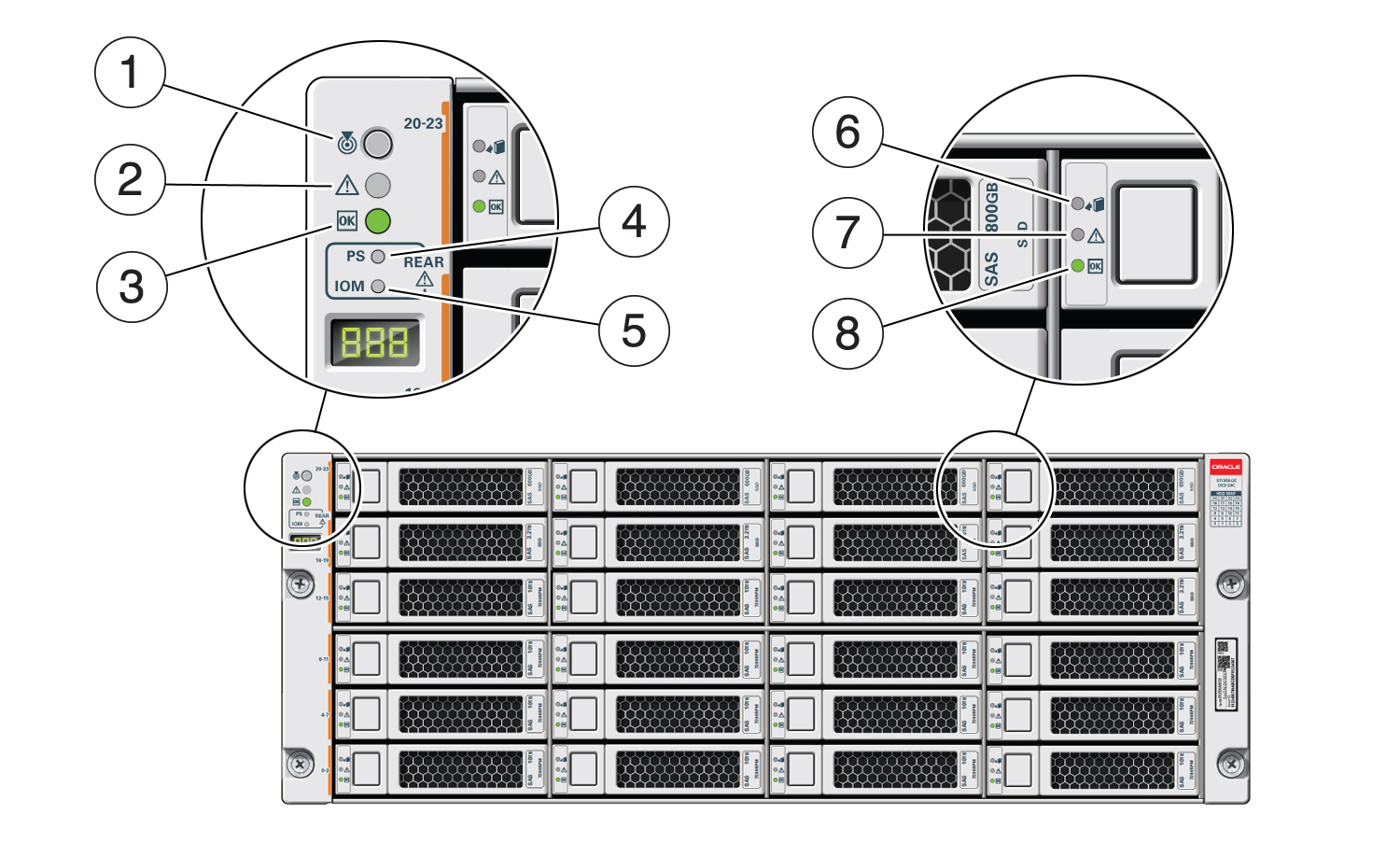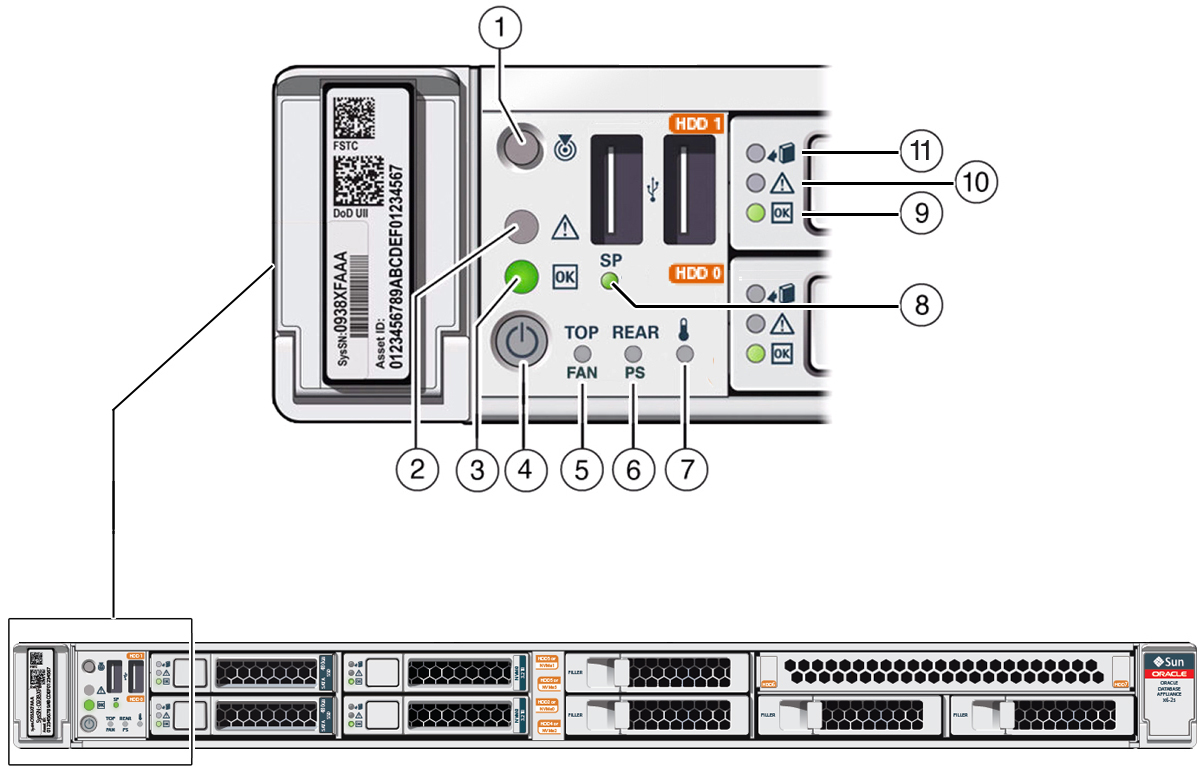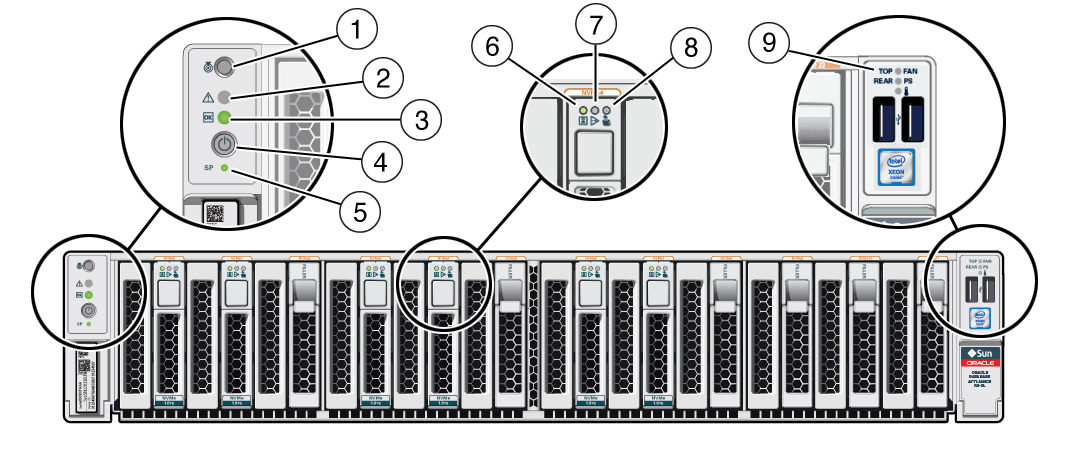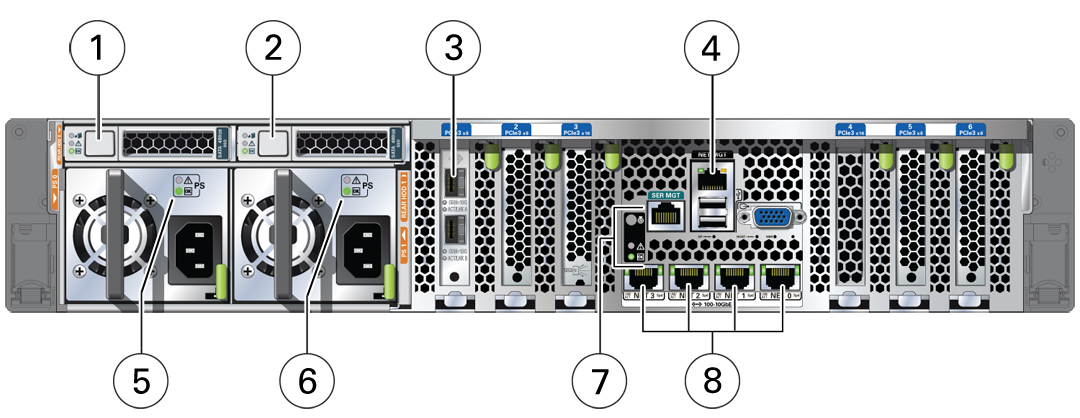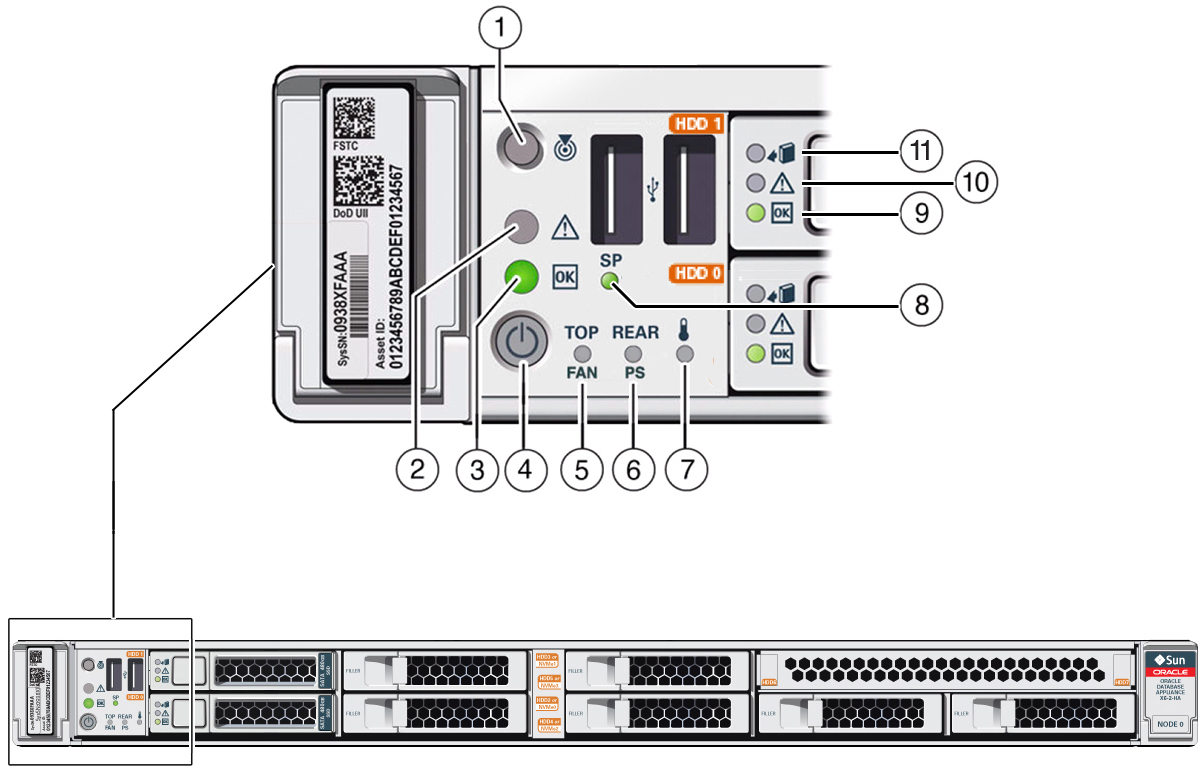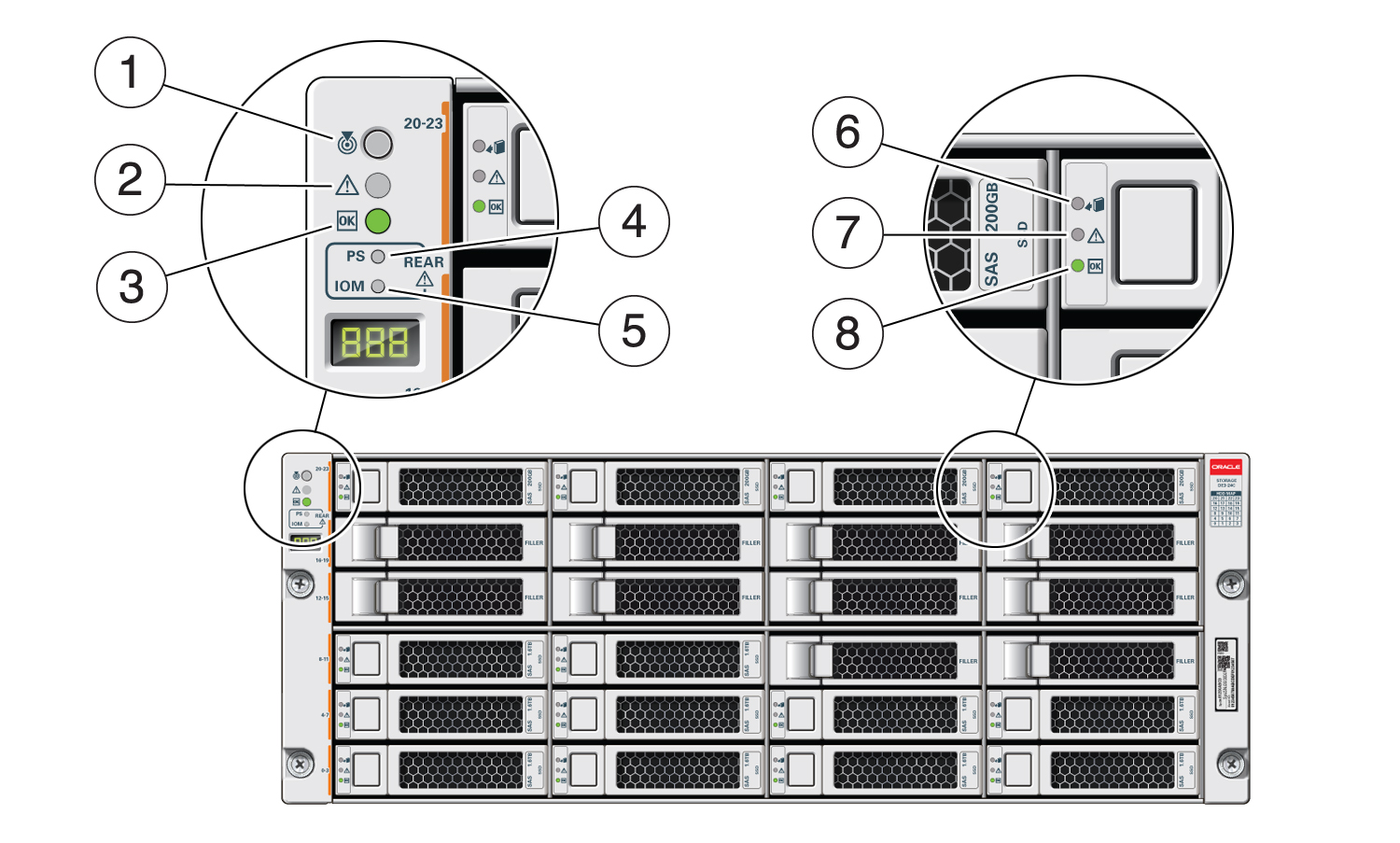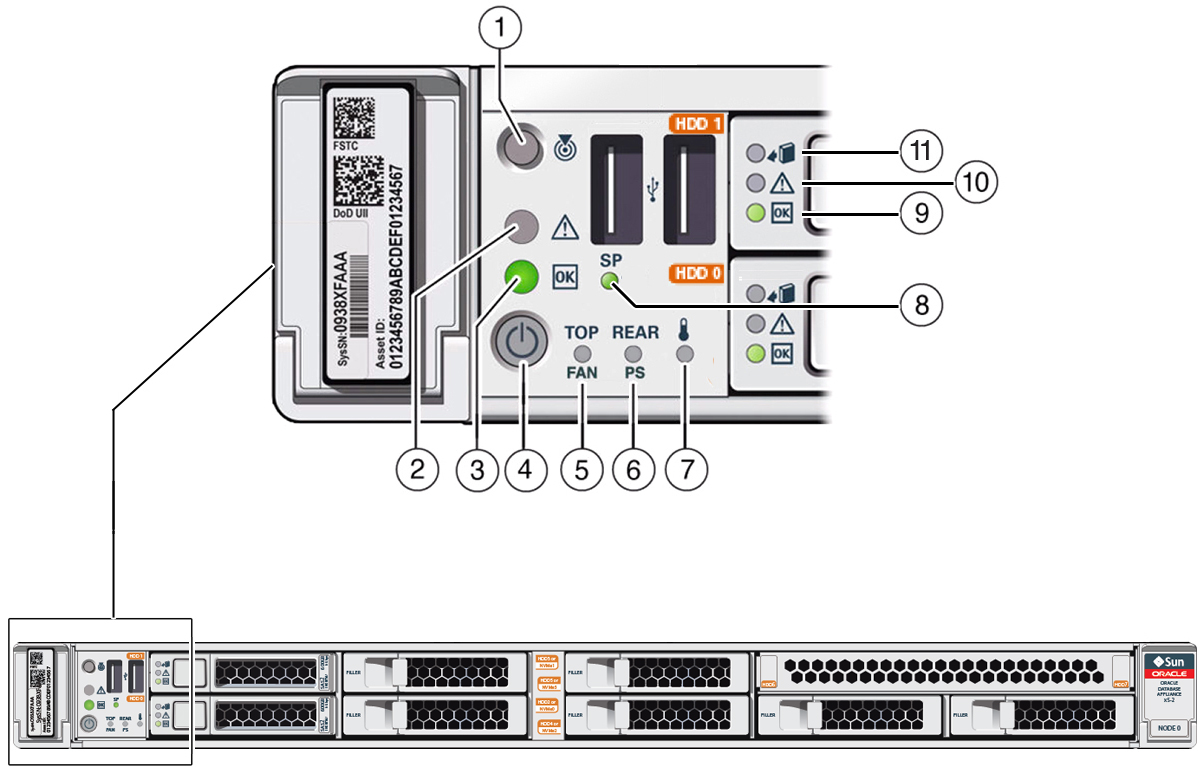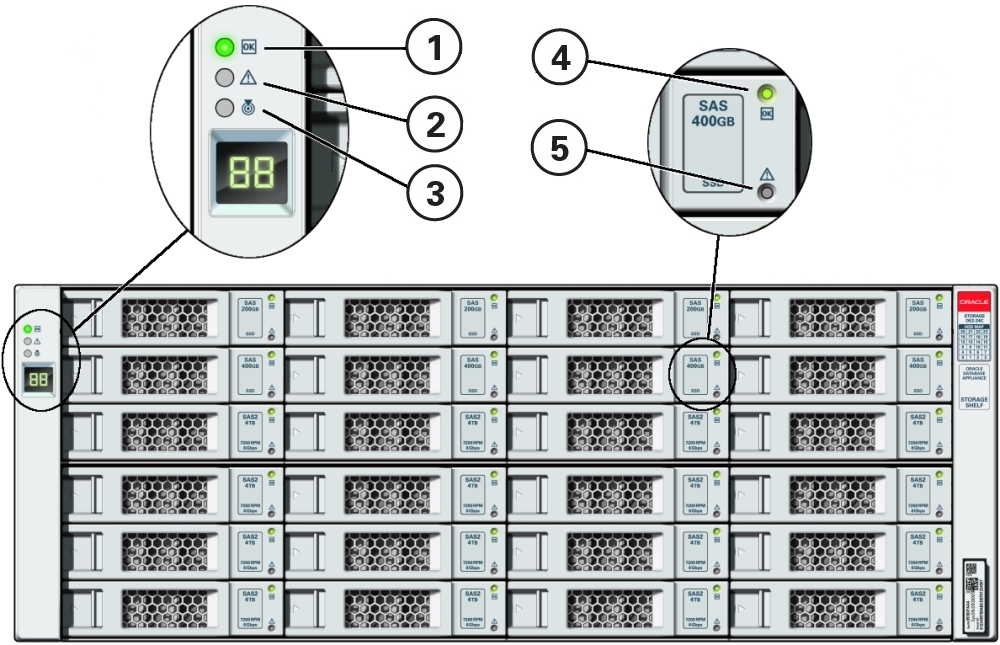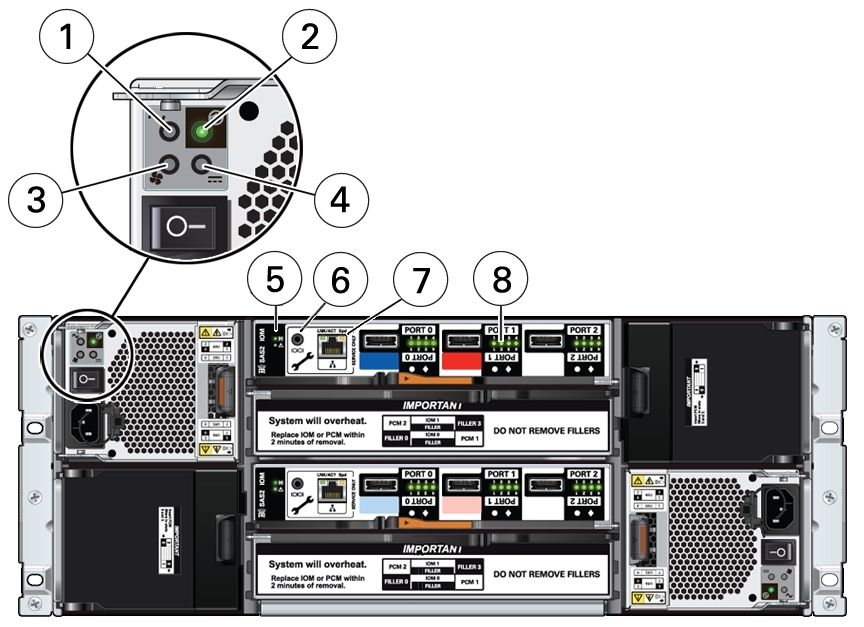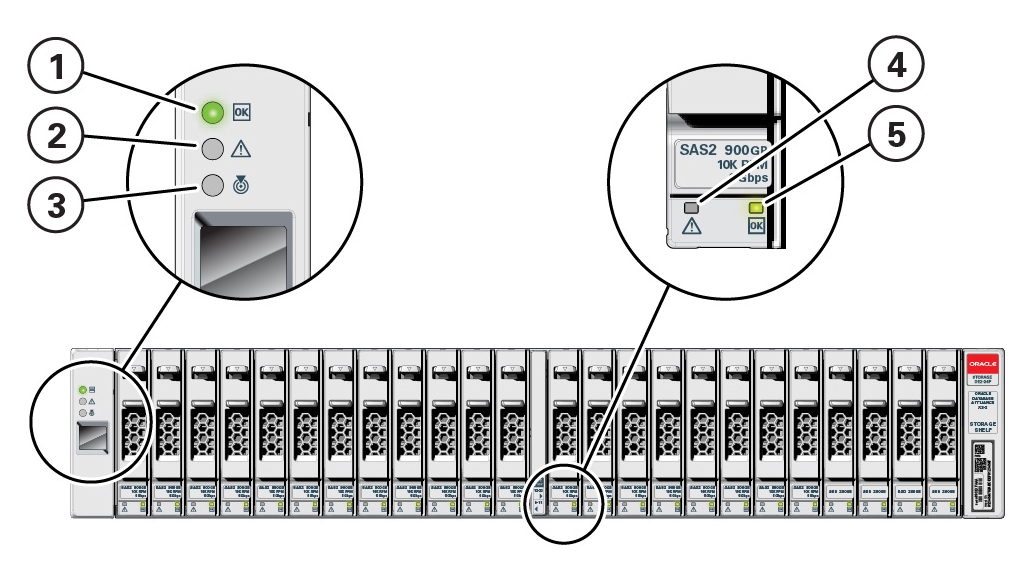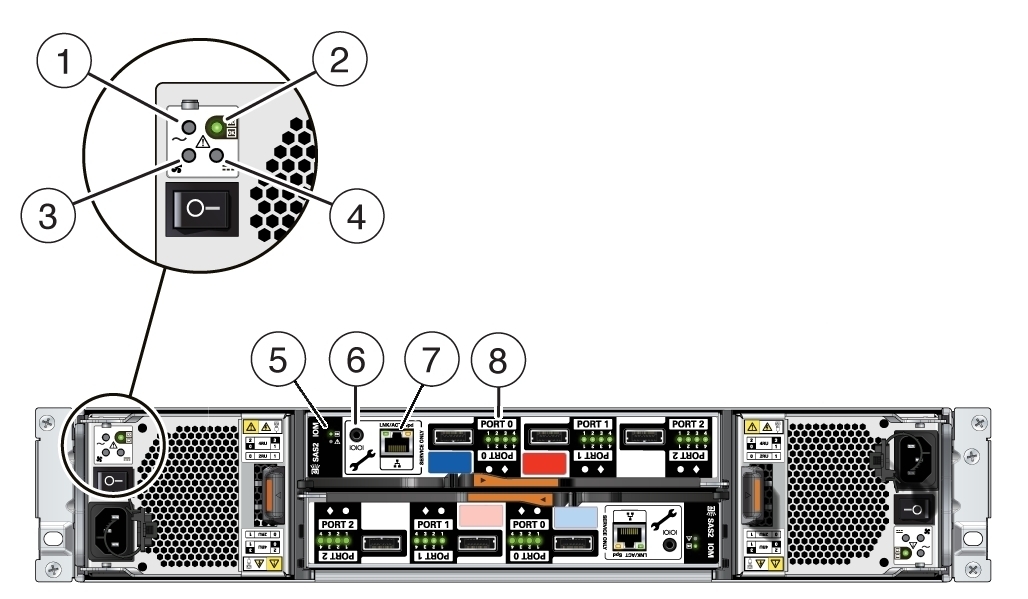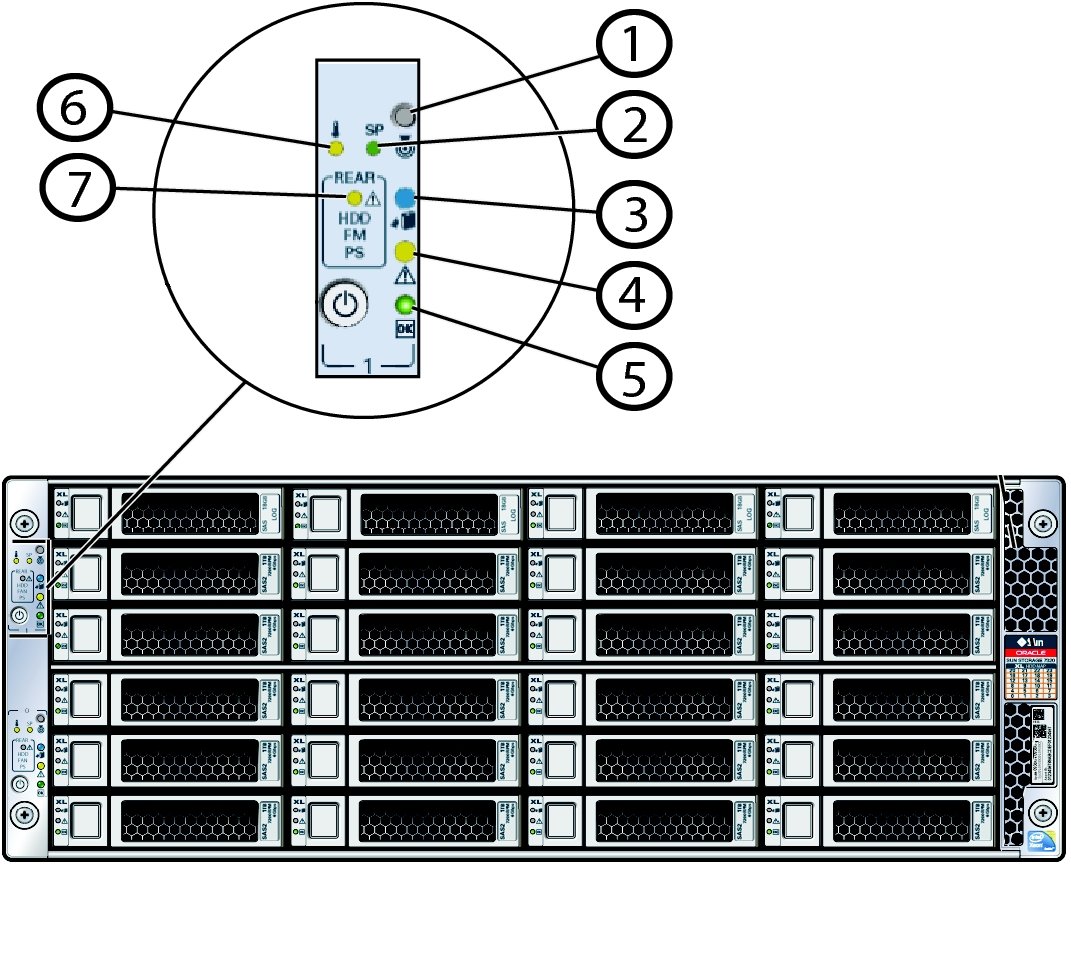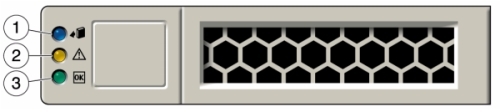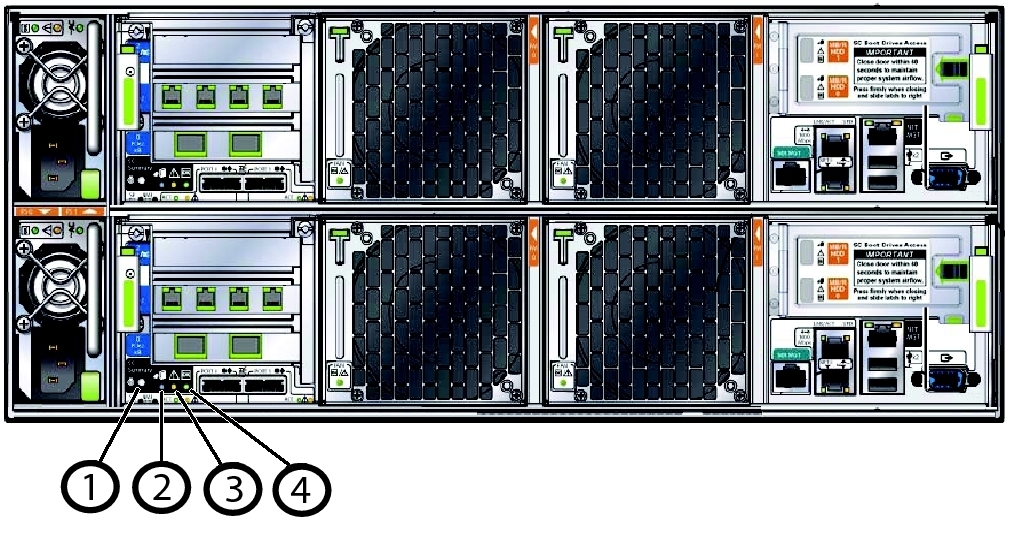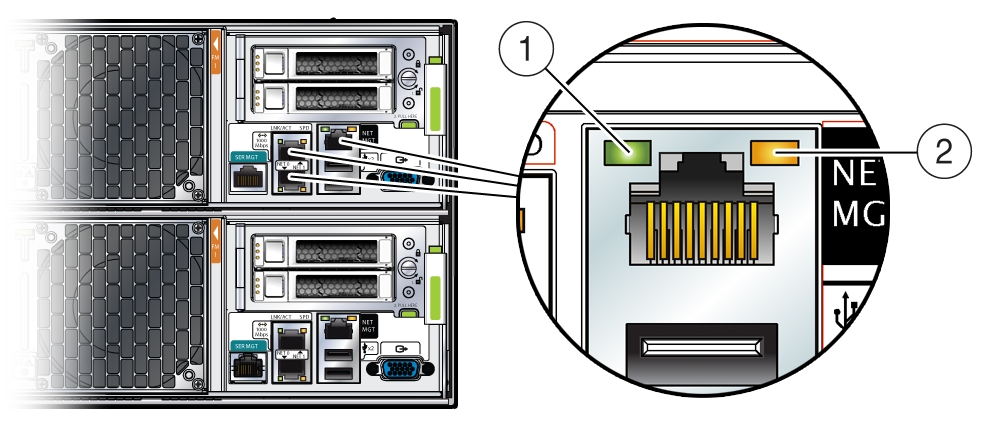1 Overview of System Status Indicators and LEDs
Learn about various Oracle Database Appliance model indicators and LEDs.
Note:
For information about system features and racking, refer to the Oracle Database Appliance Owner's Guide. For information about cabling, Oracle ILOM initial setup, and appliance software setup, refer to the Oracle Database Appliance Deployment and User's Guide for your model.
- Oracle Database Appliance X8-2S/X8-2M Status Indicators
Learn about Oracle Database Appliance X8-2S/X8-2M status indicators. - Oracle Database Appliance X8-2-HA Status Indicators
Learn about Oracle Database Appliance X8-2-HA status indicators. - Oracle Database Appliance X7-2S/X7-2M Status Indicators
Learn about Oracle Database Appliance X7-2S/X7-2M status indicators. - Oracle Database Appliance X7-2-HA Status Indicators
Learn about Oracle Database Appliance X7-2-HA status indicators. - Oracle Database Appliance X6-2S/X6-2M/X6-2L Status Indicators
Learn about Oracle Database Appliance X6-2S/X6-2M/X6-2L status indicators. - Oracle Database Appliance X6-2-HA Status Indicators
Learn about Oracle Database Appliance X6-2-HA status indicators. - Oracle Database Appliance X5-2 Status Indicators
Learn about Oracle Database Appliance X5-2 status indicators. - Oracle Database Appliance X3-2/X4-2 Status Indicators
Learn about Oracle Database Appliance X3-2/X4-2 status indicators. - Oracle Database Appliance Version 1 Status Indicators
Learn about Oracle Database Appliance Version 1 front and back status indicators.
Oracle Database Appliance X8-2S/X8-2M Status Indicators
Learn about Oracle Database Appliance X8-2S/X8-2M status indicators.
- Oracle Database Appliance X8-2S/X8-2M Server Status Indicators
See a description of the front and back status indicators for the Oracle Database Appliance X8-2S/X8-2M.
Parent topic: Overview of System Status Indicators and LEDs
Oracle Database Appliance X8-2S/X8-2M Server Status Indicators
See a description of the front and back status indicators for the Oracle Database Appliance X8-2S/X8-2M.
- Oracle Database Appliance X8-2S Front Panel Status Indicators
See a listing of the various font panel status indicators for the Oracle Database Appliance X8-2S. - Oracle Database Appliance X8-2M Front Panel Status Indicators
See a listing of the various font panel status indicators for the Oracle Database Appliance X8-2M. - Oracle Database Appliance X8-2S/X8-2M Back Panel Status Indicators
See a listing of the various back panel status indicators for the Oracle Database Appliance X8-2S/X8-2M.
Parent topic: Oracle Database Appliance X8-2S/X8-2M Status Indicators
Oracle Database Appliance X8-2S Front Panel Status Indicators
See a listing of the various font panel status indicators for the Oracle Database Appliance X8-2S.
The following figure shows the Oracle Database Appliance X8-2S server front panel indicators for the system and storage drives.
| Callout | Indicator/LED: Color | State Meaning |
|---|---|---|
|
1 |
Locate: white |
|
|
2 |
Service Required: amber |
The lighting of this indicator is always accompanied by a system console message that includes a recommended service action. |
|
3 |
OK: green |
Indicates the operational state of the server node:
|
|
4 |
Power button |
Press to apply full power and start the server host. Press again to transition from full power to standby power where only the Oracle ILOM SP is running. |
|
5 |
Top fan: amber |
Indicates that one (or more) of the internal fan modules has failed.
|
|
6 |
Rear PS: amber |
Indicates that one (or more) of the power supplies has failed.
|
|
7 |
Over temperature warning: amber |
This is a warning indication, not a fatal over temperature. Failure to correct this condition might result in the system overheating and shutting down unexpectedly. |
|
8 |
Service processor (SP): green |
|
|
9 |
DO NOT SERVICE: white |
Indicates that the system is not ready to service.
The DO NOT SERVICE indicator is application specific. This indicator is only illuminated on demand by the Host application. |
|
10 |
Drive Ready-to-Remove: blue |
|
|
11 |
Drive Service Required: amber |
|
|
12 |
Drive OK: green |
|
Oracle Database Appliance X8-2M Front Panel Status Indicators
See a listing of the various font panel status indicators for the Oracle Database Appliance X8-2M.
The following figure shows the Oracle Database Appliance X8-2M server front panel indicators for the system and storage drives.
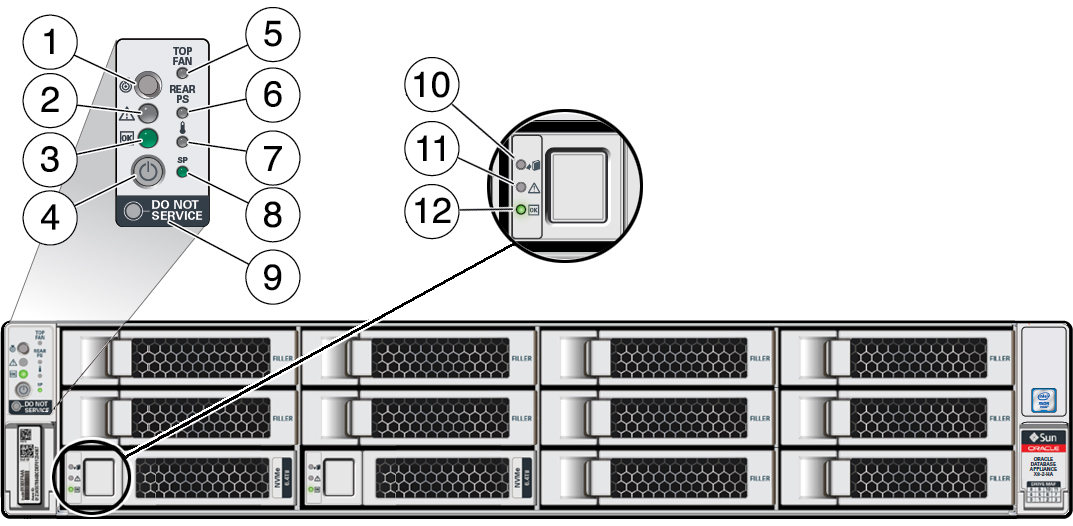
Description of the illustration g7307_x8-2sm_front_leds.jpg
| Callout | Indicator/LED: Color | State Meaning |
|---|---|---|
|
1 |
Locate: white |
|
|
2 |
Service Required: amber |
The lighting of this indicator is always accompanied by a system console message that includes a recommended service action. |
|
3 |
OK: green |
Indicates the operational state of the server node:
|
|
4 |
Power button |
Press to apply full power and start the server host. Press again to transition from full power to standby power where only the Oracle ILOM SP is running. |
|
5 |
Top fan: amber |
Indicates that one (or more) of the internal fan modules has failed.
|
|
6 |
Rear PS: amber |
Indicates that one (or more) of the power supplies has failed.
|
|
7 |
Over temperature warning: amber |
This is a warning indication, not a fatal over temperature. Failure to correct this condition might result in the system overheating and shutting down unexpectedly. |
|
8 |
Service processor (SP): green |
|
|
9 |
DO NOT SERVICE: white |
Indicates that the system is not ready to service.
The DO NOT SERVICE indicator is application specific. This indicator is only illuminated on demand by the Host application. |
|
10 |
Drive Ready-to-Remove: blue |
|
|
11 |
Drive Service Required: amber |
|
|
12 |
Drive OK: green |
|
Oracle Database Appliance X8-2S/X8-2M Back Panel Status Indicators
See a listing of the various back panel status indicators for the Oracle Database Appliance X8-2S/X8-2M.
The following figure shows the Oracle Database Appliance X8-2S/X8-2M server back panel and includes indicators for the system, power supplies and network ports.
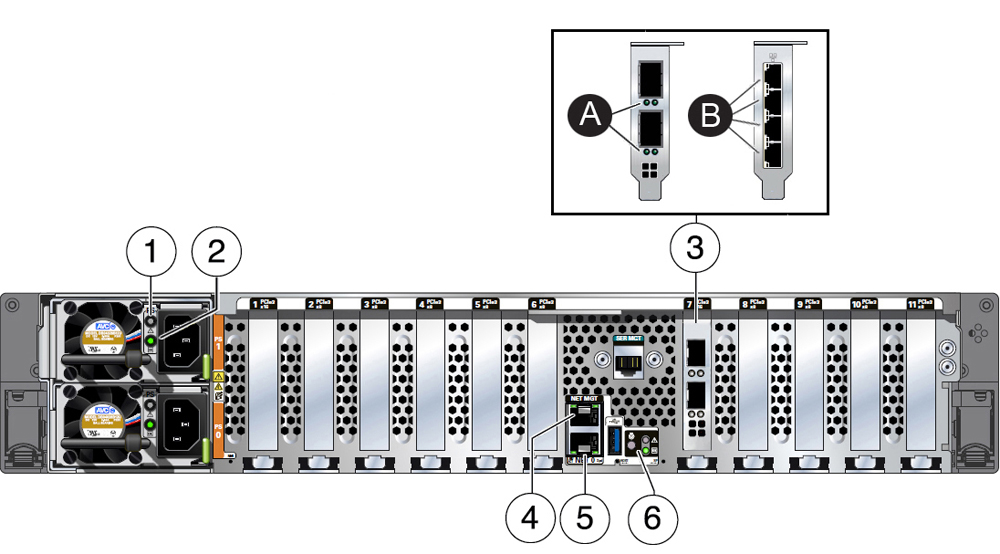
Description of the illustration g7316_x8-2sm_rear_leds_2_nics.jpg
| Callout | Indicator/LED: Color | State Meaning |
|---|---|---|
|
1 |
PS Service Required: amber |
|
|
2 |
PS OK: green |
|
|
3 |
|
Oracle Dual Port 25 Gb Ethernet Adapter. Each of the two ports has:
Oracle Quad Port 10GBase-T Adapter. Each of the four ports has:
|
|
4 |
NET MGT port: green |
10/100/1000 BASE-T Ethernet management interface. Top left speed indicator:
Top right activity indicator:
|
|
5 |
NET 0 port: green |
10/100/1000 BASE-T Ethernet interface. Bottom left activity indicator:
Bottom right link indicator:
|
|
6 |
System locate, service required and OK: various |
These operate in the same way as on the front panel. |
Oracle Database Appliance X8-2-HA Status Indicators
Learn about Oracle Database Appliance X8-2-HA status indicators.
- Oracle Database Appliance X8-2-HA Server Node Status Indicators
See a description of the Oracle Database Appliance X8-2-HA server node front and back status indicators. - Oracle Database Appliance X8-2-HA Storage Shelf Indicators
See a description of the front and back Oracle Database Appliance X8-2-HA storage shelf status indicators.
Parent topic: Overview of System Status Indicators and LEDs
Oracle Database Appliance X8-2-HA Server Node Status Indicators
See a description of the Oracle Database Appliance X8-2-HA server node front and back status indicators.
- Server Node Front Panel Status Indicators
See a listing of the various font panel status indicators for the Oracle Database Appliance X8-2-HA server node. - Server Node Back Panel Status Indicators
See a listing of the various back panel status indicators for the Oracle Database Appliance X8-2-HA server node.
Parent topic: Oracle Database Appliance X8-2-HA Status Indicators
Server Node Front Panel Status Indicators
See a listing of the various font panel status indicators for the Oracle Database Appliance X8-2-HA server node.
The following figure shows the Oracle Database Appliance X8-2-HA server node front panel and includes indicators for the system and storage drives.
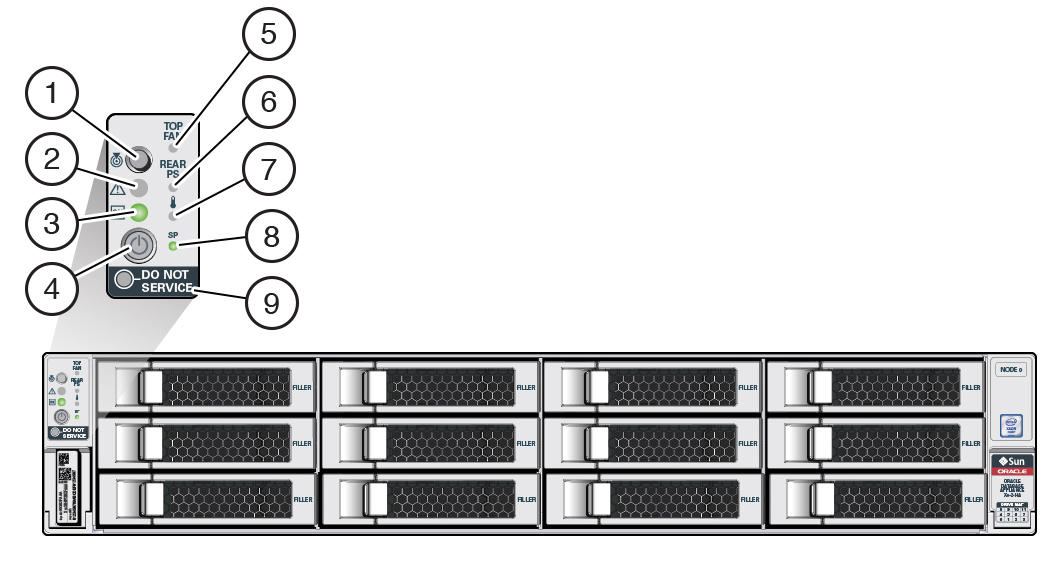
Description of the illustration g7308_x8-2ha_front_panel_leds.jpg
| Callout | Indicator/LED: Color | State Meaning |
|---|---|---|
|
1 |
Locate: white |
|
|
2 |
Service Required: amber |
The lighting of this indicator is always accompanied by a system console message that includes a recommended service action. |
|
3 |
OK: green |
Indicates the operational state of the server node:
|
|
4 |
Power button |
Press to apply full power and start the server host. Press again to transition from full power to standby power where only the Oracle ILOM SP is running. |
|
5 |
Top fan: amber |
Indicates that one (or more) of the internal fan modules has failed.
|
|
6 |
Rear PS: amber |
Indicates that one (or more) of the power supplies has failed.
|
|
7 |
Over temperature warning: amber |
This is a warning indication, not a fatal over temperature. Failure to correct this condition might result in the system overheating and shutting down unexpectedly. |
|
8 |
Service processor (SP): green |
|
|
9 |
DO NOT SERVICE: white |
Indicates that the system is not ready to service.
The DO NOT SERVICE indicator is application specific. This indicator is only illuminated on demand by the Host application. |
Server Node Back Panel Status Indicators
See a listing of the various back panel status indicators for the Oracle Database Appliance X8-2-HA server node.
The following figure shows the Oracle Database Appliance X8-2-HA server node back panel and includes indicators for the system, power supplies and network ports.
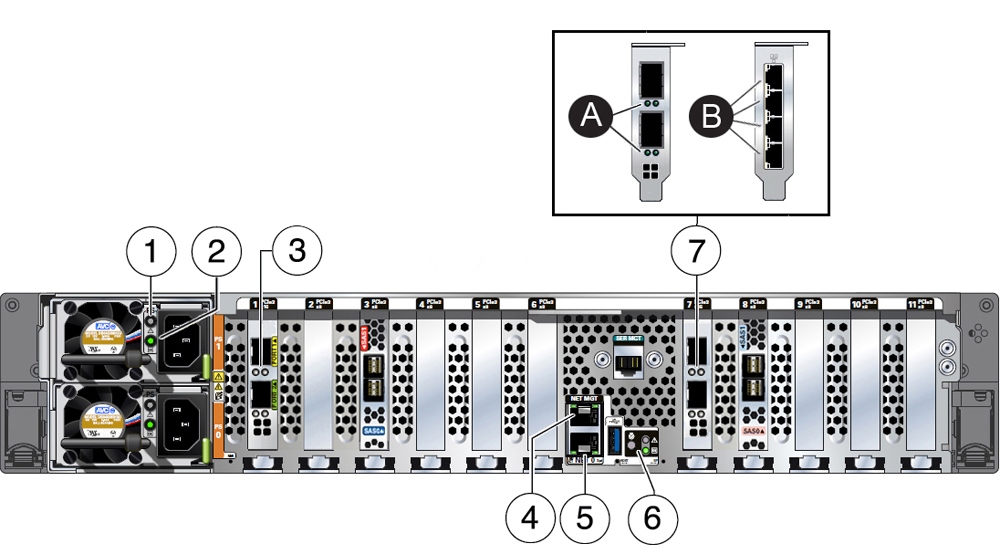
Description of the illustration g7317_x8-2-ha-rear-leds.jpg
| Callout | Indicator/LED: Color | State Meaning |
|---|---|---|
|
1 |
PS Service Required: amber |
|
|
2 |
PS OK: green |
|
|
3 |
PORT 1 and 2 private cluster interconnect 10/25 GbE SFP28 ports: green/yellow |
10/25 GbE SFP28 interface. Left activity indicator:
Right link indicator:
|
|
4 |
NET MGT port: green |
10/100/1000 BASE-T Ethernet management interface. Top left speed indicator:
Top right activity indicator:
|
|
5 |
NET 0 port: green |
10/100/1000 BASE-T Ethernet interface. Top right speed indicator:
Top left link indicator:
|
|
6 |
System locate, service required and OK: various |
These operate in the same way as on the front panel. |
|
7 |
|
Oracle Dual Port 25 Gb Ethernet Adapter. Each of the two ports has:
Oracle Quad Port 10GBase-T Adapter. Each of the four ports has:
|
Oracle Database Appliance X8-2-HA Storage Shelf Indicators
See a description of the front and back Oracle Database Appliance X8-2-HA storage shelf status indicators.
- Storage Shelf Front Panel Status Indicators
See a listing of the various font panel status indicators for the Oracle Database Appliance X8-2-HA storage shelf. - Storage Shelf Back Panel Status Indicators
See a listing of the various back panel status indicators for the Oracle Database Appliance X8-2-HA storage shelf.
Parent topic: Oracle Database Appliance X8-2-HA Status Indicators
Storage Shelf Front Panel Status Indicators
See a listing of the various font panel status indicators for the Oracle Database Appliance X8-2-HA storage shelf.
The following figure shows the controls and indicators on the for the Oracle Database Appliance X8-2-HA storage shelf (DE3-24C) front panel and drives.
Note:
The 2 or 3 character LED enclosure ID display panel on the front of the storage shelf is not used with the Oracle Database Appliance product. Any numbers or letters displayed in this panel other than zeros could indicate a fault with either the panel, its cabling (neither of which are customer replaceable), or some other storage shelf component.
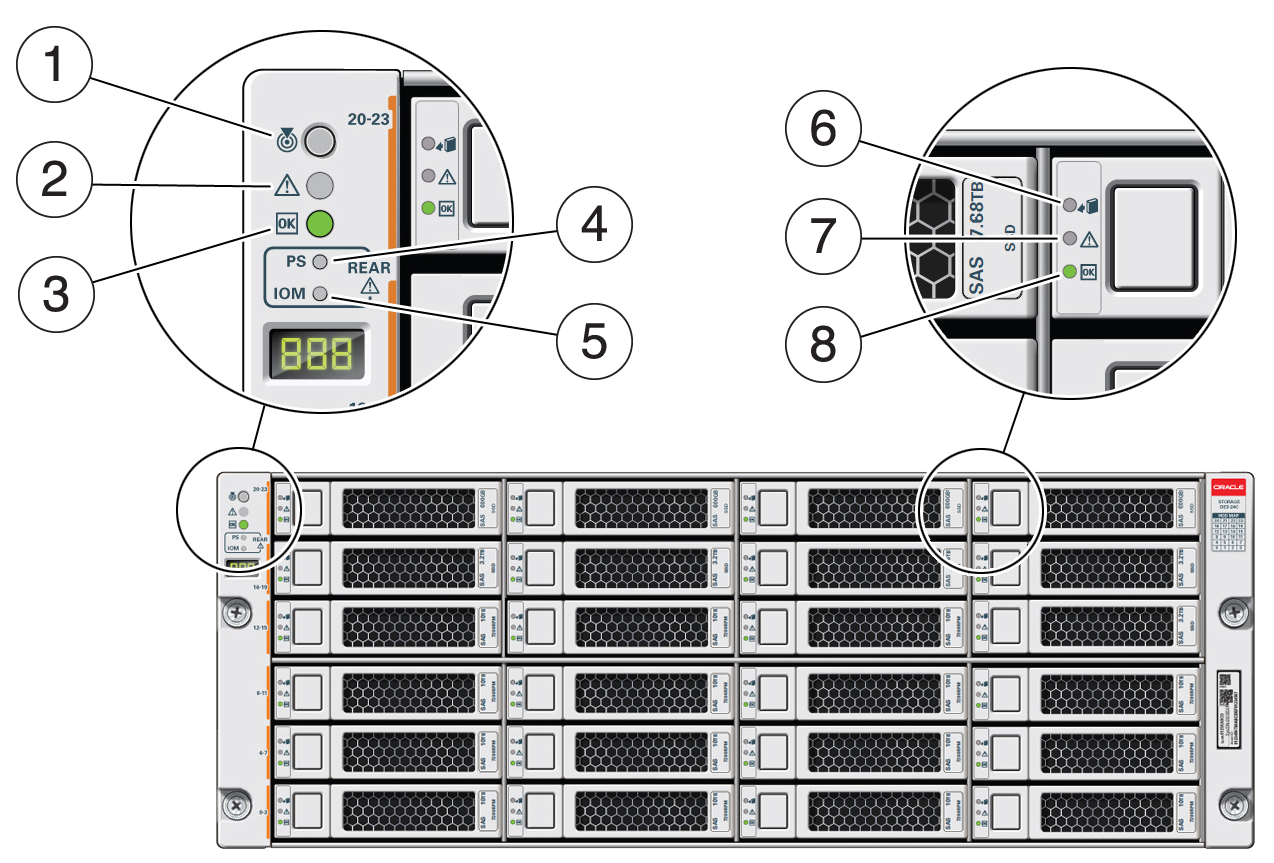
Description of the illustration gxxxx-x8-2ha_storage_shelf_front_callouts.jpg
| Callout | Indicator/LED: Color | State Meaning |
|---|---|---|
|
1 |
Locate: white |
|
|
2 |
Service Required: amber |
|
|
3 |
OK: green |
|
|
4 |
Power Supply fault indicator: amber |
|
|
5 |
SAS I/O Module fault indicator: amber |
|
|
6 |
Ready-to-Remove: blue |
|
|
7 |
Drive Service Required: amber |
|
|
8 |
Power/Activity: green |
|
Storage Shelf Back Panel Status Indicators
See a listing of the various back panel status indicators for the Oracle Database Appliance X8-2-HA storage shelf.
The following figure shows the controls and indicators on the Oracle Database Appliance X8-2-HA storage shelf (DE3-24C) back panel.
| Callout | Indicator/LED: Color | State Meaning |
|---|---|---|
|
1 |
AC power fault indicator: amber |
|
|
2 |
Fan fail indicator: amber |
|
|
3 |
Power supply status indicator: green |
|
|
4 |
DC power fail indicator: amber |
|
|
5 |
Reserved |
This port is reserved for Oracle Service. |
|
6 |
Network port (reserved) |
This port is reserved for Oracle Service. |
|
7 |
Locate: white |
|
|
8 |
Service Required: amber |
|
|
9 |
OK: green |
|
|
10 |
SAS I/O Module Ready-to-Remove: blue |
|
|
11 |
SAS I/O Module Service Required indicator: amber |
|
|
12 |
SAS I/O Module OK: green |
|
|
13 |
Host SAS port Service Required indicator: amber |
|
|
14 |
Host SAS port activity indicator: green |
|
Oracle Database Appliance X7-2S/X7-2M Status Indicators
Learn about Oracle Database Appliance X7-2S/X7-2M status indicators.
- Oracle Database Appliance X7-2S/X7-2M Server Status Indicators
See a description of the front and back status indicators for the Oracle Database Appliance X7-2S/X7-2M.
Parent topic: Overview of System Status Indicators and LEDs
Oracle Database Appliance X7-2S/X7-2M Server Status Indicators
See a description of the front and back status indicators for the Oracle Database Appliance X7-2S/X7-2M.
- Server Front Panel Status Indicators
See a listing of the various font panel status indicators for the Oracle Database Appliance X7-2S/X7-2M. - Server Back Panel Status Indicators
See a listing of the various back panel status indicators for the Oracle Database Appliance X7-2S/X7-2M.
Parent topic: Oracle Database Appliance X7-2S/X7-2M Status Indicators
Server Front Panel Status Indicators
See a listing of the various font panel status indicators for the Oracle Database Appliance X7-2S/X7-2M.
The following figure shows the Oracle Database Appliance X7-2S/X7-2M server front panel includes indicators for the system and storage drives.
| Callout | Indicator/LED: Color | State Meaning |
|---|---|---|
|
1 |
Locate: white |
|
|
2 |
Top fan: amber |
Indicates that one (or more) of the internal fan modules has failed.
|
|
3 |
Rear PS: amber |
Indicates that one (or more) of the power supplies has failed.
|
|
4 |
Service Required: amber |
The lighting of this indicator is always accompanied by a system console message that includes a recommended service action. |
|
5 |
OK: green |
Indicates the operational state of the server node:
|
|
6 |
Power button |
Press to apply full power and start the server host. Press again to transition from full power to standby power where only the Oracle ILOM SP is running. |
|
7 |
DO NOT SERVICE: white |
Indicates that the system is not ready to service.
The DO NOT SERVICE indicator is application specific. This indicator is only illuminated on demand by the Host application. |
|
8 |
Service processor (SP): green |
|
|
9 |
Over temperature warning: amber |
This is a warning indication, not a fatal over temperature. Failure to correct this condition might result in the system overheating and shutting down unexpectedly. |
|
10 |
Drive OK: green |
|
|
11 |
Drive Service Required: amber |
|
|
12 |
Drive Ready-to-Remove: blue |
|
Server Back Panel Status Indicators
See a listing of the various back panel status indicators for the Oracle Database Appliance X7-2S/X7-2M.
The following figure shows the Oracle Database Appliance X7-2S/X7-2M server back panel and includes indicators for the system, power supplies and network ports.
| Callout | Indicator/LED: Color | State Meaning |
|---|---|---|
|
1, 3 |
PS Service Required: amber |
|
|
2, 4 |
PS OK: green |
|
|
5 |
System locate, service required and OK: various |
These operate in the same way as on the front panel. |
|
6 |
NET MGT port: green |
10/100/1000 BASE-T Ethernet management interface. Top left speed indicator:
Top right activity indicator:
|
|
7 |
NET 0 port: green |
10/100/1000 BASE-T Ethernet interface. Top right speed indicator:
Top left link indicator:
|
|
8 |
NET 1 and 2 10 GbE ports: green The 10/25 GbE SFP28 (NET 1 and NET 2) ports are the default network ports for the server. When using an SFP28 port, network connectivity is disabled on the 10GbE RJ-45 ports (NET 1 and NET 2). |
10 GbE Ethernet interface. Top left activity indicator:
Top right speed indicator:
|
|
9 |
NET 1 and 2 10/25 GbE SFP28 ports: green/amber The 10/25 GbE SFP28 (NET 1 and NET 2) ports are the default network ports for the server. When using an SFP28 port, network connectivity is disabled on the 10GbE RJ-45 ports (NET 1 and NET 2). |
10/25 SFP28 Ethernet interface. Top activity indicator:
Bottom speed indicator:
|
Oracle Database Appliance X7-2-HA Status Indicators
Learn about Oracle Database Appliance X7-2-HA status indicators.
- Oracle Database Appliance X7-2-HA Server Node Status Indicators
See a description of the Oracle Database Appliance X7-2-HA server node front and back status indicators. - Oracle Database Appliance X7-2-HA Storage Shelf Indicators
See a description of the front and back Oracle Database Appliance X7-2-HA storage shelf status indicators.
Parent topic: Overview of System Status Indicators and LEDs
Oracle Database Appliance X7-2-HA Server Node Status Indicators
See a description of the Oracle Database Appliance X7-2-HA server node front and back status indicators.
- Server Node Front Panel Status Indicators
See a listing of the various font panel status indicators for the Oracle Database Appliance X7-2-HA server node. - Server Node Back Panel Status Indicators
See a listing of the various back panel status indicators for the Oracle Database Appliance X7-2-HA server node.
Parent topic: Oracle Database Appliance X7-2-HA Status Indicators
Server Node Front Panel Status Indicators
See a listing of the various font panel status indicators for the Oracle Database Appliance X7-2-HA server node.
The following figure shows the Oracle Database Appliance X7-2-HA server node front panel and includes indicators for the system and storage drives.
| Callout | Indicator/LED: Color | State Meaning |
|---|---|---|
|
1 |
Locate: white |
|
|
2 |
Top fan: amber |
Indicates that one (or more) of the internal fan modules has failed.
|
|
3 |
Rear PS: amber |
Indicates that one (or more) of the power supplies has failed.
|
|
4 |
Service Required: amber |
The lighting of this indicator is always accompanied by a system console message that includes a recommended service action. |
|
5 |
OK: green |
Indicates the operational state of the server node:
|
|
6 |
Power button |
Press to apply full power and start the server host. Press again to transition from full power to standby power where only the Oracle ILOM SP is running. |
|
7 |
DO NOT SERVICE: white |
Indicates that the system is not ready to service.
The DO NOT SERVICE indicator is application specific. This indicator is only illuminated on demand by the Host application. |
|
8 |
Service processor (SP): green |
|
|
9 |
Over temperature warning: amber |
This is a warning indication, not a fatal over temperature. Failure to correct this condition might result in the system overheating and shutting down unexpectedly. |
Server Node Back Panel Status Indicators
See a listing of the various back panel status indicators for the Oracle Database Appliance X7-2-HA server node.
The following figure shows the Oracle Database Appliance X7-2-HA server node back panel and includes indicators for the system, power supplies and network ports
| Callout | Indicator/LED: Color | State Meaning |
|---|---|---|
|
1, 3 |
PS Service Required: amber |
|
|
2, 4 |
PS OK: green |
|
|
5 |
PORT 1 and 2 private cluster interconnect 10/25 GbE SFP28 ports: green/yellow |
10/25 GbE SFP28 interface. Top activity indicator:
Bottom link indicator:
|
|
6 |
System locate, service required and OK: various |
These operate in the same way as on the front panel. |
|
7 |
NET MGT port: green |
10/100/1000 BASE-T Ethernet management interface. Top left speed indicator:
Top right activity indicator:
|
|
8 |
NET 0 port: green |
10/100/1000 BASE-T Ethernet interface. Top right speed indicator:
Top left link indicator:
|
|
9 |
NET 1 and 2 10 GbE ports: green The 10/25 GbE SFP28 (NET 1 and NET 2) ports are the default network ports for the server. When using an SFP28 port, network connectivity is disabled on the 10GbE RJ-45 ports (NET 1 and NET 2). |
10 GbE Ethernet interface. Top left activity indicator:
Top right speed indicator:
|
|
10 |
NET 1 and 2 10/25 GbE SFP28 ports: green/amber The 10/25 GbE SFP28 (NET 1 and NET 2) ports are the default network ports for the server. When using an SFP28 port, network connectivity is disabled on the 10GbE RJ-45 ports (NET 1 and NET 2). |
10/25 GbE SFP28 Ethernet interface. Top activity indicator:
Bottom speed indicator:
|
Oracle Database Appliance X7-2-HA Storage Shelf Indicators
See a description of the front and back Oracle Database Appliance X7-2-HA storage shelf status indicators.
- Storage Shelf Front Panel Status Indicators
See a listing of the various font panel status indicators for the Oracle Database Appliance X7-2-HA storage shelf. - Storage Shelf Back Panel Status Indicators
See a listing of the various back panel status indicators for the Oracle Database Appliance X7-2-HA storage shelf.
Parent topic: Oracle Database Appliance X7-2-HA Status Indicators
Storage Shelf Front Panel Status Indicators
See a listing of the various font panel status indicators for the Oracle Database Appliance X7-2-HA storage shelf.
The following figure shows the controls and indicators on the for the Oracle Database Appliance X7-2-HA storage shelf (DE3-24C) front panel and drives.
Note:
The 2 or 3 character LED enclosure ID display panel on the front of the storage shelf is not used with the Oracle Database Appliance product. Any numbers or letters displayed in this panel other than zeros could indicate a fault with either the panel, its cabling (neither of which are customer replaceable), or some other storage shelf component.
| Callout | Indicator/LED: Color | State Meaning |
|---|---|---|
|
1 |
Locate: white |
|
|
2 |
Service Required: amber |
|
|
3 |
OK: green |
|
|
4 |
Power Supply fault indicator: amber |
|
|
5 |
SAS I/O Module fault indicator: amber |
|
|
6 |
Ready-to-Remove: blue |
|
|
7 |
Drive Service Required: amber |
|
|
8 |
Power/Activity: green |
|
Storage Shelf Back Panel Status Indicators
See a listing of the various back panel status indicators for the Oracle Database Appliance X7-2-HA storage shelf.
The following figure shows the controls and indicators on the Oracle Database Appliance X7-2-HA storage shelf (DE3-24C) back panel.
| Callout | Indicator/LED: Color | State Meaning |
|---|---|---|
|
1 |
AC power fault indicator: amber |
|
|
2 |
Fan fail indicator: amber |
|
|
3 |
Power supply status indicator: green |
|
|
4 |
DC power fail indicator: amber |
|
|
5 |
Reserved |
This port is reserved for Oracle Service. |
|
6 |
Network port (reserved) |
This port is reserved for Oracle Service. |
|
7 |
Locate: white |
|
|
8 |
Service Required: amber |
|
|
9 |
OK: green |
|
|
10 |
SAS I/O Module Ready-to-Remove: blue |
|
|
11 |
SAS I/O Module Service Required indicator: amber |
|
|
12 |
SAS I/O Module OK: green |
|
|
13 |
Host SAS port Service Required indicator: amber |
|
|
14 |
Host SAS port activity indicator: green |
|
Oracle Database Appliance X6-2S/X6-2M/X6-2L Status Indicators
Learn about Oracle Database Appliance X6-2S/X6-2M/X6-2L status indicators.
- Oracle Database Appliance X6-2S/X6-2M Server Status Indicators
See a description of the front and back status indicators for the Oracle Database Appliance X6-2S/X6-2M. - Oracle Database Appliance X6-2L Server Status Indicators
See a description of the front and back status indicators for the Oracle Database Appliance X6-2L.
Parent topic: Overview of System Status Indicators and LEDs
Oracle Database Appliance X6-2S/X6-2M Server Status Indicators
See a description of the front and back status indicators for the Oracle Database Appliance X6-2S/X6-2M.
- Server Front Panel Status Indicators
See a listing of the various font panel status indicators for the Oracle Database Appliance X6-2S/X6-2M. - Server Back Panel Status Indicators
See a listing of the various back panel status indicators for the Oracle Database Appliance X6-2S/X6-2M.
Server Front Panel Status Indicators
See a listing of the various font panel status indicators for the Oracle Database Appliance X6-2S/X6-2M.
The following figure shows the Oracle Database Appliance X6-2S/X6-2M server front panel and includes indicators for the system and storage drives.
| Callout | Indicator/LED: Color | State Meaning |
|---|---|---|
|
1 |
Locate: white |
|
|
2 |
Service Required: amber |
The lighting of this indicator is always accompanied by a system console message that includes a recommended service action. |
|
3 |
OK: green |
Indicates the operational state of the server node:
|
|
4 |
Power button |
Press to apply full power and start the server host. Press again to transition from full power to standby power where only the Oracle ILOM SP is running. |
|
5 |
Top fan: amber |
Indicates that one (or more) of the internal fan modules has failed.
|
|
6 |
Rear PS: amber |
Indicates that one (or more) of the power supplies has failed.
|
|
7 |
Over temperature warning: amber |
This is a warning indication, not a fatal over temperature. Failure to correct this condition might result in the system overheating and shutting down unexpectedly. |
|
8 |
Service processor (SP): green |
|
|
9 |
Drive OK: green |
|
|
10 |
Drive Service Required: amber |
|
|
11 |
Drive Ready-to-Remove: blue |
|
Server Back Panel Status Indicators
See a listing of the various back panel status indicators for the Oracle Database Appliance X6-2S/X6-2M.
The following figure shows the Oracle Database Appliance X6-2S/X6-2M server back panel and includes indicators for the system, power supplies and network ports.
| Callout | Indicator/LED: Color | State Meaning |
|---|---|---|
|
1, 3 |
PS Service Required: amber |
|
|
2, 4 |
PS OK: green |
|
|
5 |
System locate, service required and OK: various |
These operate in the same way as on the front panel. |
|
6 |
NET MGT port: green |
10/100/1000 BASE-T Ethernet management interface. Top left link indicator:
Top right activity indicator:
|
|
7 |
NET 0-3 ports: green/amber |
100/1000/10000 BASE-T Ethernet interface. Top left activity indicator:
Top right link indicator:
|
|
8 |
Dual 10 GbE SFP+ PCIe 2.0 Low Profile Adapter ports: green/amber |
1000/10000 BASE-T Ethernet interface. GRN=10G:
ACT/LINK (A or B):
|
Oracle Database Appliance X6-2L Server Status Indicators
See a description of the front and back status indicators for the Oracle Database Appliance X6-2L.
- Server Front Panel Status Indicators
See a listing of the various font panel status indicators for the Oracle Database Appliance X6-2L. - Server Back Panel Status Indicators
See a listing of the various back panel status indicators for the Oracle Database Appliance X6-2L.
Server Front Panel Status Indicators
See a listing of the various font panel status indicators for the Oracle Database Appliance X6-2L.
The following figure shows the Oracle Database Appliance X6-2L server front panel and includes indicators for the system and storage drives.
| Callout | Indicator/LED: Color | State Meaning |
|---|---|---|
|
1 |
Locate: white |
|
|
2 |
Service Required: amber |
The lighting of this indicator is always accompanied by a system console message that includes a recommended service action. |
|
3 |
OK: green |
Indicates the operational state of the server node:
|
|
4 |
Power button |
Press to apply full power and start the server host. Press again to transition from full power to standby power where only the Oracle ILOM SP is running. |
|
5 |
Service processor (SP): green |
|
|
6 |
Drive OK: green |
|
|
7 |
Drive Service Required: amber |
|
|
8 |
Drive Ready-to-Remove: blue |
|
|
9 |
Top fan: amber Rear PS: amber Over-temperature warning: amber |
Top fan:
Rear PS:
Over-temperature warning:
|
Parent topic: Oracle Database Appliance X6-2L Server Status Indicators
Server Back Panel Status Indicators
See a listing of the various back panel status indicators for the Oracle Database Appliance X6-2L.
The following figure shows the Oracle Database Appliance X6-2S/X6-2M server back panel and includes indicators for the system, power supplies and network ports.
| Callout | Indicator/LED: Color | State Meaning |
|---|---|---|
|
1, 2 |
Storage drive status: various |
These operate in the same way as on the front panel. |
|
3 |
Dual-port 10 GbE SFP+ PCIe 2.0 Low Profile Adapter ports: green/amber |
GRN=10G:
ACT/LINK (A or B):
|
|
4 |
NET MGT port: green |
10/100/1000 BASE-T Ethernet management interface. Top left link indicator:
Top right activity indicator:
|
|
5, 6 |
PS Service Required: amber PS OK: green |
PS Service Required:
PS OK:
|
|
7 |
System locate, service required and OK: various |
These operate in the same way as on the front panel. |
|
8 |
NET 0-3 ports: green/amber |
100/1000/10000 BASE-T Ethernet interface. Top left activity indicator:
Top right link indicator:
|
Parent topic: Oracle Database Appliance X6-2L Server Status Indicators
Oracle Database Appliance X6-2-HA Status Indicators
Learn about Oracle Database Appliance X6-2-HA status indicators.
- Oracle Database Appliance X6-2-HA Server Node Status Indicators
See a description of the Oracle Database Appliance X6-2-HA server node front and back status indicators. - Oracle Database Appliance X6-2-HA Storage Shelf Indicators
See a description of the front and back Oracle Database Appliance X6-2-HA storage shelf status indicators.
Parent topic: Overview of System Status Indicators and LEDs
Oracle Database Appliance X6-2-HA Server Node Status Indicators
See a description of the Oracle Database Appliance X6-2-HA server node front and back status indicators.
- Server Node Front Panel Status Indicators
See a listing of the various font panel status indicators for the Oracle Database Appliance X6-2-HA server node. - Server Node Back Panel Status Indicators
See a listing of the various back panel status indicators for the Oracle Database Appliance X6-2-HA server node.
Parent topic: Oracle Database Appliance X6-2-HA Status Indicators
Server Node Front Panel Status Indicators
See a listing of the various font panel status indicators for the Oracle Database Appliance X6-2-HA server node.
The following figure shows the Oracle Database Appliance X6-2-HA server node front panel and includes indicators for the system and storage drives.
| Callout | Indicator/LED: Color | State Meaning |
|---|---|---|
|
1 |
Locate: white |
|
|
2 |
Service Required: amber |
The lighting of this indicator is always accompanied by a system console message that includes a recommended service action. |
|
3 |
OK: green |
Indicates the operational state of the server node:
|
|
4 |
Power button |
Press to apply full power and start the server host. Press again to transition from full power to standby power where only the Oracle ILOM SP is running. |
|
5 |
Top fan: amber |
Indicates that one (or more) of the internal fan modules has failed.
|
|
6 |
Rear PS: amber |
Indicates that one (or more) of the power supplies has failed.
|
|
7 |
Over temperature warning: amber |
This is a warning indication, not a fatal over temperature. Failure to correct this condition might result in the system overheating and shutting down unexpectedly. |
|
8 |
Service processor (SP): green |
|
|
9 |
Drive OK: green |
|
|
10 |
Drive Service Required: amber |
|
|
11 |
Drive Ready-to-Remove: blue |
|
Server Node Back Panel Status Indicators
See a listing of the various back panel status indicators for the Oracle Database Appliance X6-2-HA server node.
The following figure shows the Oracle Database Appliance X6-2-HA server node back panel and includes indicators for the system, power supplies and network ports
| Callout | Indicator/LED: Color | State Meaning |
|---|---|---|
|
1, 3 |
PS Service Required: amber |
|
|
2, 4 |
PS OK: green |
|
|
5 |
System locate, service required and OK: various |
These operate in the same way as on the front panel. |
|
6 |
NET MGT port: green |
10/100/1000 BASE-T Ethernet management interface. Top left link indicator:
Top right activity indicator:
|
|
7 |
Two InfiniBand QSFP+ Adapter ports (shown): green/yellow --or-- Dual 10 GbE SFP+ PCIe 2.0 Low Profile Adapter ports (not shown): green/amber |
InfiniBand QSFP+ interface.
Dual 10 GbE SFP+ interface.
|
|
8 |
NET 0-3 ports: green/amber |
100/1000/10000 BASE-T Ethernet interface. Top left activity indicator:
Top right link indicator:
|
Oracle Database Appliance X6-2-HA Storage Shelf Indicators
See a description of the front and back Oracle Database Appliance X6-2-HA storage shelf status indicators.
- Storage Shelf Front Panel Status Indicators
See a listing of the various font panel status indicators for the Oracle Database Appliance X6-2-HA storage shelf. - Storage Shelf Back Panel Status Indicators
See a listing of the various back panel status indicators for the Oracle Database Appliance X6-2-HA storage shelf.
Parent topic: Oracle Database Appliance X6-2-HA Status Indicators
Storage Shelf Front Panel Status Indicators
See a listing of the various font panel status indicators for the Oracle Database Appliance X6-2-HA storage shelf.
The following figure shows the controls and indicators on the for the Oracle Database Appliance X6-2-HA storage shelf (DE3-24C) front panel and drives.
Note:
The 2 or 3 character LED enclosure ID display panel on the front of the storage shelf is not used with the Oracle Database Appliance product. Any numbers or letters displayed in this panel other than zeros could indicate a fault with either the panel, its cabling (neither of which are customer replaceable), or some other storage shelf component.
| Callout | Indicator/LED: Color | State Meaning |
|---|---|---|
|
1 |
Locate: white |
|
|
2 |
Service Required: amber |
|
|
3 |
OK: green |
|
|
4 |
Power Supply fault indicator: amber |
|
|
5 |
SAS I/O Module fault indicator: amber |
|
|
6 |
Ready-to-Remove: blue |
|
|
7 |
Drive Service Required: amber |
|
|
8 |
Power/Activity: green |
|
Storage Shelf Back Panel Status Indicators
See a listing of the various back panel status indicators for the Oracle Database Appliance X6-2-HA storage shelf.
The following figure shows the controls and indicators on the Oracle Database Appliance X6-2-HA storage shelf (DE3-24C) back panel.
| Callout | Indicator/LED: Color | State Meaning |
|---|---|---|
|
1 |
AC power fault indicator: amber |
|
|
2 |
Fan fail indicator: amber |
|
|
3 |
Power supply status indicator: green |
|
|
4 |
DC power fail indicator: amber |
|
|
5 |
Reserved |
This port is reserved for Oracle Service. |
|
6 |
Network port (reserved) |
This port is reserved for Oracle Service. |
|
7 |
Locate: white |
|
|
8 |
Service Required: amber |
|
|
9 |
OK: green |
|
|
10 |
SAS I/O Module Ready-to-Remove: blue |
|
|
11 |
SAS I/O Module Service Required indicator: amber |
|
|
12 |
SAS I/O Module OK: green |
|
|
13 |
Host SAS port Service Required indicator: amber |
|
|
14 |
Host SAS port activity indicator: green |
|
Oracle Database Appliance X5-2 Status Indicators
Learn about Oracle Database Appliance X5-2 status indicators.
- Oracle Database Appliance X5-2 Server Node Status Indicators
See a description of the Oracle Database Appliance X5-2 server node front and back status indicators. - Oracle Database Appliance X5-2 Storage Shelf Indicators
See a description of the front and back Oracle Database Appliance X5-2 storage shelf status indicators.
Parent topic: Overview of System Status Indicators and LEDs
Oracle Database Appliance X5-2 Server Node Status Indicators
See a description of the Oracle Database Appliance X5-2 server node front and back status indicators.
- Server Node Front Panel Status Indicators
See a listing of the various font panel status indicators for the Oracle Database Appliance X5-2 server node. - Server Node Back Panel Status Indicators
See a listing of the various back panel status indicators for the Oracle Database Appliance X5-2 server node.
Parent topic: Oracle Database Appliance X5-2 Status Indicators
Server Node Front Panel Status Indicators
See a listing of the various font panel status indicators for the Oracle Database Appliance X5-2 server node.
The following figure shows the Oracle Database Appliance X5-2 server node front panel and includes indicators for the system and storage drives.
| Callout | Indicator/LED: Color | State Meaning |
|---|---|---|
|
1 |
Locate: white |
|
|
2 |
Service Required: amber |
The lighting of this indicator is always accompanied by a system console message that includes a recommended service action. |
|
3 |
OK: green |
Indicates the operational state of the server node:
|
|
4 |
Power button |
Press to apply full power and start the server host. Press again to transition from full power to standby power where only the Oracle ILOM SP is running. |
|
5 |
Top fan: amber |
Indicates that one (or more) of the internal fan modules has failed.
|
|
6 |
Rear PS: amber |
Indicates that one (or more) of the power supplies has failed.
|
|
7 |
Over temperature warning: amber |
This is a warning indication, not a fatal over temperature. Failure to correct this condition might result in the system overheating and shutting down unexpectedly. |
|
8 |
Service processor (SP): green |
|
|
9 |
Drive OK: green |
|
|
10 |
Drive Service Required: amber |
|
|
11 |
Drive Ready-to-Remove: blue |
|
Server Node Back Panel Status Indicators
See a listing of the various back panel status indicators for the Oracle Database Appliance X5-2 server node.
The following figure shows the Oracle Database Appliance X5-2 server node back panel and includes indicators for the system, power supplies and network ports
| Callout | Indicator/LED: Color | State Meaning |
|---|---|---|
|
1, 3 |
PS Service Required: amber |
|
|
2, 4 |
PS OK: green |
|
|
5 |
System locate, service required and OK: various |
These operate in the same way as on the front panel. |
|
6 |
NET MGT port: green |
10/100/1000 BASE-T Ethernet management interface. Top left link indicator:
Top right activity indicator:
|
|
7 |
Two InfiniBand QSFP+ Adapter ports (shown): green/yellow |
InfiniBand QSFP+ interface.
|
|
8 |
NET 0-3 ports: green/amber |
100/1000 BASE-T Ethernet interface. Top left activity indicator:
Top right link indicator:
|
Oracle Database Appliance X5-2 Storage Shelf Indicators
See a description of the front and back Oracle Database Appliance X5-2 storage shelf status indicators.
- Storage Shelf Front Panel Status Indicators
See a listing of the various font panel status indicators for the Oracle Database Appliance X5-2 storage shelf. - Storage Shelf Back Panel Status Indicators
See a listing of the various back panel status indicators for the Oracle Database Appliance X5-2 storage shelf.
Parent topic: Oracle Database Appliance X5-2 Status Indicators
Storage Shelf Front Panel Status Indicators
See a listing of the various font panel status indicators for the Oracle Database Appliance X5-2 storage shelf.
The following figure shows the controls and indicators on the Oracle Database Appliance X5-2 storage shelf (DE2-24C) front panel and drives.
Note:
The 2 or 3 character LED enclosure ID display panel on the front of the storage shelf is not used with the Oracle Database Appliance product. Any numbers or letters displayed in this panel other than zeros could indicate a fault with either the panel, its cabling (neither of which are customer replaceable), or some other storage shelf component.
| Callout | Indicator/LED: Color | State Meaning |
|---|---|---|
|
1 |
OK: green |
|
|
2 |
Service Required: amber |
|
|
3 |
Locate: white |
|
|
4 |
Power/Activity: green |
|
|
5 |
Drive Service Required: amber |
|
Parent topic: Oracle Database Appliance X5-2 Storage Shelf Indicators
Storage Shelf Back Panel Status Indicators
See a listing of the various back panel status indicators for the Oracle Database Appliance X5-2 storage shelf.
The following figure shows the controls and indicators on the Oracle Database Appliance X5-2 storage shelf (DE2-24C) back panel.
| Callout | Indicator/LED: Color | State Meaning |
|---|---|---|
|
1 |
AC power fault indicator: amber |
|
|
2 |
Power supply status indicator: green |
|
|
3 |
Fan fail indicator: amber |
|
|
4 |
DC power fail indicator: amber |
|
|
5 |
SAS I/O Module status indicators: green or amber |
|
|
6 |
Reserved |
This port is reserved for Oracle Service. |
|
7 |
Network port (reserved) |
This port is reserved for Oracle Service. |
|
8 |
Host SAS port activity indicators (x4 per port): green |
|
Parent topic: Oracle Database Appliance X5-2 Storage Shelf Indicators
Oracle Database Appliance X3-2/X4-2 Status Indicators
Learn about Oracle Database Appliance X3-2/X4-2 status indicators.
- Oracle Database Appliance X3-2/X4-2 Server Node Status Indicators
See a description of the Oracle Database Appliance X3-2/X4-2 server node front and back status indicators. - Oracle Database Appliance X3-2/X4-2 Storage Shelf Indicators
See a description of the front and back Oracle Database Appliance X3-2/X4-2 storage shelf status indicators.
Parent topic: Overview of System Status Indicators and LEDs
Oracle Database Appliance X3-2/X4-2 Server Node Status Indicators
See a description of the Oracle Database Appliance X3-2/X4-2 server node front and back status indicators.
- Server Node Front Panel Status Indicators
See a listing of the various font panel status indicators for the Oracle Database Appliance X3-2/X4-2 server node. - Server Node Back Panel Status Indicators
See a listing of the various back panel status indicators for the Oracle Database Appliance X3-2/X4-2 server node.
Parent topic: Oracle Database Appliance X3-2/X4-2 Status Indicators
Server Node Front Panel Status Indicators
See a listing of the various font panel status indicators for the Oracle Database Appliance X3-2/X4-2 server node.
The following figure shows the Oracle Database Appliance X3-2/X4-2 server node front panel and includes indicators for the system and storage drives.
| Callout | Indicator/LED: Color | State Meaning |
|---|---|---|
|
1 |
Locate: white |
|
|
2 |
Service processor (SP): green |
|
|
3 |
Service Required: amber |
The lighting of this indicator is always accompanied by a system console message that includes a recommended service action. |
|
4 |
OK: green |
Indicates the operational state of the server node:
|
|
5 |
Power button |
Press to apply full power. Press again to turn main power off, but leave standby power on the Oracle ILOM. |
|
6 |
Top fan: amber |
Indicates that one (or more) of the internal fan modules has failed.
|
|
7 |
Rear PS: amber |
Indicates that one (or more) of the power supplies has failed.
|
|
8 |
Over temperature warning: amber |
This is a warning indication, not a fatal over temperature. Failure to correct this condition might result in the system overheating and shutting down unexpectedly. |
|
9 |
Drive OK: green |
|
|
10 |
Drive Service Required: amber |
|
|
11 |
Drive Ready-to-Remove: blue |
|
Server Node Back Panel Status Indicators
See a listing of the various back panel status indicators for the Oracle Database Appliance X3-2/X4-2 server node.
The following figure shows the Oracle Database Appliance X3-2/X4-2 server node back panel and includes indicators for the system, power supplies and network ports.
| Callout | Indicator/LED: Color | State Meaning |
|---|---|---|
|
1, 3 |
PS Service Required: amber |
|
|
2, 4 |
PS OK: green |
|
|
5 |
System locate, service required and OK: various |
These operate in the same way as on the front panel. |
|
6 |
NET MGT port: green/amber |
10/100 BASE-T Ethernet management interface. Top left link indicator:
Top right activity indicator:
|
|
7 |
Oracle Database Appliance X4-2: Dual 10 GbE SFP+ PCIe 2.0 Low Profile Adapter ports (shown): green/amber --or-- Oracle Database Appliance X3-2: Sun Dual Port 10GBase-T Adapter ports (not shown): green/yellow |
Oracle Database Appliance X4-2 with 1000/10000 BASE-T SFP+ Ethernet interface.
Oracle Database Appliance X3-2 with 1000/10000 BASE-T Ethernet interface.
|
|
8 |
NET 0-3 ports: green/amber |
100/1000 BASE-T Ethernet interface. Top left activity indicator:
Top right link indicator:
|
Oracle Database Appliance X3-2/X4-2 Storage Shelf Indicators
See a description of the front and back Oracle Database Appliance X3-2/X4-2 storage shelf status indicators.
- Storage Shelf Front Panel Status Indicators
See a listing of the various font panel status indicators for the Oracle Database Appliance X3-2/X4-2 storage shelf. - Storage Shelf Back Panel Status Indicators
See a listing of the various back panel status indicators for the Oracle Database Appliance X3-2/X4-2 storage shelf.
Parent topic: Oracle Database Appliance X3-2/X4-2 Status Indicators
Storage Shelf Front Panel Status Indicators
See a listing of the various font panel status indicators for the Oracle Database Appliance X3-2/X4-2 storage shelf.
The following figure shows the controls and indicators on the Oracle Database Appliance X3-2/X4-2 storage shelf (DE2-24P) front panel and drives.
Note:
The 2 or 3 character LED enclosure ID display panel on the front of the storage shelf is not used with the Oracle Database Appliance product. Any numbers or letters displayed in this panel other than zeros could indicate a fault with either the panel, its cabling (neither of which are customer replaceable), or some other storage shelf component.
| Callout | Indicator/LED: Color | State Meaning |
|---|---|---|
|
1 |
OK: green |
|
|
2 |
Service Required: amber |
|
|
3 |
Locate: white |
|
|
4 |
Drive Service Required: amber |
|
|
5 |
Power/Activity: green |
|
Storage Shelf Back Panel Status Indicators
See a listing of the various back panel status indicators for the Oracle Database Appliance X3-2/X4-2 storage shelf.
The following figure shows the controls and indicators on the Oracle Database Appliance X3-2/X4-2 storage shelf (DE2-24P) back panel.
| Callout | Indicator/LED: Color | State Meaning |
|---|---|---|
|
1 |
AC power fault indicator: amber |
|
|
2 |
Power supply status indicator: green |
|
|
3 |
Fan fail indicator: amber |
|
|
4 |
DC power fail indicator: amber |
|
|
5 |
SAS I/O Module status indicators: green or amber |
|
|
6 |
Reserved |
This port is reserved for Oracle Service. |
|
7 |
Network port (reserved) |
This port is reserved for Oracle Service. |
|
8 |
Host SAS port activity indicators (x4 per port): green |
|
Oracle Database Appliance Version 1 Status Indicators
Learn about Oracle Database Appliance Version 1 front and back status indicators.
- Server Node Front Status Indicators
See a listing of the various system status indicators at the front of an Oracle Database Appliance Version 1 server node. - Server Node Fan Status Indicators
See a listing of the various status indicators for an Oracle Database Appliance Version 1 server node fans. - Server Node Storage and Boot Drive Status Indicators
See a listing of the various status indicators for an Oracle Database Appliance Version 1 server node storage drives. - Server Node Power Supply Status Indicators
See a listing of the various status indicators for an Oracle Database Appliance Version 1 server node power supply. - Server Node Rear Status Indicators
See a listing of the various system status indicators at the rear of an Oracle Database Appliance Version 1 server node. - Server Node Internal LEDs
See a listing of the various internal status indicators (LEDs) for an Oracle Database Appliance Version 1 server node. - Server Node Ethernet Port Status Indicators
See a listing of the various Ethernet port status indicators at the rear of an Oracle Database Appliance Version 1 server node.
Parent topic: Overview of System Status Indicators and LEDs
Server Node Front Status Indicators
See a listing of the various system status indicators at the front of an Oracle Database Appliance Version 1 server node.
The following figure shows the general status indicators on the front panel of each Oracle Database Appliance Version 1 server node.
| Callout | Indicator/LED: Color | State Meaning |
|---|---|---|
|
1 |
Locate button/LED: white |
|
|
2 |
SP OK/Fault: bi-color |
The amber LED indicates the status of the watchdog timer. The watchdog timer runs continuously, but it times out if it is not reset by Oracle ILOM. If it times out, the amber LED is lit and the green LED is extinguished. |
|
3 |
Ready to Remove: blue |
|
|
4 |
Service Required: amber |
|
|
5 |
Power/OK: green |
This LED indicates the operational state of the chassis. This LED can be in the following states:
|
|
6 |
Over temperature: amber |
This is a warning indication, not a fatal over temperature. Failure to correct this can result in the system over heating and shutting down. |
|
7 |
Rear Component Failure: amber |
This fault condition is associated with chassis components located in the rear of the chassis. This fault might be caused by:
|
Parent topic: Oracle Database Appliance Version 1 Status Indicators
Server Node Fan Status Indicators
See a listing of the various status indicators for an Oracle Database Appliance Version 1 server node fans.
Each fan module for Oracle Database Appliance Version 1 has a single bi-colored LED indicating both fan OK and fan fault conditions. The LED lights green to indicate that the fan module is properly plugged into the system and operating within the expected RPM range for a given power management setting. The LED lights amber to indicate a fan fault.
Note:
The LEDs on the fan modules are not lit amber on initial system power-on. The fan amber LED only lights if Oracle ILOM detects a failure that indicates a faulty fan module or a missing fan that should be installed.
The following figure shows the fan module status indicators viewable from the rear of each server node.
| Indicator/LED: Color | State Meaning |
|---|---|
|
OK: green |
|
|
Service Required: amber |
The front and rear panel Service Required LEDs are also lit if the system detects a fan module fault. |
Parent topic: Oracle Database Appliance Version 1 Status Indicators
Server Node Storage and Boot Drive Status Indicators
See a listing of the various status indicators for an Oracle Database Appliance Version 1 server node storage drives.
Each storage drive for Oracle Database Appliance Version 1 includes three LEDs. They are the same on the front storage drives and the rear-mounted boot drives.
The following figure shows the storage and boot drive status indicators for a server node.
| Callout | Indicator/LED: Color | State Meaning |
|---|---|---|
|
1 |
Ready to Remove: blue |
|
|
2 |
Service Required: amber |
|
|
3 |
OK/Activity: green |
|
Parent topic: Oracle Database Appliance Version 1 Status Indicators
Server Node Power Supply Status Indicators
See a listing of the various status indicators for an Oracle Database Appliance Version 1 server node power supply.
There are three status LEDs on each power supply for Oracle Database Appliance Version 1.
The following figure shows the power supply status indicators viewable from the rear of each server node.
| Callout | Indicator/LED: Color | State Meaning |
|---|---|---|
|
1 |
OK: green |
|
|
2 |
Service Required: amber |
|
|
3 |
AC Present: green |
|
Parent topic: Oracle Database Appliance Version 1 Status Indicators
Server Node Rear Status Indicators
See a listing of the various system status indicators at the rear of an Oracle Database Appliance Version 1 server node.
Each server node in Oracle Database Appliance Version 1 has four summary status LEDs that are located on its back panel.
The following figure shows the status indicators viewable from the rear of each server node.
| Callout | Indicator/LED: Color | State Meaning |
|---|---|---|
|
1 |
Locate: white |
|
|
2 |
Ready to Remove: blue |
|
|
3 |
Service Required: amber |
|
|
4 |
Power/OK: green |
This LED indicates the operational state of the chassis. This LED can be in the following states:
|
Parent topic: Oracle Database Appliance Version 1 Status Indicators
Server Node Internal LEDs
See a listing of the various internal status indicators (LEDs) for an Oracle Database Appliance Version 1 server node.
The following section describes the internal LEDs for Oracle Database Appliance Version 1. Each server node contains the following internal LEDs:
Note:
A super capacitor (located on the motherboard) provides power to light the server node fault LEDs for up to 15 minutes after the server node is removed from a powered-on system chassis. After approximately 15 minutes, the capacitor discharges enough so that it cannot light the fault LEDs.
-
Fault Remind Power Good LED.
This green LED lights each time the Fault Remind button is pressed, if the capacitor has enough of a charge to light the fault LEDs. This LED is located next to the Fault Remind button.
For the location of Fault Remind button and the Fault Remind Power Good LED, see Remove Faulty DIMMs.
-
Memory DIMM Fault LEDs
Each DIMM slot has an adjacent DIMM fault LED. If a DIMM fails, the adjacent LED lights when the Fault Remind button is pressed.
For the location of Fault Remind button and the DIMM fault LEDs, see Remove Faulty DIMMs.
-
CPU Fault LEDs
Both CPUs have an associated CPU fault LED. If a CPU fails, the associated LED lights when the Fault Remind button is pressed.
For the location of CPU fault LEDs, see Remove Processor (CPU).
Parent topic: Oracle Database Appliance Version 1 Status Indicators
Server Node Ethernet Port Status Indicators
See a listing of the various Ethernet port status indicators at the rear of an Oracle Database Appliance Version 1 server node.
Each server node in Oracle Database Appliance Version 1 has two host Ethernet ports (NET0 and NET1) and an SP network management port (NET MGT). Each of these has two LEDs that indicate link activity and port speed.
The following figure shows the status indicators viewable from the rear of each server node.
| Callout | Indicator/LED: Color | State Meaning |
|---|---|---|
|
1 |
Link Activity: green |
Lights to indicate link activity. |
|
2 |
Link Speed: bi-colored |
Green - Link established at fastest speed. Amber - Link established at next fastest speed or slower speeds. Off - Link at slowest speed, which is 10 Mbps. |
Parent topic: Oracle Database Appliance Version 1 Status Indicators