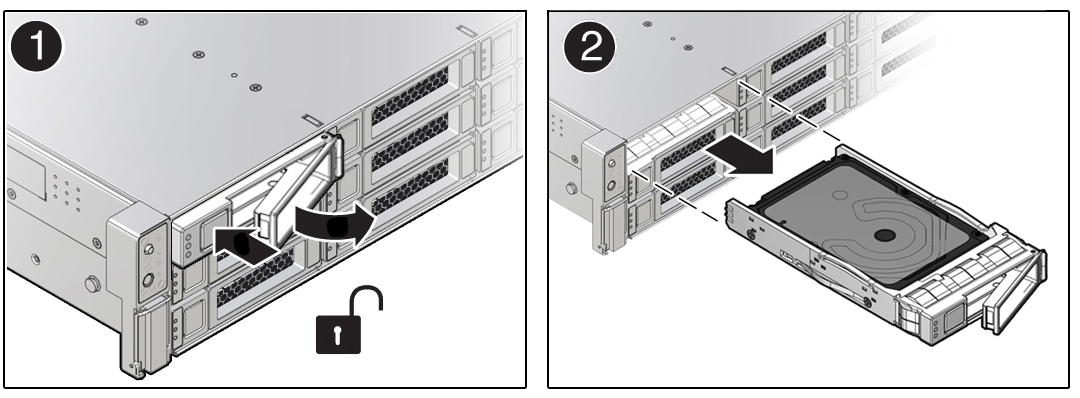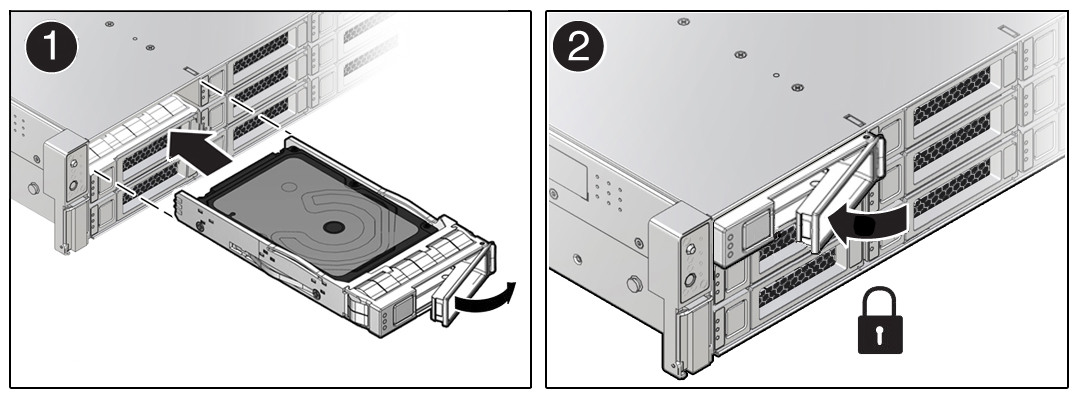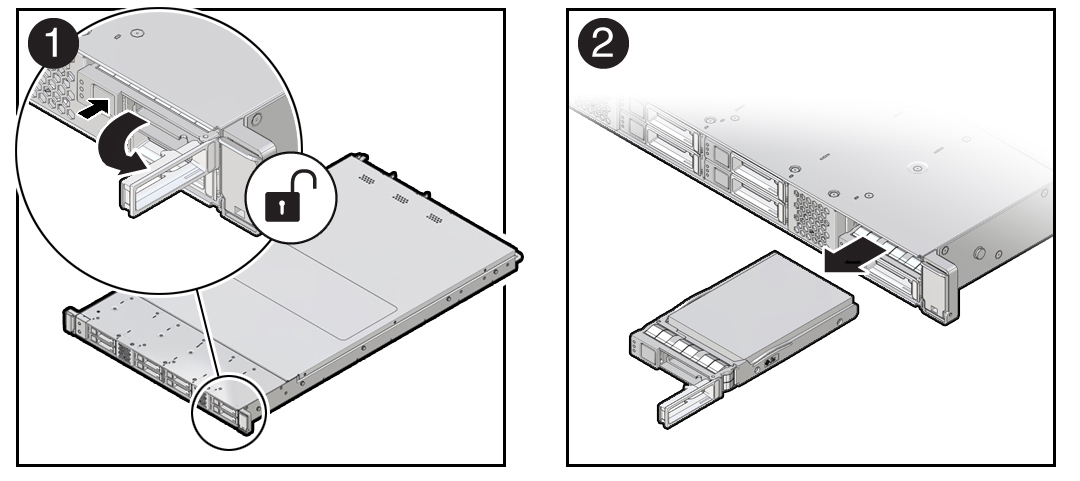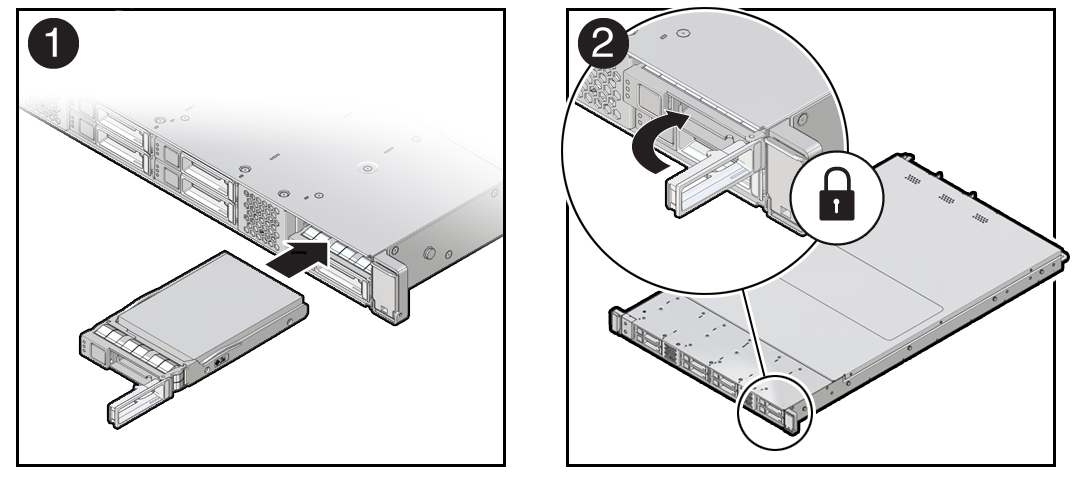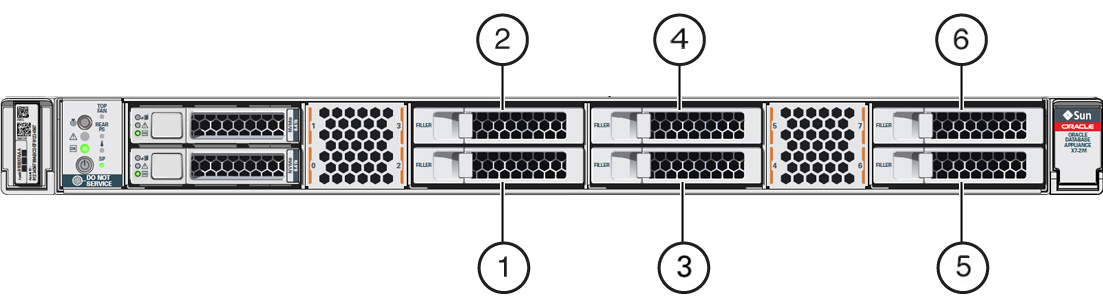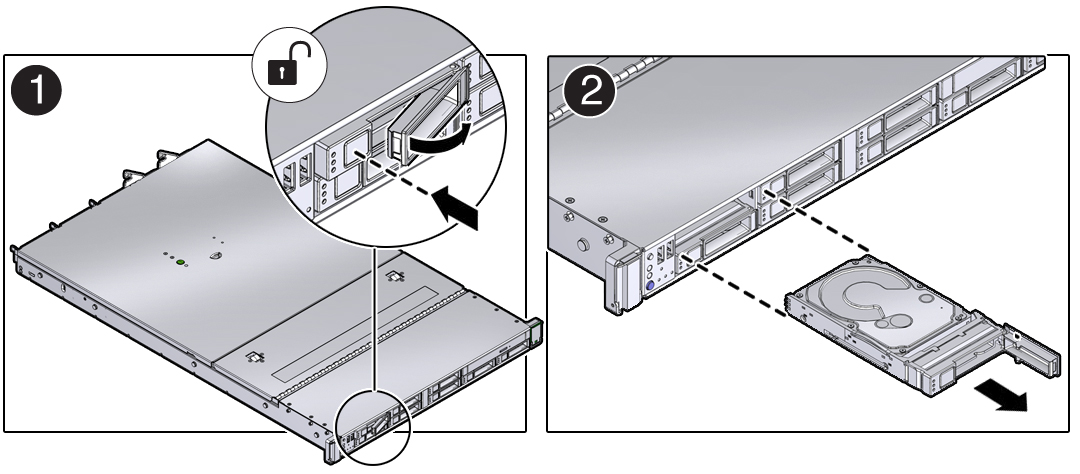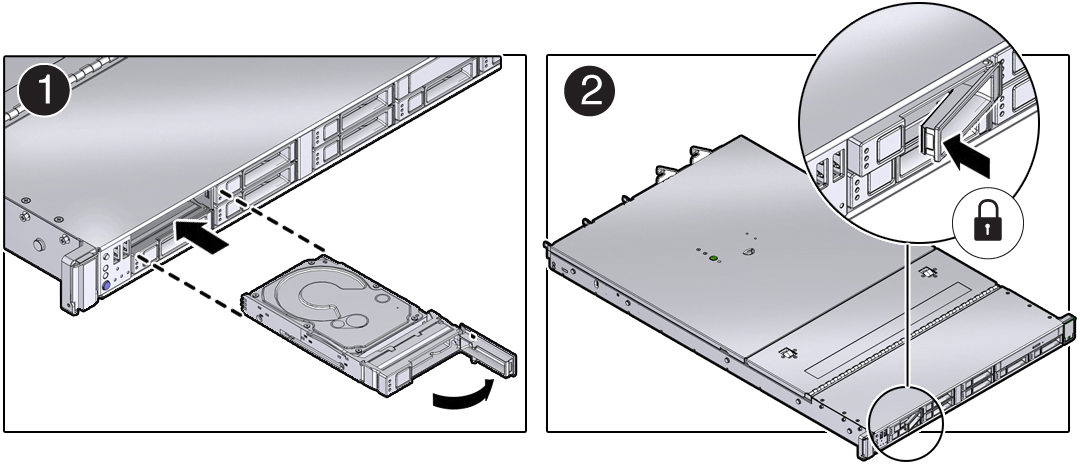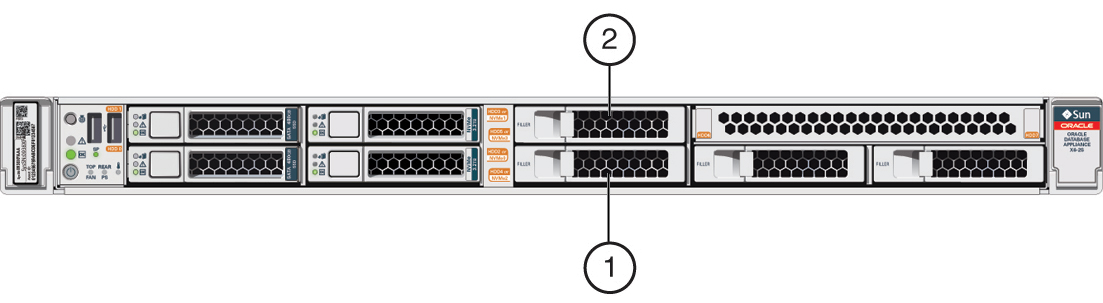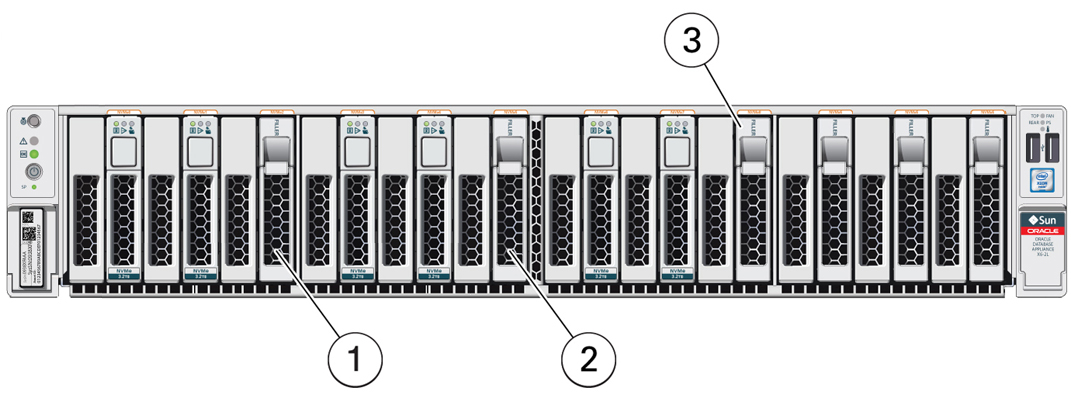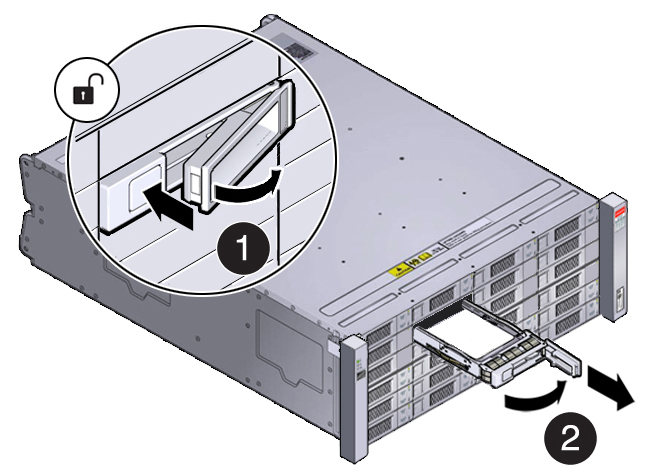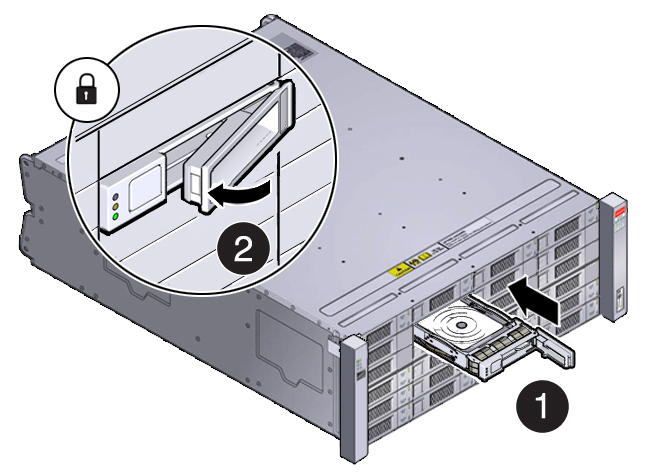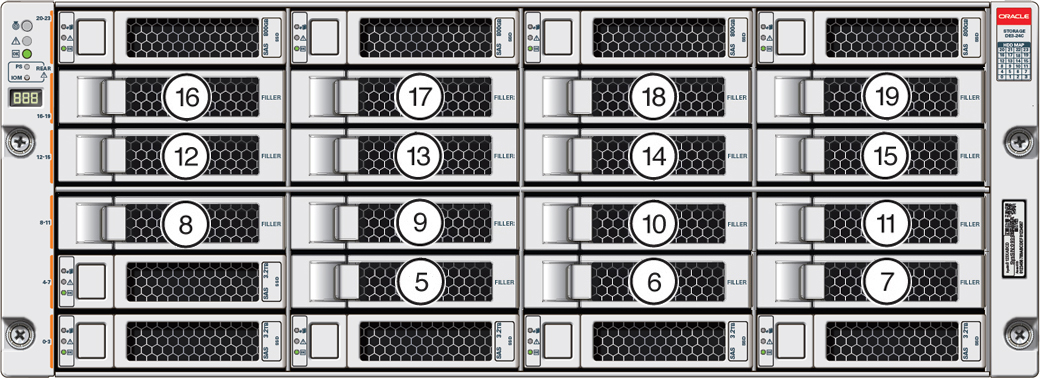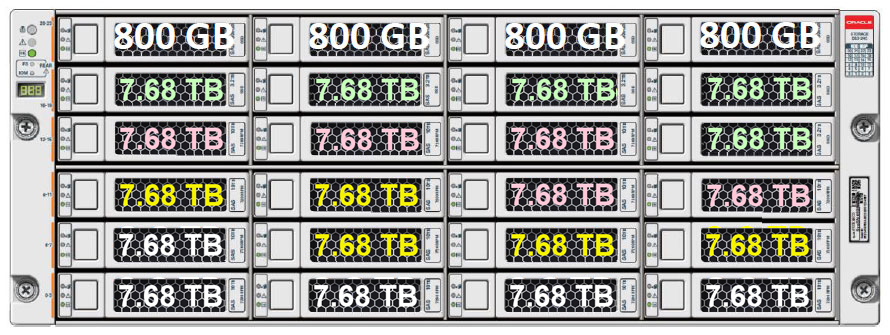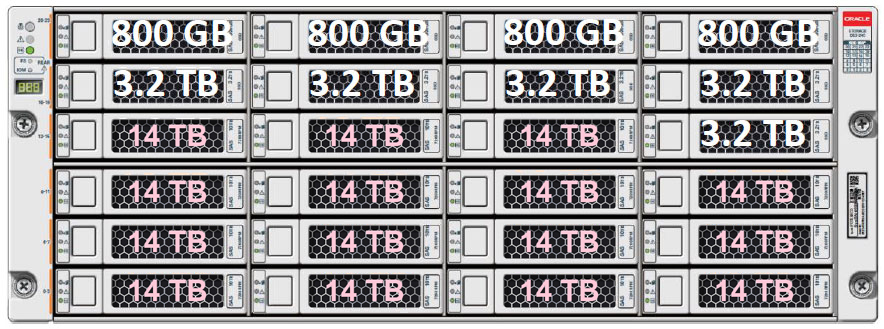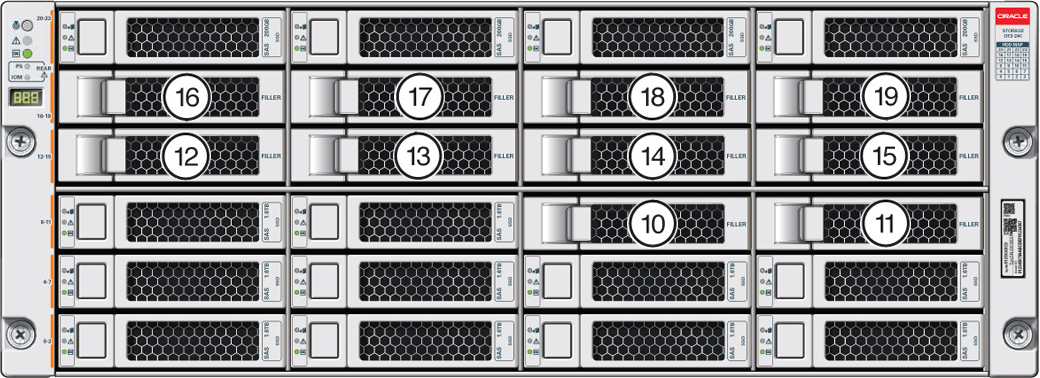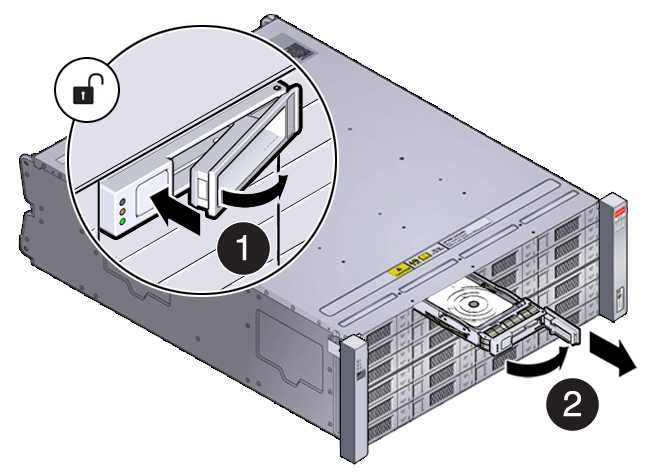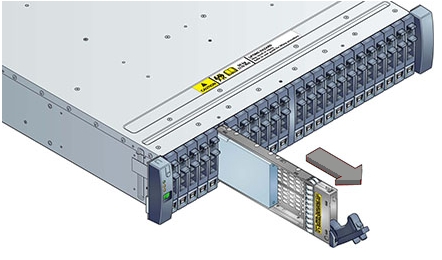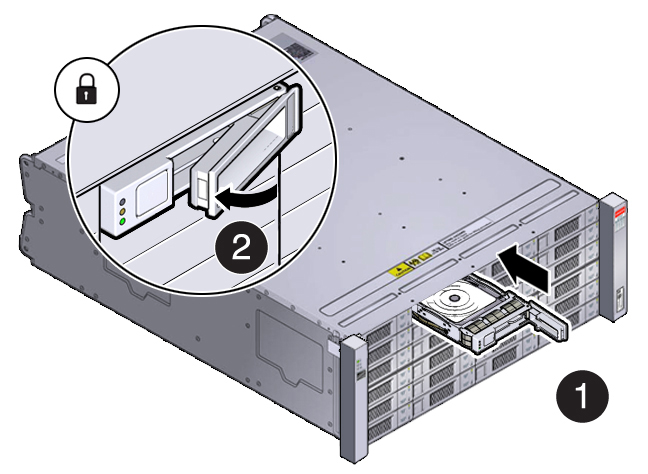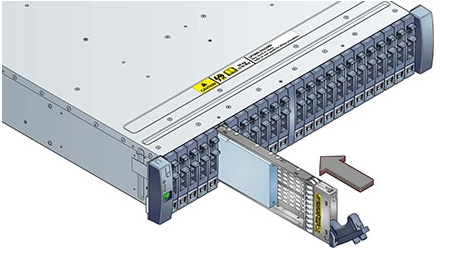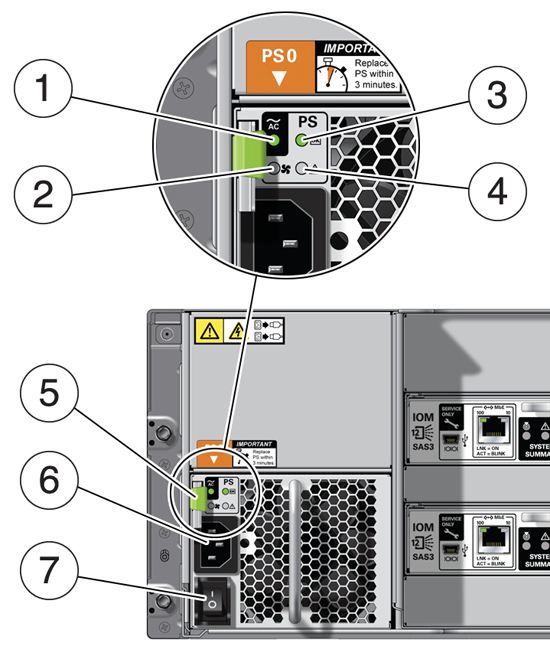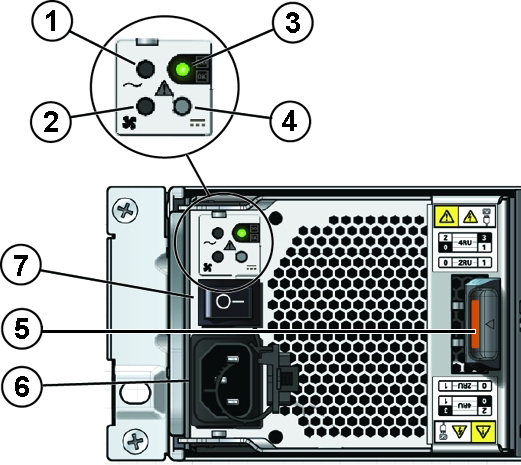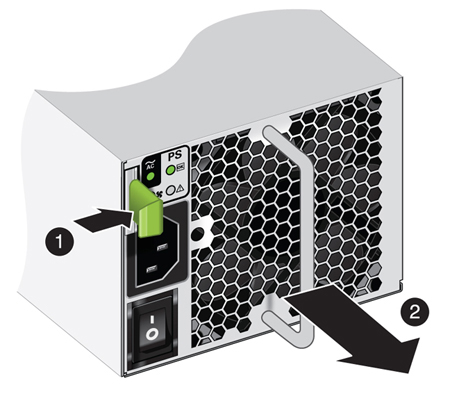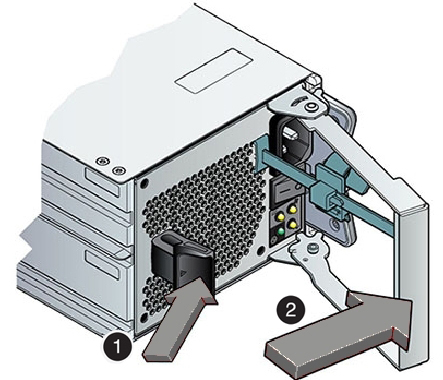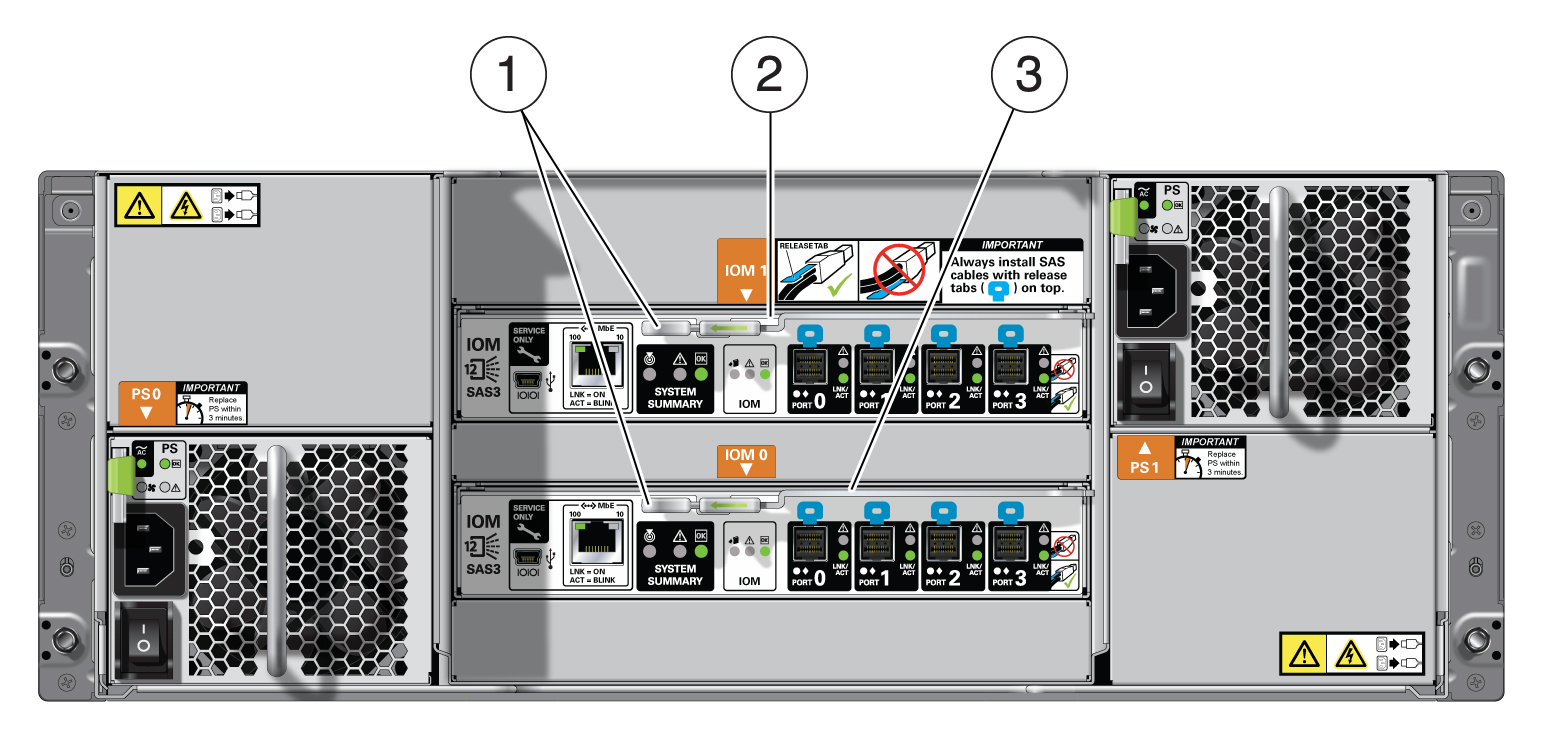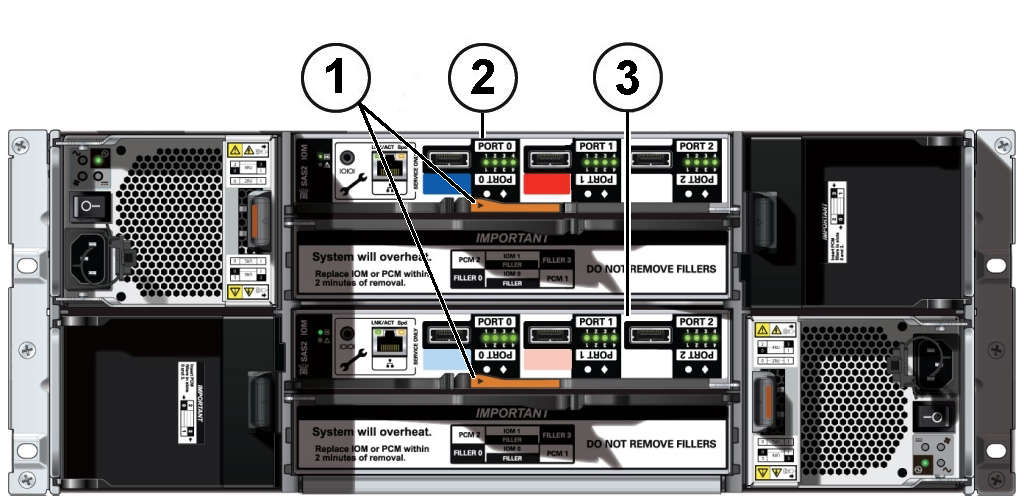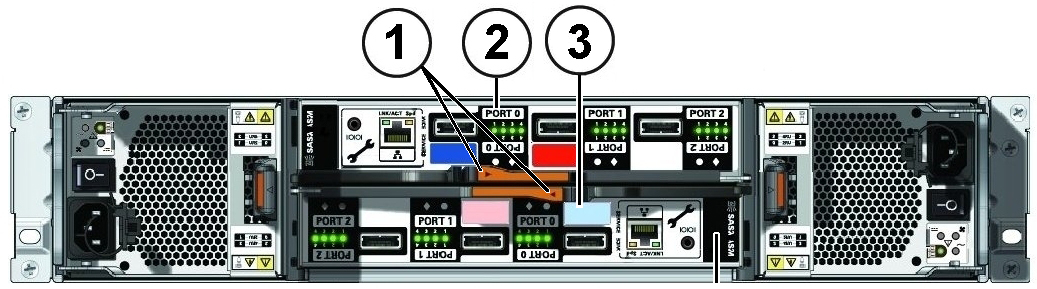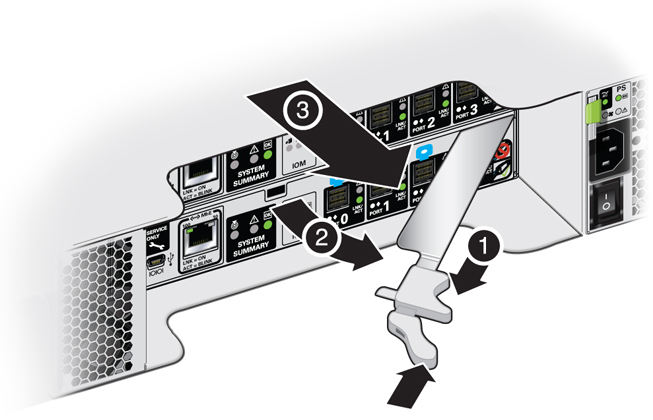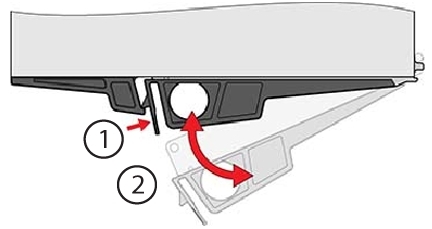3 Servicing CRUs That Do Not Require System Power Off
Perform tasks for servicing hot plug components in the Oracle Database Appliance.
Hot-pluggable components can be replaced with the system powered on.
Note:
Hot-pluggable components can also be replaced with the system powered off. If you choose this method, first power off the system as described in Preparing Oracle Database Appliance for Service.
- Oracle Database Appliance X8-2 Series Server Node Hot-Pluggable Components
Provides instructions on how to perform hot plug tasks on an Oracle Database Appliance X8-2 series server. - Oracle Database Appliance X7-2 Series Server Node Hot-Pluggable Components
Provides instructions on how to perform hot plug tasks on an Oracle Database Appliance X7-2 series server. - Oracle Database Appliance X6-2 Series Server Node Hot-Pluggable Components
Provides instructions on how to perform hot plug tasks on an Oracle Database Appliance X6-2 series server. - Oracle Database Appliance X3-2/X4-2/X5-2 Series Server Node Hot-Pluggable Components
Provides instructions on how to perform hot plug tasks on an Oracle Database Appliance X3-2/X4-2/X5-2 series server. - Oracle Database Appliance Storage Shelf Hot-Pluggable Components
Perform hot plug tasks on an Oracle Database Appliance X3-2/X4-2/X5-2 and X6-2-HA/X7-2-HA/X8-2-HA storage shelf. - Oracle Database Appliance Version 1 Hot-Pluggable Components
This section describes how to perform hot plug tasks on an Oracle Database Appliance Version 1 system.
Oracle Database Appliance X8-2 Series Server Node Hot-Pluggable Components
Provides instructions on how to perform hot plug tasks on an Oracle Database Appliance X8-2 series server.
This section describes how to service customer-replaceable components that do not require server power off for an Oracle Database X8-2 series system. If you have some other Oracle Database Appliance model, select the appropriate link listed in Servicing CRUs That Do Not Require System Power Off.
Note:
In certain storage expansion scenarios (explained in the following procedures), adding optional storage might require that the appliance be powered off.
If you are servicing storage shelf hot plug components, see Oracle Database Appliance Storage Shelf Hot-Pluggable Components.
Hot-pluggable components are those that can be removed and installed while the system is running. These are designated as Customer Replaceable Units (CRUs).
Note:
After a physical insertion or removal action of a storage component (such as a disk or SAS cable), you should wait before performing the next action to allow the system software to fully process the event. This could take up to 3 minutes to complete.
Refer to the following table for hot-plug component instructions for your appliance.
Note:
Some of the links in the following table take you to instructions outside of the Oracle Database Appliance library to the Oracle Server X8-2L documentation library. Use your browser's Back button to return to the Oracle Database Appliance library.
| Oracle Database Appliance X8-2S/X8-2M | Oracle Database Appliance X8-2-HA |
|---|---|
|
Servicing NVMe Storage Drives (CRU) Caution: An NVMe drive must first be powered off before removal. If you do not power off the NVMe drive before removal you can crash the operating system. Oracle Database Appliance uses special commands to remove or add NVMe storage. |
Front mounted storage drives are not supported in the server nodes for this product. |
|
Servicing Internal M.2 Flash SSDs (CRU) Note: For detailed instructions on replacing an M.2 Flash SSD boot drive and returning it to service, go to https://support.oracle.com/ and do a search on Doc ID 2626865.1. |
Servicing Internal M.2 Flash SSDs (CRU) Note: For detailed instructions on replacing an M.2 Flash SSD boot drive and returning it to service, go to https://support.oracle.com/ and do a search on Doc ID 2626865.1. |
- Servicing NVMe Storage Drives (CRU)
Perform tasks for servicing NVMe drives in an Oracle Database Appliance X8 series system.
Parent topic: Servicing CRUs That Do Not Require System Power Off
Servicing NVMe Storage Drives (CRU)
Perform tasks for servicing NVMe drives in an Oracle Database Appliance X8 series system.
- Replacing an NVMe Storage Drive
Replace an NVMe drive in an Oracle Database Appliance X8 series system. - Adding NVMe Expansion Storage
Add NVMe storage to an Oracle Database Appliance X8-2M. Note that the Oracle Database Appliance X8-2S does not support additional storage.
Replacing an NVMe Storage Drive
Replace an NVMe drive in an Oracle Database Appliance X8 series system.
Before removing an NVMe drive it must be powered off. After installing an NVMe drive it must be powered on. Failed drives are automatically powered off after 5 minutes.
Caution:
If you remove an NVMe drive without first powering it off, you can crash the operating system. Oracle Database Appliance uses special commands to add or remove NVMe storage.
The instructions describe how to replace an NVMe drive using the odaadmcli power on/off commands for an Oracle Database X8-2 series system.
The odaadmcli commands listed here must be run as the root user.
Parent topic: Servicing NVMe Storage Drives (CRU)
Adding NVMe Expansion Storage
Add NVMe storage to an Oracle Database Appliance X8-2M. Note that the Oracle Database Appliance X8-2S does not support additional storage.
-
The Oracle Database Appliance X8-2M supports ten expansion slots for NVMe drives. These are slots labeled 2 through 11 as seen from the front of the system (callouts 2 through 11 in the following illustration). Storage drives can be added in sets of two. For information about supported optional storage drives, refer to the Owner's Guide.

Description of the illustration g7309_x8-2m_drive_expansion_slots.jpg
-
If your Oracle Database Appliance X8-2M has software release 18.7, 19.4 or 19.5, all storage must be added BEFORE you initially power-on the system and install system software. Once the system is provisioned and running you cannot add storage.
If your system is running Oracle Database Appliance release 18.8, 19.6 or later version, you can add storage while the system is running and use the appliance CLI software commands to expand the storage configuration.
-
When expanding storage, populate slots starting with the lowest numbered available slot (for example, slot 2 as seen on the front panel).
-
The drive power-up and storage expansion
odaadmclicommands listed here should only be run after all new disk drives have been physically installed. Once you expand storage, you cannot revert to a previous storage configuration (for example, the default installation with only two NVMe drives).
Parent topic: Servicing NVMe Storage Drives (CRU)
Oracle Database Appliance X7-2 Series Server Node Hot-Pluggable Components
Provides instructions on how to perform hot plug tasks on an Oracle Database Appliance X7-2 series server.
This section describes how to service customer-replaceable components that do not require server power off for an Oracle Database X7-2 series system. If you have some other Oracle Database Appliance model, select the appropriate link listed in Servicing CRUs That Do Not Require System Power Off.
If you are servicing storage shelf hot plug components, see Oracle Database Appliance Storage Shelf Hot-Pluggable Components.
Hot-pluggable components are those that can be removed and installed while the system is running. These are designated as Customer Replaceable Units (CRUs).
Note:
After a physical insertion or removal action of a storage component (such as a disk or SAS cable), you should wait before performing the next action to allow the system software to fully process the event. This could take up to 3 minutes to complete.
Refer to the following table for hot-plug component instructions for your appliance.
Note:
Some of the links in the following table take you to instructions outside of the Oracle Database Appliance library to the Oracle Server X7-2 documentation library. Use your browser's Back button to return to the Oracle Database Appliance library.
| Oracle Database Appliance X7-2S/X7-2M | Oracle Database Appliance X7-2-HA |
|---|---|
|
Servicing NVMe Storage Drives (CRU) Caution: An NVMe drive must first be powered off before removal. If you do not power off the NVMe drive before removal you can crash the operating system. Oracle Database Appliance uses special commands to remove or add NVMe storage. |
Front mounted storage drives are not supported in the server nodes for this product. |
- Servicing NVMe Storage Drives (CRU)
Perform tasks for servicing NVMe drives in an Oracle Database Appliance X7 series system.
Parent topic: Servicing CRUs That Do Not Require System Power Off
Servicing NVMe Storage Drives (CRU)
Perform tasks for servicing NVMe drives in an Oracle Database Appliance X7 series system.
- Replacing an NVMe Storage Drive
Replace an NVMe drive in an Oracle Database Appliance X7 series system. - Adding NVMe Expansion Storage
Add NVMe storage to an Oracle Database Appliance X7-2M.
Replacing an NVMe Storage Drive
Replace an NVMe drive in an Oracle Database Appliance X7 series system.
Before removing an NVMe drive it must be powered off. After installing an NVMe drive it must be powered on. Failed drives are automatically powered off after 5 minutes.
Caution:
If you remove an NVMe drive without first powering it off, you can crash the operating system. Oracle Database Appliance uses special commands to add or remove NVMe storage.
The instructions describe how to replace an NVMe drive using the odaadmcli power on/off commands for an Oracle Database X7-2 series system.
The odaadmcli commands listed here must be run as the root user.
Parent topic: Servicing NVMe Storage Drives (CRU)
Adding NVMe Expansion Storage
Add NVMe storage to an Oracle Database Appliance X7-2M.
-
The Oracle Database Appliance X7-2M supports six expansion slots for NVMe drives. These are slots labeled 2 through 7 as seen from the front of the system (callouts 1 through 6 in the following illustration). Storage drives can be added in sets of three. For information about supported optional storage drives, refer to the Owner's Guide.
If you have the default configuration of only two NVMe drives (seen as
pd_00andpd_01from the host), you can expand storage by either three (3) or six (6) NVMe drives. -
When expanding storage, populate slots starting with the lowest numbered available slot (for example, slot 2 as seen on the front panel).
-
The drive power-up and storage expansion
odaadmclicommands listed here should only be run after all new disk drives have been physically installed. Once you expand storage, you cannot revert to a previous storage configuration (for example, the default installation with only two NVMe drives). -
The
odaadmclicommands listed here must be run as the root user.
Parent topic: Servicing NVMe Storage Drives (CRU)
Oracle Database Appliance X6-2 Series Server Node Hot-Pluggable Components
Provides instructions on how to perform hot plug tasks on an Oracle Database Appliance X6-2 series server.
This section describes how to service customer-replaceable components that do not require server power off for an Oracle Database X6-2 series system. If you have some other Oracle Database Appliance model, select the appropriate link listed in Servicing CRUs That Do Not Require System Power Off.
If you are servicing storage shelf hot plug components, see Oracle Database Appliance Storage Shelf Hot-Pluggable Components.
Hot-pluggable components are those that can be removed and installed while the system is running. These are designated as Customer Replaceable Units (CRUs).
Note:
After a physical insertion or removal action of a storage component (such as a disk or SAS cable), you should wait before performing the next action to allow the system software to fully process the event. This could take up to 3 minutes to complete.
Refer to the following table for hot-plug component instructions for your appliance.
Note:
Some of the links in the following table take you to instructions outside of the Oracle Database Appliance library to the Oracle Server X6-2 and Oracle Server X6-2L (including Storage Server X6-2 Extreme Flash version) documentation libraries. Use your browser's Back button to return to the Oracle Database Appliance library.
| Oracle Database Appliance X6-2S/X6-2M | Oracle Database Appliance X6-2L | Oracle Database Appliance X6-2-HA |
|---|---|---|
|
Servicing NVMe Storage Drives (CRU) Caution: An NVMe drive must first be powered off before removal. If you do not power off the NVMe drive before removal you can crash the operating system. Oracle Database Appliance uses special commands to remove or add NVMe storage. |
Servicing NVMe Storage Drives (CRU) Caution: An NVMe drive must first be powered off before removal. If you do not power off the NVMe drive before removal you can crash the operating system. Oracle Database Appliance uses special commands to remove or add NVMe storage. |
Front mounted storage drives are not supported in the server nodes for this product. |
- Servicing NVMe Storage Drives (CRU)
Perform tasks to service NVMe drives in an Oracle Database Appliance X6 Series system.
Parent topic: Servicing CRUs That Do Not Require System Power Off
Servicing NVMe Storage Drives (CRU)
Perform tasks to service NVMe drives in an Oracle Database Appliance X6 Series system.
This section describes servicing NVMe drives in an Oracle Database Appliance X6-2 series system.
- Replacing an NVMe Storage Drive
Replace an NVMe drive in an Oracle Database Appliance X6 series system. - Adding NVMe Expansion Storage
Add NVMe storage in an Oracle Database Appliance X6 series system.
Replacing an NVMe Storage Drive
Replace an NVMe drive in an Oracle Database Appliance X6 series system.
Before removing an NVMe drive it must be powered off. After installing an NVMe drive it must be powered on. Failed drives are automatically powered off after 5 minutes.
Caution:
If you remove an NVMe drive without first powering it off, you can crash the operating system. Oracle Database Appliance uses special commands to add or remove NVMe storage.
The instructions describe how to replace an NVMe drive using the odaadmcli power on/off commands for an Oracle Database X6-2 series system.
The odaadmcli commands listed here must be run as the root user.
Parent topic: Servicing NVMe Storage Drives (CRU)
Adding NVMe Expansion Storage
Add NVMe storage in an Oracle Database Appliance X6 series system.
-
The Oracle Database Appliance X6-2S/X6-2M supports two expansion slots for NVMe drives. These are slots labeled NVMe2 and NVMe3 as seen from the front of the system (callouts 1 and 2 in the following illustration). When adding NVMe storage, you must populate both of these slots. For information about supported optional storage drives, refer to the Owner's Guide.
If you have the default configuration of only two NVMe drives (seen as
pd_00andpd_01from the host), you can expand storage by adding two (2) NVMe drives. -
The Oracle Database Appliance X6-2L supports three expansion slots for NVMe drives. These are slots labeled NVMe2, NVMe5, and NVMe8 as seen from the front of the system (callouts 1, 2 and 3 in the following illustration). When adding NVMe storage, you must populate all three of these slots.
Note:
Drive slots NVMe9, NVMe10 and NVMe11 are not supported for this product.
If you have the default configuration of NVMe drives (seen as
pd_00,pd_01,pd_03,pd_04,pd_06andpd_07from the host), you can expand storage by adding three (3) NVMe drives. -
The drive power-up and storage expansion
odaadmclicommands listed here should only be run after all new disk drives have been physically installed. Once you expand storage, you cannot revert to a previous storage configuration (for example, the default factory storage configuration). -
The
odaadmclicommands listed here must be run as the root user.
Parent topic: Servicing NVMe Storage Drives (CRU)
Oracle Database Appliance X3-2/X4-2/X5-2 Series Server Node Hot-Pluggable Components
Provides instructions on how to perform hot plug tasks on an Oracle Database Appliance X3-2/X4-2/X5-2 series server.
This section describes how to service customer-replaceable components that do not require server power off for an Oracle Database X3-2/X4-2/X5-2 system. If you have some other Oracle Database Appliance model, select the appropriate link listed in Servicing CRUs That Do Not Require System Power Off.
If you are servicing storage shelf hot plug components, see Oracle Database Appliance Storage Shelf Hot-Pluggable Components.
Hot-pluggable components are those that can be removed and installed while the system is running. These are designated as Customer Replaceable Units (CRUs).
Note:
After a physical insertion or removal action of a storage component (such as a disk or SAS cable), you should wait before performing the next action to allow the system software to fully process the event. This could take up to 3 minutes to complete.
Refer to the following table for hot-plug component instructions for your appliance.
Note:
The links in the following table take you to instructions outside of the Oracle Database Appliance library to the Sun Server X3-2, Sun Server X4-2, and Oracle Server X5-2 documentation libraries. Use your browser's Back button to return to the Oracle Database Appliance library.
| Oracle Database Appliance X3-2 | Oracle Database Appliance X4-2 | Oracle Database Appliance X5-2 |
|---|---|---|
|
Servicing Storage Drives (CRU) Note that for bare metal installations of this appliance, you must run the |
Servicing Storage Drives (CRU) Note that for bare metal installations of this appliance, you must run the |
|
Parent topic: Servicing CRUs That Do Not Require System Power Off
Oracle Database Appliance Storage Shelf Hot-Pluggable Components
Perform hot plug tasks on an Oracle Database Appliance X3-2/X4-2/X5-2 and X6-2-HA/X7-2-HA/X8-2-HA storage shelf.
This section describes replacing hot-pluggable components for the Oracle Database Appliance storage shelf. Only certain versions of Oracle Database Appliance support a storage shelf. If you have Oracle Database Appliance Version 1, go to Oracle Database Appliance Version 1 Hot-Pluggable Components.
Note:
In certain storage expansion scenarios (explained in the following procedures), adding optional storage might require that the appliance be powered off.
A storage shelf, or expansion storage shelf, are only supported with the following Oracle Database Appliance products:
-
Oracle Database Appliance X6-2-HA/X7-2-HA/X8-2-HA support the DE3-24C shelf.
-
Oracle Database Appliance X5-2 supports the DE2-24C shelf.
-
Oracle Database Appliance X3-2/X4-2 support the DE2-24P shelf.
Hot-pluggable components are those that can be removed and installed while the system is running. These are designated as Customer Replaceable Units (CRUs).
Caution:
Data loss. Do not remove power from both power supplies of the storage shelf or storage expansion shelf (if equipped) while any databases are running. If you must power off the storage shelf or expansion storage shelf, stop the database first.
Note:
After a physical insertion or removal action of a storage component (such as a disk or SAS cable), you should wait before performing the next action to allow the system software to fully process the event. This could take up to 3 minutes to complete.
- Servicing Storage Shelf Components
Perform hot plug tasks on an Oracle Database Appliance storage shelf.
Parent topic: Servicing CRUs That Do Not Require System Power Off
Servicing Storage Shelf Components
Perform hot plug tasks on an Oracle Database Appliance storage shelf.
Under most circumstances, Oracle Database Appliance storage shelf components can all be replaced while the storage shelf is powered-on and running. Any exceptions will be described in the following procedures.
- Adding Optional Oracle Database Appliance X8-2-HA Storage Shelf Drives (CRU)
Add disk storage in an Oracle Database Appliance X8-2-HA storage shelf. - Adding Optional Oracle Database Appliance X7-2-HA Storage Shelf Drives (CRU)
Add disk storage in an Oracle Database Appliance X7-2-HA storage shelf. - Adding Optional Oracle Database Appliance X6-2-HA Storage Shelf Drives (CRU)
Add disk storage in an Oracle Database Appliance X6-2-HA storage shelf. - Replace a Storage Shelf HDD or SSD (CRU)
Replace a storage disk in an Oracle Database Appliance storage shelf. - Replace a Storage Shelf Power Supply (CRU)
Replace a power supply in an Oracle Database Appliance storage shelf. - Replace a Storage Shelf I/O Module (CRU)
Replace an IO module in an Oracle Database Appliance storage shelf.
Adding Optional Oracle Database Appliance X8-2-HA Storage Shelf Drives (CRU)
Add disk storage in an Oracle Database Appliance X8-2-HA storage shelf.
The Oracle Database Appliance X8-2-HA storage shelf partially-populated base configuration supports storage expansion with either 7.68 TB SSDs (available in six-packs) or 14 TB HDDs (available in an eighteen-pack). Depending on your initial base storage shelf configuration, there can be up to eighteen expansion slots. These slots are labeled 6-23 as seen from the front of the system (callouts 6 through 23 in the following illustration).
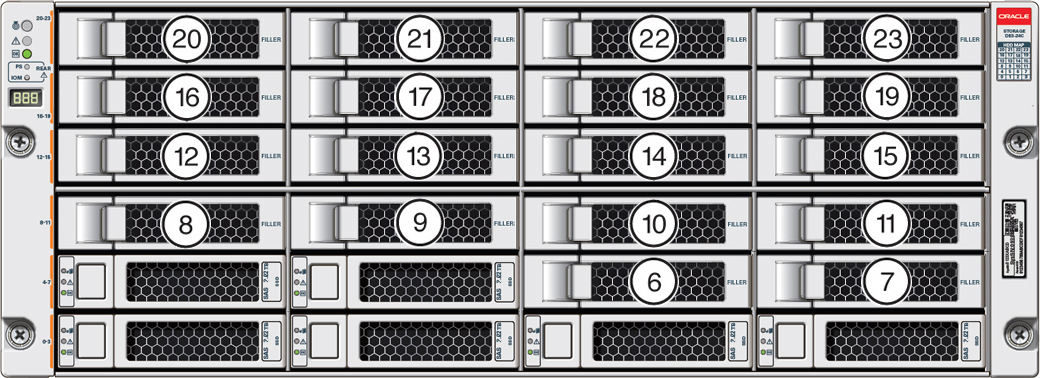
Description of the illustration gxxxx-x8-2ha_optional_shelf_drives_top.jpg
-
If your system has Oracle Database Appliance X8-2-HA software release 18.7, 19.4 or 19.5, all storage must be added BEFORE you initially power-on the system and install system software. Once the system is provisioned and running you cannot add storage.
If your system is running Oracle Database Appliance release 18.8, 19.6 or later version:
-
For a high performance shelf, you can add up to eighteen 7.68 TB SSDs (available in six-packs). You can add storage with the system running and use the appliance CLI software commands to expand the storage configuration.
-
For a high capacity shelf, you can add eighteen 14 TB HDDs (available in an eighteen-pack). You must power off the appliance, add storage, then re-image and redeploy the appliance software. This is required to reconfigure the appliance from the default high performance mode to high capacity mode.
-
-
Expanding the base configuration storage shelf with 7.68 TB SSDs for high performance. The base configuration has slots 0-5 with 7.68 TB drives for DATA/RECO. Expansion SSDs are available in six-packs and are populated in shelf storage slots from the bottom up to also be used for DATA/RECO, as follows:
- The first six expansion drives go into slots 6-11.
- The second six expansion drives go into slots 12-17.
- The third six expansion drives go into slots 18-23.
The following illustration shows the expanded drive configuration for 7.68 TB SSDs.
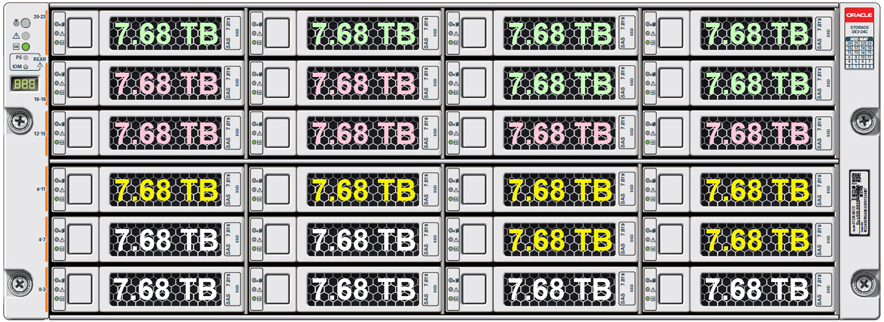
Description of the illustration oda_x8-2-ha_shelf_ssds.jpg
-
Expanding the base configuration storage shelf with 14 TB HDDs for high capacity. When expanding the storage shelf with HDDs, the base configurations SSDs will be used for FLASH and the HDDs will be used for DATA/RECO. Expansion HDDs are available in an eighteen-pack and populate the empty shelf storage slots (slots 6-23).
The following illustration shows the expanded drive configuration for 14 TB HDDs.

Description of the illustration oda_x8-2-ha_shelf_hdds.jpg
-
Once you expand storage to support additional disks, you cannot revert to the base configuration (no drives in slots 6-23).
-
If you plan on adding another storage shelf, it must be populated identically to your first storage shelf.
-
The
odaadmclicommands listed here must be run as the root user.
Parent topic: Servicing Storage Shelf Components
Adding Optional Oracle Database Appliance X7-2-HA Storage Shelf Drives (CRU)
Add disk storage in an Oracle Database Appliance X7-2-HA storage shelf.
The Oracle Database Appliance X7-2-HA storage shelf partially-populated base configuration supports 15 expansion slots for either 7.68 TB SAS SSDs (available in five-packs) or 14 TB SAS HDDs (available in a fifteen-pack). These expansion slots are labeled 5-19 as seen from the front of the system (callouts 5 through 19 in the following illustration).
-
Expanding the base configuration storage shelf with 7.68 TB SSDs for high performance. The base configuration has slots 20-23 populated with 800GB drives for REDO and slots 0-4 with 3.2 TB drives for DATA/RECO. Note that 3.2 TB SSDs are no longer available. Storage expansions options are:
-
If you are running Oracle Database Appliance software release 18.7, you must power off the system to remove any existing 3.2 TB SSDs and replace them with 7.68 TB SSDs. You cannot have both types of drives in the storage shelf. After the new storage is added you must perform clean-up, redeploy the appliance software, and restore the database from a backup after adding the new storage.
-
If you are running Oracle Database Appliance software release 18.8, 19.6 or later version, your 7.68 TB SSDs can be added with the system running without replacing the existing 3.2 TB SSDs. Note that the 7.68 TB SSDs will be formatted as 3.2 TB SSDs after being added to the system to match the existing 3.2 TB drives.
Expansion drives are available in five-packs and are populated in shelf storage slots from the bottom up, as follows:
- The first five expansion drives go into slots 5-9.
- The second five expansion drives go into slots 10-14.
- The third five expansion drives go into slots 15-19.
When you expand storage, you must first install all of your expansion disks (5, 10 or 15). Once you expand storage to support additional disks, you cannot revert to the base configuration (no drives in slots 5-19).
The following illustration shows an example expanded drive configuration with 7.68 TB SSDs (existing 3.2 TB SSDs replaced).
-
-
Expanding the base configuration storage shelf with 14 TB HDDs for high capacity. The base configuration has slots 20-23 populated with 800GB drives for REDO and slots 0-4 with 3.2 TB drives for DATA/RECO. For a high capacity shelf, you can add up to fifteen 14 TB HDDs (available in five-packs). Note that 10 TB HDDs are no longer available. In order to support 14 TB HDDs in the system you must be running Oracle Database Appliance software release 18.7, 18.8, 19.6 or later version. In addition:
-
The storage shelf must be powered off and the five 3.2 TB SSDs already in the base configuration must be moved to slots 15 -19 and the new storage installed.
-
After the new storage is added, perform clean-up, redeploy the appliance software, and restore the database from a backup.
Once you expand storage to support additional disks, you cannot revert to the base configuration (no drives in slots 5-19).
The following illustration shows the expanded drive configuration with 14 TB HDDs.
-
-
The storage expansion shelf is no longer available for this product.
-
The
odaadmclicommands listed here must be run as the root user.
- Do one of the following:
-
If your appliance is running Oracle Database Appliance release 18.7 and you are adding 7.68 TB SDDs to the storage shelf and replacing existing 3.2 TB SSDs, power off the appliance and proceed to the next step.
-
If your appliance is running Oracle Database Appliance release 18.8, 19.6 or later version and you are adding 7.68 TB SDDs to the storage shelf and not replacing existing 3.2 TB SSDs, leave the appliance powered on and proceed to the next step.
-
If your appliance is running Oracle Database Appliance release 18.7, 18.8, 19.6 or later version and you are adding 14 TB HDDs to the storage shelf, power off the appliance and move the 3.2 TB DATA/RECO drives from shelf storage slots 0-4 to slots 15-19. Proceed to the next step.
-
- To install the new drives into the storage shelf, do the following:
- Do one of the following:
-
If your appliance is running Oracle Database Appliance release 18.7 and you added 7.68 TB SSDs and replaced existing 3.2 TB SSDs with 7.68 TB SSDs, power on the appliance and perform cleanup, redeploy the appliance and restore the database as described in the Deployment and User's Guide for the appliance.
-
If your appliance is running Oracle Database Appliance release 18.8, 19.6 or later version and you added 7.68 TB SSDs to the shelf and did not replace existing 3.2 TB SSDs, check that the OK indicator on each new drive is steady green to indicate that it is ready. Then expand the system storage to include the new drives by typing the following command from the primary server node (node 0):
# odaadmcli expand storage -ndisk number_of_disks -enclosure 0
Where number_of_disks is the number of disks being added. The system will then detect and use the new storage.
-
If your appliance is running Oracle Database Appliance software release 18.7, 18.8, 19.6 or later version and you added 14 TB HDDs to the shelf and moved the existing 3.2 TB SSDs, power on the appliance and perform cleanup, redeploy the appliance and restore the database as described in the Deployment and User's Guide for the appliance.
-
Parent topic: Servicing Storage Shelf Components
Adding Optional Oracle Database Appliance X6-2-HA Storage Shelf Drives (CRU)
Add disk storage in an Oracle Database Appliance X6-2-HA storage shelf.
The Oracle Database Appliance X6-2-HA storage shelf partially-populated base configuration supports ten expansion slots for 7.68 TB SAS SSD drives. These are slots labeled 10-19 as seen from the front of the system (callouts 10 through 19 in the following illustration). When adding to the storage shelf, you must populate all of these slots at the same time.
-
If your system is running Oracle Database Appliance software release 18.7, 18.8, 19.6 or later version, 7.68 TB SAS SSDs can be used for storage expansion (1.6 TB SSDs are no longer available). However, this means that you must also replace any existing 1.6 TB SSDs with 7.68 TB SSDs, perform clean-up, redeploy the appliance software, and restore the database from a backup. You cannot have both types of drives in the storage shelf.
If you expand storage, you must first add all of the disks and then expand storage on all the new disks at the same time. Once you expand storage to support disks in slots 10-19, you cannot revert to the base configuration (no drives in slots 10-19).
-
The storage expansion shelf is no longer available for this product.
- To install the new drives into the storage shelf, do the following:
- Replaced any existing 1.6 TB SSDs with 7.68 TB SDDs.
- Power on the appliance and perform cleanup, redeploy the appliance and restore the database as described in the Deployment and User's Guide for the appliance.
Parent topic: Servicing Storage Shelf Components
Replace a Storage Shelf HDD or SSD (CRU)
Replace a storage disk in an Oracle Database Appliance storage shelf.
Note:
After a physical insertion or removal action of a storage component (such as a disk or SAS cable), you should wait before performing the next action to allow the system software to fully process the event. This could take several minutes to complete.
Parent topic: Servicing Storage Shelf Components
Replace a Storage Shelf Power Supply (CRU)
Replace a power supply in an Oracle Database Appliance storage shelf.
The storage shelf and the storage expansion shelf each have two power supplies. Indicators (LEDs) on the power supplies indicate their operation state.
The power supplies are redundant and one can be replaced while the appliance is running.
Example figure showing a DE3-24C power supply:
Example figure showing a DE2-24C or DE2-24P power supply:
| Callout | Description |
|---|---|
|
1 |
AC power fail indicator |
|
2 |
Fan fail indicator |
|
3 |
Power supply status indicator |
|
4 |
DC power fail indicator |
|
5 |
Release lever |
|
6 |
AC connector |
|
7 |
On/Off switch |
If any of the indicators are amber, or if the power supply status indicator does not light, replace the power supply.
Parent topic: Servicing Storage Shelf Components
Replace a Storage Shelf I/O Module (CRU)
Replace an IO module in an Oracle Database Appliance storage shelf.
Storage Shelf SAS I/O modules are fully redundant and can be replaced while the appliance is running.
Note:
After a physical insertion or removal action of a storage component (such as a disk or SAS cable), you should wait before performing the next action to allow the system software to fully process the event. This could take up to 3 minutes to complete.
Parent topic: Servicing Storage Shelf Components
Oracle Database Appliance Version 1 Hot-Pluggable Components
This section describes how to perform hot plug tasks on an Oracle Database Appliance Version 1 system.
This section describes how to service customer-replaceable components that do not require server power off for an Oracle Database Version 1 system. If you have some other Oracle Database Appliance model, select the appropriate link listed in Servicing CRUs That Do Not Require System Power Off.
Only certain versions of Oracle Database Appliance support a storage shelf (the Oracle Database Appliance Version 1 does not). If you have Oracle Database Appliance that supports a storage shelf and you need to service its components, go to Oracle Database Appliance X3-2/X4-2/X5-2 and X6-2-HA/X7-2-HA/X8-2-HA Storage Shelf Hot-Pluggable Components.
Hot-pluggable components are those that can be removed and installed while the system and the server nodes are running. These are designated as Customer Replaceable Units (CRUs).
In Oracle Database Appliance Version 1, the following devices are hot-pluggable:
-
Storage and Boot Drives. See Servicing Storage Drives and Boot Drives (CRU).
-
Fan modules. See Servicing Fan Modules (CRU)
-
Power supplies. See Servicing Power Supplies (CRU)
Parent topic: Servicing CRUs That Do Not Require System Power Off