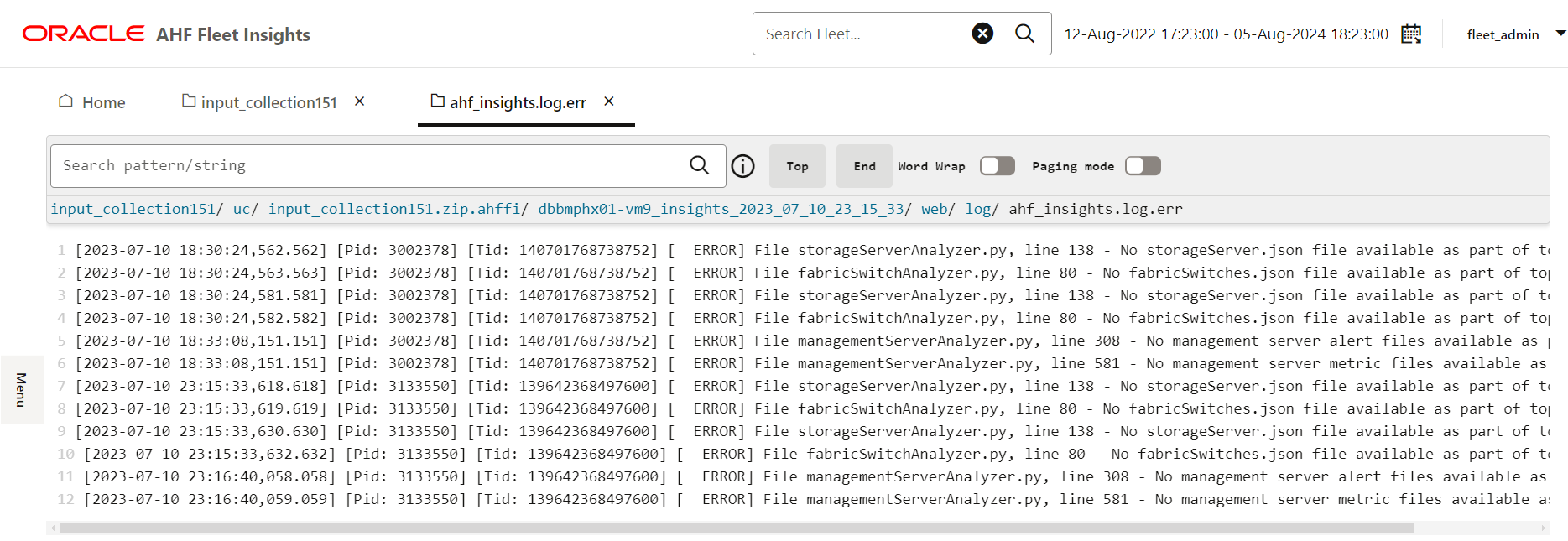3.2.5 File Viewer
The File Viewer allows you to access and inspect files within a collection directly from the UI. It is integrated into several areas across the platform to support easier troubleshooting and analysis.
You can filter files by name or type to quickly locate relevant information.
Where to Find It
The File Viewer is available in the following areas:
- Timeline of Events (Table View)
- Drill-down pages in the Fleet Topology and Insights sections
- Other pages and sections throughout the platform when drilling down into specific collections or reports
How to Use the File Viewer
- Click the Table view to see collection details in a tabular format.
- Click the File Viewer icon associated with an Insights Report.
- In the left-hand tree pane, expand the tree to locate an error event or specific log file.
Figure 3-36 File viewer

- Click the desired error log to open and examine the details of the issue.
Figure 3-37 Error event log