Understand the Cube.Settings Worksheet
The Cube.Settings worksheet defines the application type (aggregate storage or block storage) and many cube and outline properties such as dynamic time series members and substitution variables.
Each of the five sections in the Cube.Settings worksheet has information about its fields and values, and how to modify those fields and values by using the Designer Panel.
Understand the Cube.Settings Worksheet: Alias Tables
This section of the Cube Settings worksheet lists alias tables that need to be created for the cube.
It must contain at least the Default row.
| Property or Field | Valid Values | Description |
|---|---|---|
| Default | Default |
Every cube has a table named Default. You can create additional alias tables in the rows following the Default row. |
|
Rows following the default row. These new rows can be created manually, or using the Designer Panel. |
Naming conventions for member names apply. See Naming Conventions for Dimensions, Members, and Aliases. |
You can set multiple aliases for a member using multiple alias tables. |
To define alias tables, add their names on the Cube.Settings worksheet, in the Alias Tables (Alternate Member Names) section. For example, in the workbook for Sample Basic, six alias tables are defined.
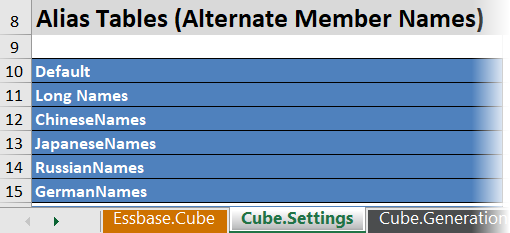
An alias table applies to all members in the outline, although you don't have to provide an alias name for every member unless you need it. You may use up to 56 alias tables if you require more than one name for any members in the outline.
When you create a new alias table, it is empty. To make a new set of aliases available to users, you need to populate the alias table with aliases for some of the members.
To define the contents of the alias tables, you must do it per dimension, by adding columns of aliases to the Members section of the dimension worksheets.
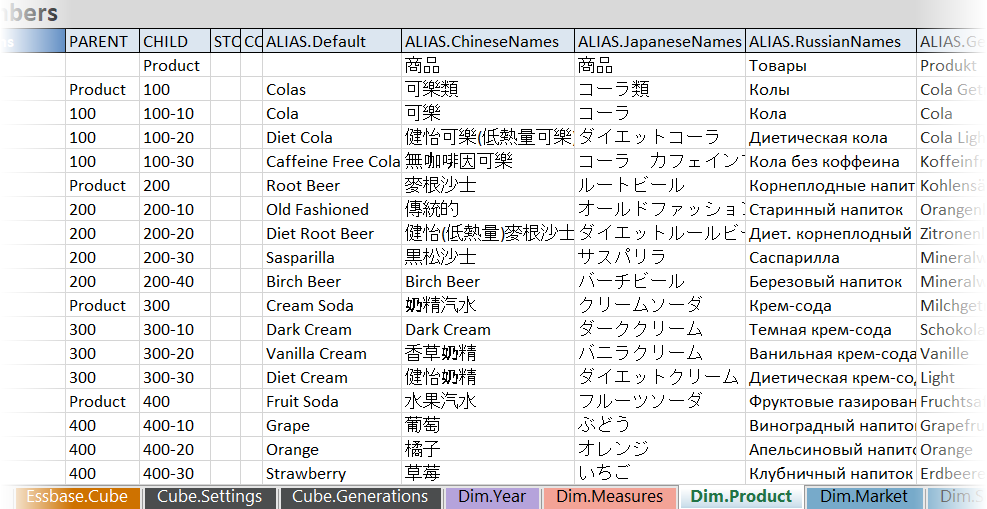
The columns must be named in the format ALIAS.<AliasTableName>.
Notice that there is no ALIAS.Long Names column. Though the Cube.Settings worksheet indicates that an alias table named Long Names will be built, this alias table will be empty if no aliases are defined for it on any dimension worksheets.
See also Setting Aliases.
Understand the Cube.Settings Worksheet: Properties
The following table shows the fields, values and descriptions for the Properties section on the Cube.Settings worksheet:
Table A-2 Properties Section of the Cube.Settings Worksheet
| Property or Field | Valid Values | Description |
|---|---|---|
| Application Type |
|
This is an application property. Defines whether the cubes in the application use aggregate storage (ASO) or block storage (BSO). |
| Outline Type |
|
This is a database property.
|
| Aggregate missing values |
|
This is a database property. Defines whether missing (#MISSING) values are aggregated during a cube calculation. |
| Create blocks on equations |
|
This is a database property. If you enter Yes, then when you assign a nonconstant value to a member combination for which no data block exists, a data block is created. Entering Yes can produce a very large cube. Sometimes, new blocks are not desired; for example, when they contain no other values. In large databases, creation and processing of unneeded blocks can increase processing time and storage requirements. For more specific control, you can use the SET CREATEBLOCKONEQ calculation command within a calculation script to control creation of blocks at the time the command is encountered in the script. See the SET CREATEBLOCKONEQ calculation command. |
| Two-Pass calculation |
|
This is a database property. If you enter Yes, then after a default calculation, members that are tagged as two-pass are recalculated, overwriting the aggregation results from the first calculation pass. The two-pass tag is effective on members of the dimension tagged as Accounts and on Dynamic Calc and Dynamic Calc and Store members of any dimension. |
| Date Format |
The following date formats are supported in application workbooks:
|
This is a database property. Date measures enable cell values in the form of a formatted date. The date values are stored internally as numeric values, although you load them into Essbase as formatted date strings. When queried, date measures are displayed according to the selected date format. |
| Implied Share |
|
If you select Force On, the parent is treated as an implied share when it has only one child or when it has only one child that consolidates to the parent. If you select Force Off, Essbase never uses Implied Share. This is the default behavior. |
| Scenario Sandboxes |
|
This value defines whether the cube contains a sandbox dimension for creating scenarios of the data, and the number of sandbox members within the sandbox dimension. A value of 0 indicates no sandbox dimension. |
You can modify the Properties section on the Cube.Settings worksheet in the Designer Panel. See Work with the Cube.Settings Worksheet: Properties in Cube Designer.
Understand the Cube.Settings Worksheet: Dynamic Time Series
Table A-3 Dynamic Time Series Section of the Cube.Settings Worksheet
| Property or Field | Valid Values | Description |
|---|---|---|
|
H-T-D |
Integer value representing the generation number |
History to date |
|
Y-T-D |
Integer value representing the generation number |
Year to date |
|
S-T-D |
Integer value representing the generation number |
Season to date |
|
P-T-D |
Integer value representing the generation number |
Period to date |
|
Q-T-D |
Integer value representing the generation number |
Quarter to date |
|
M-T-D |
Integer value representing the generation number |
Month to date |
|
W-T-D |
Integer value representing the generation number |
Week to date |
|
D-T-D |
Integer value representing the generation number |
Day to date |
You can modify the Dynamic Time Series section on the Cube.Settings worksheet in the Designer Panel. See Work with the Cube.Settings Worksheet: Dynamic Time Series in Cube Designer.
Understand the Cube.Settings Worksheet: Attribute Settings
The following table shows the fields, values and descriptions for the Attribute Settings section on the Cube.Setting worksheet:
Table A-4 Attribute Settings
| Property or Field | Valid Values | Description |
|---|---|---|
| Dimension Name | Default: Attributes Calculation |
To avoid duplicating names in an outline, you can change the names of members of the attribute calculations dimension. Regardless of the name that you use for a member, the function of the member remains the same. For example, the Sum member always calculates a sum, no matter what you name it. See Changing the Member Names of the Attribute Calculations Dimension. |
| Sum Member | Default: Sum |
This is a member of the attribute calculations dimension. The name to use when requesting sum data. |
| Count Member | Default: Count |
This is a member of the attribute calculations dimension. The name to use when requesting count data. |
| Minimum Member | Default: Min |
This is a member of the attribute calculations dimension. The name to use when requesting minimum data. |
| Maximum Member | Default: Max |
This is a member of the attribute calculations dimension. The name to use when requesting maximum data. |
| Average Member | Default: Avg |
This is a member of the attribute calculations dimension. The name to use when requesting average data. |
| False Member | Default: False |
The initial Boolean member names in a cube are set as True and False. |
| True Member | Default: True |
The initial Boolean member names in a cube are set as True and False. |
| Prefix/Suffix Value |
|
See Setting Prefix and Suffix Formats for Member Names of Attribute Dimensions. |
| Prefix/Suffix Format |
|
You can define unique names by attaching a prefix or suffix to member names in Boolean, date, and numeric attribute dimensions in the outline. See Setting Prefix and Suffix Formats for Member Names of Attribute Dimensions. |
| Prefix/Suffix Separator |
|
You can define unique names by attaching a prefix or suffix to member names in Boolean, date, and numeric attribute dimensions in the outline. Select a separator (to place between the prefix or suffix and the original name): underscore ( _ ), pipe ( | ) , or caret.( ^ ). |
| Attribute Numeric Ranges |
|
|
| Date Member |
|
You can change the format of members of date attribute dimensions. See Changing the Member Names in Date Attribute Dimensions. |
You can modify the Attribute Settings section on the Cube.Settings worksheet in the Designer Panel. See Work with the Cube.Settings Worksheet: Attribute Settings in Cube Designer.
Understand the Cube.Settings Worksheet: Substitution Variables
Substitution variables act as global placeholders for information that changes regularly. You create the variable and a corresponding string value, and the value can then be changed at any time.
A substitution variable can be used in a query or calculation script to represent a member in the outline. By default, there are no substitution variables defined for a cube.
There is not an option to add substitution variables in the Designer Panel, however you can add them directly in the application workbook.
- On the Cube.Settings worksheet, in the Substitution Variables section, create a new row.
- Enter the variable name in column A and its value in column B, enclosing the value in quotation marks if it represents a member name.
Example:
CurrMonth "Jan"