Configure and Manage Active-Active (Read-Only) Essbase Clusters
This configuration is available for independent deployments of Essbase. The applications and cubes in the cluster may be hosted on a single Essbase Server, or they maybe hosted on more than one Essbase Server.
Whether the cluster is on a single Essbase Server or spans multiple servers, Smart View users can access the cluster by connecting to just one centralized URL.
The benefit of an active-active (read-only) cluster is to provide high-availability and load balancing for cubes that are heavily used for query and reporting, but do not need to be updated frequently. A cluster enables client requests to be distributed amongst the cubes replicas in the cluster. Clusters support only read operations. You cannot update data or modify the outlines.
Configure a Read-only Cluster
To set up an active-active (read-only) cluster,
-
If the cluster needs to include applications hosted on more than one Essbase Server, complete steps 1-3 in Access Multiple Essbase Servers Using a Centralized Smart View URL.
-
Configure your read-only cluster using the Essbase web interface.
-
On the Home page, navigate to the Console and click Configuration.
Go to the ReadOnly Clusters tab and click Create.
-
Enter a cluster name; for example, Sample-Readonly.
-
Optionally enter a description; for example, Read only cluster of Sample application.
-
Under Essbase Server, select either LocalMachine or any other Essbase Server available in the list (for which you already configured centralized URL access).
-
Under Application, select the application containing the cube for which you are configuring this cluster.
-
Under Database, select the cube for which you are configuring this cluster.
-
Optional: Under Actions, click the check mark to add another cube to the cluster. Repeat steps e - g.
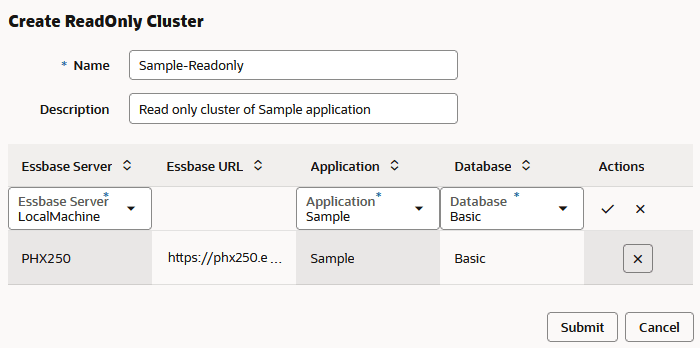
-
Click Submit to finish the cluster definition.
-
Manage a Read-only Cluster
To manage an existing active-active (read-only) cluster,
-
In the Essbase web interface, on the Home page, navigate to the Console and click Configuration.
-
Go to the ReadOnly Clusters tab.
-
Under Actions, select Manage, Edit, or Delete.
-
Select Manage to view status of cubes in the cluster, or to toggle their availability state on or off.
-
Select Delete to remove a cluster definition.
-
Select Edit to update which cubes are included in the cluster definition.
-