Set Member Names in Attribute Dimensions
When you use the attribute feature, Essbase establishes default member names in the attribute dimensions. You can change these system-defined names in a variety of ways to avoid confusion between attribute member names and other member names.
For example, the system-defined True and False precludes other member names of True and False. Date attributes and numeric attributes also can be duplicated. To avoid duplicate name confusion, you can establish settings for qualifying member names in attribute dimensions. The outline does not show the fully qualified attribute names, but you can see the full attribute names anywhere you select members, such as when you define partitions or select information to be retrieved.
Define the member name settings before you define or build the attribute dimensions. Changing the settings after the attribute dimensions and members are defined could result in invalid member names.
The following sections describe how to work with the names of members of attribute dimensions:
- Set Prefix and Suffix Formats for Member Names of Attribute Dimensions
- Set Boolean Attribute Member Names
- Change the Member Names in Date Attribute Dimensions
- Set Up Member Names Representing Ranges of Values
- Change the Member Names of the Attribute Calculations Dimension
Note:
If you partition an outlines containing attribute dimensions, the name format settings of members described in this section must be identical in the source and target outlines.
Set Prefix and Suffix Formats for Member Names of Attribute Dimensions
In attribute dimensions, member name duplication is possible. To avoid problems referencing attribute members, you can define unique names by attaching a prefix or suffix to the member names.
Note:
The information in this section does not apply to duplicate member outlines with attribute dimensions. To reference member names in duplicate member name outlines, refer instead to Duplicate Member Names in Outlines.
The names of members of Boolean, date, and numeric attribute dimensions are values. It is possible to encounter duplicate attribute values in different attribute dimensions.
-
Boolean example
If you have multiple Boolean attribute dimensions in an outline, the two members of each of those dimensions have the same names, by default, True and False.
-
Date example
If you have multiple date attribute dimensions, some member names in both dimensions could be the same. For example, the date on which a store opens in a certain market could be the same as the date on which a product was introduced.
-
Numeric example
The attribute value for the size of a product could be 12, and 12 also could be the value for the number of packing units for a product. This example results in two members with the name 12.
You can define unique names by attaching a prefix or suffix to member names in Boolean, date, and numeric attribute dimensions in the outline. You can affix the dimension, parent, grandparent, or all ancestors to the attribute name. For example, by setting member names of attribute dimensions to include the dimension name as the suffix, attached by an underscore, the member value 12 in the Ounces attribute dimension assumes the unique, full attribute member name 12_Ounces.
By default, Essbase assumes that no prefix or suffix is attached to the names of members of attribute dimensions.
The convention that you select applies to the level 0 member names of all numeric, Boolean, and date attribute dimensions in the outline. You can define aliases for these names if you want to display shorter names in retrievals.
See Understanding Cube.Settings Worksheet: Attribute Settings.
Set Boolean Attribute Member Names
Boolean attribute dimensions have member names True and False, unless you change them to Yes and No, or to anything else you choose. In the Essbase Sample Basic cube, there is a Boolean attribute dimension named Caffeinated, containing members True and False.
When you set the dimension type of an attribute dimension as Boolean, Essbase automatically creates two level 0 members with the names specified for the Boolean attribute settings. The initial Boolean member names in a database are set as True and False. To change these default names, for example, to Yes and No, define the member names for Boolean attribute dimensions before you create Boolean attribute dimensions in the database.
Before you can set an attribute dimension type as Boolean, you must delete all existing members in the dimension.
To view the current Boolean attribute member names, you can use the outline viewer/editor in the Essbase web interface.
To change the default Boolean attribute member names, use any of the following methods:
- Use an application workbook / Cube Designer. Refer to Understanding Cube.Settings Worksheet: Attribute Settings.
- Use the outline editor in the Essbase web interface. Refer to Work with General and Attribute-related Outline Properties.
- Use the REST API -- specifically, the otlUpdate action in the batch outline editing endpoint.
Change the Member Names in Date Attribute Dimensions
You can change the format of members of Essbase date attribute dimensions. However, if you change the date format, you must rebuild the date attribute dimensions.
For example, you can use the following date formats:
-
mm-dd-yyyy: October 18, 2007 is displayed as 10-18-2007.
-
dd-mm-yyyy: October 18, 2007 is displayed as 18-10-2007.
If you change the date member name format, the names of existing members of date attribute dimensions may become invalid. For example, if the 10-18-2007 member exists, and you change the format to dd-mm-2007, outline verification will find this member invalid.
Set Up Member Names Representing Ranges of Values
Members of numeric attribute dimensions can stand for single values, or ranges of values. For the range attribute members, you can set up the name as reflecting of the top of the range, or the bottom of the range.
Numeric Attribute Members, Single Value Example
In the Sample Basic database, the member 12 in the Ounces attribute dimension represents the single numeric value 12; you associate this attribute with all 12-ounce products. The outline includes a separate member for each size; for example, 16, 20, and 32.
Numeric Attribute Members, Range-of-Values Example
-
In the Sample Basic database, the Population attribute dimension contains range members.
Figure 6-1 Population Attribute Dimension and Members
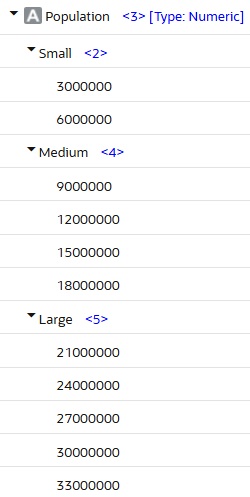
In this outline, the members of the Population attribute dimension represent ranges of population values in the associated Market dimension. The 3000000 member represents populations from zero through 3,000,000; the 6000000 member represents populations from 3,000,001 through 6,000,000; and so on. A setting for the outline establishes that each numeric member represents the top of its range.
You can also define this outline setting so that members of numeric attribute dimensions are the bottoms of the ranges that they represent. For example, if numeric members are set to define the bottoms of the ranges, the 3000000 member represents populations from 3,000,000 through 5,999,999, and the 6000000 member represents populations from 6,000,000 through 8,999,999.
When you build the base dimension, Essbase automatically associates members of the base dimension with the appropriate attribute range. For example, if numeric members represent the tops of ranges, Essbase automatically associates the Connecticut market, with a population of 3,269,858, with the 6000000 member of the Population attribute dimension.
To view the current numeric attributes member names, you can use the outline viewer/editor in the Essbase web interface, or you can run the following MaxL statement:
query database appName.dbName get attribute_spec;To change the numeric attributes member names, use any of the following methods:
- Use an application workbook / Cube Designer. Refer to Understanding Cube.Settings Worksheet: Attribute Settings.
- Use the outline editor in the Essbase web interface. Refer to Work with General and Attribute-related Outline Properties.
- Use the REST API -- specifically, the otlUpdate action in the batch outline editing endpoint, which includes bucketingType options.
In a dimension build rule, you specify the size of the range for each member of the numeric attribute dimension. In the example Population dimension used in this topic, notice that each attribute represents a range of 3,000,000. Refer to Numeric Range Attributes.
Note:
Oracle recommends that numeric attribute dimension member names contain no more than six decimal positions. Otherwise, because of precision adjustments, an outline may not pass verification.
Change the Member Names of the Attribute Calculations Dimension
The Essbase Attribute Calculations dimension, by default, has members named Sum, Count, Min, Max, and Avg. If needed, you can change the names, and their functionality won't change.
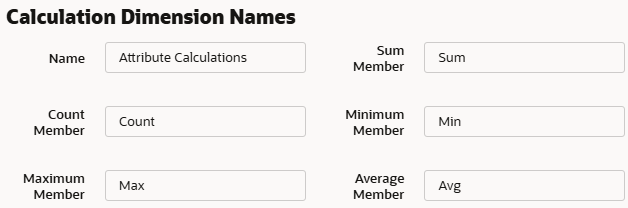
Sum, Count, Min, Max, and Avg—the names of the members that Essbase creates in the Attribute Calculations dimension—are not considered reserved words, because you can change these names and then use the default name in an attribute or standard dimension. Follow these guidelines:
-
If the outline is tagged as a duplicate member outline, you can use the default names to name other base or attribute members.
-
If the outline is tagged as a unique member outline, you should avoid using Sum, Count, Min, Max, and Avg as member names. For example, if you use Max in a standard dimension and then create an attribute dimension, in which Essbase creates the Max member in the Attribute Calculations dimension, Essbase detects a duplicate name and returns an error message indicating the name is already in use.
Regardless of the name that you use for a Attribute Calculations dimension member, its function remains the same. For example, Count, the second member, always counts.
To view the current Attribute Calculations member names, you can use the outline viewer/editor in the Essbase web interface, or you can run the following MaxL statement:
query database appName.dbName get attribute_spec;To change the default Attribute Calculations member names, use any of the following methods:
- Use an application workbook / Cube Designer. Refer to Understanding Cube.Settings Worksheet: Attribute Settings.
- Use the outline editor in the Essbase web interface. Refer to Work with General and Attribute-related Outline Properties.
- Use the REST API -- specifically, the otlUpdate action in the batch outline editing endpoint.