Step 2: Wire JoltSessionBean to JoltServiceBean Using PropertyChange
- Click the Interaction Tool icon in the toolbar of the Visual Café Form Designer window to display the bean components.
- Click on the JoltSessionBean and drag a line to the JoltServiceBean, as shown in the following figure.
Figure 5-14 Wire the JoltSessionBean to the JoltServiceBean
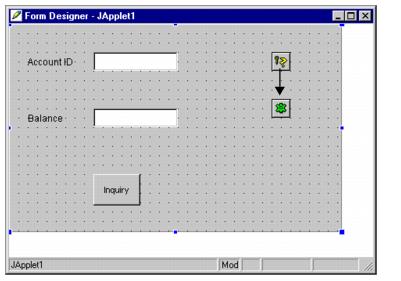
The Interaction Wizard window is displayed as shown in the following figure, with the prompt:
What event in joltSessionBean1 do you want to start the interaction?
- Select propertyChange as the event that starts the interaction, as shown in the following figure.
Figure 5-15 Select propertyChange Event
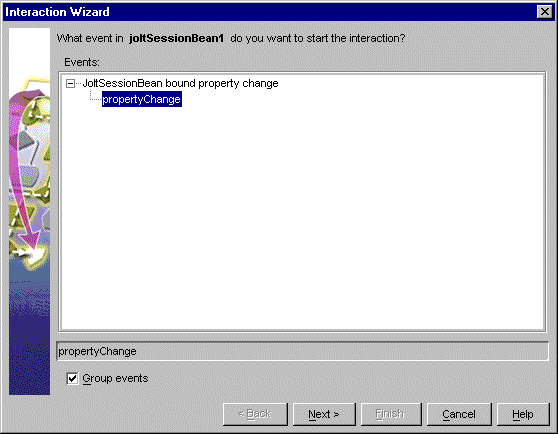
- Click Next.
The Interaction Wizard window is displayed as shown in the following figure, with the prompt:
What do you want to happen when joltSessionBean1 fires propertyChange event?
- Select Handle a Jolt property change event as the method, as shown in the following figure.
Figure 5-16 Select Handle a Jolt property change event
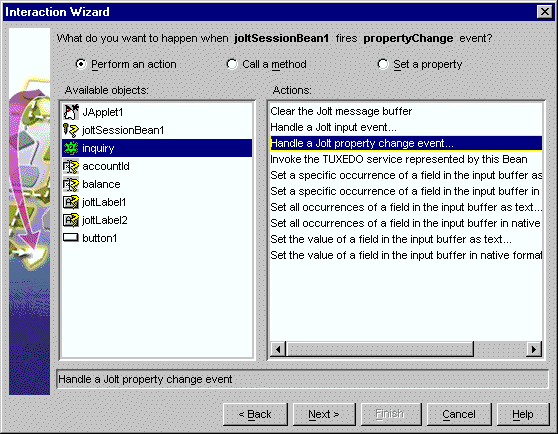
- Click Next.
The Interaction Wizard window is displayed as shown in the following figure, with the prompt:
How do you want to supply the parameter to this method?
and a list of available objects and actions from which to choose.
- Select joltSessionBean1 as the object that supplies the action, as shown in the following figure.
- Select Get the current Property Change Event object as the action, also as shown in the following figure.
Figure 5-17 Select joltSesssionBean1
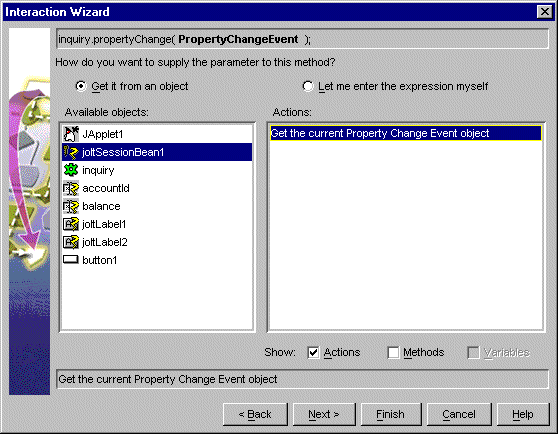
- Click Finish.
Completing “Step 2: Wire JoltSessionBean to
JoltServiceBean Using PropertyChange”enables the
JoltSessionBean to send a propertyChange event when
logon() completes. The JoltServiceBean listens to this
event and associates its service with this session.
Parent topic: Wiring the JoltBeans Together