Step 1: Wire the JoltSessionBean Logon
- In the Form Designer window, click the Interaction Wizard button.
- Click in the applet window and drag a line to the JoltSessionBean as shown in the following figure.
Figure 5-11 Wire the Applet to the Jolt Session Bean
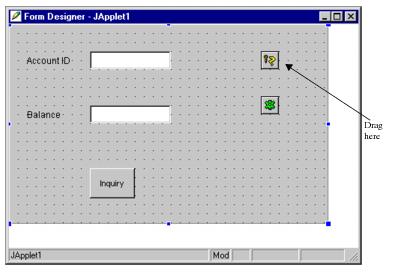
The Interaction Wizard window is displayed as shown in the following figure, with the prompt:
What event in JApplet1 do you want to start the interaction?
- Select componentShown in the Interaction Wizard window as the event with which you want to start the interaction, as shown in the following Figure.
Figure 5-12 Select ComponentShown Event
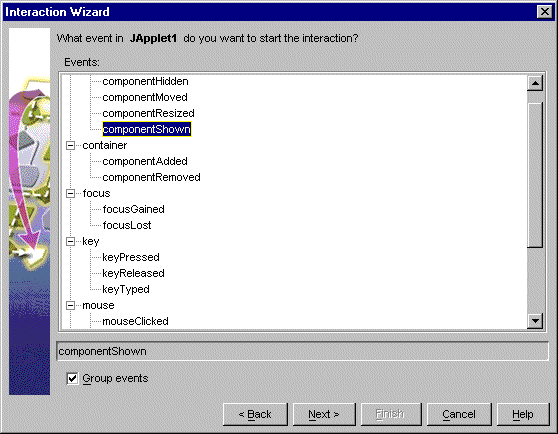
- Click Next.
The Interaction Wizard window is displayed, as shown in the following figure, with the prompt:
What do you want to happen when Japplet1 fires componentShown event?
- With the Perform an action radio button enabled, select the action Logon to the TUXEDO system, as shown in the following figure.
Figure 5-13 Select Logon to the Tuxedo System Action
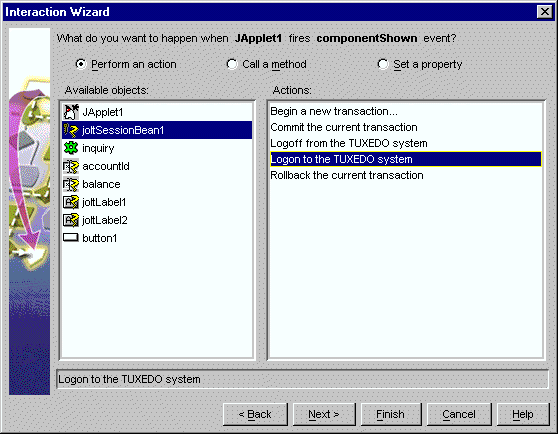
- Click Finish.
Completing “Step 1: Wire the JoltSessionBean
Logon” enables the logon() method of the
JoltSessionBean to be triggered by an applet (for example,
ComponentShown) that is sent when the applet is opened for the
first time.
Parent topic: Wiring the JoltBeans Together