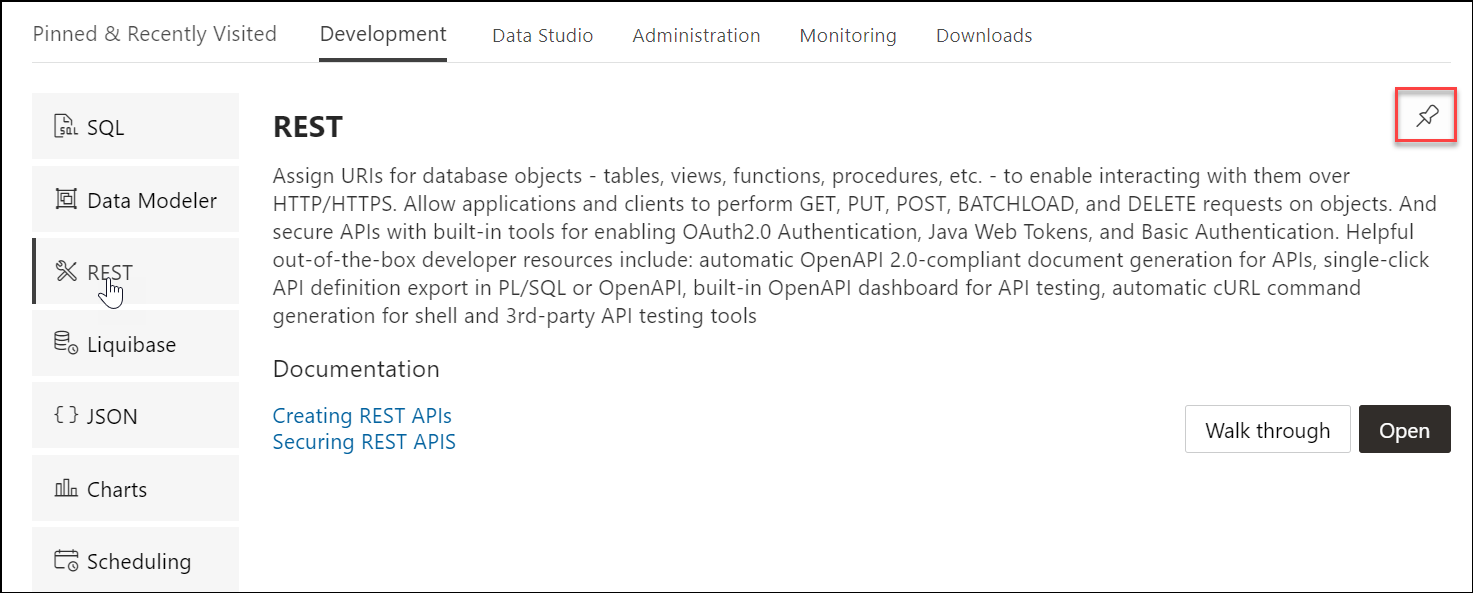The Home Page - Launchpad
The Launchpad page for Database Actions can now dynamically display categories and features based on whether you are logged in to an on-premises, Autonomous Database or OCI environment. For on-premises, the main categories displayed are Pinned and Recently Visited, Development, Administration and Monitoring. For Autonomous Database, additional categories displayed are Data Studio and Downloads. Descriptions for features belonging to these categories are provided below.
The first time you log in, the Development tab is displayed by default. All features that pertain to the Development category are displayed vertically on the left side of the screen. When you hover over a feature name, its description is displayed on the right along with links to specific documentation pages. A new feature is highlighted with a blue label.
In Pinned & Recently Visited, Pinned lists all features that you have pinned (saved). To pin a feature, click the Pin icon displayed on the top right of the feature description. There is no limit on the number of features that can be pinned. Recently Visited lists the last seven features that you have accessed.
To navigate to a specific feature such as the REST pages, click REST on the left or click Open in the feature description part.
The following is a description of each feature displayed on the home page.
Development
-
SQL: Enter and execute SQL and PL/SQL commands, and create database objects. See The SQL Page
-
Data Modeler: Create diagrams from existing database schemas, generate DDL statements, and create reports. See The Data Modeler Page
-
APEX: Link to the Oracle Application Express sign-in page. Application Express is a rapid web application development platform for the Oracle database. See Oracle Application Express documentation
-
REST: Develop RESTful web services and ensure secure access. See The REST Pages
-
Liquibase: View changelogs for your schema. See The Liquibase Page
-
Charts: Create charts and dashboards containing multiple charts using SQL queries. See The Charts and Dashboards Page
-
JSON: Manage and query JSON collections. JSON is available only if you are signed in as a database user with the SODA_APP role. See The JSON Page
-
Scheduling: Provide details of scheduled jobs, chains, programs and schedules. See The Scheduling Pages
-
Oracle Machine Learning: Link to the Oracle Machine Learning sign-in page. See Creating Dashboards, Reports and Notebooks
-
Graph Studio: Link to the Autonomous Database sign-in page. See Using Oracle Graph with Autonomous Database
Data Studio
-
Data Load: Load or access data from local files or remote databases. See The Data Load Page.
-
Catalog: Understand data dependencies and the impact of changes. See The Catalog Tool.
-
Data Transforms: Design graphical data transformations for data integration. See The Data Transforms Page.
-
Data Analysis: Creates Analytic Views and analyze data with add-ins. See The Data Analysis Tool.
-
Data Insights: Discover anomalies, outliers, and hidden patterns in your data. See The Data Insights Page.
-
Data Share: Provides Data Shares and Consumes Data Shares with other databases and non-database tools. See The Data Share Tool.
Administration
Administration is available only if you are signed in as a database user with administrator rights.
-
Database Users: Perform user management tasks such as create, edit, and REST enable users. See The Database Users Page
-
Data Pump: Monitor Data Pump jobs initiated through the available Database API endpoints, the DBMS_DATAPUMP package, or the SQL Developer Data Pump Export and Import wizards. See The Data Pump Page
-
APEX Workspaces: Create and manage APEX workspaces. See Creating Applications with Oracle APEX
-
Download Client Credentials: Download and use the wallet file to securely connect your existing tools and applications to Autonomous Database. See Download Database Connection Information
-
Set Resource Management Rules: Set resource management rules to allocate CPU/IO shares to consumer groups and to cancel SQL statements based on their runtime and amount of IO. See Manage Runaway SQL Statements on Autonomous Database and Manage CPU/IO Shares on Autonomous Database
Monitoring
Monitoring is available only if you are signed in as a database user with administrator rights.
-
Monitor database activity and performance using various tools. See The Monitoring Pages
-
Performance Hub: Shows the performance data for the specified time period. See The Performance Hub Page
-
Database Monitor: Provides information about the performance of an Autonomous Database instance. See The Database Dashboard Page
Downloads
-
Download Oracle Instant Client: Link to the Oracle Instant Client page on OTN. See Import Data Using Oracle Data Pump on Autonomous Database
-
Download SODA Drivers: Link to the Oracle JSON Document Database page on OTN. See Simple Oracle Document Access (SODA)
-
Download Microsoft Excel/Google Sheets Add-In: Opens a Download screen with Microsoft Excel and Google Sheets tabs. Click the Download icon in the Microsoft Excel tab to download the Oracle Autonomous Database Add-in for Excel. Click the Download icon in the Google Sheets tab to download the Oracle Autonomous Database Add-in for Google Sheets.The individual tabs consists of instructions to install the respective add-ins for the database. See Oracle Autonomous Database Add-in for Excel and Oracle Autonomous Database add-on for Google Sheets for more details on this.
Related Services
-
RESTful Services and SODA: Oracle REST Data Services (ORDS) provides HTTPS interfaces for working with the contents of your Oracle Database in one or more REST enabled schemas.. See Developing RESTful Services in Autonomous Database
-
Oracle Machine Learning RESTful Services: Oracle Machine Learning provides REST APIs for OML4Py Embedded Python Execution and OML Services.
-
Oracle Database API for MongoDB: Oracle Database API for MongoDB enables Mongo-DB compatible clients and drivers to connect directly to Autonomous Database. See Using Oracle Database API for MongoDB
Parent topic: About Oracle Database Actions