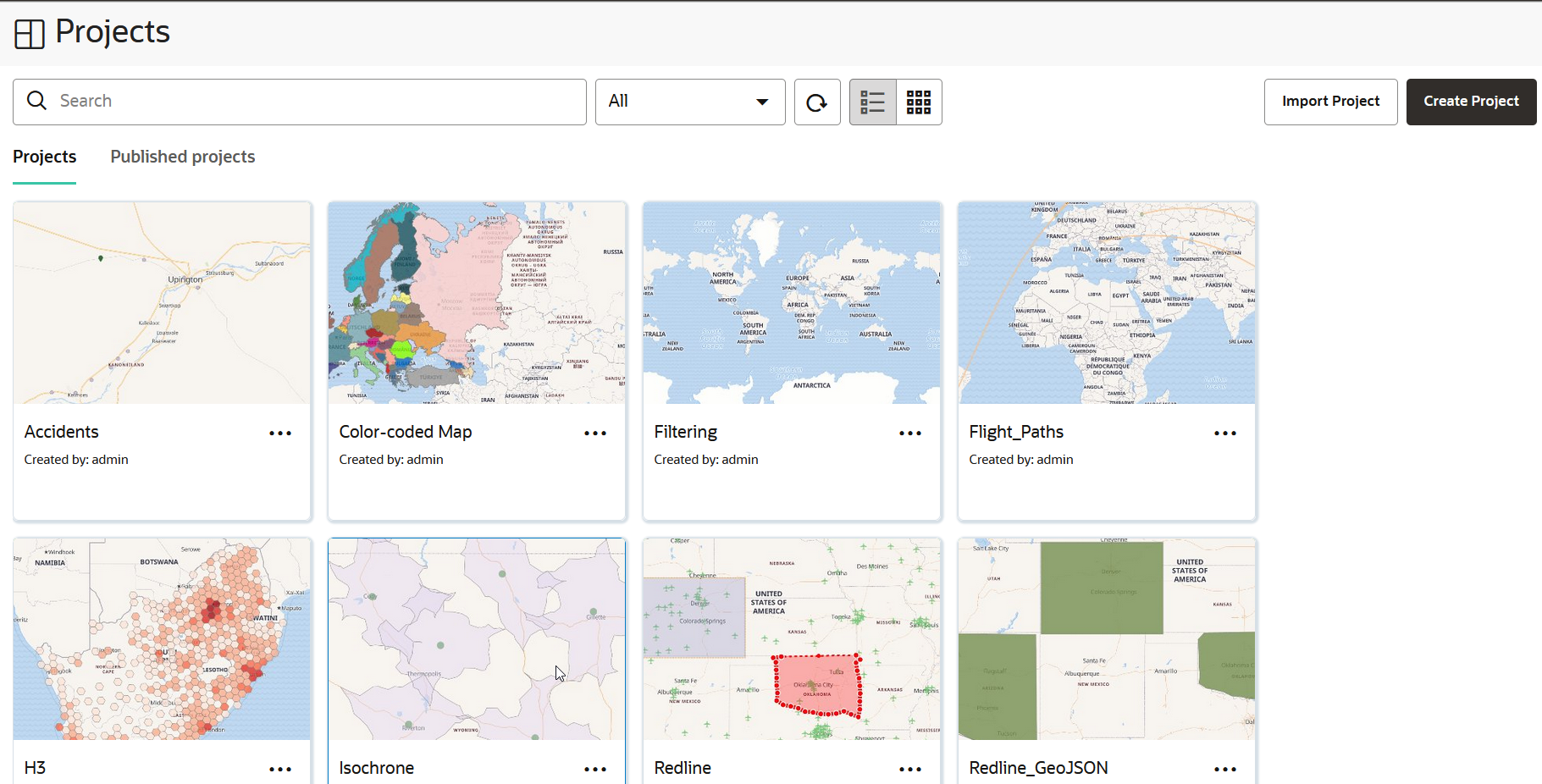3.5 Spatial Studio Projects Page
The Projects page lists all the projects that have been created, both unpublished and published.
The layout of the project page is as shown:
The Projects page comprises two tabs:
- Projects: Displays the list of projects created in Spatial Studio.
- Published projects: Displays the list of published projects.
You can perform the following actions on the Projects page:
- You can select and view a project or published project in the respective tabs.
- You can create a new project by clicking Create Project.
- You can import a project by clicking Import and selecting a project zip file in the Import Project dialog.
- You can alter the display settings to have the projects listed as cards or in a tabular format in the respective tabs.
- You can search for both unpublished and published projects and view the search results in the respective tabs.
- You can filter to view projects that are either created by you, or shared with you, or both in the respective tabs.
- You can open, export or delete a project in the
Projects tab by clicking the
 icon for any of the listed projects.
icon for any of the listed projects.
- See About Published Projects for the actions supported on published projects.
Note:
For the first two actions, the project will be opened in the Active Project page.- About Published Projects
You can share your Spatial Studio project with other users by publishing it.
Parent topic: Using Oracle Spatial Studio
3.5.1 About Published Projects
You can share your Spatial Studio project with other users by publishing it.
Once your project is completed on the Active Project page, then you can save and publish the project. The published project gets displayed on the Projects page in the Published projects tab.
You can perform the following actions on a published project:
- Open: Opens the project.
- URL: Provides the URL for the published project.
You can use the URL to embed the project in an external web application through
iFrames.
However, note that this is typically only used for published projects that contain only public datasets. A public published project can be accessed through its URL by any user on the internet without logging into the Spatial Studio application.
- Sync with source project: Keeps the project synchronized with the source.
- Permissions: Allows you to make a published
project public (or private if it is already public).
Note that this option will be enabled only if all the datasets that are in the published project themselves are already public. In such cases, you may choose to use the Permissions option to make the published project itself also be public.
- Edit: Allows you to edit the project name and description.
- Delete: Deletes the published project.
Parent topic: Spatial Studio Projects Page