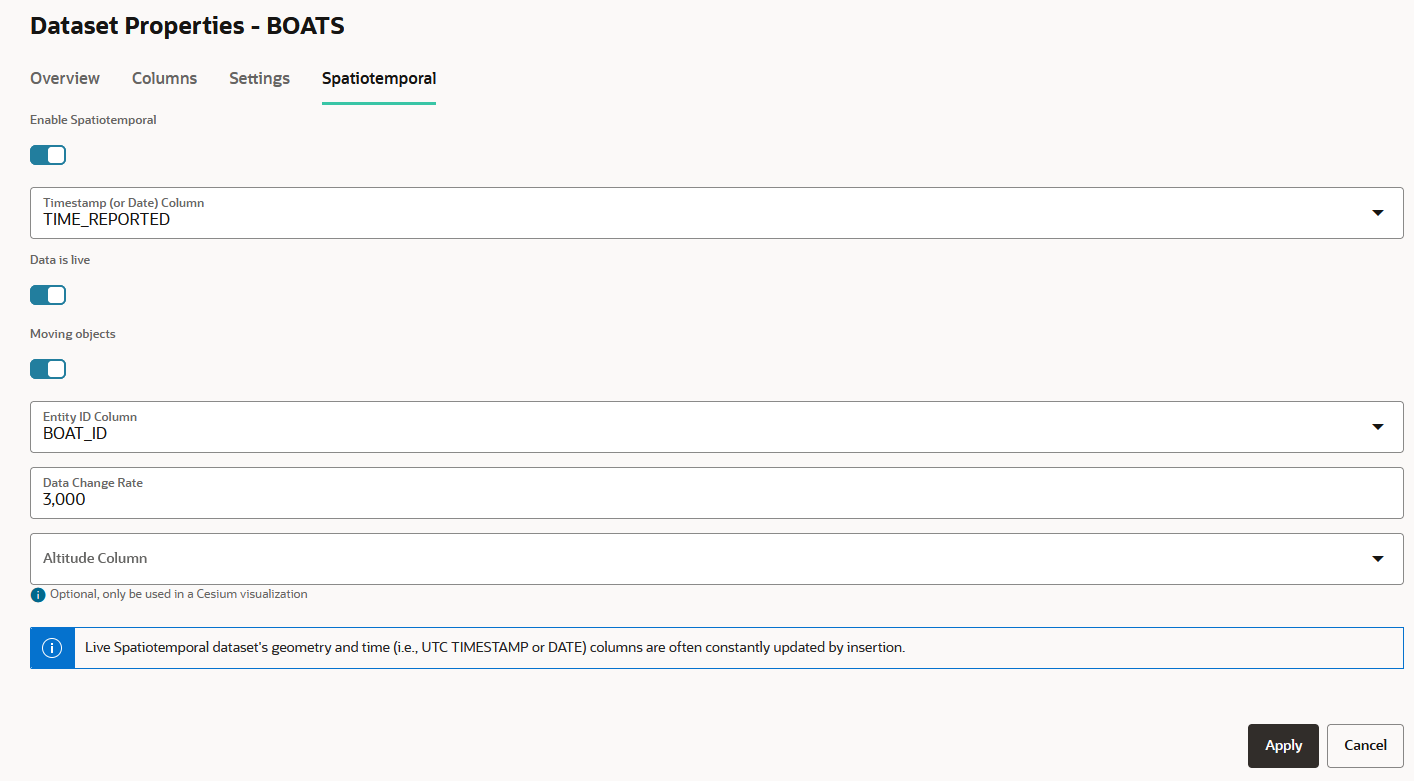3.6.6.1 Configuring Spatiotemporal for Live Moving Objects Dataset
Perform the following steps to configure spatiotemporal for a live dataset
with moving objects. The instructions assume that such a dataset is already existing in
your database schema.
Your dataset is now enabled for spatiotemporal data visualization.
Related Topics
Parent topic: Enabling Spatiotemporal for a Dataset