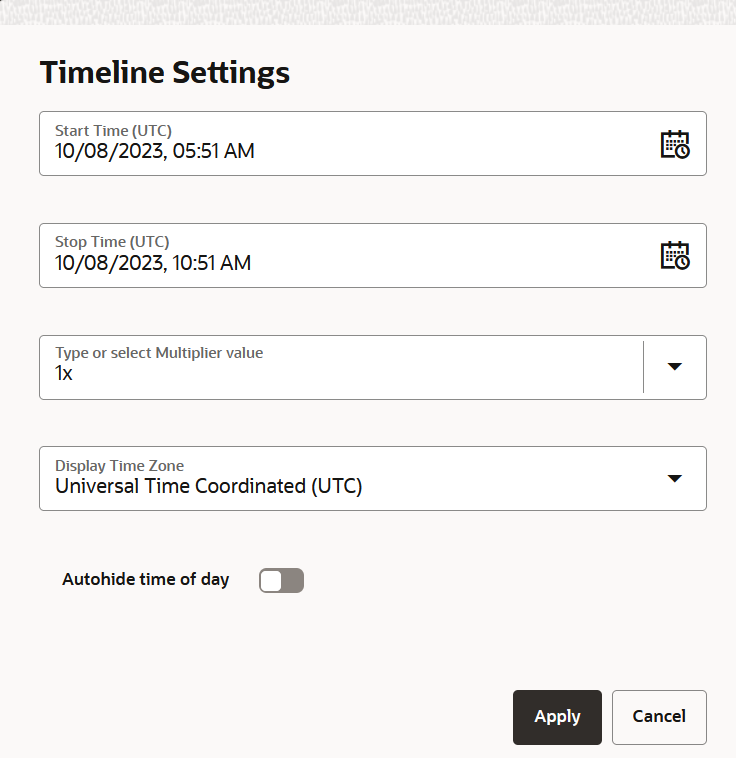3.10.2.5.2 Configuring the Cesium Timeline Settings
You can configure custom settings for the Cesium timeline.
Perform the following steps to configure the Cesium Timeline settings in your
map visualization.
The instructions assume that you have a project linked to a spatiotemporal
dataset and the project is opened on your Active Project page.
Parent topic: Visualizing Spatiotemporal Datasets