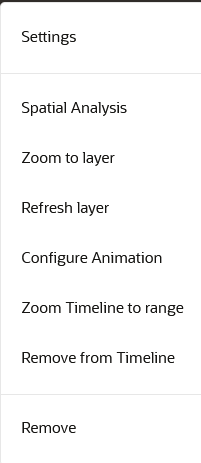3.10.2.5.10 Configuring Animation for Moving Objects Dataset
You can animate a spatiotemporal map layer of a moving objects dataset based on Cesium map events.
The instructions assume that the spatiotemporal map layer is already added to the
Cesium Timeline.
Parent topic: Visualizing Spatiotemporal Datasets