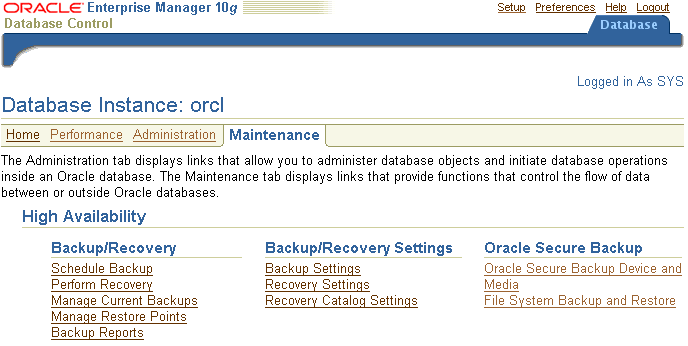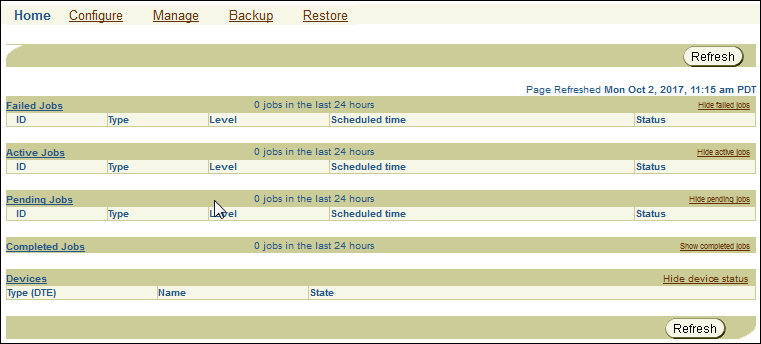3 Oracle Secure Backup User Interfaces
This chapter introduces the interfaces that you can use with Oracle Secure Backup. The major interfaces to Oracle Secure Backup are:
-
Oracle Enterprise Manager
This is the primary graphical user interface for managing Oracle Secure Backup.
-
Oracle Secure Backup Web tool
This interface is used to manage file-system level backups and to perform certain other tasks not possible in Oracle Enterprise Manager.
-
This command line client exposes the full functionality of Oracle Secure Backup and is invoked by the Oracle Secure Backup Web Tool and Oracle Enterprise Manager.
-
Recovery Manager (RMAN)
The RMAN command-line utility can backup Oracle Databases to tape using Oracle Secure Backup.
Note:
All backup and restore operations in Oracle Secure Backup ultimately call upon a command line tool called obtar. It is generally not necessary to call obtar directly. See Oracle Secure Backup Reference for more details about obtar.
This chapter contains these sections:
Using Oracle Secure Backup in Enterprise Manager
You can use Oracle Enterprise Manager 10g (10.2) or Oracle Enterprise Manager 11g to perform most Oracle Secure Backup tasks, including administrative domain and hardware configuration, managing your media, and backing up and restoring databases. Oracle Enterprise Manager is the preferred Web interface for Oracle Secure Backup tasks.
This document describes the use of Oracle Enterprise Manager for most tasks, and describes the Oracle Secure Backup Web Tool only when there is no equivalent functionality in Enterprise Manager.
This section contains these topics:
Enabling Oracle Secure Backup Links in Oracle Enterprise Manager
If you are using releases 10.2.0.1 or 10.2.0.2 of Oracle Enterprise Manager Grid Control or release 10.2.0.2 of Oracle Enterprise Manager Database Control, then the Maintenance page does not include the Oracle Secure Backup section by default. If the Oracle Secure Backup section does not appear in the Maintenance page, then you must configure Oracle Enterprise Manager to enable the links.
To enable the Oracle Secure Backup section in Oracle Enterprise Manager:
Registering an Administrative Server in Oracle Enterprise Manager
You can make RMAN backups to the Oracle Secure Backup SBT interface three ways:
-
Oracle Enterprise Manager Cloud Control
-
RMAN command-line client
The Cloud Control console must run on the administrative server and can only back up an Oracle database on the administrative server. You can run the Cloud Control console on any database host in the administrative domain and use it to back up any database. This section describes how to get started with Cloud Control.
To use Enterprise Manager to manage your backups, you must make Enterprise Manager aware of your administrative server, which stores the configuration data and catalog for the Oracle Secure Backup administrative domain.
To register the administrative server in Oracle Enterprise Manager Cloud Control:
-
Log in to the Oracle Enterprise Manager Cloud Control console as a user with database administrator rights.
-
In the Oracle Secure Backup section, click Oracle Secure Backup Device and Media.
The Add Administrative Server page appears.
-
Log in to your Oracle Secure Backup administrative domain as follows:
-
Enter the Oracle Secure Backup home directory in the Oracle Secure Backup Home field. This directory is usually
/usr/local/oracle/backupon UNIX and Linux andC:\Program Files\Oracle\Backupon Windows. -
Enter the name of an Oracle Secure Backup administrative user in the Username field. For example, enter
admin. -
Enter the password for the Oracle Secure Backup administrator in the Password field.
-
Click OK.
The Host Credentials page appears.
-
-
Enter the username and password of the operating system user on the administrative server. This user needs
rootprivileges.The Oracle Secure Backup Device and Media: Administrative Server: hostname page appears. You can use this page to load tapes.
After you have registered the administrative server, you are ready to use Oracle Enterprise Manager with Oracle Secure Backup.
See Also:
Oracle Database 2 Day DBA for an introduction to using Oracle Enterprise Manager for database backup and recovery with RMAN
Accessing the Web Tool from Enterprise Manager
The Oracle Enterprise Manager console for a database provides a link to the Oracle Secure Backup Web tool. You can use this link when you need access to Oracle Secure Backup Web tool functions, such as file-system backup information.
To access the Oracle Secure Backup Web tool through Oracle Enterprise Manager Database Control:
Using the Oracle Secure Backup Web Tool
The Oracle Secure Backup Web tool is a browser-based interface that does not require installation of Oracle Enterprise Manager. It is also the only graphical interface to the file-system backup capabilities of Oracle Secure Backup.
Note:
You can access all functionality of Oracle Secure Backup through the Oracle Secure Backup Web Tool, including file-system level backups. However, Oracle Enterprise Manager is the preferred interface for most functionality, and provides the only graphical interface for Oracle Database backups to tape.
You can access the Oracle Secure Backup Web tool from any supported browser that can connect to the administrative server through SSL. The Apache Web server supplied with Oracle Secure Backup must be running to respond to these requests. Supported browsers are listed on Certify on My Oracle Support, at the following URL:
Note:
The PHP software installed with Oracle Secure Backup is not supported for direct use by customers. It is only supported for use in implementing the Oracle Secure Backup Web tool.
This section contains these topics:
Starting a Web Tool Session
This section explains how to use the Oracle Secure Backup Web tool to access your Oracle Secure Backup administrative domain.
To start an Oracle Secure Backup Web tool session:
Web Tool Home Page
After you log in to the Oracle Secure Backup Web tool interface, the Oracle Secure Backup Home page appears. This page provides a summary of the current status of each Oracle Secure Backup job, tape device, and disk pool. Figure 3-2 shows an example of the Home page.
The main page includes the schedule times, status, job IDs, job type, and job level of recent jobs. Oracle Secure Backup provides a link for failed jobs, alerting users and administrators to potential trouble spots.
The Devices link lists the tape devices and disk pools associated with each job along with information concerning type, name, and state. The information in the State field shows the device’s status and whether it is in use. For example, the states shown could be as follows:
tape (1) vtape1 In service, in use by obtool on localhost by process 17029
tape (2) vtape2 In service
tape (3) vtape3 Not in service
tape (4) vtape4 Not in service, in use by obtool on localhost by process 18443A menu bar at the top of the Oracle Secure Backup Home page enables you to select among the Configure, Manage, Backup, and Restore tabs.
Note:
When using the Oracle Secure Backup Web tool, ensure that your browser is configured to reload the page every time it is viewed. Otherwise, the browser might display stale information. For example, changes made in obtool might not be visible in the browser.
Persistent Page Links
The top and bottom panels of the Home page, and every page of the Oracle Secure Backup Web tool interface, have the following persistent links:
-
Help
Use this link to access online documentation for Oracle Secure Backup in PDF format.
-
Logout
Logs the current user out of the Oracle Secure Backup Web tool, clears user name and password cookies, and returns to the Login page.
-
Preferences
Use this link to access settings for the following options:
-
Extended command output
This option displays obtool commands used to perform actions and generate output pages for the Oracle Secure Backup Web Tool at the bottom of each page.
-
Background timeout
This option sets the maximum idle time for
obtoolbackground processes used by the Oracle Secure Backup Web tool to retain state information across requests.Operations such as catalog browsing, data restore operations, and on-demand backup operations use a background
obtoolprocess to retain state information across HTTP requests. When the time between requests exceeds this limit, the process exits gracefully and the associated user's session state is lost. The default is 24 hours. -
Select table size
This option sets the number of rows in the display window of the Oracle Secure Backup Web tool interface. The default is 8 rows.
-
-
About
This link displays information about the Oracle Secure Backup software, including release date, system information, administrative server name, and IP address.
Web Tool Configure Page
The Configure page contains various configuration options for Oracle Secure Backup.
Click the Configure tab from the menu bar to display configuration options. Figure 3-3 shows an example of the Configure page.
Figure 3-3 Oracle Secure Backup Configure Page
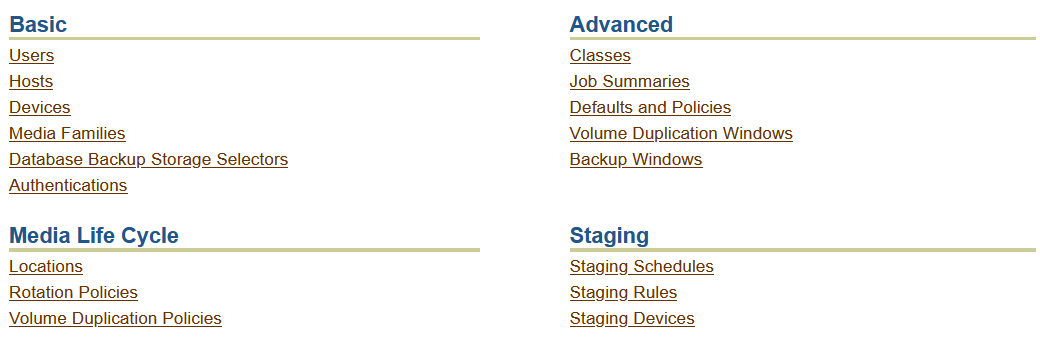
Description of "Figure 3-3 Oracle Secure Backup Configure Page"
The Configure page is divided into basic and advanced sections. The basic section contains the following links:
-
Users
Click this link to configure one or more user accounts for logging in to and employing Oracle Secure Backup.
-
Hosts
Click this link to configure one or more hosts. A host is a computer that participates in the Oracle Secure Backup administrative domain.
-
Devices
Click this link to configure a tape device for use with Oracle Secure Backup. A tape device is a tape drive or tape library identified by a user-defined name.
-
Media Families
Click this link to configure media families. A media family is a named classification of backup volumes. A volume is a unit of media, such as an 8mm tape.
-
Database Backup Storage Selectors
Click this link to configure one or more tape devices and media families for use during Oracle Database backup and restore operations.
-
Authentications
Click this link to configure one or more authentication options for using Oracle Cloud Infrastructure with Oracle Secure Backup. It contains information related to tenancy, user ocid, identity domain, and so on of Oracle Cloud Infrastructure.
The advanced section contains the following links:
-
Classes
Click this link to configure classes. A class defines a set of rights that are granted to a user. A class can apply to multiple users; however, each user is assigned to exactly one class.
-
Job Summaries
Click this link to create a job summary schedule for generation of job summaries for email distribution.
A job summary is a generated text file report that tells you whether a backup operation was successful. Oracle Secure Backup can generate and email job summaries detailing the status of each scheduled backup.
-
Defaults and Policies
Click this link to edit defaults and policies. Defaults and policies are sets of configuration data that control how Oracle Secure Backup runs throughout an administrative domain.
Web Tool Manage Page
Click the Manage tab to display management options. Figure 3-4 shows an example of the Manage page.
Figure 3-4 Oracle Secure Backup Manage Page
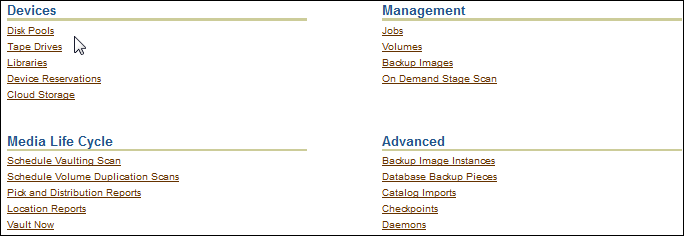
Description of "Figure 3-4 Oracle Secure Backup Manage Page"
The Manage page is divided into four sections.
The Devices section includes the following links:
-
Disk Pools
Click this link to view the disk pool space utilization and to delete expired backup image instances from disk pools.
-
Tape Drives
Click this link to determine the status of a volume or tape device or to mount or unmount a volume.
-
Libraries
Click this link to view and control libraries.
-
Device Reservations
Click this link to reserve and unreserve tape devices for private use.
-
Cloud Storage
Click this link to view and control Oracle Secure Backup cloud storage.
The Management section includes the following links:
-
Jobs
Click this link to manage jobs in an administrative domain. You can view the status of backup and restore jobs.
-
Volumes
Click this link to filter and then view all volumes in the catalog. You can filter the results to scale down your search. A volume is a unit of media, such as 8mm tape. A volume can contain multiple backup image instances.
-
Backup Images
Click this link to manage backup images. A backup image is the work product of a single backup operation and stores the metadata related to the backup.
-
On Demand Stage Scan
Click this link to manage on-demand stage scans.
The Advanced Section includes the following links:
-
Backup Image Instances
Click this link to modify the properties of backup image instances or to delete backup image instances. A backup image instance contains the actual data that is backed up. The first backup image instance is created by the backup operation. Multiple backup image instances can be created for one backup image, with each instance being stored in a different storage medium.
-
Database Backup Pieces
Click this link to manage backup pieces created by Recovery Manager (RMAN) for Oracle Database backups.
-
Catalog Imports
Click this link to import backup catalog data from disk pools or tapes into the administrative domain.
-
Checkpoints
Click this link to list and delete checkpoints describing certain in-progress, failed, and completed Network Data Management Protocol (NDMP) backups.
-
Click this link to manage daemons and control and view daemon properties.
The Media Life Cycle section contains the following links:
-
Schedule Vaulting Scan
Click this link to create, modify, or delete vaulting scans.
-
Schedule Volume Duplication Scans
Click this link to create, modify, or delete volume duplication scans.
-
Pick and Distribution Reports
Click this link to view distribution reports.
-
Location Reports
Click this link to display location reports for tape devices. The details include the next location and the date on which the tape moves to that location.
-
Vault Now
Click this link to perform vaulting.
Web Tool Backup Page
Click the Backup tab to display backup image options. Figure 3-5 shows a sample page.
Figure 3-5 Oracle Secure Backup Backup Page

Description of "Figure 3-5 Oracle Secure Backup Backup Page"
The Backup page is divided into Operations and Settings sections. The Operations section contains the following link:
-
Backup Now
Click this link to perform one-time backups of data described by an existing dataset file.
The Settings section contains the following links:
-
Datasets
Click this link to configure dataset files. A dataset file describes the data to back up.
-
Schedules
Click this link to configure a backup schedule. The backup schedule describes the frequency with which a backup runs.
Web Tool Restore Page
Click the Restore tab to display restore options. Figure 3-6 shows a sample page.
Figure 3-6 Oracle Secure Backup Restore Page

Description of "Figure 3-6 Oracle Secure Backup Restore Page"
The Restore page has a single Operations section with the following links:
-
Backup Catalog
Click this link to browse data associated with backup and restore operations.
-
Directly from Media
Click this link to perform raw restores, which require prior knowledge of the names of the file-system objects you want to restore. You must also know the volume IDs and the file numbers on which the volumes are stored.
Using obtool
obtool is the primary command-line interface to Oracle Secure Backup. The obtool executable is located in the bin subdirectory of the Oracle Secure Backup home. You can start obtool on any host in the administrative domain, log in to the domain as an Oracle Secure Backup user, and issue commands.
This section contains these topics:
See also:
Oracle Secure Backup Reference for a more detailed discussion of invoking obtool and for more information on obtar, which is mostly used internally by obtool
Displaying Help for Invoking obtool
Assuming that the bin subdirectory of the Oracle Secure Backup home is in your system path, you can obtain online help about obtool invocation options by running the following command at the operating system prompt:
% obtool help invocation
Starting obtool in Interactive Mode
Enter obtool at the command line to use obtool in interactive mode.
The first time you invoke obtool, you are required to establish your identity as an Oracle Secure Backup user. If you have not yet established a user identity, then obtool prompts you for a user name and password.
Note:
The installer for Oracle Secure Backup creates the admin user automatically, and prompts for a password. Use these credentials when you log in to Oracle Secure Backup for the first time after installation.
The practice of supplying a password in clear text on a command line or in a command script is not recommended by Oracle. It is a security vulnerability. The recommended procedure is to have the user be prompted for the password.
Running obtool Commands in Interactive Mode
You can enter the commands described in Oracle Secure Backup Reference at the obtool prompt. For example, the lshost command displays information about the hosts in your administrative domain:
ob> lshost brhost2 client (via OB) in service brhost3 mediaserver,client (via OB) in service br_filer client (via NDMP) in service stadv07 admin,mediaserver,client (via OB) in service
Redirecting obtool Input from Text Files
You can use the < command in interactive mode to read text files containing multiple obtool commands. For example, you can create a file called my_script.txt with multiple obtool commands and redirect the obtool input to this script as follows:
ob> < /my_dir/my_script.txt
obtool runs the commands from the file and then returns to the ob> prompt for your next command.
Executing obtool Commands in Noninteractive Mode
You can run obtool in noninteractive mode from the Linux or UNIX shell or from the Windows command prompt with arguments that specify the command to run. obtool runs the specified command immediately and exits. Use the following syntax:
obtool [ cl-option ]... command-name [ option ]... [ argument ]...
The following example runs the lshost command and then returns to the operating system prompt:
% obtool lshost Output of command: lshost brhost2 client (via OB) in service brhost3 mediaserver,client (via OB) in service br_filer client (via NDMP) in service stadv07 admin,mediaserver,client (via OB) in service %
Running Multiple Commands in Noninteractive Mode
You can run multiple commands in one invocation of obtool by separating the commands with a semicolon on the command line.
Note:
Follow the quoting conventions of your host operating system shell or command line interpreter when entering a semicolon in the command line. For example, in a bash shell session, quote the semicolon as follows:
$ obtool lshost ';' lsdev
Redirecting Input in Noninteractive Mode
You can use the < command in noninteractive mode to read text files containing multiple obtool commands. For example, you can create a file called my_script.txt with multiple obtool commands and redirect the obtool input to this script as follows:
% obtool < /my_dir/my_script.txt
obtool runs the commands from the file and then returns to the operating system prompt for your next command.
Ending an obtool Session
You can end an obtool session by using one of these commands:
-
exitThis command ends the
obtoolsession, but a login token preserves your credentials, so that the next time you startobtoolyou are not prompted for a user name or password. -
quitThis command is a synonym for
exit. -
logoutThis command ends the
obtoolsession and destroys the login token, so that you are prompted for credentials at the start of your nextobtoolsession.
In the following example, login credentials are required for the first session, because the login token has expired. This first session is ended with an exit command, and a second session is started. No login credentials are required for this second session, because the login token was preserved. The second session is ended with a logout command, and a third session is started. The third session requires login credentials because the login token was destroyed by the logout command.
[cfoch@stbcs06-1 ~]$ obtool Oracle Secure Backup 18.1.0.0.0 Warning: auto-login failed - login token has expired login: admin ob> exit [cfoch@stbcs06-1 ~]$ obtool ob> logout [cfoch@stbcs06-1 ~]$ obtool Oracle Secure Backup 18.1.0.0.0 login: admin ob>
Starting obtool as a Specific User
You can force obtool to use different credentials when starting, destroying any existing login token. To do so, use the -u option with obtool, specifying the name of the user for the session. For example:
[root@osblin1 ~]# obtool -u admin Password: ob>
Using Oracle Secure Backup through Recovery Manager (RMAN)
Oracle Secure Backup, through the System Backup to Tape (SBT) interface, serves as a media management layer for RMAN. You can use RMAN to directly backup Oracle Databases to tape.
You can access RMAN through one of the following interfaces: RMAN executable or Oracle Enterprise Manager Cloud Control. RMAN communicates with Oracle Secure Backup through the SBT interface.
It is recommended that you use RMAN to perform online backups of your Oracle Database. Before you use RMAN to perform tape backups, you must configure RMAN as described in "Configuring Oracle Secure Backup for Use with RMAN".
Configuring Oracle Secure Backup for Use with RMAN
This section describes the configuration steps required in order to enable RMAN to backup Oracle Databases to tape through Oracle Secure Backup. Before you perform the configuration steps, ensure that you install the Oracle Database software and Oracle Secure Backup.
To configure Oracle Secure Backup for use with RMAN:
- Create a preauthorized user that the RMAN server session can use to access Oracle Secure Backup.
- Create a database backup storage selector that contains details about the databases you want to backup or restore using the SBT interface. The storage selector contains details about the Oracle Database backup or restore operation.
Setting Up User Preauthorization in Oracle Secure Backup
User preauthorization enables you to use Oracle Secure Backup without going through the normal Oracle Secure Backup login requirements. In the case of RMAN, preauthorization is used to determine the Oracle Secure Backup user under which a specific RMAN operation, such as backup or restore, is performed.
You can preauthorize access to Oracle Secure Backup services and data from specific hosts and UNIX users or Windows accounts. For each host within an Oracle Secure Backup administrative domain, you can create one or more one-to-one mappings between the operating system and Oracle Secure Backup user. If a preauthorization mapping is not found for a particular backup or restore request, the request fails.
See Also:
Oracle Secure Backup Administrator's Guide for more information on the steps for setting preauthorized users.
Defining Backup Storage Selectors Using Oracle Secure Backup
Database backup storage selectors enable you to provide detailed information about the backup or restore operation that needs to be performed. A storage selector is an Oracle Secure Backup object that associates an RMAN operation with storage media that is managed using Oracle Secure Backup.
A storage selector typically contains information such as the following:
-
Oracle Databases that must be backed up or restored
-
Hosts to which the database storage selector applies
-
Devices and media families that must be used for the backup or restore operation
See Also:
“Configuring Database Backup Storage Selectors" in Oracle Secure Backup Administrator's Guide for information about defining database backup storage selectors