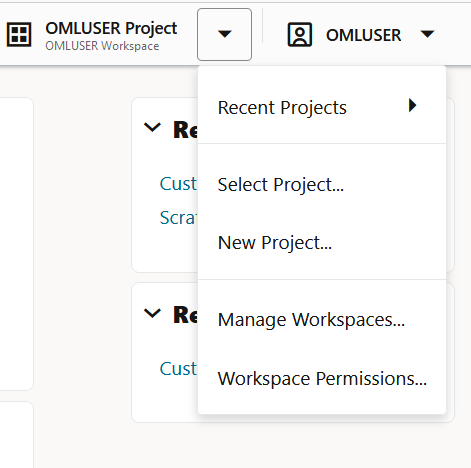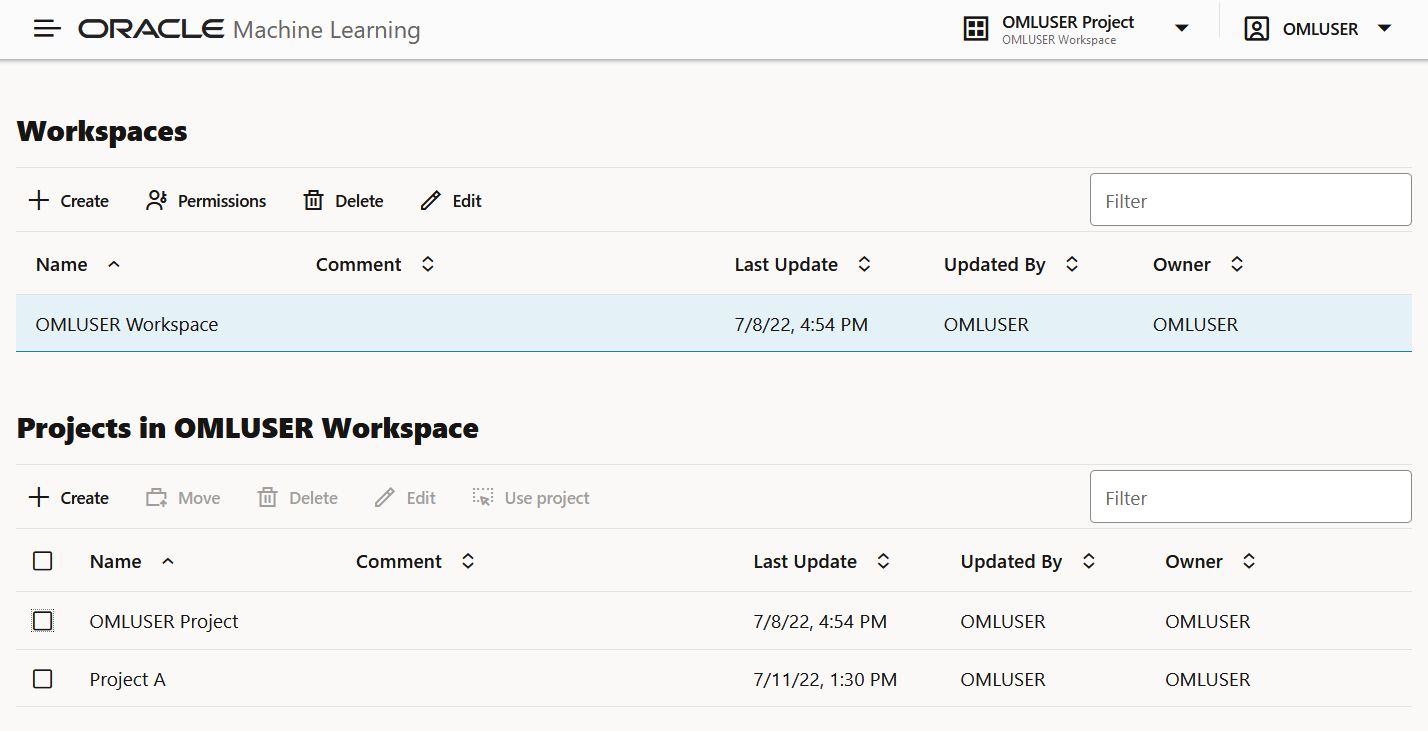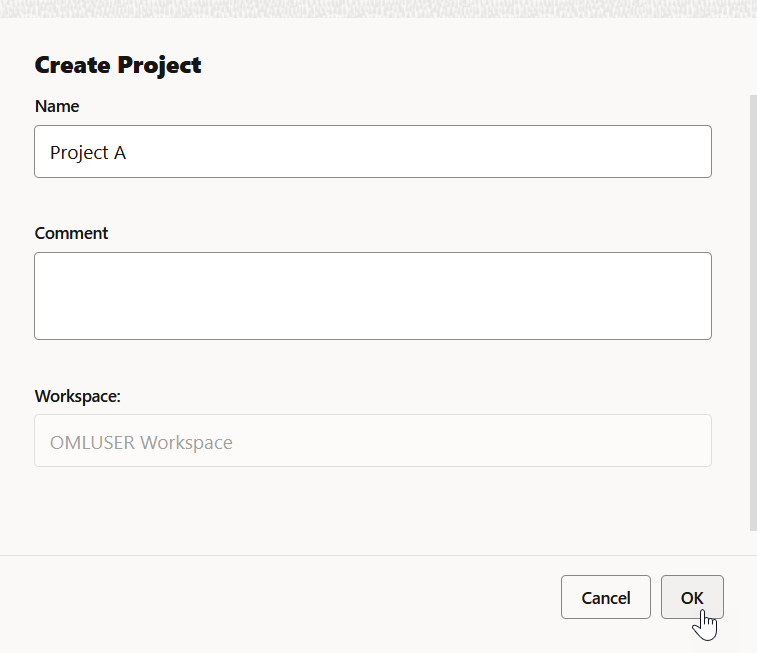3.1 Create Projects
A project is a logical grouping of notebooks and experiments within a workspace. While you may own many projects, other workspaces and projects may be shared with you.
The initial workspace and the default project is created for you when you log in to Oracle Machine Learning User Interface (UI) for the first time. To create a new project:
The project
Project A is created and is assigned to the default workspace. In this example, the default workspace is OMLUSER.
Related Topics
Parent topic: Project and Workspaces