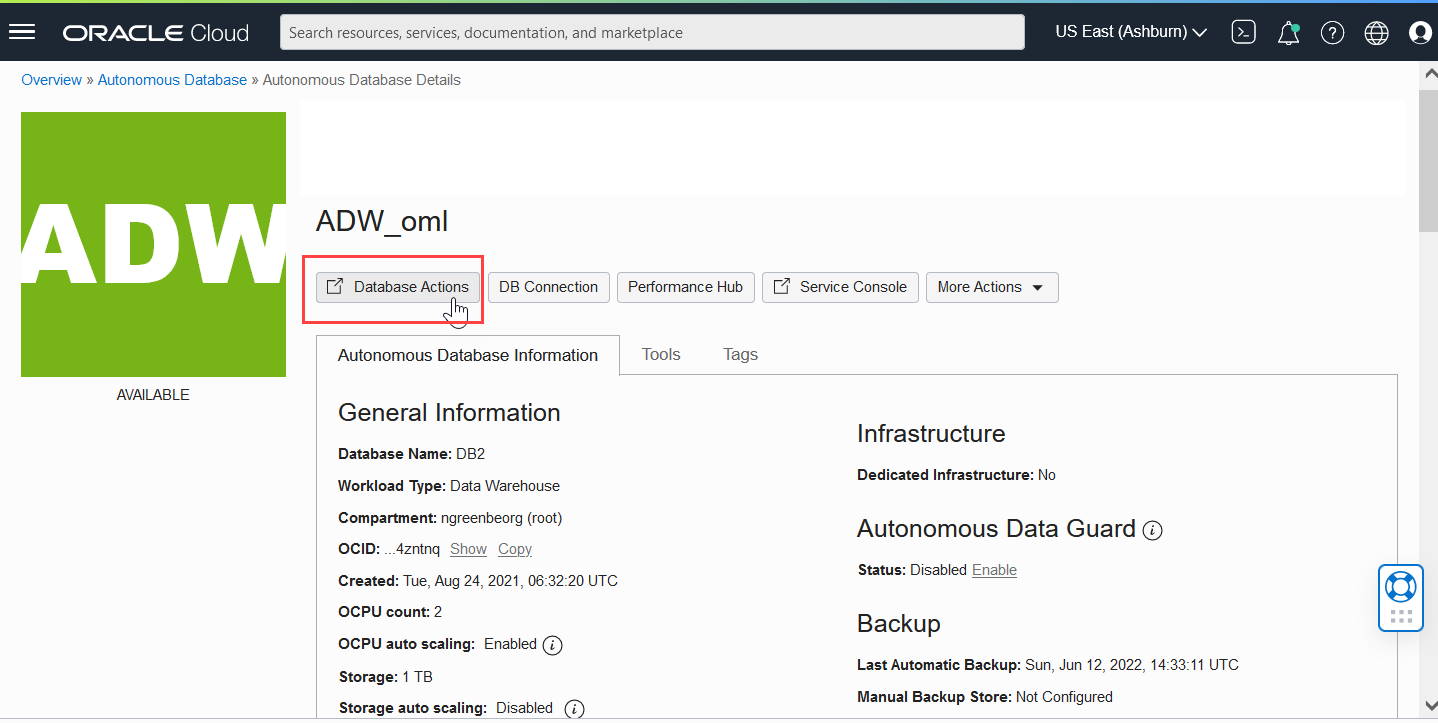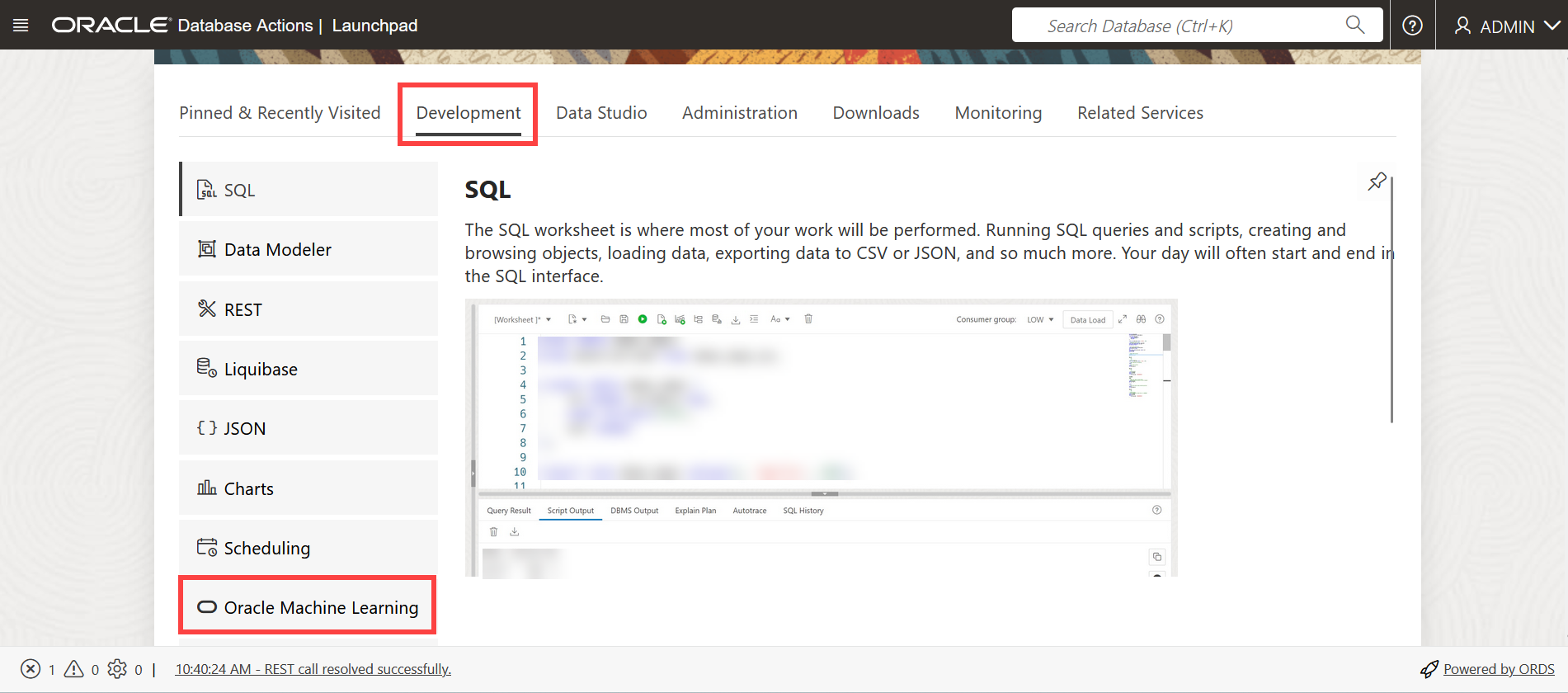2.2 Access Oracle Machine Learning User Interface
You can access Oracle Machine Learning User Interface from Autonomous AI Database.
To access Oracle Machine Learning User Interface (UI) from Autonomous AI Database:
This opens the Oracle Machine Learning user application.
- About Oracle Machine Learning Password Policy
All Oracle Machine Learning users must follow the password policy to create a strong and secure password.
Parent topic: Get Started
2.2.1 About Oracle Machine Learning Password Policy
All Oracle Machine Learning users must follow the password policy to create a strong and secure password.
-
The password must be between 12 and 30 characters long. It must include at least one uppercase letter, one lowercase letter, and one numeric character.
-
The password cannot contain the username.
-
The password cannot be one of the last 4 passwords used for the same username.
-
The password cannot contain the double quote (") character.
-
The password must not be the same password that is set less than 24 hours ago.
Parent topic: Access Oracle Machine Learning User Interface