Change Administrator Password Dialog
The Change Administrator Password Dialog allows users to modifiy the credentials for a new Autonomous Transaction Processing Database or an Autonomous Data Warehouse.
Opening the Change Administrator Password Dialog
You can open the Change Administrator Password Dialog from an Autonomous Transaction Processing Databases/Autonomous Data Warehouses/Autonomous JSON Databases Node, Change Administrator Password menu item.
Using the Change Administrator Password Dialog
The Change Administrator Password Dialog appears as follows:
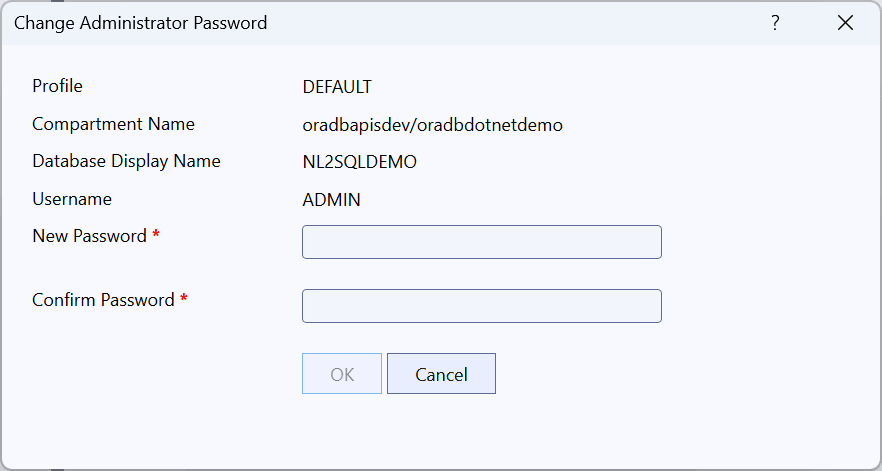
The Change Administrator Password Dialog has the following controls:
| Control | Description |
|---|---|
|
Profile |
The profile being used from your OCI config file. Currently only the DEFAULT profile can be used. |
|
Compartment Name |
Displays the compartment that the database is located in |
|
Database Display Name |
The name used in Server Explorer to represent this database |
|
Username |
The username that is used for administration |
|
Password |
The new password for this username. See the dialog for password requirements |
|
Confirm Password |
Retype the new password to confirm it |
|
OK |
Updates the Password and closes the dialog if successful |
|
Cancel |
Cancels the operation and closes the dialog |