Scale Up/Down Dialog
The Scale Up/Down Dialog allows users to modify resource settings for a Autonomous Transaction Processing Database or an Autonomous Data Warehouse.
Opening the Scale Up/Down Dialog
You can open the Scale Up/Down Dialog from an Autonomous Transaction Processing Databases/Autonomous Data Warehouses/Autonomous JSON Databases Node, Scale Up/Down menu item.
Using the Scale Up/Down Dialog
The Scale Up/Down Dialog appears as follows:
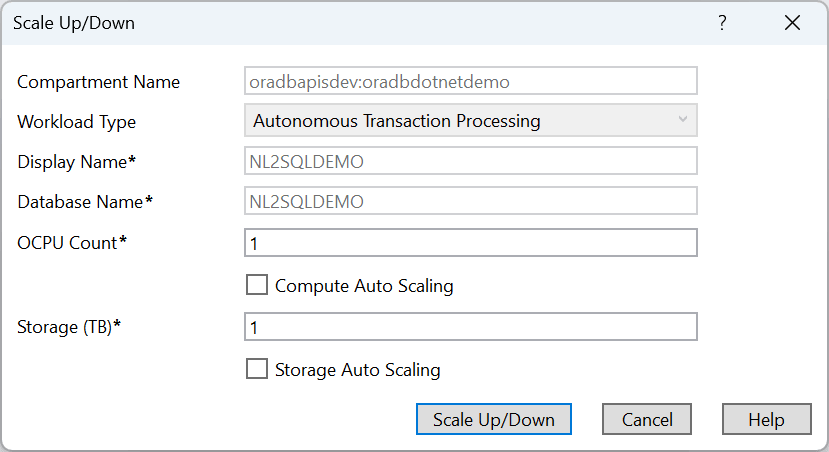
The Scale Up/Down Dialog has the following controls:
| Control | Description |
|---|---|
|
Compartment Name |
Displays the compartment that the database is located in |
|
Workload Type |
Displays the workload type of this instance: Automatic Transaction Processing, Automatic Data Warehouse, or Automatic JSON Database |
|
Display Name |
The name used in Server Explorer to represent this database |
|
Database Name |
The name of the database |
|
OCPU Count |
The number of CPU Cores allocated for this database |
|
Compute Auto Scaling |
Enables Compute Auto Scaling for this instance |
|
Storage |
The storage (in TB) allocated for this database |
|
Storage Auto Scaling |
Enables Storage Auto Scaling on this instance |
|
Scale Up/Down |
Modifies the database and closes the dialog if successful |
|
Cancel |
Cancels the operation and closes the dialog |
|
Help |
Opens this help page |