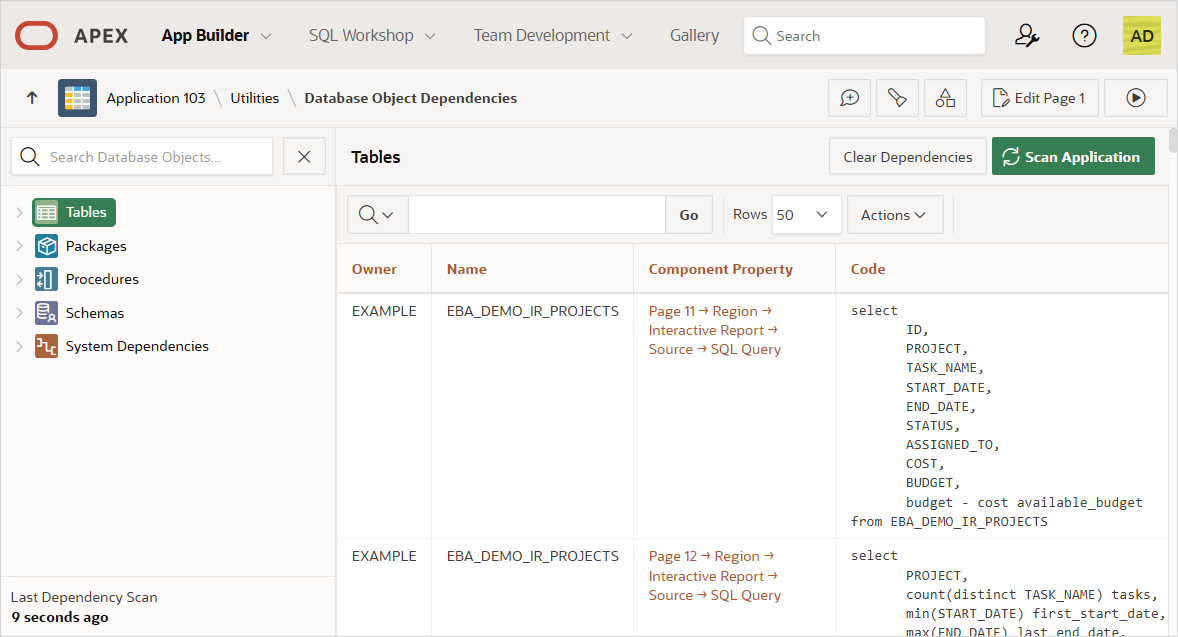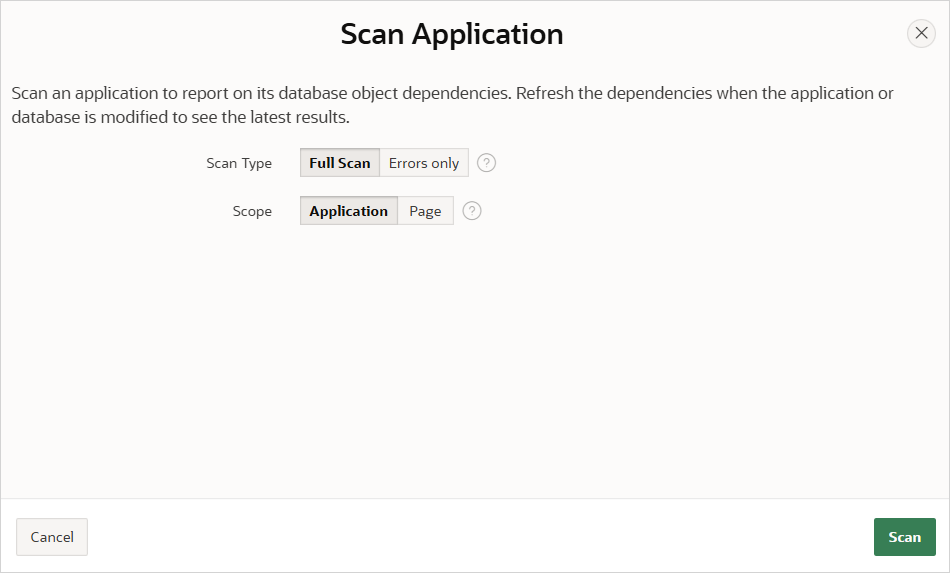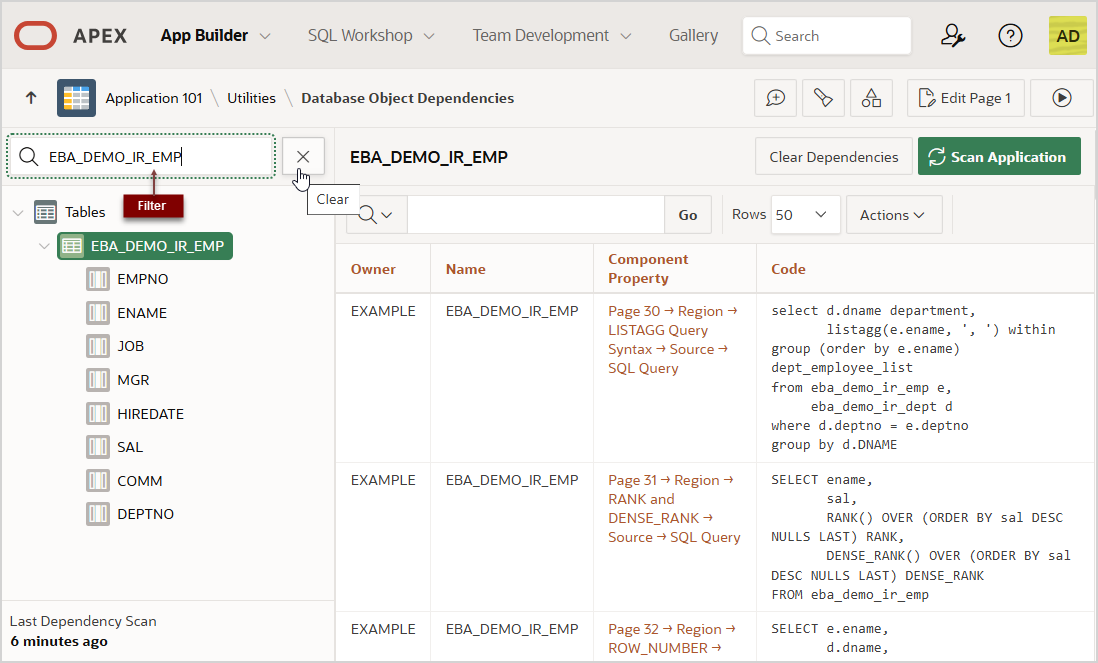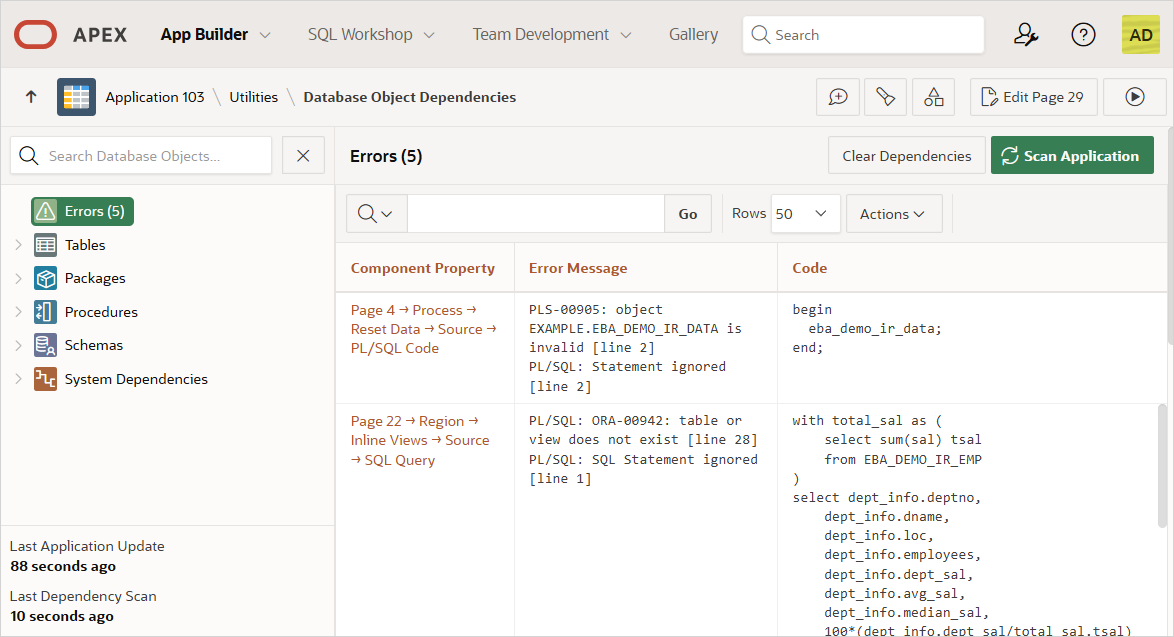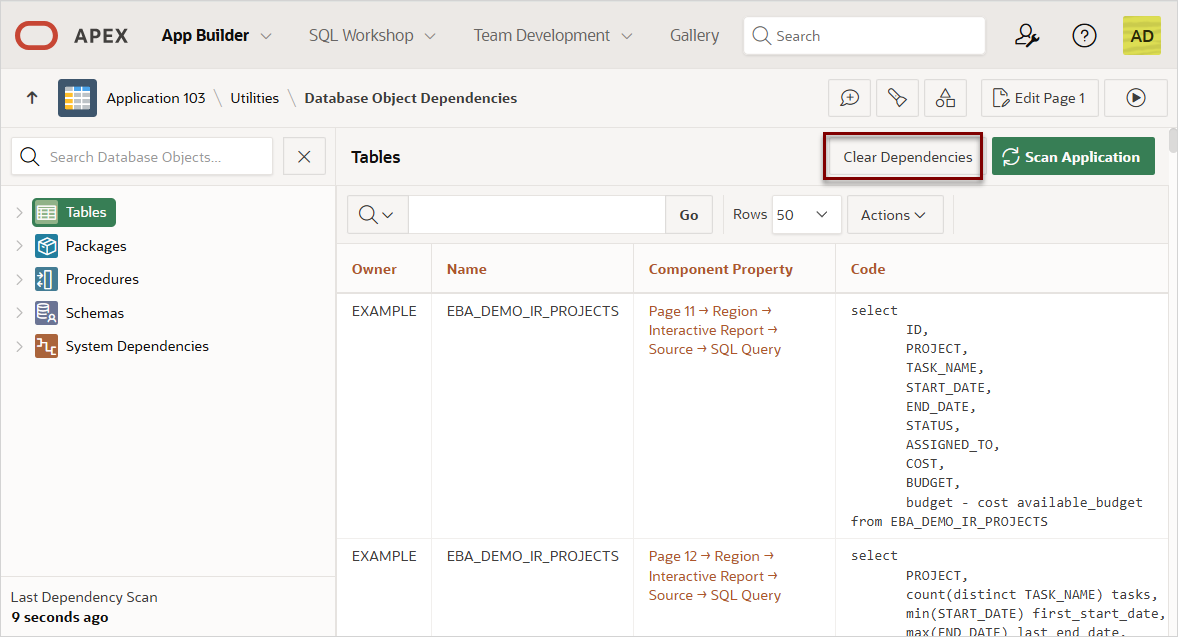5.19.6 Viewing Database Object Dependencies
View the Database Object Dependencies report to review database objects referenced by the currently selected application.
- About the Database Object Dependencies Page
Learn about the Database Object Dependencies page. - Generating the Database Object Dependencies Report
Generate the Database Object Dependencies Report from the application Utilities page. - Understanding the Database Object Dependencies Report
Learn about the Database Object Dependencies report.
Parent topic: Using Application Utilities
5.19.6.1 About the Database Object Dependencies Page
Learn about the Database Object Dependencies page.
Applications must to be scanned to generate the Database Object Dependencies report. Scanning the application identifies database object dependencies including the following:
- Tables, Views and Columns - Identify the tables, views and columns referenced by components including interactive reports, classic reports, and lists of values.
- Packages, Procedures and Functions Identify packages, procedures and functions referenced by processes, computations and validations.
- System Dependencies - Identify dependencies on Database Objects
owned by system users include
SYS,SYSTEM,PUBLICand the APEX Schema Owner. - Errors - Identify references to database objects that result in errors.
The left pane on the Database Object Dependencies page features a hierarchical tree control that enables you to visualize all the tables, views, packages, and procedures the application references as well as their components such as table columns, package procedures, and functions. To view specific objects, expand the object type. In the following example, Tables is selected.
Parent topic: Viewing Database Object Dependencies
5.19.6.2 Generating the Database Object Dependencies Report
Generate the Database Object Dependencies Report from the application Utilities page.
Tip:
To ensure up-to-date results, Oracle recommends refreshing the Database Object Dependencies report after an application or its database schema have been modified. See Rescanning the Application.To generate the Database Object Dependencies report:
Parent topic: Viewing Database Object Dependencies
5.19.6.3 Understanding the Database Object Dependencies Report
Learn about the Database Object Dependencies report.
- Using the Database Object Dependencies Page
Learn about using Database Object Dependencies page. - Viewing Errors
Learn about viewing errors on Database Object Dependencies page. - Rescanning the Application
Refresh the dependencies on the Database Object Dependencies page by rescanning the application. - Clearing Object Dependencies
Remove dependency records from the Database Object Dependencies page by clicking Clear Dependencies.
Parent topic: Viewing Database Object Dependencies
5.19.6.3.1 Using the Database Object Dependencies Page
Learn about using Database Object Dependencies page.
The Database Object Dependencies page features two panes:
- Tree - The left pane displays as a tree of database object types, such as Tables, Packages, Procedures, Schemas, and System Dependencies. To view specific objects, expand the object type. For example, expanding the Tables node displays a list of tables. Expanding a table displays specific columns.
- Report - The right pane displays a report based on the selected node in the tree. In the following example Tables is selected. The report displays four columns: Owner, Name, Component Property, and Code. The Component Property column displays as link. Click the link to navigate to the component.
Filtering Objects
Filter objects by entering a search term in the filter that displays above the tree.
In the following example, the search term EBA_DEMO_IR_EMP displays
in the filter and the report displays the EBA_DEMO_IR_EMP table.
Filters you create are persistent and are preserved within the APEX session.
Parent topic: Understanding the Database Object Dependencies Report
5.19.6.3.2 Viewing Errors
Learn about viewing errors on Database Object Dependencies page.
If an application contains code or object references that cause errors, an Errors node displays in the tree. The following example shows an application with five errors. The report in the right pane displays three columns: Component Property, Error Message, and Code. Component Property displays as link. Click the link to navigate to the component.
Parent topic: Understanding the Database Object Dependencies Report
5.19.6.3.3 Rescanning the Application
Refresh the dependencies on the Database Object Dependencies page by rescanning the application.
If the application or database has been modified, click Scan Application on the Data Object Dependencies page to scan the application again and refresh the dependencies.
To rescan an application:
Parent topic: Understanding the Database Object Dependencies Report
5.19.6.3.4 Clearing Object Dependencies
Remove dependency records from the Database Object Dependencies page by clicking Clear Dependencies.
To clear dependency records:
Parent topic: Understanding the Database Object Dependencies Report