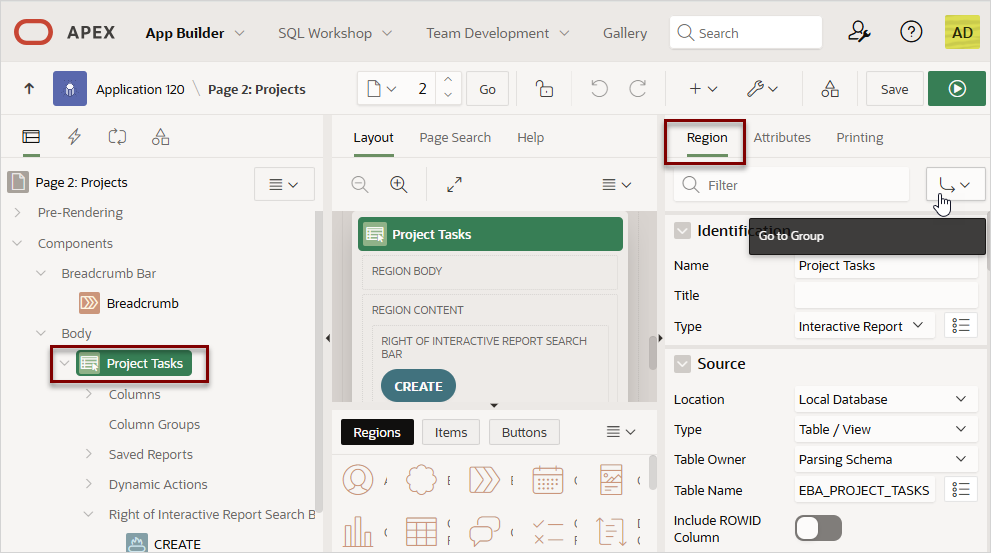12.4.3 Editing Regions
Alter the appearance of a page by editing Region attributes.
Note:
Edit the region attributes in the Accessibility group to help users of assistive technology to better navigate APEX pages. To learn more, see Regions in Oracle APEX Licensing Information User Manual.- Editing Region Attributes
Edit Region attributes in Page Designer. - Updating the Region Name or Title
Identify a region by editing the Identification, Name and Title attributes. - Controlling Region Positioning
Use the Layout, Position attribute to select the template position for this region. - Specifying a Region Header and Footer
Edit the Header and Footer attributes to specify additional HTML to be placed above and below a region. - Enabling Region Caching
Enable region caching to improve the performance of static regions such as regions containing lists that do not use conditions or regions containing static HTML. - Enabling Users to Customize a Page
Use the Customizable attribute to control whether display attributes in a region can be customized by users. - Specifying a Static Region ID
Specifying a static region ID is useful when creating custom JavaScript or cascading style sheets. - Adding a Region Image
Use Region Image and Image Tag Attributes to add an image to the upper left side of a region. - Creating a Region Display Selector
Create a Region Display Selector region to include show and hide controls for each region on a page. to include the current region in the Region Display Selector.
Parent topic: Managing Regions
12.4.3.1 Editing Region Attributes
Edit Region attributes in Page Designer.
To edit region attributes:
Parent topic: Editing Regions
12.4.3.2 Updating the Region Name or Title
Identify a region by editing the Identification, Name and Title attributes.
Use the Identification, Name attribute to specify the region name. The Name attribute is required and used by Page Designer to identify the region in the Rendering and Layout tabs.
Use the Identification, Title attribute to specify a region title. The region title only displays at runtime if it is defined in the region template. If the Title attribute is empty, the APEX engine uses the region Name at runtime.
Parent topic: Editing Regions
12.4.3.3 Controlling Region Positioning
Use the Layout, Position attribute to select the template position for this region.
Configure the Layout, Position attribute to select the position used to display a region. The positions are derived from the appropriate page or region template positions.
Parent topic: Editing Regions
12.4.3.4 Specifying a Region Header and Footer
Edit the Header and Footer attributes to specify additional HTML to be placed above and below a region.
In the Header Text attribute, enter HTML text to display at
the top of the region above the #BODY# content.
In the Footer Text attribute, enter a region footer
that displays directly after the body content, after #BODY# in the
region template. You may use shortcuts as well as the substitution string
#TIMING# which displays the time in seconds it took to render the
region. You can use this substitution string for debugging purposes.
For classic report regions, the region footer supports the following substitution strings:
-
#ROWS_FETCHED#shows the number of rows fetched by the Oracle APEX reporting engine (the page size). You can use these substitution strings to display customized messages to the user. For example:Fetched #ROWS_FETCHED# rows in #TIMING# seconds -
#TOTAL_ROWS#displays the total number of rows that satisfy a SQL query used for a report. For example:Z in rows X - Y of Z -
#FIRST_ROW_FETCHED#and#LAST_ROW_FETCHED#display the range of rows displayed. For example:Row(s)#FIRST_ROW_FETCHED# through #LAST_ROW_FETCHED# of #ROWS_FETCHED# displayed
Parent topic: Editing Regions
12.4.3.5 Enabling Region Caching
Enable region caching to improve the performance of static regions such as regions containing lists that do not use conditions or regions containing static HTML.
When you enable region caching, the APEX engine renders a region from a cached (or stored) repository instead of rendering it dynamically. Keep in mind that the actual session identifiers are not cached. Instead, the APEX engine caches a &SESSION. substitution string and the current session rendering the cached region is substituted on display. For example, if a region contains a link and the link includes a session, the exact session is not cached to ensure that the links works for all sessions.
The APEX engine only renders a region from cache if it meets the defined condition. Additionally, regions can be cached specific to a user or cached independent of a user.
To enable region caching:
Parent topic: Editing Regions
12.4.3.6 Enabling Users to Customize a Page
Use the Customizable attribute to control whether display attributes in a region can be customized by users.
To use this feature, you must include the #CUSTOMIZE#
substitution string in the Header, Body, or Footer section of the page template.
If at least one region supports end-user customization, a
Customize link appears wherever you include the
#CUSTOMIZE# substitution string in the page template. When
users click this link, a window appears, enabling them to display or hide regions on
the page.
To enable end user customization:
See Also:
Parent topic: Editing Regions
12.4.3.7 Specifying a Static Region ID
Specifying a static region ID is useful when creating custom JavaScript or cascading style sheets.
You can use the Static ID attribute on the Edit Region page to uniquely
identify a region. You can then reference the region using the
#REGION_STATIC_ID# substitution string in a region templates,
the header, the footer, or the body.
A static region ID is included by assigning it as an HTML element ID to the region container object (that is, the table or DIV). The ID of an HTML element must be unique for the entire page. For example, to keep the page HTML valid you cannot have a button and region with the same ID.
To specify a static region ID:
Parent topic: Editing Regions
12.4.3.8 Adding a Region Image
Use Region Image and Image Tag Attributes to add an image to the upper left side of a region.
To add a region image:
Parent topic: Editing Regions
12.4.3.9 Creating a Region Display Selector
Create a Region Display Selector region to include show and hide controls for each region on a page. to include the current region in the Region Display Selector.
To create a Region Display Selector:
Parent topic: Editing Regions