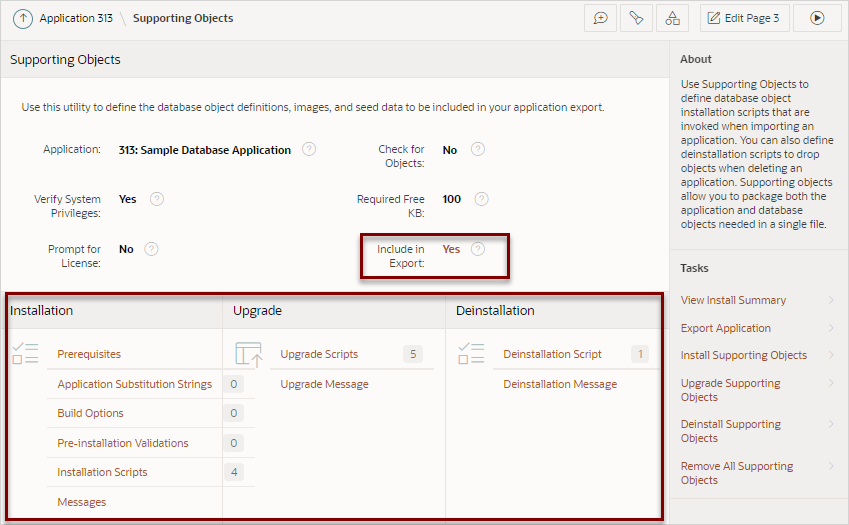25.4 How to Create a Custom Application
Simplify the steps needed to deploy an application by creating a custom application using the Supporting Objects utility.
- How Creating a Custom Application Simplifies Deployment
Learn about how creating a custom application simplifies the application deployment process. - Creating a Custom Application
Learn how to create a custom application. - Installing Supporting Objects
Learn how to install supporting objects. - Deleting Supporting Objects Scripts, Messages, and Installation Options
Learn about deleting supporting objects scripts, messages, and installation options. - Upgrading a Custom Application
Define scripts to upgrade a previously published application on the Upgrade page. - Deinstalling Supporting Objects
Learn how to deinstall supporting objects. - Viewing an Install Summary
Viewing an Install Summary log.
See Also:
Parent topic: Deploying an Application
25.4.1 How Creating a Custom Application Simplifies Deployment
Learn about how creating a custom application simplifies the application deployment process.
From a developer's perspective, importing and installing an application is a complicated process. First, you create the target database objects and seed data. Second, you import and install the application definition and all related files, including images, themes, and any other required static files.
Creating a custom application using the Supporting Objects utility greatly simplifies this process. Instead of performing numerous steps to create the database objects and then import and install the application and all supporting files, you can define the supporting objects so that the application and supporting files can be migrated in a few easy steps.
After users import and install the application definition, a wizard guides them through a few simple configuration steps. Then, the wizard asks whether to install the supporting application objects. Users have the option of installing the supporting application objects then or doing it later.
From a developer's perspective, creating a custom application has the following advantages:
- Ensures that the supporting objects are created in the correct order.
- Provides an automated process for deploying an application quickly using very few steps.
- Gives users the option to install supporting application objects when they import and install the application definition or at a later time.
- Enables users and developers with a convenient method for removing the application definition, supporting files, and all database objects.
- Provides users and developers with an easy way to upgrade a previously released custom application.
Plus, you can also take advantage of the Deinstall and Install features to quickly edit the underlying database objects that support an application. For example, you can deinstall and remove all database objects, edit the underlying database object creation scripts, and reinstall to create the redefined application objects.
25.4.2 Creating a Custom Application
Learn how to create a custom application.
To create a custom application, you must create installation scripts that define your application's supporting objects (including database objects, images, and seed data) and any preinstallation validations. You manage installation, upgrade, and de-installation scripts and their associated messages on the Supporting Objects page.
- Accessing the Supporting Objects Utility
Create a custom application on the Supporting Objects utility page. - Supporting Objects Page
Learn about the Supporting Objects page.
Parent topic: How to Create a Custom Application
25.4.2.1 Accessing the Supporting Objects Utility
Create a custom application on the Supporting Objects utility page.
To access the Supporting Objects Page utility:
Parent topic: Creating a Custom Application
25.4.2.2 Supporting Objects Page
Learn about the Supporting Objects page.
The top of the Supporting Objects page displays the application name and indicates current selections for the following: Check for Objects, Verify System Privileges, Required Free KB, Prompt for License, and Include in Export. To learn more about these options, see field-level Help.
To specify whether to include supporting objects with an application export, find Include in Export at the top of the page, click either Yes or No. If you select Yes, a new page appears. From the Include Supporting Object Definitions in Export list, make a new selection and click Apply Changes.
The rest of the page is divided into the following categories: Installation, Upgrade, and Deinstallation.
- Installation
Learn about the links under Installation on the Supporting Objects page. - Upgrade
Learn about the links under Upgrade on the Supporting Objects page. - Deinstallation
Learn about the links under Deinstallation on the Supporting Objects page.
Parent topic: Creating a Custom Application
25.4.2.2.1 Installation
Learn about the links under Installation on the Supporting Objects page.
Use the links under Installation to define the following types of information:
-
Prerequisites. Defines built-in checks required before installing the application, such as required free disk space, required system privileges, and schema object restrictions.
-
Application Substitution Strings. Lists static substitution strings defined for the application. You can define static substitution strings for phrases or labels that occur in many places within an application.
When packaging an application, you can include prompts for substitution strings which users can specify when they install the custom application.
-
Build Options. Lists build options defined for this application. You can use build options to conditionally display specific functionality within an application.
When packaging an application, you can include prompts for specific build options which display when the application is installed.
-
Pre-installation Validations. Lists validations defined for the custom application. Similar to normal page validations, these validations prevent a user from installing database objects if the user-defined conditions are not satisfied. To create a new validation, click Create and follow the on-screen instructions.
-
Installation Scripts. Define multiple installation scripts that create the application's supporting database objects. To create a new script, click Create and follow the on-screen instructions. To edit an existing script, click the Edit icon. To prevent another developer from editing a script, click the Lock icon. If the script is locked, the Lock icon appears as a closed padlock. If the script is unlocked, the Lock icon appears as an open padlock.
Note:
The Data Package installation script type requires Oracle Database 18c and later. -
Messages. Enables you to define messages that display when the user installs or deinstalls the application. Supported HTML tags include
<b>,<i>,<u>,<p>,<br>,<hr>,<ul>,<ol>,<li>, and<pre>.When these messages display, only a limited set of HTML tags are recognized to prevent a cross site-scripting (XSS) attack.
25.4.2.2.2 Upgrade
Learn about the links under Upgrade on the Supporting Objects page.
Use the links under Upgrade to define the following types of information:
-
Upgrade Scripts. Click Upgrade Scripts to define scripts to upgrade database objects, images, and seed data when upgrading an existing application.
-
Upgrade Message. Enables you to define messages that display when the user upgrades the application. Supported HTML tags include
<b>,<i>,<u>,<p>,<br>,<hr>,<ul>,<ol>,<li>, and<pre>.When these messages display, only a limited set of HTML tags are recognized to prevent a cross site-scripting (XSS) attack.
Parent topic: Supporting Objects Page
25.4.2.2.3 Deinstallation
Learn about the links under Deinstallation on the Supporting Objects page.
Use the links under Deinstallation to define the following types of information:
-
Deinstallation Script. Click Deinstallation Script to define a script to drop database objects and static files created by the installation scripts. To edit an existing script, click the Edit icon.
-
Deinstallation Message. Allows you to define messages that display when the user deinstalls the application. Supported HTML tags include
<b>,<i>,<u>,<p>,<br>,<hr>,<ul>,<ol>,<li>, and<pre>.When these messages display, only a limited set of HTML tags are recognized to prevent a cross site-scripting (XSS) attack.
Parent topic: Supporting Objects Page
25.4.3 Installing Supporting Objects
Learn how to install supporting objects.
After you edit your supporting objects and create the appropriate scripts, you can run your installation scripts by clicking Install Supporting Objects on the Tasks list.
End users can also use this feature if they elect to not install the custom application (or supporting objects) after they import and install the application definition.
To install supporting objects:
Parent topic: How to Create a Custom Application
25.4.4 Deleting Supporting Objects Scripts, Messages, and Installation Options
Learn about deleting supporting objects scripts, messages, and installation options.
You can delete the metadata that defines supporting object scripts, messages, and installation options associated with a custom application by clicking Remove All Supporting Objects on the Tasks list on the Supporting Objects page.
To delete the metadata that defines supporting object scripts, messages, and installation options:
Parent topic: How to Create a Custom Application
25.4.5 Upgrading a Custom Application
Define scripts to upgrade a previously published application on the Upgrade page.
- Defining an Upgrade Script
Create an upgrade script to upgrade database objects, images, and seed data when upgrading an existing application. - Upgrading a Custom Application
Learn how to upgrade a custom application.
Parent topic: How to Create a Custom Application
25.4.5.1 Defining an Upgrade Script
Create an upgrade script to upgrade database objects, images, and seed data when upgrading an existing application.
To create an upgrade script:
Parent topic: Upgrading a Custom Application
25.4.5.2 Upgrading a Custom Application
Learn how to upgrade a custom application.
After you create your upgrade script, you can test it by clicking Upgrade Supporting Objects on Tasks list on the Supporting Object page. End users can also use this feature to upgrade an existing custom application.
To upgrade a custom application:
See Also:
Parent topic: Upgrading a Custom Application
25.4.6 Deinstalling Supporting Objects
Learn how to deinstall supporting objects.
Once you create or install a custom application, you can deinstall it by either:
- Clicking Deinstall Supporting Objects under Tasks on the Supporting Objects page.
- Clicking Delete this Application on the Application home page.
To deinstall a custom application:
See Also:
Parent topic: How to Create a Custom Application
25.4.7 Viewing an Install Summary
Viewing an Install Summary log.
You can view a log of recent installation and deinstallation by clicking View Install Summary on the Tasks list on the Supporting Objects page. Note that this log only displays results from the most recent installation or deinstallation that occurred during the current Oracle APEX session.
To view the Install Summary:
Parent topic: How to Create a Custom Application