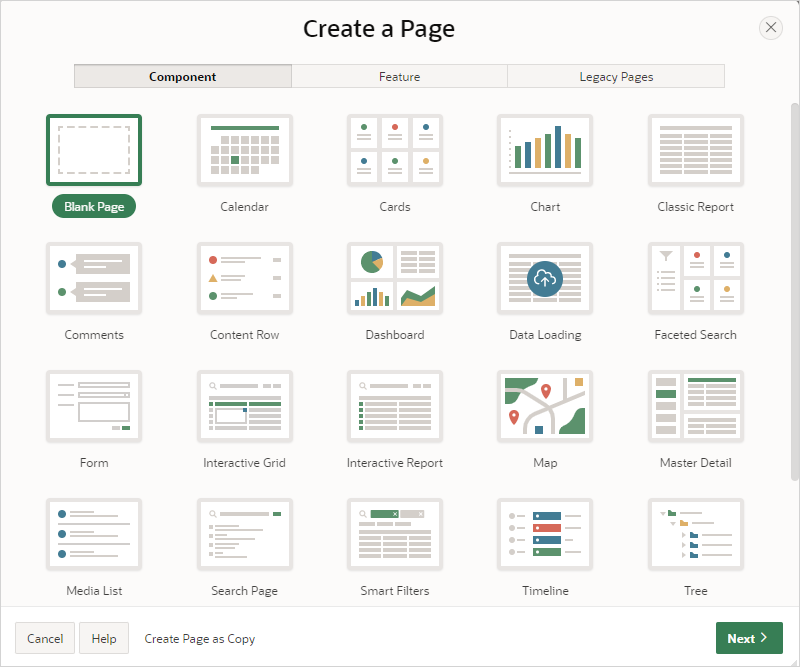- App Builder User's Guide
- Managing Pages in an Application
- Creating a New Page by Copying
6.3 Creating a New Page by Copying
Create a new page by copying a page from the current application or copying a page in another application.
You can access the Copy Page Wizard from the Create Page Wizard.
Tip:
You can also copy a page from Page Designer. See Copying a Page in Page Designer.To create a new page by copying an existing page:
- Access the Copy Page Wizard:
- On the Workspace home page, click App Builder.
- Select an application.
- Click the Create Page button.
The Create Page Wizard appears.
- Click Create Page as Copy.The Copy Page Wizard appears.
- Copy Page Option, Create a page as a copy of - Specify how to copy a page.
Options include:
- Page in this application
- Page in another application
- To copy a page in the current application:
- Create a page as a copy of - Select Page in this application and click Next.
- Page to Copy:
- Application - Displays the app ID.
- Copy From Page - Select the page you want to copy.
- New Page Number - Enter the new page number.
- Copy Public Reports - All default reports are copied
automatically without specifying whether they are public or
private.
Available options include:
- On - Copy public reports with the page.
- Off - Do not copy public reports with the page.
Public reports are shared report settings saved by users from an interactive report or interactive grid.
- Breadcrumb - Select whether you want to use a breadcrumb navigation control on the new page, and which breadcrumb navigation control you want to use.
- Click Next.
- Navigation Menu:
- Navigation Preference - Select how you want this page integrated into the Navigation Menu. To learn more, see field-level Help.
- Click Next.
- New Names:
- Review options under Old Value and New Value.
- Enter changes as appropriate and click Next.
- Click Copy.
- To copy a page in another application:
- Create a page as a copy of - Select Page in another application and click Next.
- Page to Copy:
- Copy From Application - Select the application that contains the page you wish to copy.
- Copy From Page - Select the page you want to copy.
- New Page Number - Enter the new page number.
- New Page Name - Enter the page name for your new page.
- Breadcrumb - Select whether you want to use a breadcrumb navigation control on the new page and which breadcrumb navigation control you want to use.
- Click Next.
- Navigation Menu:
- Navigation Preference - Select how you want this page integrated into the Navigation Menu. To learn more, see field-level Help.
- Click Next.
- Templates - When you copy a page from another application, all the templates used by that page need to be mapped to templates in the current application. This report displays the templates in the page you are copying from. Review the report and map to the correct template and click Next.
- Click Finish.
Parent topic: Managing Pages in an Application