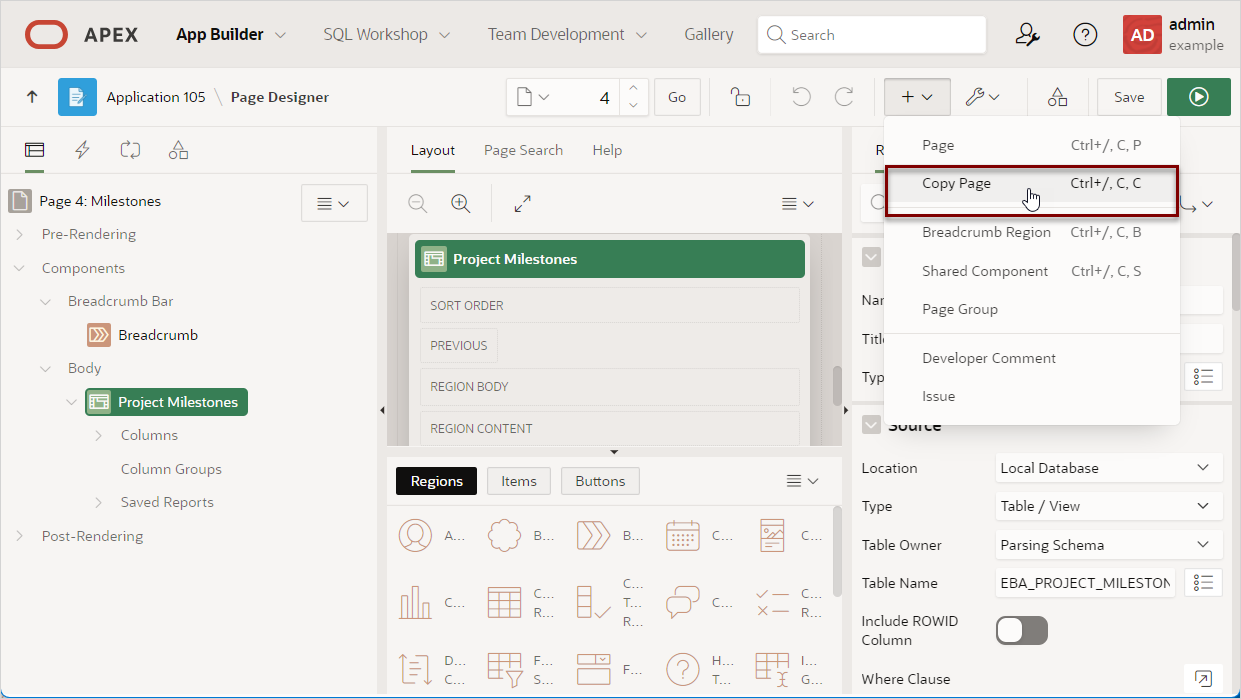7.3.4 Copying a Page in Page Designer
Copy a page in Page Designer by selecting Copy Page from the Create menu on the Page Designer toolbar.
In Page Designer you can copy the currently selected page or another page in the current application. During the copy process, you can also copy shared components or change mappings to shared components in the target application. The example that follows demonstrates how to copy a page containing an interactive grid.
Tip:
You can also copy a page from the Create Page Wizard by clicking Create Page as Copy. See Creating a New Page by Copying.To copy a page in Page Designer:
Parent topic: Using Page Designer